- Download Price:
- Free
- Dll Description:
- AWE32 Manager
- Versions:
- Size:
- 0.03 MB
- Operating Systems:
- Developers:
- Directory:
- A
- Downloads:
- 8218 times.
What is Aweman32.dll?
Aweman32.dll, is a dll file developed by Creative Labs.
The Aweman32.dll file is 0.03 MB. The download links are current and no negative feedback has been received by users. It has been downloaded 8218 times since release and it has received 4.0 out of 5 stars.
Table of Contents
- What is Aweman32.dll?
- Operating Systems Compatible with the Aweman32.dll File
- Other Versions of the Aweman32.dll File
- Guide to Download Aweman32.dll
- Methods for Solving Aweman32.dll
- Method 1: Copying the Aweman32.dll File to the Windows System Folder
- Method 2: Copying The Aweman32.dll File Into The Software File Folder
- Method 3: Doing a Clean Install of the software That Is Giving the Aweman32.dll Error
- Method 4: Solving the Aweman32.dll Error using the Windows System File Checker (sfc /scannow)
- Method 5: Getting Rid of Aweman32.dll Errors by Updating the Windows Operating System
- Most Seen Aweman32.dll Errors
- Dll Files Related to Aweman32.dll
Operating Systems Compatible with the Aweman32.dll File
Other Versions of the Aweman32.dll File
The latest version of the Aweman32.dll file is 1.44.0.9 version released for use on 2012-06-30. Before this, there were 1 versions released. All versions released up till now are listed below from newest to oldest
- 1.44.0.9 - 32 Bit (x86) (2012-06-30) Download directly this version now
- 1.44.0.9 - 32 Bit (x86) Download directly this version now
Guide to Download Aweman32.dll
- First, click the "Download" button with the green background (The button marked in the picture).

Step 1:Download the Aweman32.dll file - When you click the "Download" button, the "Downloading" window will open. Don't close this window until the download process begins. The download process will begin in a few seconds based on your Internet speed and computer.
Methods for Solving Aweman32.dll
ATTENTION! Before continuing on to install the Aweman32.dll file, you need to download the file. If you have not downloaded it yet, download it before continuing on to the installation steps. If you are having a problem while downloading the file, you can browse the download guide a few lines above.
Method 1: Copying the Aweman32.dll File to the Windows System Folder
- The file you are going to download is a compressed file with the ".zip" extension. You cannot directly install the ".zip" file. First, you need to extract the dll file from inside it. So, double-click the file with the ".zip" extension that you downloaded and open the file.
- You will see the file named "Aweman32.dll" in the window that opens up. This is the file we are going to install. Click the file once with the left mouse button. By doing this you will have chosen the file.
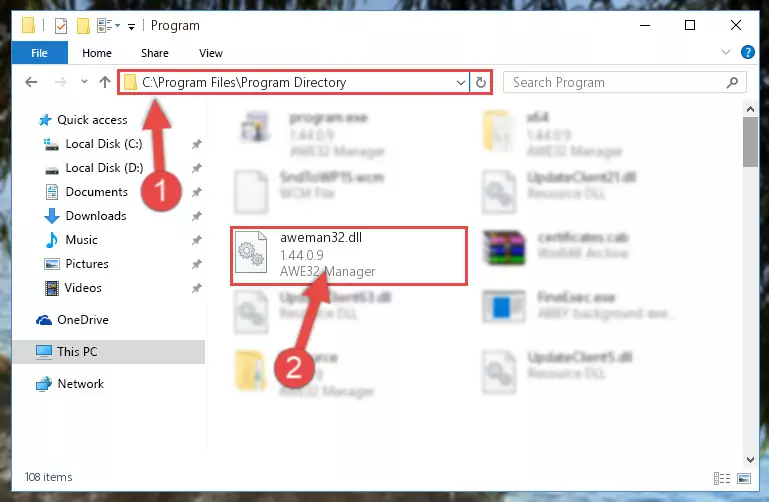
Step 2:Choosing the Aweman32.dll file - Click the "Extract To" symbol marked in the picture. To extract the dll file, it will want you to choose the desired location. Choose the "Desktop" location and click "OK" to extract the file to the desktop. In order to do this, you need to use the Winrar software. If you do not have this software, you can find and download it through a quick search on the Internet.
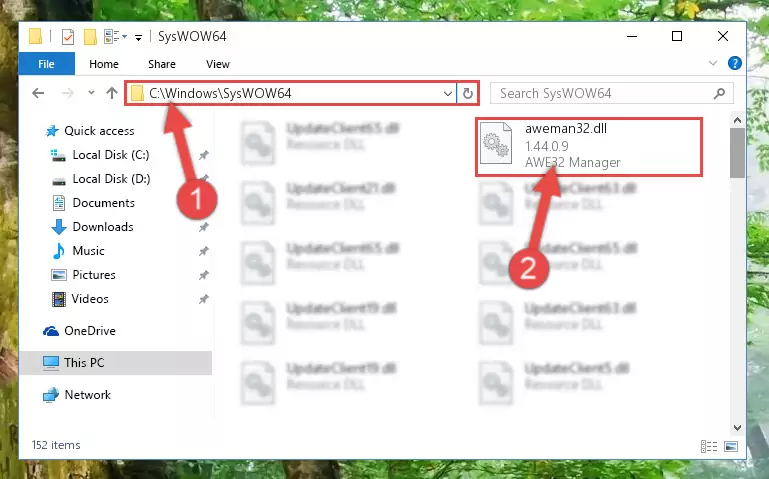
Step 3:Extracting the Aweman32.dll file to the desktop - Copy the "Aweman32.dll" file you extracted and paste it into the "C:\Windows\System32" folder.
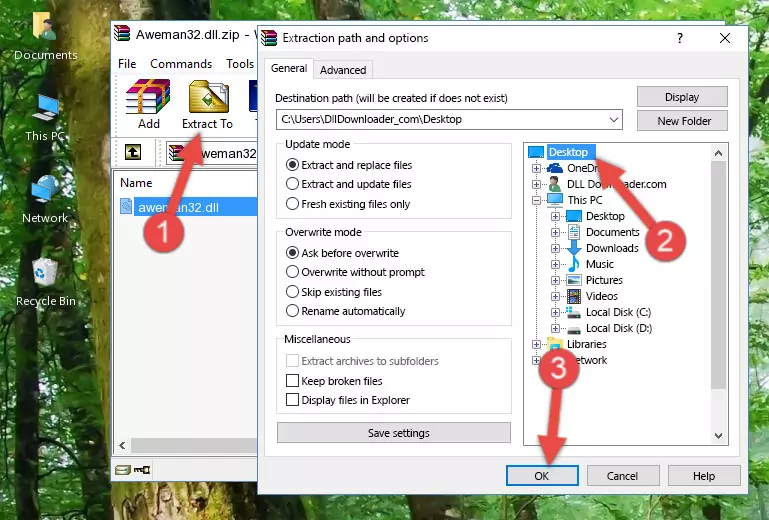
Step 4:Copying the Aweman32.dll file into the Windows/System32 folder - If your operating system has a 64 Bit architecture, copy the "Aweman32.dll" file and paste it also into the "C:\Windows\sysWOW64" folder.
NOTE! On 64 Bit systems, the dll file must be in both the "sysWOW64" folder as well as the "System32" folder. In other words, you must copy the "Aweman32.dll" file into both folders.
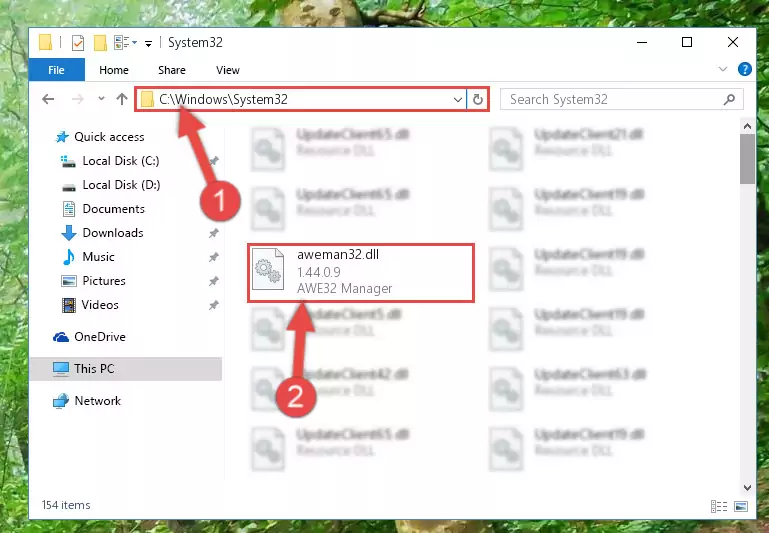
Step 5:Pasting the Aweman32.dll file into the Windows/sysWOW64 folder - First, we must run the Windows Command Prompt as an administrator.
NOTE! We ran the Command Prompt on Windows 10. If you are using Windows 8.1, Windows 8, Windows 7, Windows Vista or Windows XP, you can use the same methods to run the Command Prompt as an administrator.
- Open the Start Menu and type in "cmd", but don't press Enter. Doing this, you will have run a search of your computer through the Start Menu. In other words, typing in "cmd" we did a search for the Command Prompt.
- When you see the "Command Prompt" option among the search results, push the "CTRL" + "SHIFT" + "ENTER " keys on your keyboard.
- A verification window will pop up asking, "Do you want to run the Command Prompt as with administrative permission?" Approve this action by saying, "Yes".

%windir%\System32\regsvr32.exe /u Aweman32.dll
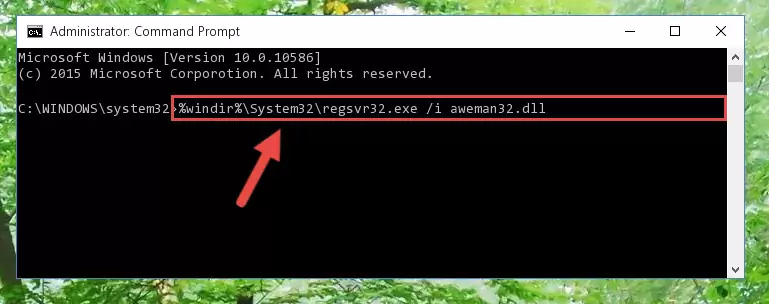
%windir%\SysWoW64\regsvr32.exe /u Aweman32.dll
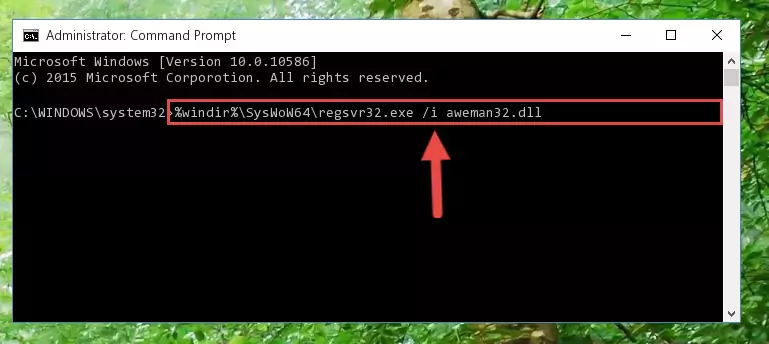
%windir%\System32\regsvr32.exe /i Aweman32.dll
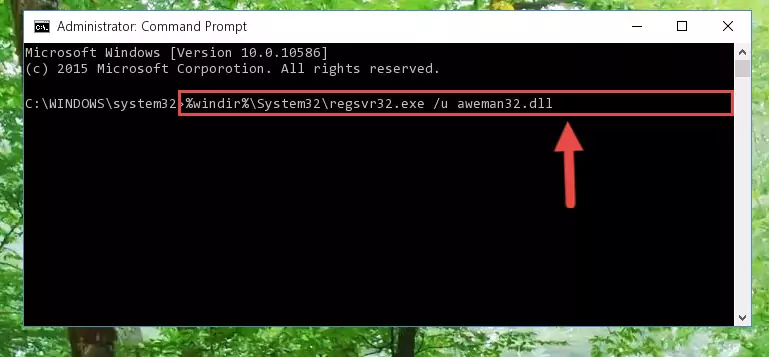
%windir%\SysWoW64\regsvr32.exe /i Aweman32.dll
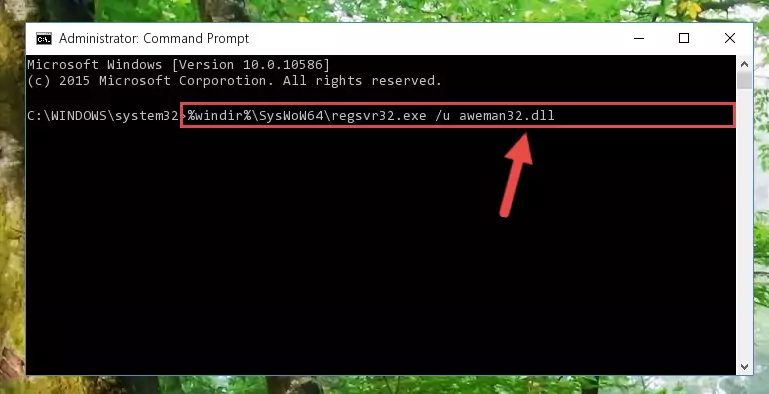
Method 2: Copying The Aweman32.dll File Into The Software File Folder
- First, you need to find the file folder for the software you are receiving the "Aweman32.dll not found", "Aweman32.dll is missing" or other similar dll errors. In order to do this, right-click on the shortcut for the software and click the Properties option from the options that come up.

Step 1:Opening software properties - Open the software's file folder by clicking on the Open File Location button in the Properties window that comes up.

Step 2:Opening the software's file folder - Copy the Aweman32.dll file into the folder we opened up.
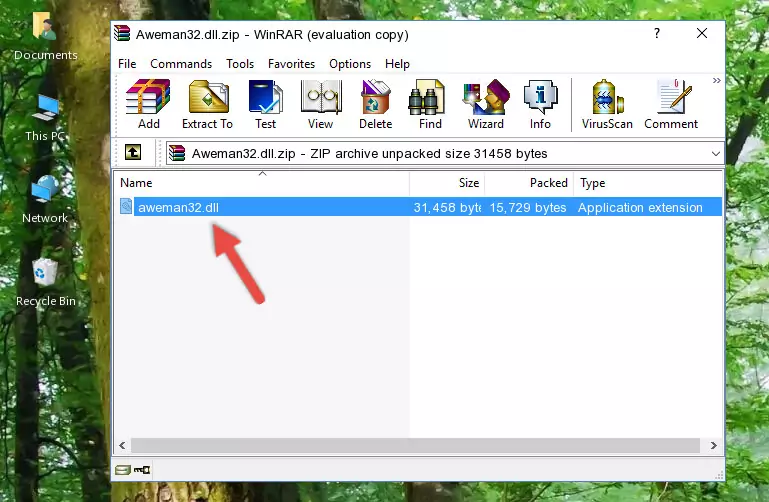
Step 3:Copying the Aweman32.dll file into the software's file folder - That's all there is to the installation process. Run the software giving the dll error again. If the dll error is still continuing, completing the 3rd Method may help solve your problem.
Method 3: Doing a Clean Install of the software That Is Giving the Aweman32.dll Error
- Open the Run window by pressing the "Windows" + "R" keys on your keyboard at the same time. Type in the command below into the Run window and push Enter to run it. This command will open the "Programs and Features" window.
appwiz.cpl

Step 1:Opening the Programs and Features window using the appwiz.cpl command - The Programs and Features window will open up. Find the software that is giving you the dll error in this window that lists all the softwares on your computer and "Right-Click > Uninstall" on this software.

Step 2:Uninstalling the software that is giving you the error message from your computer. - Uninstall the software from your computer by following the steps that come up and restart your computer.

Step 3:Following the confirmation and steps of the software uninstall process - After restarting your computer, reinstall the software that was giving the error.
- You can solve the error you are expericing with this method. If the dll error is continuing in spite of the solution methods you are using, the source of the problem is the Windows operating system. In order to solve dll errors in Windows you will need to complete the 4th Method and the 5th Method in the list.
Method 4: Solving the Aweman32.dll Error using the Windows System File Checker (sfc /scannow)
- First, we must run the Windows Command Prompt as an administrator.
NOTE! We ran the Command Prompt on Windows 10. If you are using Windows 8.1, Windows 8, Windows 7, Windows Vista or Windows XP, you can use the same methods to run the Command Prompt as an administrator.
- Open the Start Menu and type in "cmd", but don't press Enter. Doing this, you will have run a search of your computer through the Start Menu. In other words, typing in "cmd" we did a search for the Command Prompt.
- When you see the "Command Prompt" option among the search results, push the "CTRL" + "SHIFT" + "ENTER " keys on your keyboard.
- A verification window will pop up asking, "Do you want to run the Command Prompt as with administrative permission?" Approve this action by saying, "Yes".

sfc /scannow

Method 5: Getting Rid of Aweman32.dll Errors by Updating the Windows Operating System
Some softwares require updated dll files from the operating system. If your operating system is not updated, this requirement is not met and you will receive dll errors. Because of this, updating your operating system may solve the dll errors you are experiencing.
Most of the time, operating systems are automatically updated. However, in some situations, the automatic updates may not work. For situations like this, you may need to check for updates manually.
For every Windows version, the process of manually checking for updates is different. Because of this, we prepared a special guide for each Windows version. You can get our guides to manually check for updates based on the Windows version you use through the links below.
Guides to Manually Update the Windows Operating System
Most Seen Aweman32.dll Errors
The Aweman32.dll file being damaged or for any reason being deleted can cause softwares or Windows system tools (Windows Media Player, Paint, etc.) that use this file to produce an error. Below you can find a list of errors that can be received when the Aweman32.dll file is missing.
If you have come across one of these errors, you can download the Aweman32.dll file by clicking on the "Download" button on the top-left of this page. We explained to you how to use the file you'll download in the above sections of this writing. You can see the suggestions we gave on how to solve your problem by scrolling up on the page.
- "Aweman32.dll not found." error
- "The file Aweman32.dll is missing." error
- "Aweman32.dll access violation." error
- "Cannot register Aweman32.dll." error
- "Cannot find Aweman32.dll." error
- "This application failed to start because Aweman32.dll was not found. Re-installing the application may fix this problem." error
