- Download Price:
- Free
- Dll Description:
- NVIDIA nForce Control Panel German Resources
- Versions:
- Size:
- 1.6 MB
- Operating Systems:
- Developers:
- Directory:
- S
- Downloads:
- 442 times.
About Sstrmde.dll
The Sstrmde.dll file was developed by Nvidia.
The Sstrmde.dll file is 1.6 MB. The download links are current and no negative feedback has been received by users. It has been downloaded 442 times since release.
Table of Contents
- About Sstrmde.dll
- Operating Systems Compatible with the Sstrmde.dll File
- Other Versions of the Sstrmde.dll File
- How to Download Sstrmde.dll
- How to Fix Sstrmde.dll Errors?
- Method 1: Copying the Sstrmde.dll File to the Windows System Folder
- Method 2: Copying The Sstrmde.dll File Into The Software File Folder
- Method 3: Uninstalling and Reinstalling the Software That Is Giving the Sstrmde.dll Error
- Method 4: Solving the Sstrmde.dll error with the Windows System File Checker
- Method 5: Fixing the Sstrmde.dll Error by Manually Updating Windows
- Most Seen Sstrmde.dll Errors
- Dll Files Similar to the Sstrmde.dll File
Operating Systems Compatible with the Sstrmde.dll File
Other Versions of the Sstrmde.dll File
The newest version of the Sstrmde.dll file is the 1.0.0.317 version. This dll file only has one version. No other version has been released.
- 1.0.0.317 - 32 Bit (x86) Download this version
How to Download Sstrmde.dll
- Click on the green-colored "Download" button (The button marked in the picture below).

Step 1:Starting the download process for Sstrmde.dll - The downloading page will open after clicking the Download button. After the page opens, in order to download the Sstrmde.dll file the best server will be found and the download process will begin within a few seconds. In the meantime, you shouldn't close the page.
How to Fix Sstrmde.dll Errors?
ATTENTION! Before beginning the installation of the Sstrmde.dll file, you must download the file. If you don't know how to download the file or if you are having a problem while downloading, you can look at our download guide a few lines above.
Method 1: Copying the Sstrmde.dll File to the Windows System Folder
- The file you downloaded is a compressed file with the ".zip" extension. In order to install it, first, double-click the ".zip" file and open the file. You will see the file named "Sstrmde.dll" in the window that opens up. This is the file you need to install. Drag this file to the desktop with your mouse's left button.
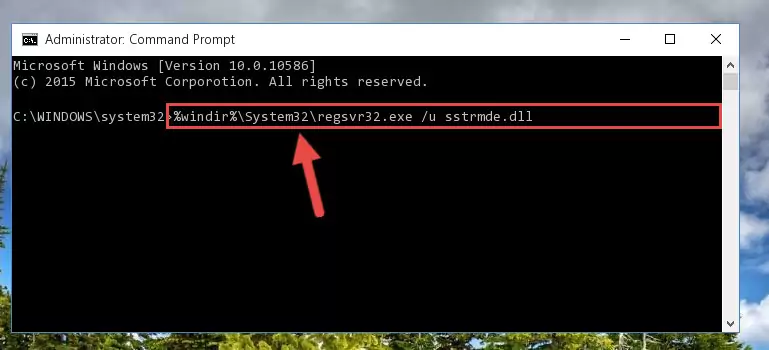
Step 1:Extracting the Sstrmde.dll file - Copy the "Sstrmde.dll" file you extracted and paste it into the "C:\Windows\System32" folder.
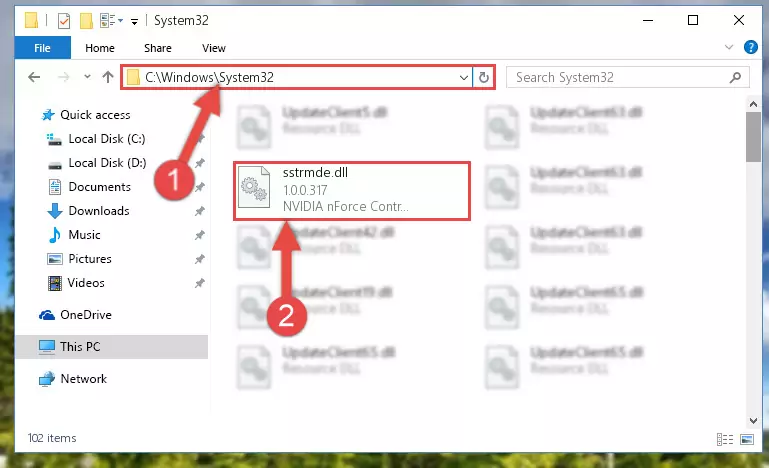
Step 2:Copying the Sstrmde.dll file into the Windows/System32 folder - If you are using a 64 Bit operating system, copy the "Sstrmde.dll" file and paste it into the "C:\Windows\sysWOW64" as well.
NOTE! On Windows operating systems with 64 Bit architecture, the dll file must be in both the "sysWOW64" folder as well as the "System32" folder. In other words, you must copy the "Sstrmde.dll" file into both folders.
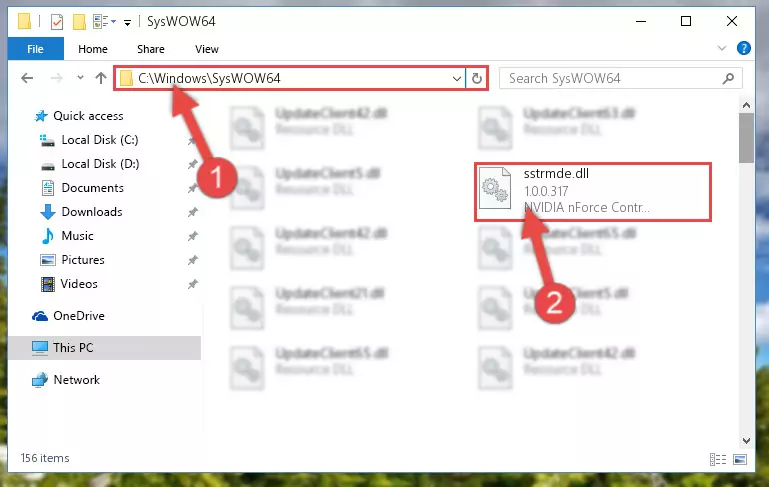
Step 3:Pasting the Sstrmde.dll file into the Windows/sysWOW64 folder - In order to run the Command Line as an administrator, complete the following steps.
NOTE! In this explanation, we ran the Command Line on Windows 10. If you are using one of the Windows 8.1, Windows 8, Windows 7, Windows Vista or Windows XP operating systems, you can use the same methods to run the Command Line as an administrator. Even though the pictures are taken from Windows 10, the processes are similar.
- First, open the Start Menu and before clicking anywhere, type "cmd" but do not press Enter.
- When you see the "Command Line" option among the search results, hit the "CTRL" + "SHIFT" + "ENTER" keys on your keyboard.
- A window will pop up asking, "Do you want to run this process?". Confirm it by clicking to "Yes" button.

Step 4:Running the Command Line as an administrator - Paste the command below into the Command Line window that opens and hit the Enter key on your keyboard. This command will delete the Sstrmde.dll file's damaged registry (It will not delete the file you pasted into the System32 folder, but will delete the registry in Regedit. The file you pasted in the System32 folder will not be damaged in any way).
%windir%\System32\regsvr32.exe /u Sstrmde.dll
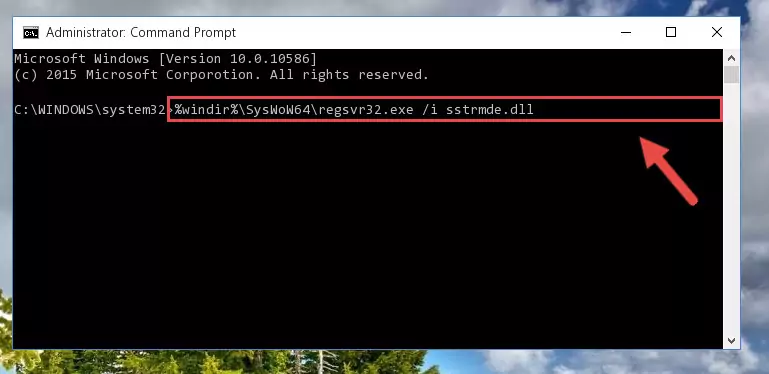
Step 5:Uninstalling the Sstrmde.dll file from the system registry - If you are using a Windows version that has 64 Bit architecture, after running the above command, you need to run the command below. With this command, we will clean the problematic Sstrmde.dll registry for 64 Bit (The cleaning process only involves the registries in Regedit. In other words, the dll file you pasted into the SysWoW64 will not be damaged).
%windir%\SysWoW64\regsvr32.exe /u Sstrmde.dll
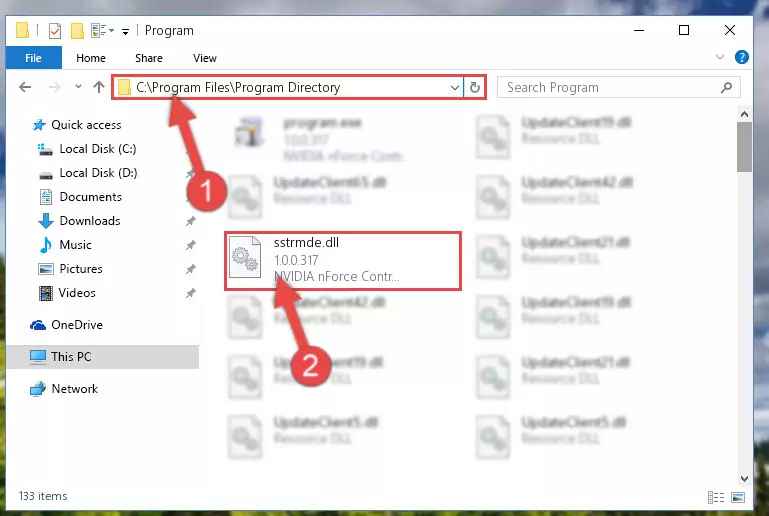
Step 6:Uninstalling the Sstrmde.dll file's problematic registry from Regedit (for 64 Bit) - We need to make a clean registry for the dll file's registry that we deleted from Regedit (Windows Registry Editor). In order to accomplish this, copy and paste the command below into the Command Line and press Enter key.
%windir%\System32\regsvr32.exe /i Sstrmde.dll
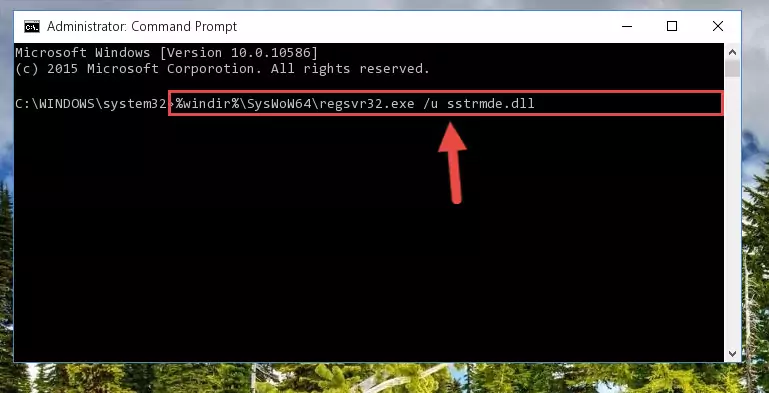
Step 7:Making a clean registry for the Sstrmde.dll file in Regedit (Windows Registry Editor) - If you are using a Windows with 64 Bit architecture, after running the previous command, you need to run the command below. By running this command, we will have created a clean registry for the Sstrmde.dll file (We deleted the damaged registry with the previous command).
%windir%\SysWoW64\regsvr32.exe /i Sstrmde.dll
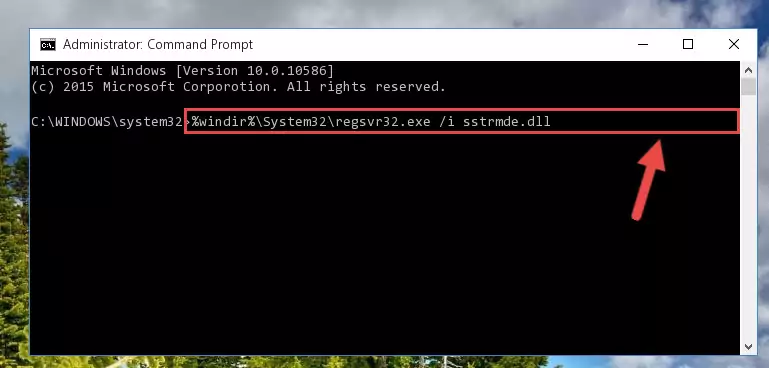
Step 8:Creating a clean registry for the Sstrmde.dll file (for 64 Bit) - If you did the processes in full, the installation should have finished successfully. If you received an error from the command line, you don't need to be anxious. Even if the Sstrmde.dll file was installed successfully, you can still receive error messages like these due to some incompatibilities. In order to test whether your dll problem was solved or not, try running the software giving the error message again. If the error is continuing, try the 2nd Method to solve this problem.
Method 2: Copying The Sstrmde.dll File Into The Software File Folder
- First, you must find the installation folder of the software (the software giving the dll error) you are going to install the dll file to. In order to find this folder, "Right-Click > Properties" on the software's shortcut.

Step 1:Opening the software's shortcut properties window - Open the software file folder by clicking the Open File Location button in the "Properties" window that comes up.

Step 2:Finding the software's file folder - Copy the Sstrmde.dll file into the folder we opened up.
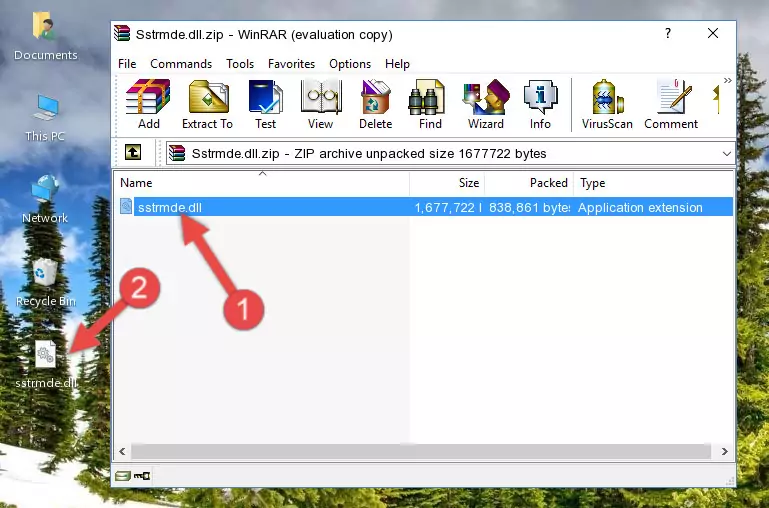
Step 3:Copying the Sstrmde.dll file into the software's file folder - That's all there is to the installation process. Run the software giving the dll error again. If the dll error is still continuing, completing the 3rd Method may help solve your problem.
Method 3: Uninstalling and Reinstalling the Software That Is Giving the Sstrmde.dll Error
- Open the Run window by pressing the "Windows" + "R" keys on your keyboard at the same time. Type in the command below into the Run window and push Enter to run it. This command will open the "Programs and Features" window.
appwiz.cpl

Step 1:Opening the Programs and Features window using the appwiz.cpl command - The Programs and Features screen will come up. You can see all the softwares installed on your computer in the list on this screen. Find the software giving you the dll error in the list and right-click it. Click the "Uninstall" item in the right-click menu that appears and begin the uninstall process.

Step 2:Starting the uninstall process for the software that is giving the error - A window will open up asking whether to confirm or deny the uninstall process for the software. Confirm the process and wait for the uninstall process to finish. Restart your computer after the software has been uninstalled from your computer.

Step 3:Confirming the removal of the software - After restarting your computer, reinstall the software that was giving the error.
- This process may help the dll problem you are experiencing. If you are continuing to get the same dll error, the problem is most likely with Windows. In order to fix dll problems relating to Windows, complete the 4th Method and 5th Method.
Method 4: Solving the Sstrmde.dll error with the Windows System File Checker
- In order to run the Command Line as an administrator, complete the following steps.
NOTE! In this explanation, we ran the Command Line on Windows 10. If you are using one of the Windows 8.1, Windows 8, Windows 7, Windows Vista or Windows XP operating systems, you can use the same methods to run the Command Line as an administrator. Even though the pictures are taken from Windows 10, the processes are similar.
- First, open the Start Menu and before clicking anywhere, type "cmd" but do not press Enter.
- When you see the "Command Line" option among the search results, hit the "CTRL" + "SHIFT" + "ENTER" keys on your keyboard.
- A window will pop up asking, "Do you want to run this process?". Confirm it by clicking to "Yes" button.

Step 1:Running the Command Line as an administrator - After typing the command below into the Command Line, push Enter.
sfc /scannow

Step 2:Getting rid of dll errors using Windows's sfc /scannow command - Depending on your computer's performance and the amount of errors on your system, this process can take some time. You can see the progress on the Command Line. Wait for this process to end. After the scan and repair processes are finished, try running the software giving you errors again.
Method 5: Fixing the Sstrmde.dll Error by Manually Updating Windows
Some softwares need updated dll files. When your operating system is not updated, it cannot fulfill this need. In some situations, updating your operating system can solve the dll errors you are experiencing.
In order to check the update status of your operating system and, if available, to install the latest update packs, we need to begin this process manually.
Depending on which Windows version you use, manual update processes are different. Because of this, we have prepared a special article for each Windows version. You can get our articles relating to the manual update of the Windows version you use from the links below.
Guides to Manually Update the Windows Operating System
Most Seen Sstrmde.dll Errors
When the Sstrmde.dll file is damaged or missing, the softwares that use this dll file will give an error. Not only external softwares, but also basic Windows softwares and tools use dll files. Because of this, when you try to use basic Windows softwares and tools (For example, when you open Internet Explorer or Windows Media Player), you may come across errors. We have listed the most common Sstrmde.dll errors below.
You will get rid of the errors listed below when you download the Sstrmde.dll file from DLL Downloader.com and follow the steps we explained above.
- "Sstrmde.dll not found." error
- "The file Sstrmde.dll is missing." error
- "Sstrmde.dll access violation." error
- "Cannot register Sstrmde.dll." error
- "Cannot find Sstrmde.dll." error
- "This application failed to start because Sstrmde.dll was not found. Re-installing the application may fix this problem." error
