- Download Price:
- Free
- Dll Description:
- Storm Library
- Versions:
- Size:
- 0.28 MB
- Operating Systems:
- Developers:
- Directory:
- S
- Downloads:
- 11480 times.
About Storm.dll
Storm.dll, is a dll file developed by Blizzard Entertainment.
The size of this dll file is 0.28 MB and its download links are healthy. It has been downloaded 11480 times already and it has received 5.0 out of 5 stars.
Table of Contents
- About Storm.dll
- Operating Systems Compatible with the Storm.dll File
- All Versions of the Storm.dll File
- How to Download Storm.dll
- Methods to Solve the Storm.dll Errors
- Method 1: Solving the DLL Error by Copying the Storm.dll File to the Windows System Folder
- Method 2: Copying the Storm.dll File to the Software File Folder
- Method 3: Doing a Clean Reinstall of the Software That Is Giving the Storm.dll Error
- Method 4: Solving the Storm.dll Problem by Using the Windows System File Checker (scf scannow)
- Method 5: Fixing the Storm.dll Error by Manually Updating Windows
- The Most Seen Storm.dll Errors
- Dll Files Similar to the Storm.dll File
Operating Systems Compatible with the Storm.dll File
All Versions of the Storm.dll File
The last version of the Storm.dll file is the 2003.1.1.0 version. Before this version, there were 1 versions released. Downloadable Storm.dll file versions have been listed below from newest to oldest.
- 2003.1.1.0 - 32 Bit (x86) Download directly this version
- 1.1.0 - 32 Bit (x86) (2012-07-31) Download directly this version
How to Download Storm.dll
- Click on the green-colored "Download" button on the top left side of the page.

Step 1:Download process of the Storm.dll file's - "After clicking the Download" button, wait for the download process to begin in the "Downloading" page that opens up. Depending on your Internet speed, the download process will begin in approximately 4 -5 seconds.
Methods to Solve the Storm.dll Errors
ATTENTION! In order to install the Storm.dll file, you must first download it. If you haven't downloaded it, before continuing on with the installation, download the file. If you don't know how to download it, all you need to do is look at the dll download guide found on the top line.
Method 1: Solving the DLL Error by Copying the Storm.dll File to the Windows System Folder
- The file you downloaded is a compressed file with the extension ".zip". This file cannot be installed. To be able to install it, first you need to extract the dll file from within it. So, first double-click the file with the ".zip" extension and open the file.
- You will see the file named "Storm.dll" in the window that opens. This is the file you need to install. Click on the dll file with the left button of the mouse. By doing this, you select the file.
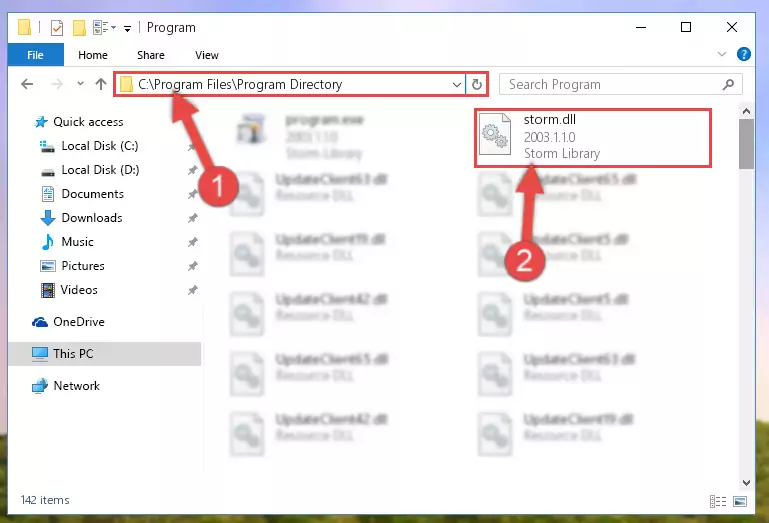
Step 2:Choosing the Storm.dll file - Click on the "Extract To" button, which is marked in the picture. In order to do this, you will need the Winrar software. If you don't have the software, it can be found doing a quick search on the Internet and you can download it (The Winrar software is free).
- After clicking the "Extract to" button, a window where you can choose the location you want will open. Choose the "Desktop" location in this window and extract the dll file to the desktop by clicking the "Ok" button.
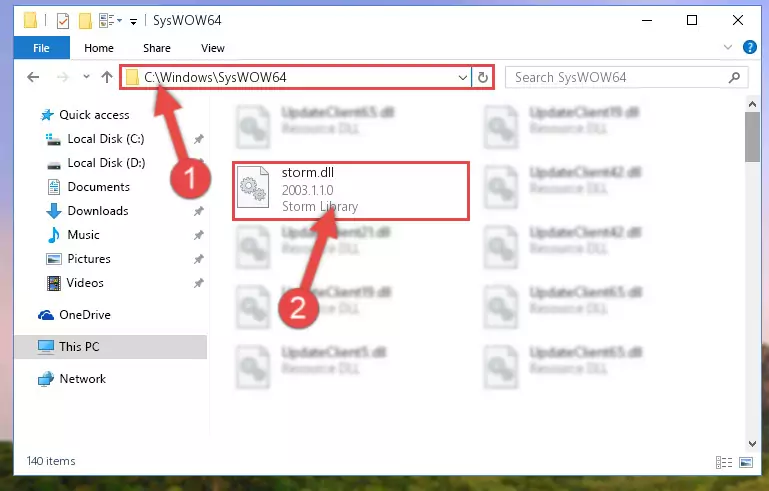
Step 3:Extracting the Storm.dll file to the desktop - Copy the "Storm.dll" file file you extracted.
- Paste the dll file you copied into the "C:\Windows\System32" folder.
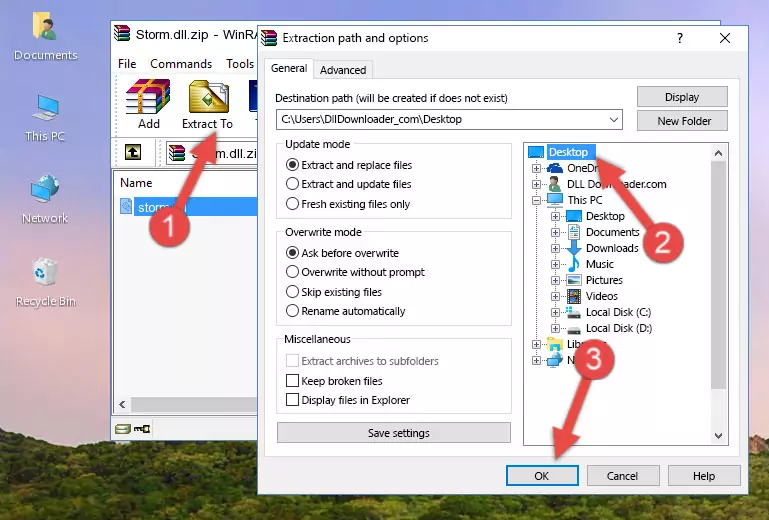
Step 4:Pasting the Storm.dll file into the Windows/System32 folder - If your operating system has a 64 Bit architecture, copy the "Storm.dll" file and paste it also into the "C:\Windows\sysWOW64" folder.
NOTE! On 64 Bit systems, the dll file must be in both the "sysWOW64" folder as well as the "System32" folder. In other words, you must copy the "Storm.dll" file into both folders.
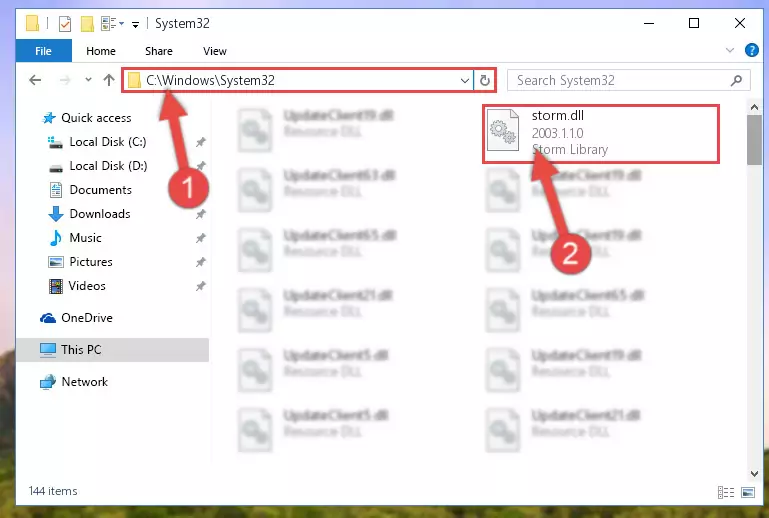
Step 5:Pasting the Storm.dll file into the Windows/sysWOW64 folder - First, we must run the Windows Command Prompt as an administrator.
NOTE! We ran the Command Prompt on Windows 10. If you are using Windows 8.1, Windows 8, Windows 7, Windows Vista or Windows XP, you can use the same methods to run the Command Prompt as an administrator.
- Open the Start Menu and type in "cmd", but don't press Enter. Doing this, you will have run a search of your computer through the Start Menu. In other words, typing in "cmd" we did a search for the Command Prompt.
- When you see the "Command Prompt" option among the search results, push the "CTRL" + "SHIFT" + "ENTER " keys on your keyboard.
- A verification window will pop up asking, "Do you want to run the Command Prompt as with administrative permission?" Approve this action by saying, "Yes".

%windir%\System32\regsvr32.exe /u Storm.dll
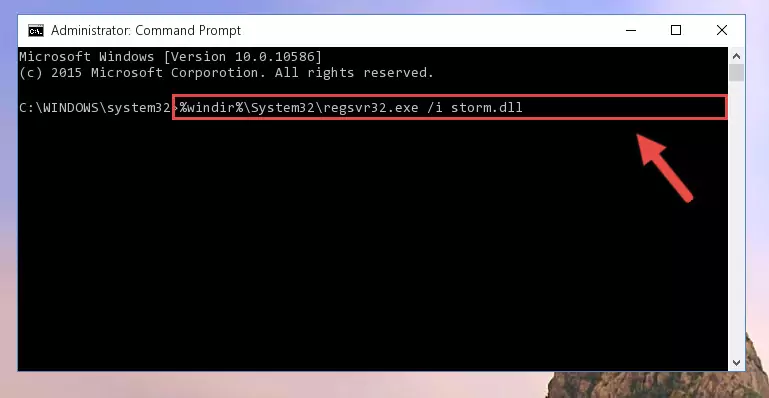
%windir%\SysWoW64\regsvr32.exe /u Storm.dll
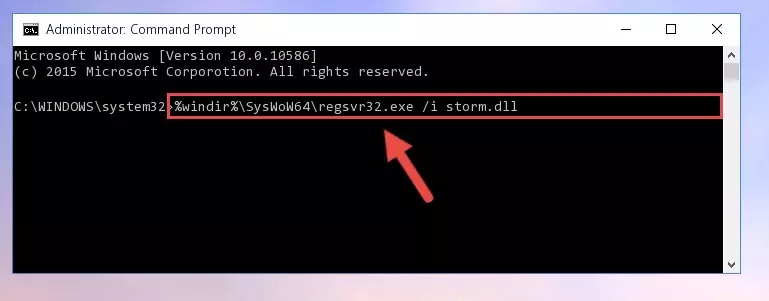
%windir%\System32\regsvr32.exe /i Storm.dll
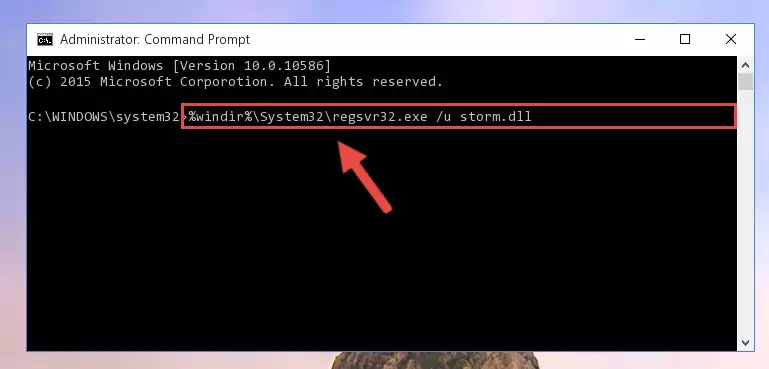
%windir%\SysWoW64\regsvr32.exe /i Storm.dll
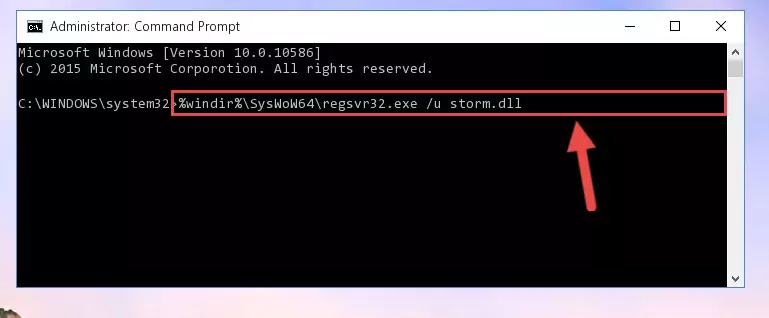
Method 2: Copying the Storm.dll File to the Software File Folder
- First, you must find the installation folder of the software (the software giving the dll error) you are going to install the dll file to. In order to find this folder, "Right-Click > Properties" on the software's shortcut.

Step 1:Opening the software's shortcut properties window - Open the software file folder by clicking the Open File Location button in the "Properties" window that comes up.

Step 2:Finding the software's file folder - Copy the Storm.dll file.
- Paste the dll file you copied into the software's file folder that we just opened.
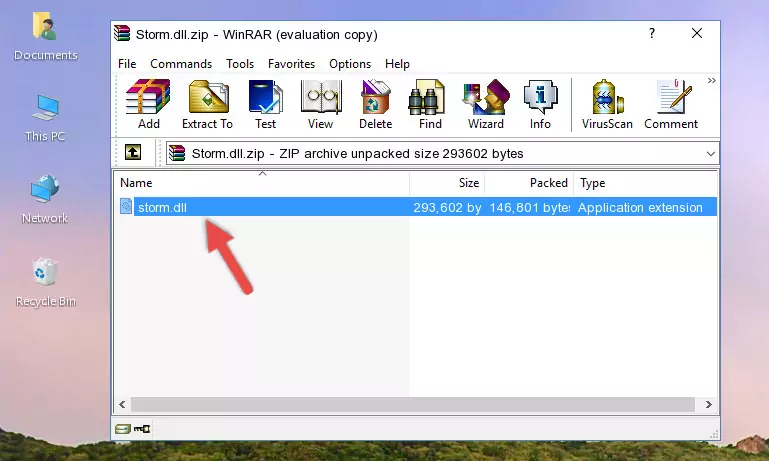
Step 3:Pasting the Storm.dll file into the software's file folder - When the dll file is moved to the software file folder, it means that the process is completed. Check to see if the problem was solved by running the software giving the error message again. If you are still receiving the error message, you can complete the 3rd Method as an alternative.
Method 3: Doing a Clean Reinstall of the Software That Is Giving the Storm.dll Error
- Press the "Windows" + "R" keys at the same time to open the Run tool. Paste the command below into the text field titled "Open" in the Run window that opens and press the Enter key on your keyboard. This command will open the "Programs and Features" tool.
appwiz.cpl

Step 1:Opening the Programs and Features tool with the Appwiz.cpl command - The Programs and Features screen will come up. You can see all the softwares installed on your computer in the list on this screen. Find the software giving you the dll error in the list and right-click it. Click the "Uninstall" item in the right-click menu that appears and begin the uninstall process.

Step 2:Starting the uninstall process for the software that is giving the error - A window will open up asking whether to confirm or deny the uninstall process for the software. Confirm the process and wait for the uninstall process to finish. Restart your computer after the software has been uninstalled from your computer.

Step 3:Confirming the removal of the software - After restarting your computer, reinstall the software that was giving the error.
- This method may provide the solution to the dll error you're experiencing. If the dll error is continuing, the problem is most likely deriving from the Windows operating system. In order to fix dll errors deriving from the Windows operating system, complete the 4th Method and the 5th Method.
Method 4: Solving the Storm.dll Problem by Using the Windows System File Checker (scf scannow)
- First, we must run the Windows Command Prompt as an administrator.
NOTE! We ran the Command Prompt on Windows 10. If you are using Windows 8.1, Windows 8, Windows 7, Windows Vista or Windows XP, you can use the same methods to run the Command Prompt as an administrator.
- Open the Start Menu and type in "cmd", but don't press Enter. Doing this, you will have run a search of your computer through the Start Menu. In other words, typing in "cmd" we did a search for the Command Prompt.
- When you see the "Command Prompt" option among the search results, push the "CTRL" + "SHIFT" + "ENTER " keys on your keyboard.
- A verification window will pop up asking, "Do you want to run the Command Prompt as with administrative permission?" Approve this action by saying, "Yes".

sfc /scannow

Method 5: Fixing the Storm.dll Error by Manually Updating Windows
Most of the time, softwares have been programmed to use the most recent dll files. If your operating system is not updated, these files cannot be provided and dll errors appear. So, we will try to solve the dll errors by updating the operating system.
Since the methods to update Windows versions are different from each other, we found it appropriate to prepare a separate article for each Windows version. You can get our update article that relates to your operating system version by using the links below.
Guides to Manually Update the Windows Operating System
The Most Seen Storm.dll Errors
If the Storm.dll file is missing or the software using this file has not been installed correctly, you can get errors related to the Storm.dll file. Dll files being missing can sometimes cause basic Windows softwares to also give errors. You can even receive an error when Windows is loading. You can find the error messages that are caused by the Storm.dll file.
If you don't know how to install the Storm.dll file you will download from our site, you can browse the methods above. Above we explained all the processes you can do to solve the dll error you are receiving. If the error is continuing after you have completed all these methods, please use the comment form at the bottom of the page to contact us. Our editor will respond to your comment shortly.
- "Storm.dll not found." error
- "The file Storm.dll is missing." error
- "Storm.dll access violation." error
- "Cannot register Storm.dll." error
- "Cannot find Storm.dll." error
- "This application failed to start because Storm.dll was not found. Re-installing the application may fix this problem." error
