- Download Price:
- Free
- Dll Description:
- Microsoft IE hosting interface
- Versions:
- Size:
- 0.01 MB
- Operating Systems:
- Directory:
- I
- Downloads:
- 812 times.
About Iehost.dll
The Iehost.dll file is 0.01 MB. The download links are current and no negative feedback has been received by users. It has been downloaded 812 times since release.
Table of Contents
- About Iehost.dll
- Operating Systems That Can Use the Iehost.dll File
- Other Versions of the Iehost.dll File
- Steps to Download the Iehost.dll File
- How to Fix Iehost.dll Errors?
- Method 1: Installing the Iehost.dll File to the Windows System Folder
- Method 2: Copying the Iehost.dll File to the Software File Folder
- Method 3: Doing a Clean Reinstall of the Software That Is Giving the Iehost.dll Error
- Method 4: Solving the Iehost.dll Error using the Windows System File Checker (sfc /scannow)
- Method 5: Fixing the Iehost.dll Error by Manually Updating Windows
- Most Seen Iehost.dll Errors
- Dll Files Similar to Iehost.dll
Operating Systems That Can Use the Iehost.dll File
Other Versions of the Iehost.dll File
The newest version of the Iehost.dll file is the 1.0.3705.60186 version. This dll file only has one version. No other version has been released.
- 1.0.3705.60186 - 32 Bit (x86) Download this version
Steps to Download the Iehost.dll File
- First, click the "Download" button with the green background (The button marked in the picture).

Step 1:Download the Iehost.dll file - "After clicking the Download" button, wait for the download process to begin in the "Downloading" page that opens up. Depending on your Internet speed, the download process will begin in approximately 4 -5 seconds.
How to Fix Iehost.dll Errors?
ATTENTION! In order to install the Iehost.dll file, you must first download it. If you haven't downloaded it, before continuing on with the installation, download the file. If you don't know how to download it, all you need to do is look at the dll download guide found on the top line.
Method 1: Installing the Iehost.dll File to the Windows System Folder
- The file you are going to download is a compressed file with the ".zip" extension. You cannot directly install the ".zip" file. First, you need to extract the dll file from inside it. So, double-click the file with the ".zip" extension that you downloaded and open the file.
- You will see the file named "Iehost.dll" in the window that opens up. This is the file we are going to install. Click the file once with the left mouse button. By doing this you will have chosen the file.
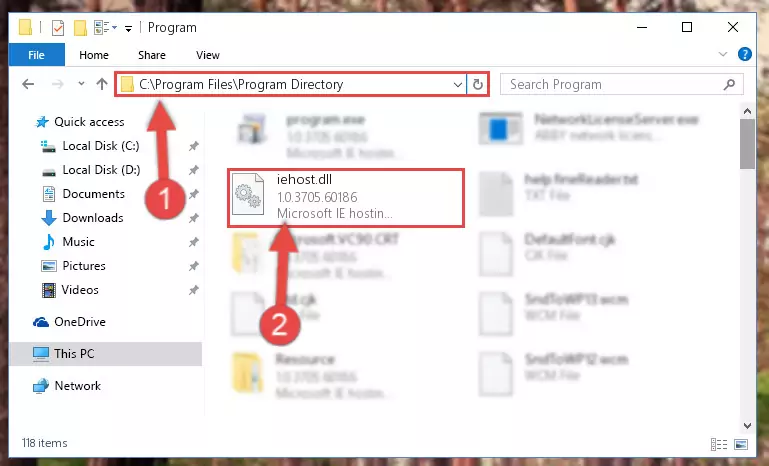
Step 2:Choosing the Iehost.dll file - Click the "Extract To" symbol marked in the picture. To extract the dll file, it will want you to choose the desired location. Choose the "Desktop" location and click "OK" to extract the file to the desktop. In order to do this, you need to use the Winrar software. If you do not have this software, you can find and download it through a quick search on the Internet.
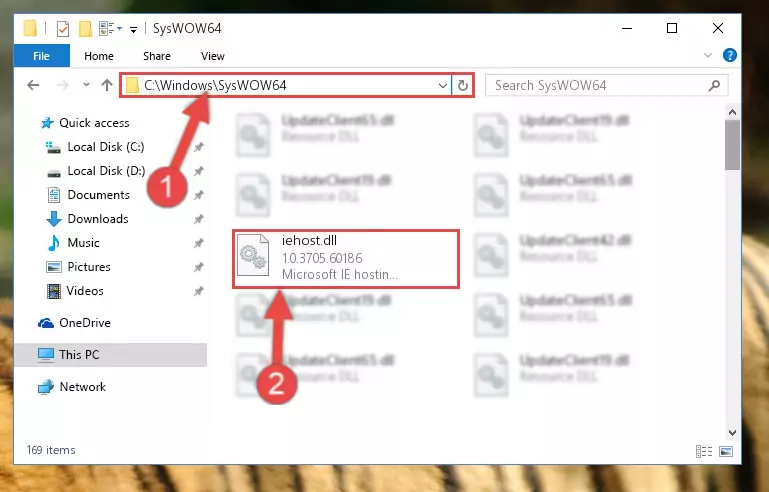
Step 3:Extracting the Iehost.dll file to the desktop - Copy the "Iehost.dll" file you extracted and paste it into the "C:\Windows\System32" folder.
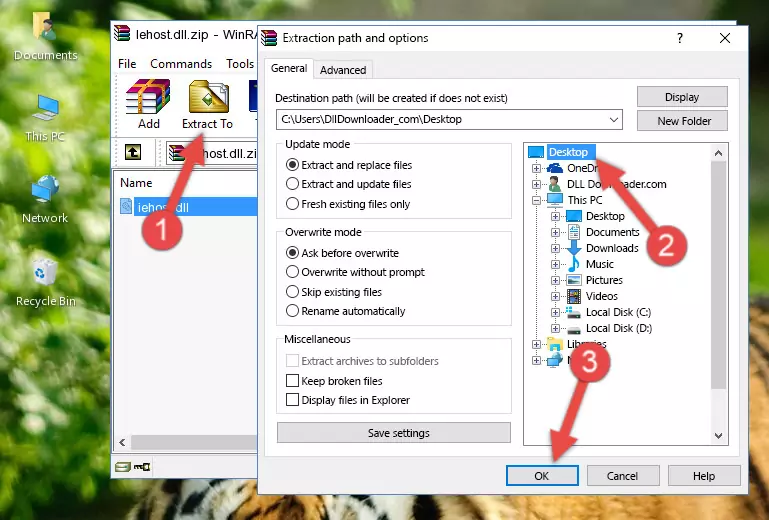
Step 4:Copying the Iehost.dll file into the Windows/System32 folder - If your operating system has a 64 Bit architecture, copy the "Iehost.dll" file and paste it also into the "C:\Windows\sysWOW64" folder.
NOTE! On 64 Bit systems, the dll file must be in both the "sysWOW64" folder as well as the "System32" folder. In other words, you must copy the "Iehost.dll" file into both folders.
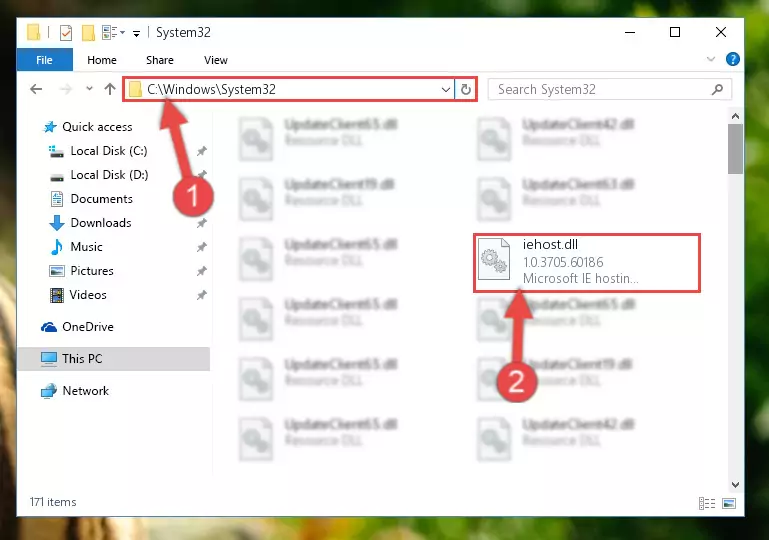
Step 5:Pasting the Iehost.dll file into the Windows/sysWOW64 folder - First, we must run the Windows Command Prompt as an administrator.
NOTE! We ran the Command Prompt on Windows 10. If you are using Windows 8.1, Windows 8, Windows 7, Windows Vista or Windows XP, you can use the same methods to run the Command Prompt as an administrator.
- Open the Start Menu and type in "cmd", but don't press Enter. Doing this, you will have run a search of your computer through the Start Menu. In other words, typing in "cmd" we did a search for the Command Prompt.
- When you see the "Command Prompt" option among the search results, push the "CTRL" + "SHIFT" + "ENTER " keys on your keyboard.
- A verification window will pop up asking, "Do you want to run the Command Prompt as with administrative permission?" Approve this action by saying, "Yes".

%windir%\System32\regsvr32.exe /u Iehost.dll
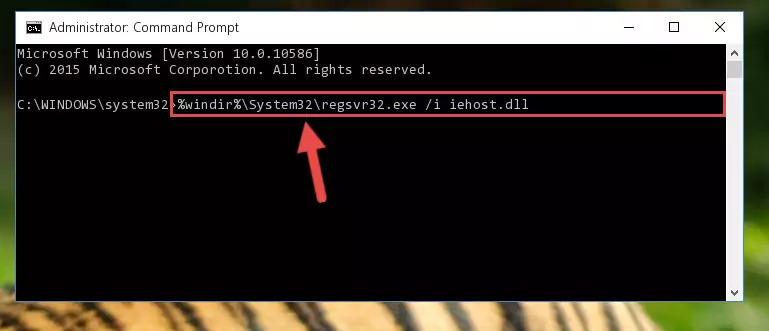
%windir%\SysWoW64\regsvr32.exe /u Iehost.dll
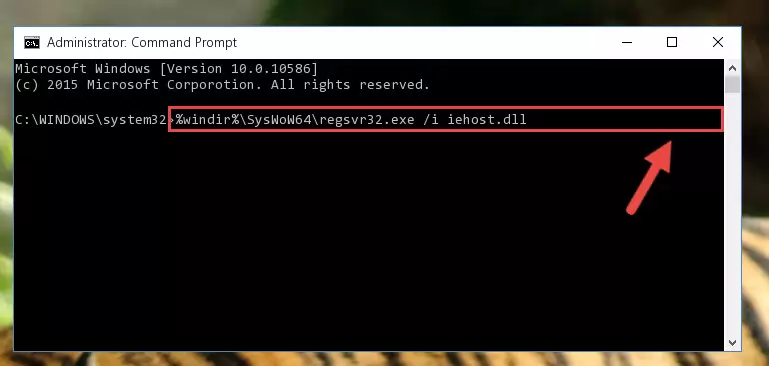
%windir%\System32\regsvr32.exe /i Iehost.dll
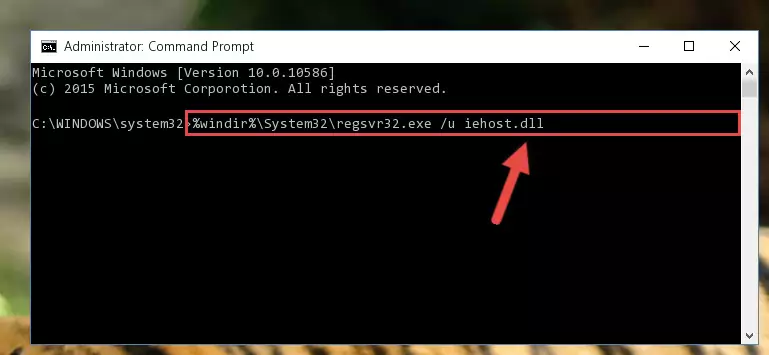
%windir%\SysWoW64\regsvr32.exe /i Iehost.dll
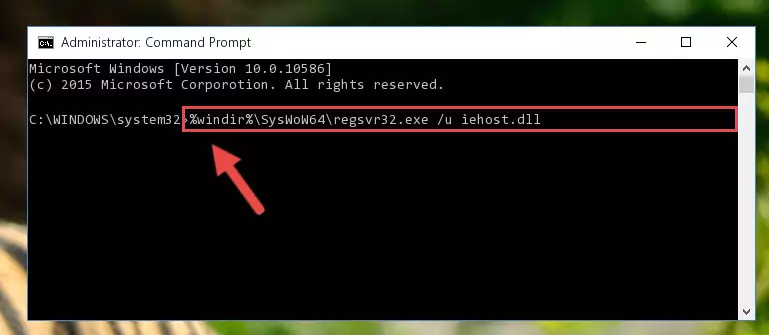
Method 2: Copying the Iehost.dll File to the Software File Folder
- First, you need to find the file folder for the software you are receiving the "Iehost.dll not found", "Iehost.dll is missing" or other similar dll errors. In order to do this, right-click on the shortcut for the software and click the Properties option from the options that come up.

Step 1:Opening software properties - Open the software's file folder by clicking on the Open File Location button in the Properties window that comes up.

Step 2:Opening the software's file folder - Copy the Iehost.dll file into the folder we opened up.
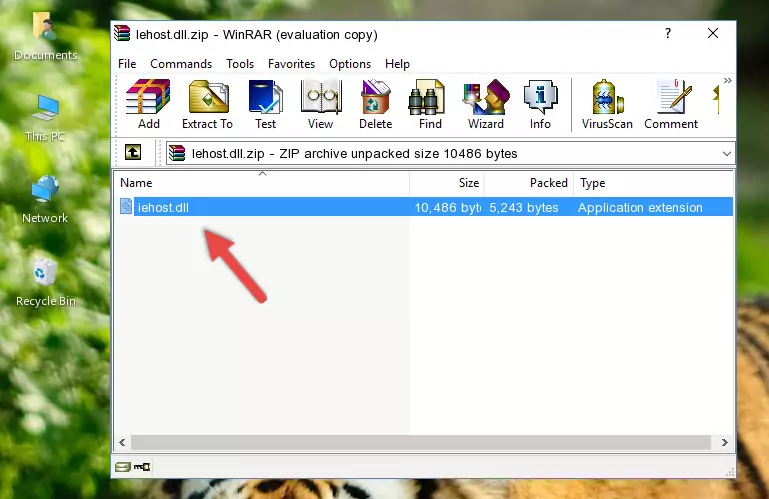
Step 3:Copying the Iehost.dll file into the software's file folder - That's all there is to the installation process. Run the software giving the dll error again. If the dll error is still continuing, completing the 3rd Method may help solve your problem.
Method 3: Doing a Clean Reinstall of the Software That Is Giving the Iehost.dll Error
- Open the Run window by pressing the "Windows" + "R" keys on your keyboard at the same time. Type in the command below into the Run window and push Enter to run it. This command will open the "Programs and Features" window.
appwiz.cpl

Step 1:Opening the Programs and Features window using the appwiz.cpl command - The Programs and Features window will open up. Find the software that is giving you the dll error in this window that lists all the softwares on your computer and "Right-Click > Uninstall" on this software.

Step 2:Uninstalling the software that is giving you the error message from your computer. - Uninstall the software from your computer by following the steps that come up and restart your computer.

Step 3:Following the confirmation and steps of the software uninstall process - After restarting your computer, reinstall the software.
- This process may help the dll problem you are experiencing. If you are continuing to get the same dll error, the problem is most likely with Windows. In order to fix dll problems relating to Windows, complete the 4th Method and 5th Method.
Method 4: Solving the Iehost.dll Error using the Windows System File Checker (sfc /scannow)
- First, we must run the Windows Command Prompt as an administrator.
NOTE! We ran the Command Prompt on Windows 10. If you are using Windows 8.1, Windows 8, Windows 7, Windows Vista or Windows XP, you can use the same methods to run the Command Prompt as an administrator.
- Open the Start Menu and type in "cmd", but don't press Enter. Doing this, you will have run a search of your computer through the Start Menu. In other words, typing in "cmd" we did a search for the Command Prompt.
- When you see the "Command Prompt" option among the search results, push the "CTRL" + "SHIFT" + "ENTER " keys on your keyboard.
- A verification window will pop up asking, "Do you want to run the Command Prompt as with administrative permission?" Approve this action by saying, "Yes".

sfc /scannow

Method 5: Fixing the Iehost.dll Error by Manually Updating Windows
Most of the time, softwares have been programmed to use the most recent dll files. If your operating system is not updated, these files cannot be provided and dll errors appear. So, we will try to solve the dll errors by updating the operating system.
Since the methods to update Windows versions are different from each other, we found it appropriate to prepare a separate article for each Windows version. You can get our update article that relates to your operating system version by using the links below.
Guides to Manually Update the Windows Operating System
Most Seen Iehost.dll Errors
If the Iehost.dll file is missing or the software using this file has not been installed correctly, you can get errors related to the Iehost.dll file. Dll files being missing can sometimes cause basic Windows softwares to also give errors. You can even receive an error when Windows is loading. You can find the error messages that are caused by the Iehost.dll file.
If you don't know how to install the Iehost.dll file you will download from our site, you can browse the methods above. Above we explained all the processes you can do to solve the dll error you are receiving. If the error is continuing after you have completed all these methods, please use the comment form at the bottom of the page to contact us. Our editor will respond to your comment shortly.
- "Iehost.dll not found." error
- "The file Iehost.dll is missing." error
- "Iehost.dll access violation." error
- "Cannot register Iehost.dll." error
- "Cannot find Iehost.dll." error
- "This application failed to start because Iehost.dll was not found. Re-installing the application may fix this problem." error
