- Download Price:
- Free
- Dll Description:
- Quicktracks Soundtrack source filter
- Versions:
- Size:
- 0.09 MB
- Operating Systems:
- Developers:
- Directory:
- D
- Downloads:
- 703 times.
About Directqx.dll
The Directqx.dll library is a dynamic link library developed by SmartSound Software. This library includes important functions that may be needed by programs, games or other basic Windows tools.
The Directqx.dll library is 0.09 MB. The download links for this library are clean and no user has given any negative feedback. From the time it was offered for download, it has been downloaded 703 times.
Table of Contents
- About Directqx.dll
- Operating Systems That Can Use the Directqx.dll Library
- All Versions of the Directqx.dll Library
- Steps to Download the Directqx.dll Library
- Methods to Fix the Directqx.dll Errors
- Method 1: Copying the Directqx.dll Library to the Windows System Directory
- Method 2: Copying the Directqx.dll Library to the Program Installation Directory
- Method 3: Doing a Clean Reinstall of the Program That Is Giving the Directqx.dll Error
- Method 4: Fixing the Directqx.dll Error Using the Windows System File Checker
- Method 5: Getting Rid of Directqx.dll Errors by Updating the Windows Operating System
- The Most Seen Directqx.dll Errors
- Dynamic Link Libraries Related to Directqx.dll
Operating Systems That Can Use the Directqx.dll Library
All Versions of the Directqx.dll Library
The last version of the Directqx.dll library is the 3.0.2.4 version. Outside of this version, there is no other version released
- 3.0.2.4 - 32 Bit (x86) Download directly this version
Steps to Download the Directqx.dll Library
- First, click the "Download" button with the green background (The button marked in the picture).

Step 1:Download the Directqx.dll library - After clicking the "Download" button at the top of the page, the "Downloading" page will open up and the download process will begin. Definitely do not close this page until the download begins. Our site will connect you to the closest DLL Downloader.com download server in order to offer you the fastest downloading performance. Connecting you to the server can take a few seconds.
Methods to Fix the Directqx.dll Errors
ATTENTION! Before beginning the installation of the Directqx.dll library, you must download the library. If you don't know how to download the library or if you are having a problem while downloading, you can look at our download guide a few lines above.
Method 1: Copying the Directqx.dll Library to the Windows System Directory
- The file you downloaded is a compressed file with the ".zip" extension. In order to install it, first, double-click the ".zip" file and open the file. You will see the library named "Directqx.dll" in the window that opens up. This is the library you need to install. Drag this library to the desktop with your mouse's left button.
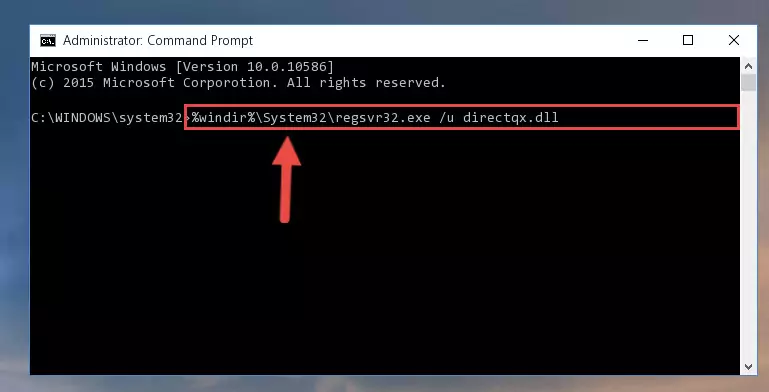
Step 1:Extracting the Directqx.dll library - Copy the "Directqx.dll" library file you extracted.
- Paste the dynamic link library you copied into the "C:\Windows\System32" directory.
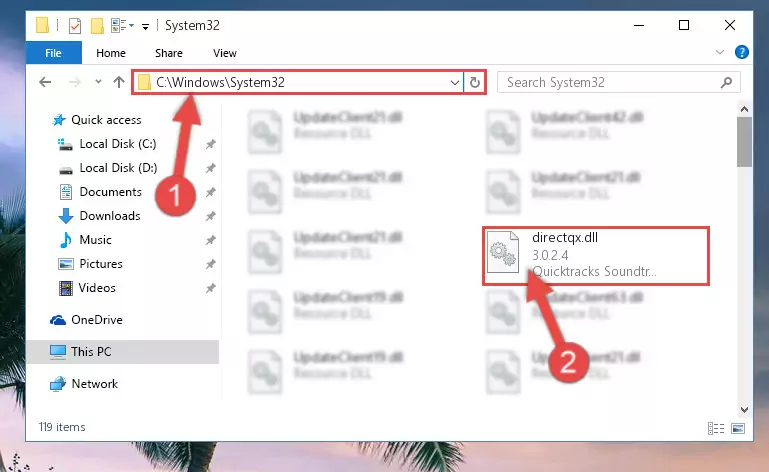
Step 3:Pasting the Directqx.dll library into the Windows/System32 directory - If your operating system has a 64 Bit architecture, copy the "Directqx.dll" library and paste it also into the "C:\Windows\sysWOW64" directory.
NOTE! On 64 Bit systems, the dynamic link library must be in both the "sysWOW64" directory as well as the "System32" directory. In other words, you must copy the "Directqx.dll" library into both directories.
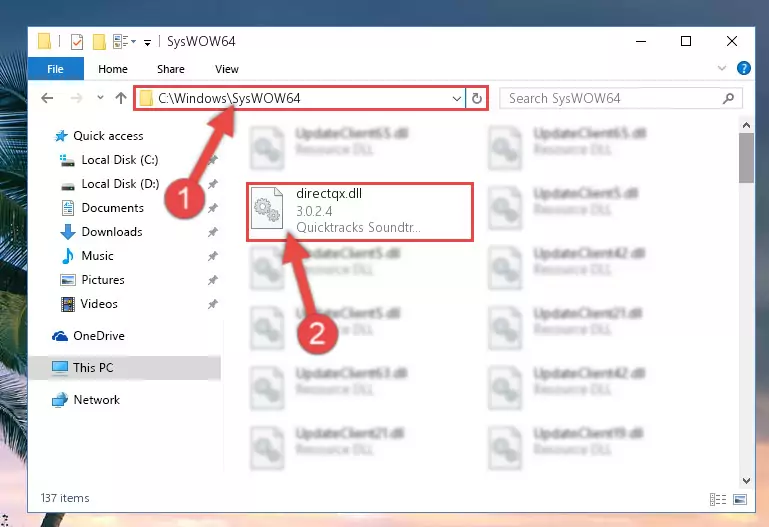
Step 4:Pasting the Directqx.dll library into the Windows/sysWOW64 directory - First, we must run the Windows Command Prompt as an administrator.
NOTE! We ran the Command Prompt on Windows 10. If you are using Windows 8.1, Windows 8, Windows 7, Windows Vista or Windows XP, you can use the same methods to run the Command Prompt as an administrator.
- Open the Start Menu and type in "cmd", but don't press Enter. Doing this, you will have run a search of your computer through the Start Menu. In other words, typing in "cmd" we did a search for the Command Prompt.
- When you see the "Command Prompt" option among the search results, push the "CTRL" + "SHIFT" + "ENTER " keys on your keyboard.
- A verification window will pop up asking, "Do you want to run the Command Prompt as with administrative permission?" Approve this action by saying, "Yes".

%windir%\System32\regsvr32.exe /u Directqx.dll
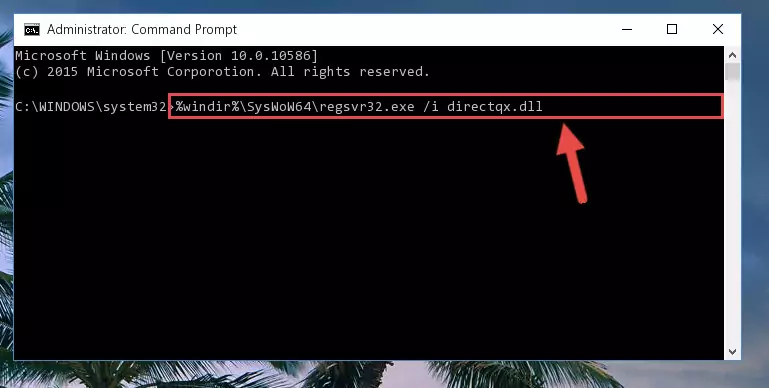
%windir%\SysWoW64\regsvr32.exe /u Directqx.dll
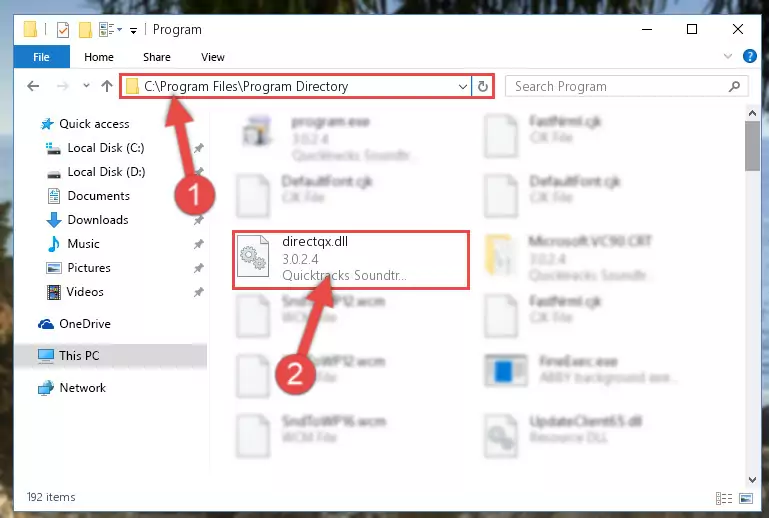
%windir%\System32\regsvr32.exe /i Directqx.dll
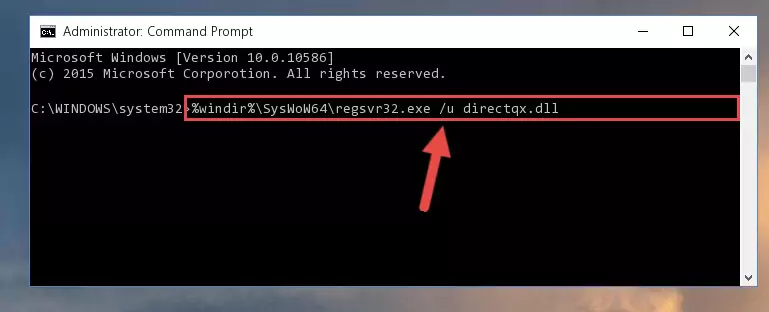
%windir%\SysWoW64\regsvr32.exe /i Directqx.dll
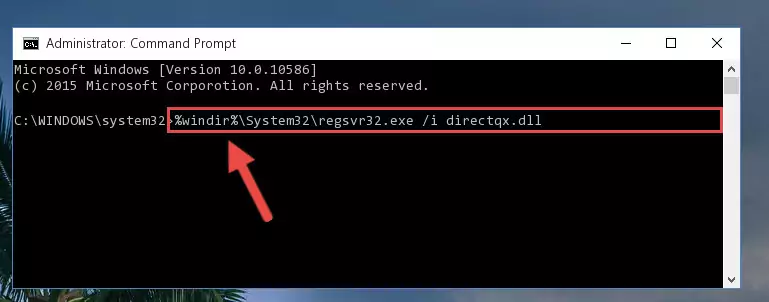
Method 2: Copying the Directqx.dll Library to the Program Installation Directory
- First, you need to find the installation directory for the program you are receiving the "Directqx.dll not found", "Directqx.dll is missing" or other similar dll errors. In order to do this, right-click on the shortcut for the program and click the Properties option from the options that come up.

Step 1:Opening program properties - Open the program's installation directory by clicking on the Open File Location button in the Properties window that comes up.

Step 2:Opening the program's installation directory - Copy the Directqx.dll library.
- Paste the dynamic link library you copied into the program's installation directory that we just opened.
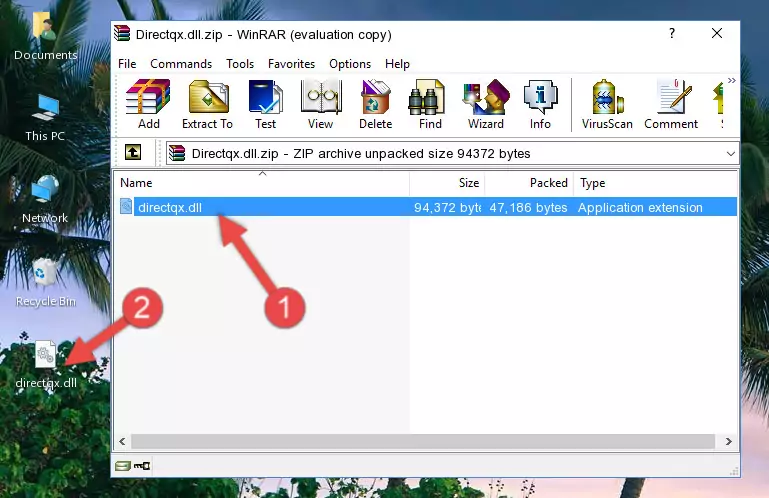
Step 3:Pasting the Directqx.dll library into the program's installation directory - When the dynamic link library is moved to the program installation directory, it means that the process is completed. Check to see if the issue was fixed by running the program giving the error message again. If you are still receiving the error message, you can complete the 3rd Method as an alternative.
Method 3: Doing a Clean Reinstall of the Program That Is Giving the Directqx.dll Error
- Open the Run tool by pushing the "Windows" + "R" keys found on your keyboard. Type the command below into the "Open" field of the Run window that opens up and press Enter. This command will open the "Programs and Features" tool.
appwiz.cpl

Step 1:Opening the Programs and Features tool with the appwiz.cpl command - The programs listed in the Programs and Features window that opens up are the programs installed on your computer. Find the program that gives you the dll error and run the "Right-Click > Uninstall" command on this program.

Step 2:Uninstalling the program from your computer - Following the instructions that come up, uninstall the program from your computer and restart your computer.

Step 3:Following the verification and instructions for the program uninstall process - After restarting your computer, reinstall the program.
- You can fix the error you are expericing with this method. If the dll error is continuing in spite of the solution methods you are using, the source of the problem is the Windows operating system. In order to fix dll errors in Windows you will need to complete the 4th Method and the 5th Method in the list.
Method 4: Fixing the Directqx.dll Error Using the Windows System File Checker
- First, we must run the Windows Command Prompt as an administrator.
NOTE! We ran the Command Prompt on Windows 10. If you are using Windows 8.1, Windows 8, Windows 7, Windows Vista or Windows XP, you can use the same methods to run the Command Prompt as an administrator.
- Open the Start Menu and type in "cmd", but don't press Enter. Doing this, you will have run a search of your computer through the Start Menu. In other words, typing in "cmd" we did a search for the Command Prompt.
- When you see the "Command Prompt" option among the search results, push the "CTRL" + "SHIFT" + "ENTER " keys on your keyboard.
- A verification window will pop up asking, "Do you want to run the Command Prompt as with administrative permission?" Approve this action by saying, "Yes".

sfc /scannow

Method 5: Getting Rid of Directqx.dll Errors by Updating the Windows Operating System
Most of the time, programs have been programmed to use the most recent dynamic link libraries. If your operating system is not updated, these files cannot be provided and dll errors appear. So, we will try to fix the dll errors by updating the operating system.
Since the methods to update Windows versions are different from each other, we found it appropriate to prepare a separate article for each Windows version. You can get our update article that relates to your operating system version by using the links below.
Explanations on Updating Windows Manually
The Most Seen Directqx.dll Errors
If the Directqx.dll library is missing or the program using this library has not been installed correctly, you can get errors related to the Directqx.dll library. Dynamic link libraries being missing can sometimes cause basic Windows programs to also give errors. You can even receive an error when Windows is loading. You can find the error messages that are caused by the Directqx.dll library.
If you don't know how to install the Directqx.dll library you will download from our site, you can browse the methods above. Above we explained all the processes you can do to fix the dll error you are receiving. If the error is continuing after you have completed all these methods, please use the comment form at the bottom of the page to contact us. Our editor will respond to your comment shortly.
- "Directqx.dll not found." error
- "The file Directqx.dll is missing." error
- "Directqx.dll access violation." error
- "Cannot register Directqx.dll." error
- "Cannot find Directqx.dll." error
- "This application failed to start because Directqx.dll was not found. Re-installing the application may fix this problem." error
