- Download Price:
- Free
- Dll Description:
- DirectX Plug-in Wrapper for GoldWave
- Versions:
- Size:
- 0.14 MB
- Operating Systems:
- Developers:
- Directory:
- D
- Downloads:
- 13191 times.
What is Directx.dll?
The Directx.dll library was developed by GoldWave Inc. and Illustrate.
The Directx.dll library is 0.14 MB. The download links are current and no negative feedback has been received by users. It has been downloaded 13191 times since release and it has received 3.1 out of 5 stars.
Table of Contents
- What is Directx.dll?
- Operating Systems That Can Use the Directx.dll Library
- Other Versions of the Directx.dll Library
- How to Download Directx.dll Library?
- How to Install Directx.dll? How to Fix Directx.dll Errors?
- Method 1: Installing the Directx.dll Library to the Windows System Directory
- Method 2: Copying the Directx.dll Library to the Program Installation Directory
- Method 3: Doing a Clean Reinstall of the Program That Is Giving the Directx.dll Error
- Method 4: Fixing the Directx.dll error with the Windows System File Checker
- Method 5: Fixing the Directx.dll Error by Manually Updating Windows
- The Most Seen Directx.dll Errors
- Dynamic Link Libraries Similar to the Directx.dll Library
Operating Systems That Can Use the Directx.dll Library
Other Versions of the Directx.dll Library
The newest version of the Directx.dll library is the 1.0.0.12 version. This dynamic link library only has one version. No other version has been released.
- 1.0.0.12 - 32 Bit (x86) Download this version
How to Download Directx.dll Library?
- First, click the "Download" button with the green background (The button marked in the picture).

Step 1:Download the Directx.dll library - After clicking the "Download" button at the top of the page, the "Downloading" page will open up and the download process will begin. Definitely do not close this page until the download begins. Our site will connect you to the closest DLL Downloader.com download server in order to offer you the fastest downloading performance. Connecting you to the server can take a few seconds.
How to Install Directx.dll? How to Fix Directx.dll Errors?
ATTENTION! Before continuing on to install the Directx.dll library, you need to download the library. If you have not downloaded it yet, download it before continuing on to the installation steps. If you are having a problem while downloading the library, you can browse the download guide a few lines above.
Method 1: Installing the Directx.dll Library to the Windows System Directory
- The file you downloaded is a compressed file with the ".zip" extension. In order to install it, first, double-click the ".zip" file and open the file. You will see the library named "Directx.dll" in the window that opens up. This is the library you need to install. Drag this library to the desktop with your mouse's left button.
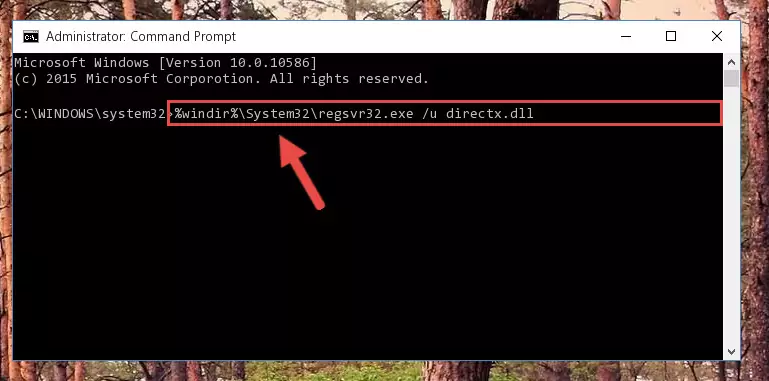
Step 1:Extracting the Directx.dll library - Copy the "Directx.dll" library file you extracted.
- Paste the dynamic link library you copied into the "C:\Windows\System32" directory.
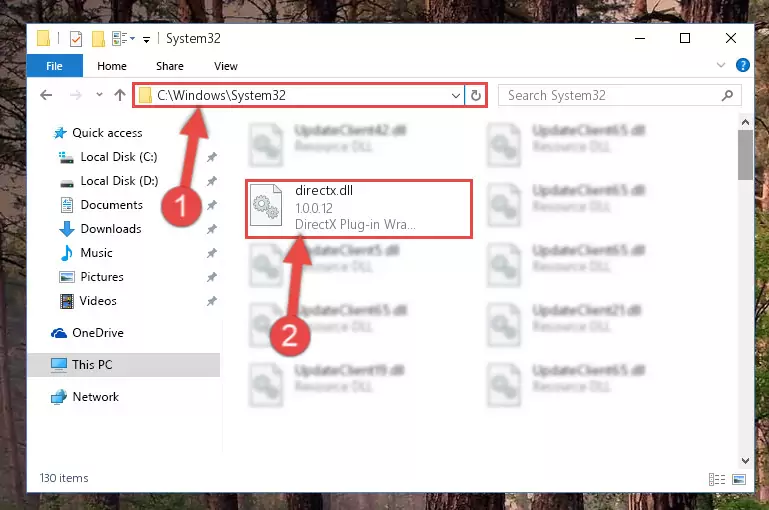
Step 3:Pasting the Directx.dll library into the Windows/System32 directory - If your system is 64 Bit, copy the "Directx.dll" library and paste it into "C:\Windows\sysWOW64" directory.
NOTE! On 64 Bit systems, you must copy the dynamic link library to both the "sysWOW64" and "System32" directories. In other words, both directories need the "Directx.dll" library.
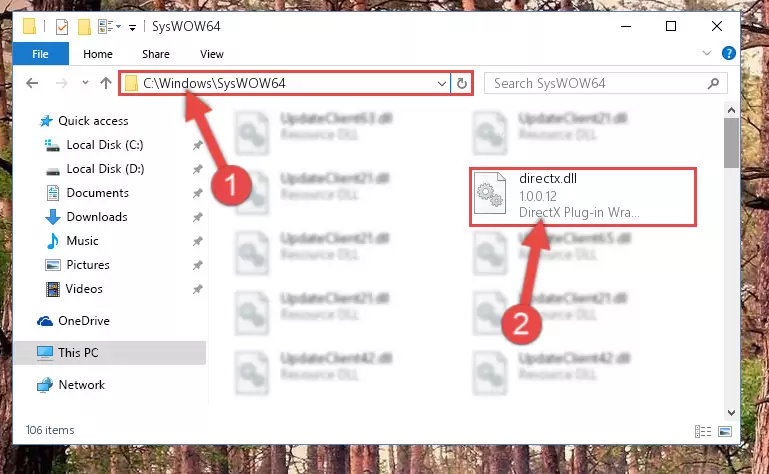
Step 4:Copying the Directx.dll library to the Windows/sysWOW64 directory - First, we must run the Windows Command Prompt as an administrator.
NOTE! We ran the Command Prompt on Windows 10. If you are using Windows 8.1, Windows 8, Windows 7, Windows Vista or Windows XP, you can use the same methods to run the Command Prompt as an administrator.
- Open the Start Menu and type in "cmd", but don't press Enter. Doing this, you will have run a search of your computer through the Start Menu. In other words, typing in "cmd" we did a search for the Command Prompt.
- When you see the "Command Prompt" option among the search results, push the "CTRL" + "SHIFT" + "ENTER " keys on your keyboard.
- A verification window will pop up asking, "Do you want to run the Command Prompt as with administrative permission?" Approve this action by saying, "Yes".

%windir%\System32\regsvr32.exe /u Directx.dll
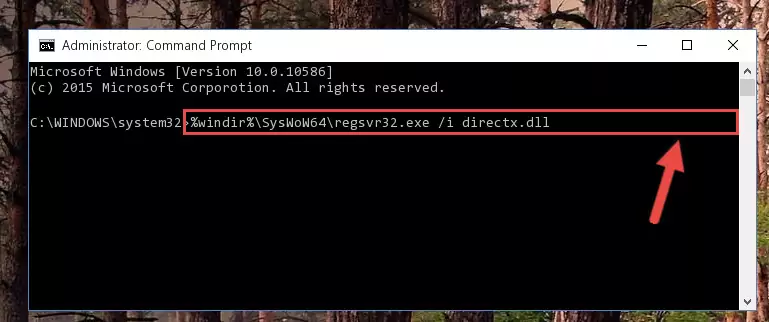
%windir%\SysWoW64\regsvr32.exe /u Directx.dll
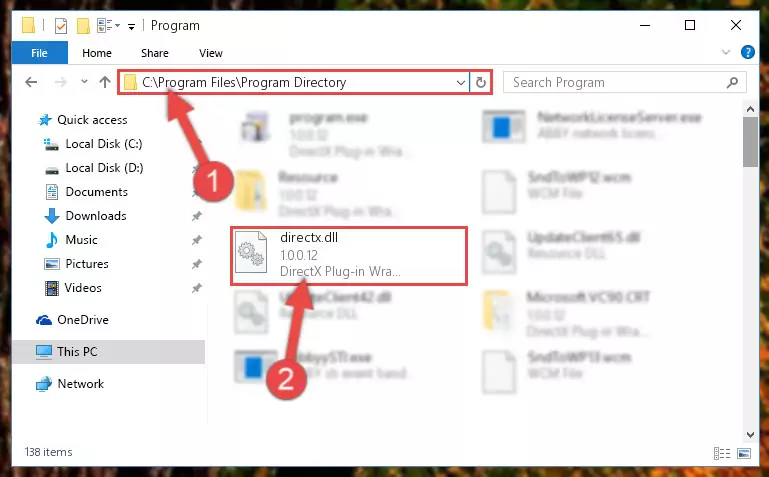
%windir%\System32\regsvr32.exe /i Directx.dll
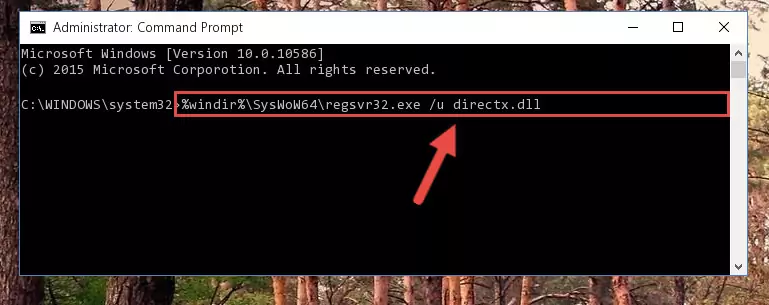
%windir%\SysWoW64\regsvr32.exe /i Directx.dll
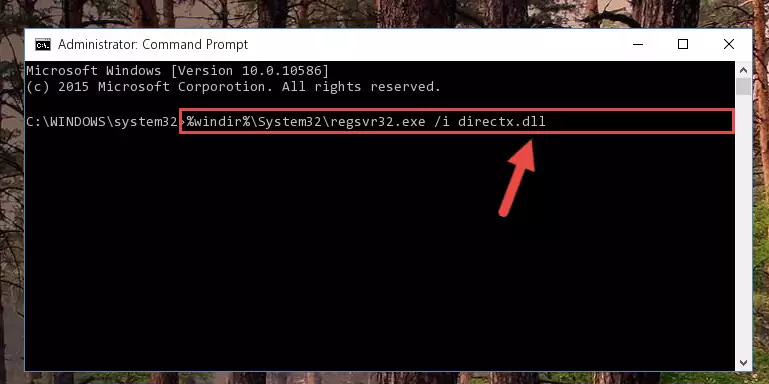
Method 2: Copying the Directx.dll Library to the Program Installation Directory
- First, you need to find the installation directory for the program you are receiving the "Directx.dll not found", "Directx.dll is missing" or other similar dll errors. In order to do this, right-click on the shortcut for the program and click the Properties option from the options that come up.

Step 1:Opening program properties - Open the program's installation directory by clicking on the Open File Location button in the Properties window that comes up.

Step 2:Opening the program's installation directory - Copy the Directx.dll library into the directory we opened up.
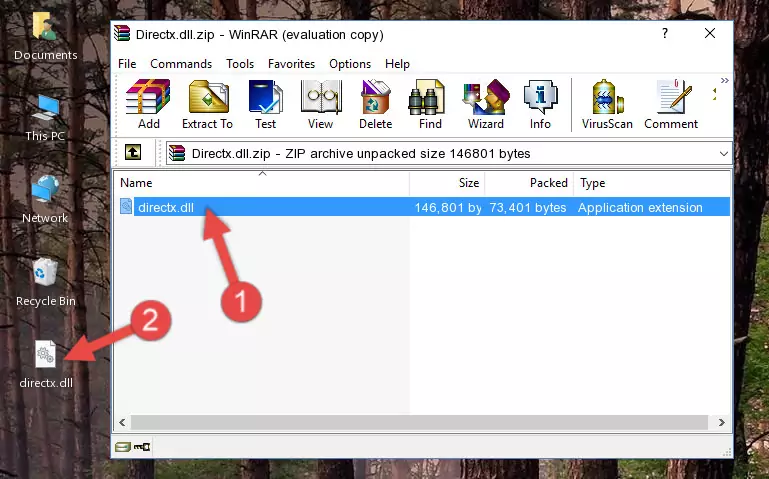
Step 3:Copying the Directx.dll library into the program's installation directory - That's all there is to the installation process. Run the program giving the dll error again. If the dll error is still continuing, completing the 3rd Method may help fix your issue.
Method 3: Doing a Clean Reinstall of the Program That Is Giving the Directx.dll Error
- Press the "Windows" + "R" keys at the same time to open the Run tool. Paste the command below into the text field titled "Open" in the Run window that opens and press the Enter key on your keyboard. This command will open the "Programs and Features" tool.
appwiz.cpl

Step 1:Opening the Programs and Features tool with the Appwiz.cpl command - The Programs and Features screen will come up. You can see all the programs installed on your computer in the list on this screen. Find the program giving you the dll error in the list and right-click it. Click the "Uninstall" item in the right-click menu that appears and begin the uninstall process.

Step 2:Starting the uninstall process for the program that is giving the error - A window will open up asking whether to confirm or deny the uninstall process for the program. Confirm the process and wait for the uninstall process to finish. Restart your computer after the program has been uninstalled from your computer.

Step 3:Confirming the removal of the program - 4. After restarting your computer, reinstall the program that was giving you the error.
- This method may provide the solution to the dll error you're experiencing. If the dll error is continuing, the problem is most likely deriving from the Windows operating system. In order to fix dll errors deriving from the Windows operating system, complete the 4th Method and the 5th Method.
Method 4: Fixing the Directx.dll error with the Windows System File Checker
- First, we must run the Windows Command Prompt as an administrator.
NOTE! We ran the Command Prompt on Windows 10. If you are using Windows 8.1, Windows 8, Windows 7, Windows Vista or Windows XP, you can use the same methods to run the Command Prompt as an administrator.
- Open the Start Menu and type in "cmd", but don't press Enter. Doing this, you will have run a search of your computer through the Start Menu. In other words, typing in "cmd" we did a search for the Command Prompt.
- When you see the "Command Prompt" option among the search results, push the "CTRL" + "SHIFT" + "ENTER " keys on your keyboard.
- A verification window will pop up asking, "Do you want to run the Command Prompt as with administrative permission?" Approve this action by saying, "Yes".

sfc /scannow

Method 5: Fixing the Directx.dll Error by Manually Updating Windows
Some programs require updated dynamic link libraries from the operating system. If your operating system is not updated, this requirement is not met and you will receive dll errors. Because of this, updating your operating system may solve the dll errors you are experiencing.
Most of the time, operating systems are automatically updated. However, in some situations, the automatic updates may not work. For situations like this, you may need to check for updates manually.
For every Windows version, the process of manually checking for updates is different. Because of this, we prepared a special guide for each Windows version. You can get our guides to manually check for updates based on the Windows version you use through the links below.
Guides to Manually Update for All Windows Versions
The Most Seen Directx.dll Errors
The Directx.dll library being damaged or for any reason being deleted can cause programs or Windows system tools (Windows Media Player, Paint, etc.) that use this library to produce an error. Below you can find a list of errors that can be received when the Directx.dll library is missing.
If you have come across one of these errors, you can download the Directx.dll library by clicking on the "Download" button on the top-left of this page. We explained to you how to use the library you'll download in the above sections of this writing. You can see the suggestions we gave on how to solve your problem by scrolling up on the page.
- "Directx.dll not found." error
- "The file Directx.dll is missing." error
- "Directx.dll access violation." error
- "Cannot register Directx.dll." error
- "Cannot find Directx.dll." error
- "This application failed to start because Directx.dll was not found. Re-installing the application may fix this problem." error
