- Download Price:
- Free
- Dll Description:
- xmenio Dynamic Link Library
- Versions:
- Size:
- 0.17 MB
- Operating Systems:
- Developers:
- Directory:
- X
- Downloads:
- 477 times.
About Xmenio.dll
The Xmenio.dll file is a system file including functions needed by many softwares, games, and system tools. This dll file is produced by the Xing Technology.
The Xmenio.dll file is 0.17 MB. The download links for this file are clean and no user has given any negative feedback. From the time it was offered for download, it has been downloaded 477 times.
Table of Contents
- About Xmenio.dll
- Operating Systems Compatible with the Xmenio.dll File
- All Versions of the Xmenio.dll File
- Guide to Download Xmenio.dll
- Methods to Solve the Xmenio.dll Errors
- Method 1: Copying the Xmenio.dll File to the Windows System Folder
- Method 2: Copying the Xmenio.dll File to the Software File Folder
- Method 3: Uninstalling and Reinstalling the Software that Gives You the Xmenio.dll Error
- Method 4: Solving the Xmenio.dll Error using the Windows System File Checker (sfc /scannow)
- Method 5: Fixing the Xmenio.dll Errors by Manually Updating Windows
- Common Xmenio.dll Errors
- Dll Files Related to Xmenio.dll
Operating Systems Compatible with the Xmenio.dll File
All Versions of the Xmenio.dll File
The last version of the Xmenio.dll file is the 2.1.0.0 version. Outside of this version, there is no other version released
- 2.1.0.0 - 32 Bit (x86) Download directly this version
Guide to Download Xmenio.dll
- First, click the "Download" button with the green background (The button marked in the picture).

Step 1:Download the Xmenio.dll file - When you click the "Download" button, the "Downloading" window will open. Don't close this window until the download process begins. The download process will begin in a few seconds based on your Internet speed and computer.
Methods to Solve the Xmenio.dll Errors
ATTENTION! In order to install the Xmenio.dll file, you must first download it. If you haven't downloaded it, before continuing on with the installation, download the file. If you don't know how to download it, all you need to do is look at the dll download guide found on the top line.
Method 1: Copying the Xmenio.dll File to the Windows System Folder
- The file you will download is a compressed file with the ".zip" extension. You cannot directly install the ".zip" file. Because of this, first, double-click this file and open the file. You will see the file named "Xmenio.dll" in the window that opens. Drag this file to the desktop with the left mouse button. This is the file you need.
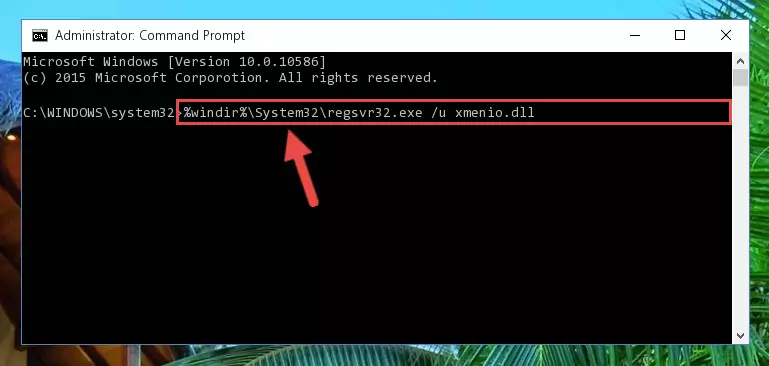
Step 1:Extracting the Xmenio.dll file from the .zip file - Copy the "Xmenio.dll" file and paste it into the "C:\Windows\System32" folder.
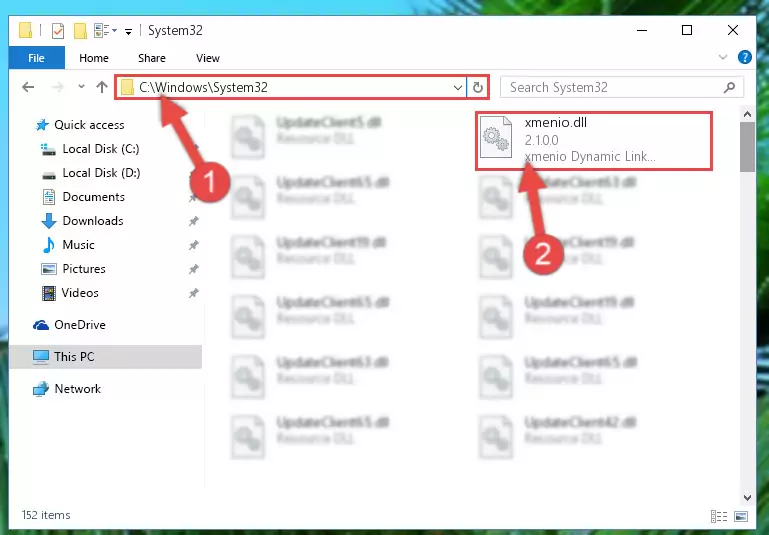
Step 2:Copying the Xmenio.dll file into the Windows/System32 folder - If your operating system has a 64 Bit architecture, copy the "Xmenio.dll" file and paste it also into the "C:\Windows\sysWOW64" folder.
NOTE! On 64 Bit systems, the dll file must be in both the "sysWOW64" folder as well as the "System32" folder. In other words, you must copy the "Xmenio.dll" file into both folders.
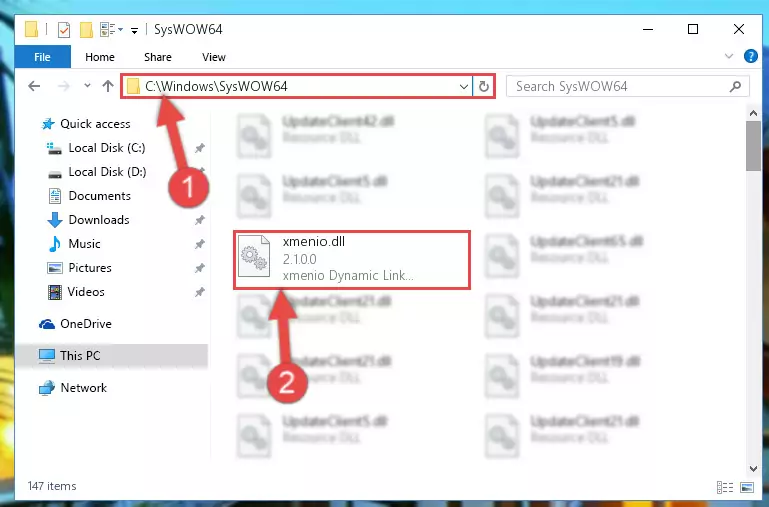
Step 3:Pasting the Xmenio.dll file into the Windows/sysWOW64 folder - In order to run the Command Line as an administrator, complete the following steps.
NOTE! In this explanation, we ran the Command Line on Windows 10. If you are using one of the Windows 8.1, Windows 8, Windows 7, Windows Vista or Windows XP operating systems, you can use the same methods to run the Command Line as an administrator. Even though the pictures are taken from Windows 10, the processes are similar.
- First, open the Start Menu and before clicking anywhere, type "cmd" but do not press Enter.
- When you see the "Command Line" option among the search results, hit the "CTRL" + "SHIFT" + "ENTER" keys on your keyboard.
- A window will pop up asking, "Do you want to run this process?". Confirm it by clicking to "Yes" button.

Step 4:Running the Command Line as an administrator - Let's copy the command below and paste it in the Command Line that comes up, then let's press Enter. This command deletes the Xmenio.dll file's problematic registry in the Windows Registry Editor (The file that we copied to the System32 folder does not perform any action with the file, it just deletes the registry in the Windows Registry Editor. The file that we pasted into the System32 folder will not be damaged).
%windir%\System32\regsvr32.exe /u Xmenio.dll
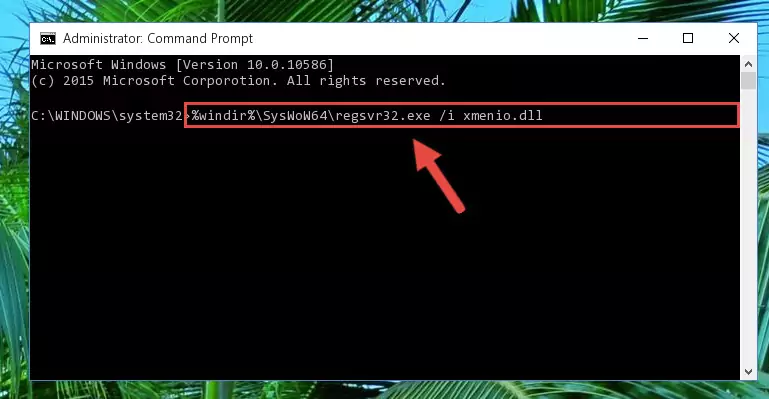
Step 5:Deleting the Xmenio.dll file's problematic registry in the Windows Registry Editor - If you have a 64 Bit operating system, after running the command above, you must run the command below. This command will clean the Xmenio.dll file's damaged registry in 64 Bit as well (The cleaning process will be in the registries in the Registry Editor< only. In other words, the dll file you paste into the SysWoW64 folder will stay as it).
%windir%\SysWoW64\regsvr32.exe /u Xmenio.dll
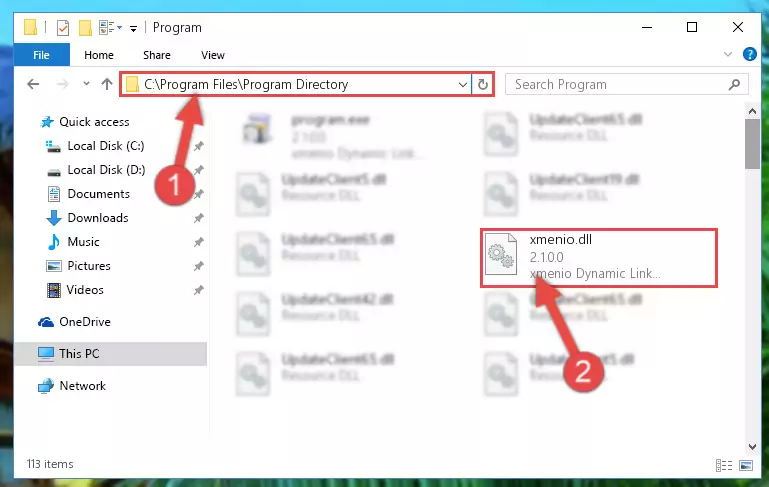
Step 6:Uninstalling the Xmenio.dll file's broken registry from the Registry Editor (for 64 Bit) - In order to cleanly recreate the dll file's registry that we deleted, copy the command below and paste it into the Command Line and hit Enter.
%windir%\System32\regsvr32.exe /i Xmenio.dll
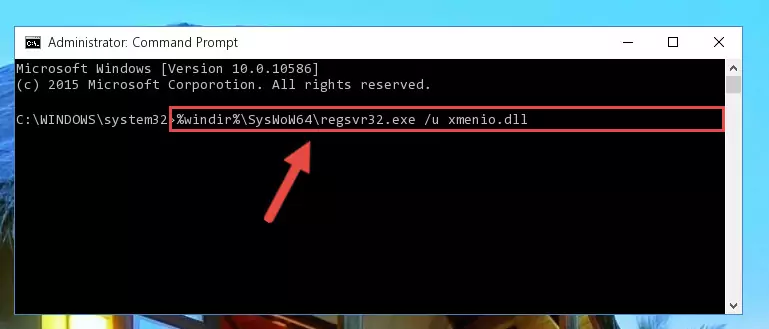
Step 7:Reregistering the Xmenio.dll file in the system - If the Windows version you use has 64 Bit architecture, after running the command above, you must run the command below. With this command, you will create a clean registry for the problematic registry of the Xmenio.dll file that we deleted.
%windir%\SysWoW64\regsvr32.exe /i Xmenio.dll
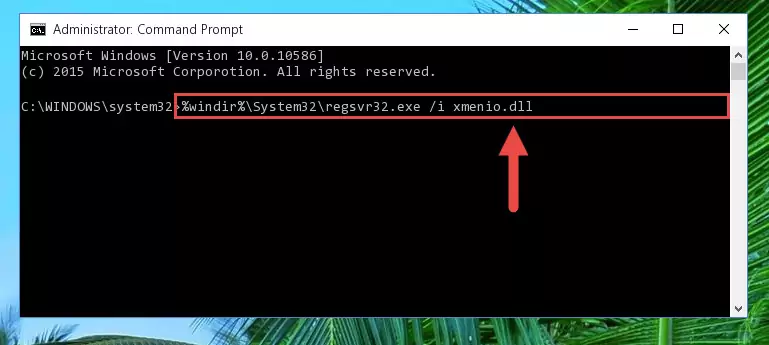
Step 8:Creating a clean registry for the Xmenio.dll file (for 64 Bit) - You may see certain error messages when running the commands from the command line. These errors will not prevent the installation of the Xmenio.dll file. In other words, the installation will finish, but it may give some errors because of certain incompatibilities. After restarting your computer, to see if the installation was successful or not, try running the software that was giving the dll error again. If you continue to get the errors when running the software after the installation, you can try the 2nd Method as an alternative.
Method 2: Copying the Xmenio.dll File to the Software File Folder
- First, you must find the installation folder of the software (the software giving the dll error) you are going to install the dll file to. In order to find this folder, "Right-Click > Properties" on the software's shortcut.

Step 1:Opening the software's shortcut properties window - Open the software file folder by clicking the Open File Location button in the "Properties" window that comes up.

Step 2:Finding the software's file folder - Copy the Xmenio.dll file into the folder we opened.
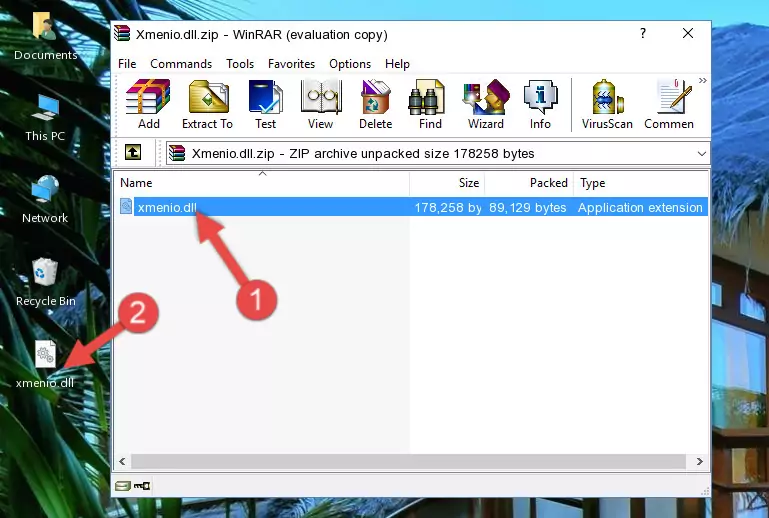
Step 3:Copying the Xmenio.dll file into the file folder of the software. - The installation is complete. Run the software that is giving you the error. If the error is continuing, you may benefit from trying the 3rd Method as an alternative.
Method 3: Uninstalling and Reinstalling the Software that Gives You the Xmenio.dll Error
- Open the Run window by pressing the "Windows" + "R" keys on your keyboard at the same time. Type in the command below into the Run window and push Enter to run it. This command will open the "Programs and Features" window.
appwiz.cpl

Step 1:Opening the Programs and Features window using the appwiz.cpl command - The softwares listed in the Programs and Features window that opens up are the softwares installed on your computer. Find the software that gives you the dll error and run the "Right-Click > Uninstall" command on this software.

Step 2:Uninstalling the software from your computer - Following the instructions that come up, uninstall the software from your computer and restart your computer.

Step 3:Following the verification and instructions for the software uninstall process - 4. After restarting your computer, reinstall the software that was giving you the error.
- You may be able to solve the dll error you are experiencing by using this method. If the error messages are continuing despite all these processes, we may have a problem deriving from Windows. To solve dll errors deriving from Windows, you need to complete the 4th Method and the 5th Method in the list.
Method 4: Solving the Xmenio.dll Error using the Windows System File Checker (sfc /scannow)
- In order to run the Command Line as an administrator, complete the following steps.
NOTE! In this explanation, we ran the Command Line on Windows 10. If you are using one of the Windows 8.1, Windows 8, Windows 7, Windows Vista or Windows XP operating systems, you can use the same methods to run the Command Line as an administrator. Even though the pictures are taken from Windows 10, the processes are similar.
- First, open the Start Menu and before clicking anywhere, type "cmd" but do not press Enter.
- When you see the "Command Line" option among the search results, hit the "CTRL" + "SHIFT" + "ENTER" keys on your keyboard.
- A window will pop up asking, "Do you want to run this process?". Confirm it by clicking to "Yes" button.

Step 1:Running the Command Line as an administrator - Paste the command in the line below into the Command Line that opens up and press Enter key.
sfc /scannow

Step 2:solving Windows system errors using the sfc /scannow command - The scan and repair process can take some time depending on your hardware and amount of system errors. Wait for the process to complete. After the repair process finishes, try running the software that is giving you're the error.
Method 5: Fixing the Xmenio.dll Errors by Manually Updating Windows
Some softwares require updated dll files from the operating system. If your operating system is not updated, this requirement is not met and you will receive dll errors. Because of this, updating your operating system may solve the dll errors you are experiencing.
Most of the time, operating systems are automatically updated. However, in some situations, the automatic updates may not work. For situations like this, you may need to check for updates manually.
For every Windows version, the process of manually checking for updates is different. Because of this, we prepared a special guide for each Windows version. You can get our guides to manually check for updates based on the Windows version you use through the links below.
Windows Update Guides
Common Xmenio.dll Errors
If the Xmenio.dll file is missing or the software using this file has not been installed correctly, you can get errors related to the Xmenio.dll file. Dll files being missing can sometimes cause basic Windows softwares to also give errors. You can even receive an error when Windows is loading. You can find the error messages that are caused by the Xmenio.dll file.
If you don't know how to install the Xmenio.dll file you will download from our site, you can browse the methods above. Above we explained all the processes you can do to solve the dll error you are receiving. If the error is continuing after you have completed all these methods, please use the comment form at the bottom of the page to contact us. Our editor will respond to your comment shortly.
- "Xmenio.dll not found." error
- "The file Xmenio.dll is missing." error
- "Xmenio.dll access violation." error
- "Cannot register Xmenio.dll." error
- "Cannot find Xmenio.dll." error
- "This application failed to start because Xmenio.dll was not found. Re-installing the application may fix this problem." error
