- Download Price:
- Free
- Dll Description:
- Part of the Xceed Zip Compression Library, this ActiveX control must be licensed by Xceed Software to developers that wish to use it in their own applications.
- Versions:
- Size:
- 0.61 MB
- Operating Systems:
- Developers:
- Directory:
- X
- Downloads:
- 2959 times.
What is Xceedzip.dll? What Does It Do?
Xceedzip.dll, is a dynamic link library developed by Xceed Software.
The Xceedzip.dll library is 0.61 MB. The download links are current and no negative feedback has been received by users. It has been downloaded 2959 times since release.
Table of Contents
- What is Xceedzip.dll? What Does It Do?
- Operating Systems That Can Use the Xceedzip.dll Library
- Other Versions of the Xceedzip.dll Library
- How to Download Xceedzip.dll Library?
- How to Install Xceedzip.dll? How to Fix Xceedzip.dll Errors?
- Method 1: Copying the Xceedzip.dll Library to the Windows System Directory
- Method 2: Copying the Xceedzip.dll Library to the Program Installation Directory
- Method 3: Uninstalling and Reinstalling the Program that Gives You the Xceedzip.dll Error
- Method 4: Fixing the Xceedzip.dll error with the Windows System File Checker
- Method 5: Fixing the Xceedzip.dll Error by Manually Updating Windows
- Common Xceedzip.dll Errors
- Dynamic Link Libraries Similar to the Xceedzip.dll Library
Operating Systems That Can Use the Xceedzip.dll Library
Other Versions of the Xceedzip.dll Library
The newest version of the Xceedzip.dll library is the 6.5.10316.0 version released on 2013-08-31. There have been 2 versions released before this version. All versions of the Dynamic link library have been listed below from most recent to oldest.
- 6.5.10316.0 - 32 Bit (x86) (2013-08-31) Download this version
- 6.5.10316.0 - 32 Bit (x86) Download this version
- 4.2.20.61 - 32 Bit (x86) Download this version
How to Download Xceedzip.dll Library?
- First, click on the green-colored "Download" button in the top left section of this page (The button that is marked in the picture).

Step 1:Start downloading the Xceedzip.dll library - When you click the "Download" button, the "Downloading" window will open. Don't close this window until the download process begins. The download process will begin in a few seconds based on your Internet speed and computer.
How to Install Xceedzip.dll? How to Fix Xceedzip.dll Errors?
ATTENTION! Before beginning the installation of the Xceedzip.dll library, you must download the library. If you don't know how to download the library or if you are having a problem while downloading, you can look at our download guide a few lines above.
Method 1: Copying the Xceedzip.dll Library to the Windows System Directory
- The file you will download is a compressed file with the ".zip" extension. You cannot directly install the ".zip" file. Because of this, first, double-click this file and open the file. You will see the library named "Xceedzip.dll" in the window that opens. Drag this library to the desktop with the left mouse button. This is the library you need.
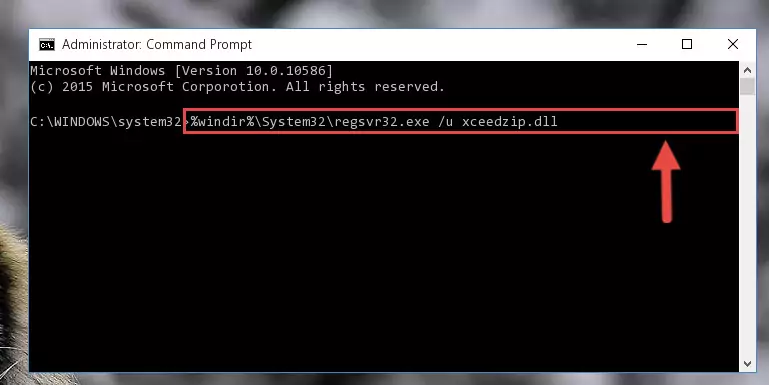
Step 1:Extracting the Xceedzip.dll library from the .zip file - Copy the "Xceedzip.dll" library and paste it into the "C:\Windows\System32" directory.
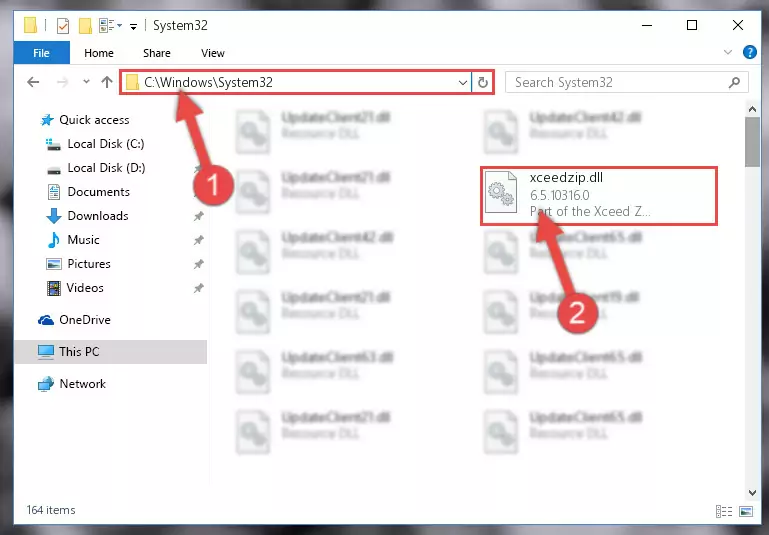
Step 2:Copying the Xceedzip.dll library into the Windows/System32 directory - If your system is 64 Bit, copy the "Xceedzip.dll" library and paste it into "C:\Windows\sysWOW64" directory.
NOTE! On 64 Bit systems, you must copy the dynamic link library to both the "sysWOW64" and "System32" directories. In other words, both directories need the "Xceedzip.dll" library.
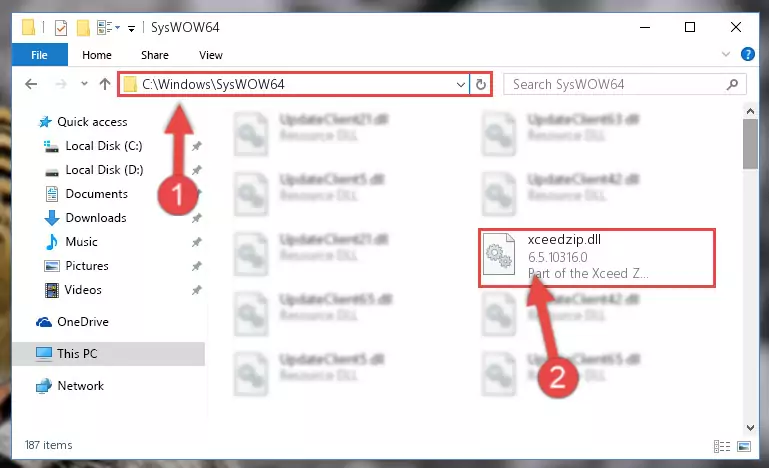
Step 3:Copying the Xceedzip.dll library to the Windows/sysWOW64 directory - First, we must run the Windows Command Prompt as an administrator.
NOTE! We ran the Command Prompt on Windows 10. If you are using Windows 8.1, Windows 8, Windows 7, Windows Vista or Windows XP, you can use the same methods to run the Command Prompt as an administrator.
- Open the Start Menu and type in "cmd", but don't press Enter. Doing this, you will have run a search of your computer through the Start Menu. In other words, typing in "cmd" we did a search for the Command Prompt.
- When you see the "Command Prompt" option among the search results, push the "CTRL" + "SHIFT" + "ENTER " keys on your keyboard.
- A verification window will pop up asking, "Do you want to run the Command Prompt as with administrative permission?" Approve this action by saying, "Yes".

%windir%\System32\regsvr32.exe /u Xceedzip.dll
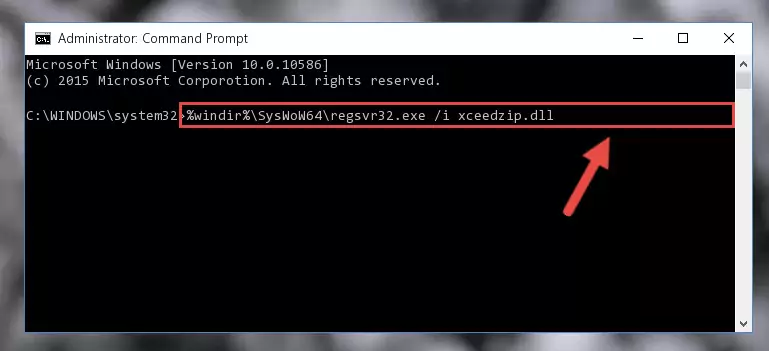
%windir%\SysWoW64\regsvr32.exe /u Xceedzip.dll
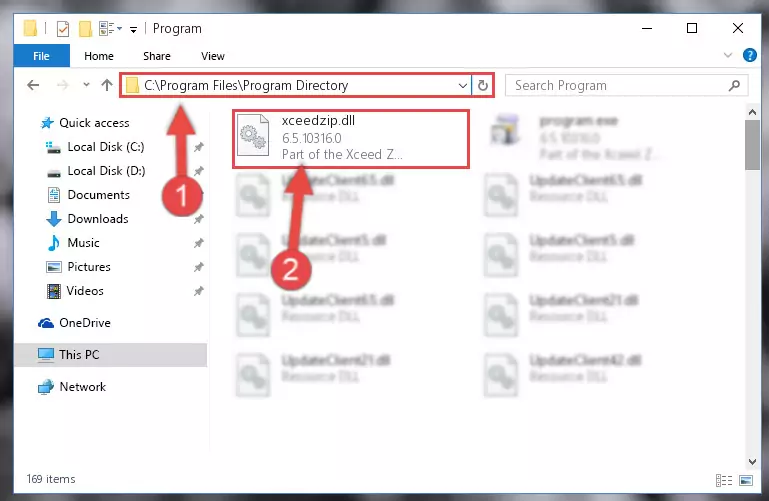
%windir%\System32\regsvr32.exe /i Xceedzip.dll
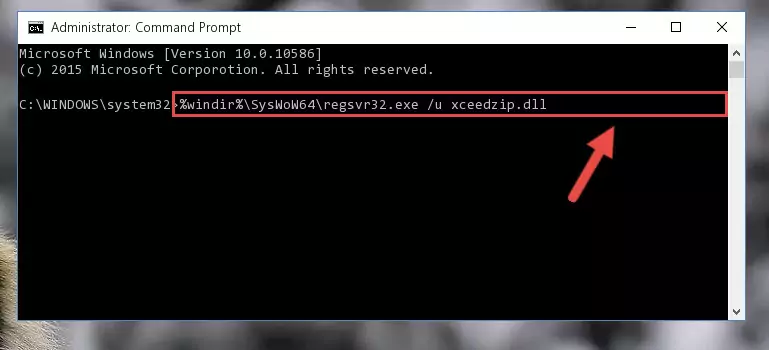
%windir%\SysWoW64\regsvr32.exe /i Xceedzip.dll
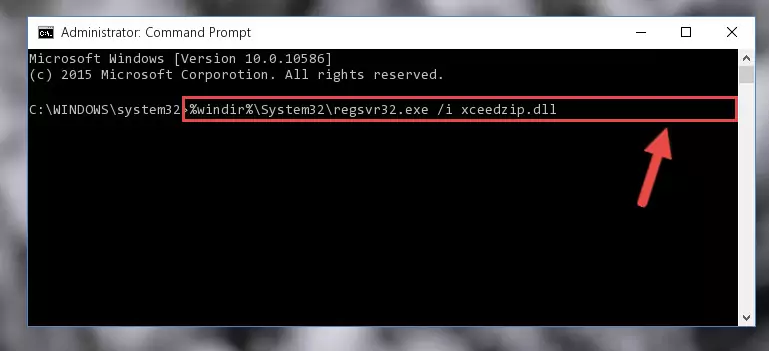
Method 2: Copying the Xceedzip.dll Library to the Program Installation Directory
- First, you must find the installation directory of the program (the program giving the dll error) you are going to install the dynamic link library to. In order to find this directory, "Right-Click > Properties" on the program's shortcut.

Step 1:Opening the program's shortcut properties window - Open the program installation directory by clicking the Open File Location button in the "Properties" window that comes up.

Step 2:Finding the program's installation directory - Copy the Xceedzip.dll library.
- Paste the dynamic link library you copied into the program's installation directory that we just opened.
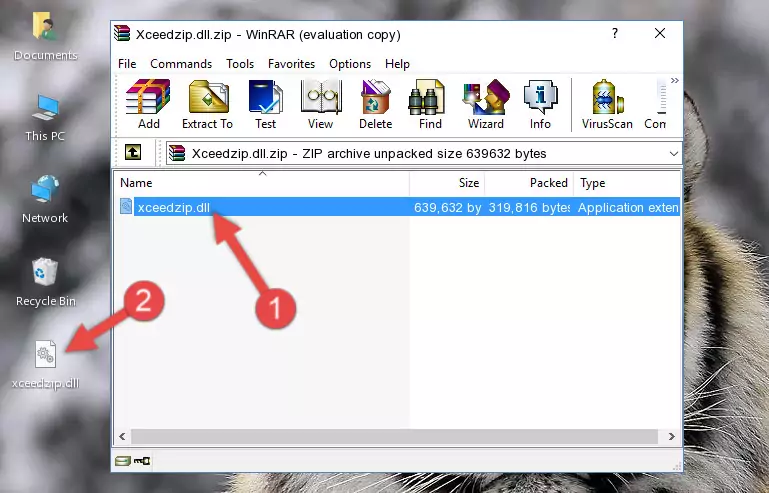
Step 3:Pasting the Xceedzip.dll library into the program's installation directory - When the dynamic link library is moved to the program installation directory, it means that the process is completed. Check to see if the issue was fixed by running the program giving the error message again. If you are still receiving the error message, you can complete the 3rd Method as an alternative.
Method 3: Uninstalling and Reinstalling the Program that Gives You the Xceedzip.dll Error
- Press the "Windows" + "R" keys at the same time to open the Run tool. Paste the command below into the text field titled "Open" in the Run window that opens and press the Enter key on your keyboard. This command will open the "Programs and Features" tool.
appwiz.cpl

Step 1:Opening the Programs and Features tool with the Appwiz.cpl command - On the Programs and Features screen that will come up, you will see the list of programs on your computer. Find the program that gives you the dll error and with your mouse right-click it. The right-click menu will open. Click the "Uninstall" option in this menu to start the uninstall process.

Step 2:Uninstalling the program that gives you the dll error - You will see a "Do you want to uninstall this program?" confirmation window. Confirm the process and wait for the program to be completely uninstalled. The uninstall process can take some time. This time will change according to your computer's performance and the size of the program. After the program is uninstalled, restart your computer.

Step 3:Confirming the uninstall process - After restarting your computer, reinstall the program that was giving the error.
- You can fix the error you are expericing with this method. If the dll error is continuing in spite of the solution methods you are using, the source of the problem is the Windows operating system. In order to fix dll errors in Windows you will need to complete the 4th Method and the 5th Method in the list.
Method 4: Fixing the Xceedzip.dll error with the Windows System File Checker
- First, we must run the Windows Command Prompt as an administrator.
NOTE! We ran the Command Prompt on Windows 10. If you are using Windows 8.1, Windows 8, Windows 7, Windows Vista or Windows XP, you can use the same methods to run the Command Prompt as an administrator.
- Open the Start Menu and type in "cmd", but don't press Enter. Doing this, you will have run a search of your computer through the Start Menu. In other words, typing in "cmd" we did a search for the Command Prompt.
- When you see the "Command Prompt" option among the search results, push the "CTRL" + "SHIFT" + "ENTER " keys on your keyboard.
- A verification window will pop up asking, "Do you want to run the Command Prompt as with administrative permission?" Approve this action by saying, "Yes".

sfc /scannow

Method 5: Fixing the Xceedzip.dll Error by Manually Updating Windows
Some programs require updated dynamic link libraries from the operating system. If your operating system is not updated, this requirement is not met and you will receive dll errors. Because of this, updating your operating system may solve the dll errors you are experiencing.
Most of the time, operating systems are automatically updated. However, in some situations, the automatic updates may not work. For situations like this, you may need to check for updates manually.
For every Windows version, the process of manually checking for updates is different. Because of this, we prepared a special guide for each Windows version. You can get our guides to manually check for updates based on the Windows version you use through the links below.
Explanations on Updating Windows Manually
Common Xceedzip.dll Errors
It's possible that during the programs' installation or while using them, the Xceedzip.dll library was damaged or deleted. You can generally see error messages listed below or similar ones in situations like this.
These errors we see are not unsolvable. If you've also received an error message like this, first you must download the Xceedzip.dll library by clicking the "Download" button in this page's top section. After downloading the library, you should install the library and complete the solution methods explained a little bit above on this page and mount it in Windows. If you do not have a hardware issue, one of the methods explained in this article will fix your issue.
- "Xceedzip.dll not found." error
- "The file Xceedzip.dll is missing." error
- "Xceedzip.dll access violation." error
- "Cannot register Xceedzip.dll." error
- "Cannot find Xceedzip.dll." error
- "This application failed to start because Xceedzip.dll was not found. Re-installing the application may fix this problem." error
