- Download Price:
- Free
- Dll Description:
- OpenAL32
- Versions:
- Size:
- 0.42 MB
- Operating Systems:
- Developers:
- Directory:
- W
- Downloads:
- 1564 times.
Wrap_oal.dll Explanation
Wrap_oal.dll, is a dll file developed by Creative Labs.
The size of this dll file is 0.42 MB and its download links are healthy. It has been downloaded 1564 times already and it has received 5.0 out of 5 stars.
Table of Contents
- Wrap_oal.dll Explanation
- Operating Systems Compatible with the Wrap_oal.dll File
- All Versions of the Wrap_oal.dll File
- How to Download Wrap_oal.dll File?
- Methods for Solving Wrap_oal.dll
- Method 1: Solving the DLL Error by Copying the Wrap_oal.dll File to the Windows System Folder
- Method 2: Copying The Wrap_oal.dll File Into The Software File Folder
- Method 3: Uninstalling and Reinstalling the Software That Is Giving the Wrap_oal.dll Error
- Method 4: Solving the Wrap_oal.dll Error using the Windows System File Checker (sfc /scannow)
- Method 5: Getting Rid of Wrap_oal.dll Errors by Updating the Windows Operating System
- Our Most Common Wrap_oal.dll Error Messages
- Dll Files Related to Wrap_oal.dll
Operating Systems Compatible with the Wrap_oal.dll File
All Versions of the Wrap_oal.dll File
The last version of the Wrap_oal.dll file is the 2.2.0.7 version that was released on 2010-09-30. Before this version, there were 1 versions released. Downloadable Wrap_oal.dll file versions have been listed below from newest to oldest.
- 2.2.0.7 - 32 Bit (x86) (2010-09-30) Download directly this version
- 2.2.0.7 - 32 Bit (x86) Download directly this version
How to Download Wrap_oal.dll File?
- First, click the "Download" button with the green background (The button marked in the picture).

Step 1:Download the Wrap_oal.dll file - After clicking the "Download" button at the top of the page, the "Downloading" page will open up and the download process will begin. Definitely do not close this page until the download begins. Our site will connect you to the closest DLL Downloader.com download server in order to offer you the fastest downloading performance. Connecting you to the server can take a few seconds.
Methods for Solving Wrap_oal.dll
ATTENTION! Before beginning the installation of the Wrap_oal.dll file, you must download the file. If you don't know how to download the file or if you are having a problem while downloading, you can look at our download guide a few lines above.
Method 1: Solving the DLL Error by Copying the Wrap_oal.dll File to the Windows System Folder
- The file you downloaded is a compressed file with the ".zip" extension. In order to install it, first, double-click the ".zip" file and open the file. You will see the file named "Wrap_oal.dll" in the window that opens up. This is the file you need to install. Drag this file to the desktop with your mouse's left button.
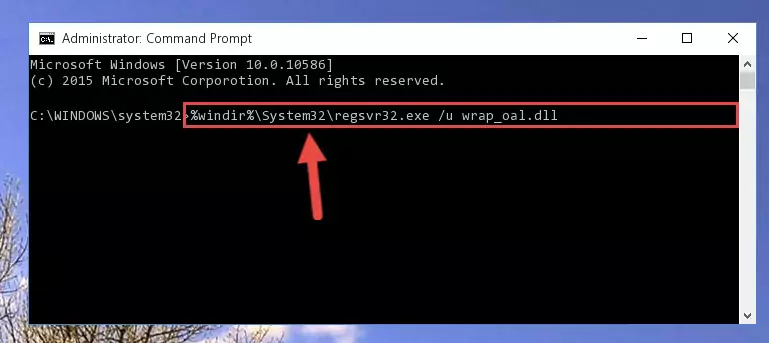
Step 1:Extracting the Wrap_oal.dll file - Copy the "Wrap_oal.dll" file file you extracted.
- Paste the dll file you copied into the "C:\Windows\System32" folder.

Step 3:Pasting the Wrap_oal.dll file into the Windows/System32 folder - If you are using a 64 Bit operating system, copy the "Wrap_oal.dll" file and paste it into the "C:\Windows\sysWOW64" as well.
NOTE! On Windows operating systems with 64 Bit architecture, the dll file must be in both the "sysWOW64" folder as well as the "System32" folder. In other words, you must copy the "Wrap_oal.dll" file into both folders.
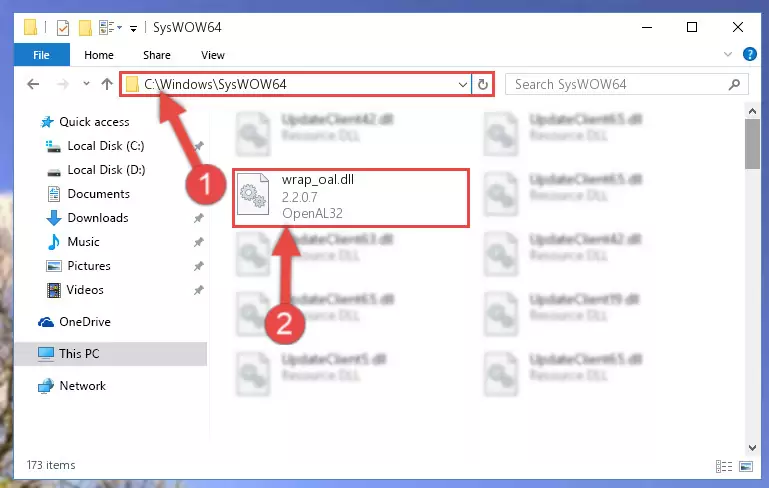
Step 4:Pasting the Wrap_oal.dll file into the Windows/sysWOW64 folder - First, we must run the Windows Command Prompt as an administrator.
NOTE! We ran the Command Prompt on Windows 10. If you are using Windows 8.1, Windows 8, Windows 7, Windows Vista or Windows XP, you can use the same methods to run the Command Prompt as an administrator.
- Open the Start Menu and type in "cmd", but don't press Enter. Doing this, you will have run a search of your computer through the Start Menu. In other words, typing in "cmd" we did a search for the Command Prompt.
- When you see the "Command Prompt" option among the search results, push the "CTRL" + "SHIFT" + "ENTER " keys on your keyboard.
- A verification window will pop up asking, "Do you want to run the Command Prompt as with administrative permission?" Approve this action by saying, "Yes".

%windir%\System32\regsvr32.exe /u Wrap_oal.dll
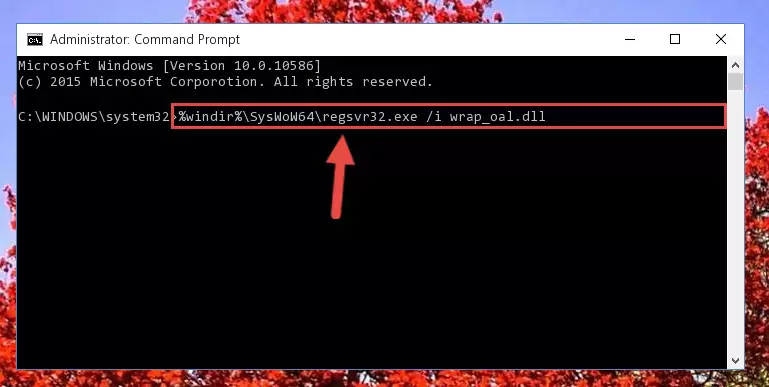
%windir%\SysWoW64\regsvr32.exe /u Wrap_oal.dll
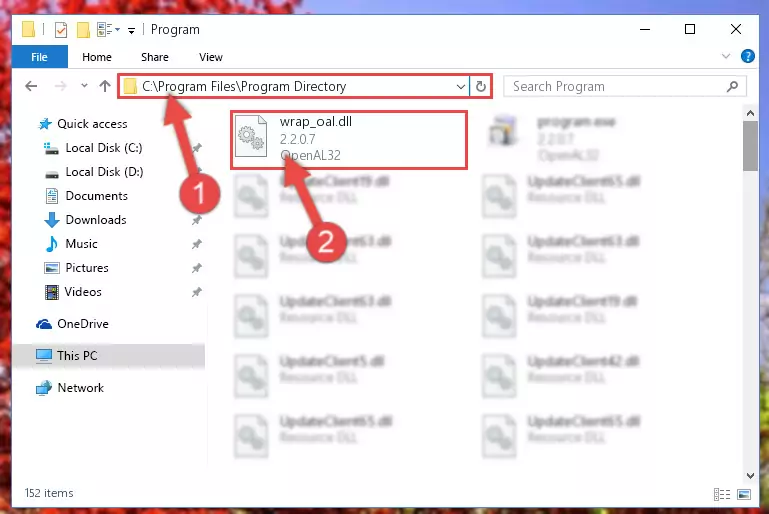
%windir%\System32\regsvr32.exe /i Wrap_oal.dll
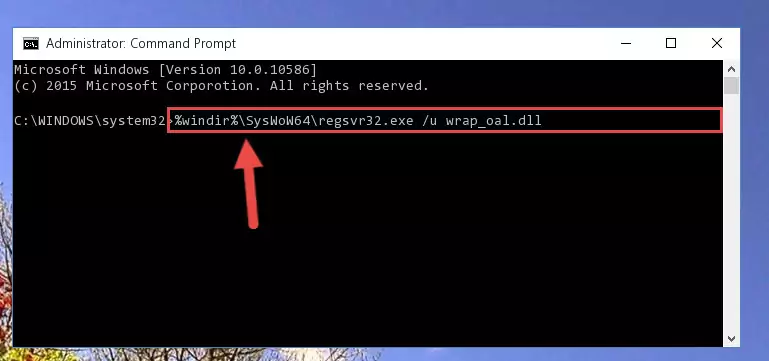
%windir%\SysWoW64\regsvr32.exe /i Wrap_oal.dll
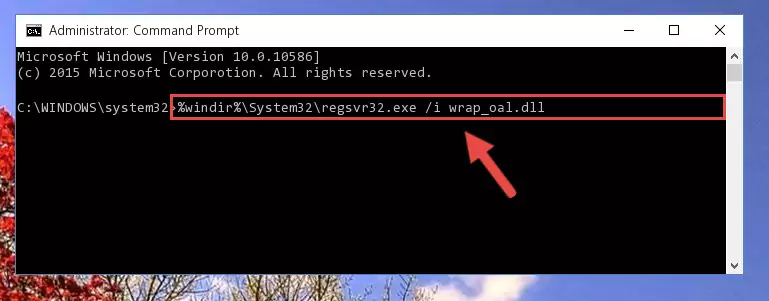
Method 2: Copying The Wrap_oal.dll File Into The Software File Folder
- In order to install the dll file, you need to find the file folder for the software that was giving you errors such as "Wrap_oal.dll is missing", "Wrap_oal.dll not found" or similar error messages. In order to do that, Right-click the software's shortcut and click the Properties item in the right-click menu that appears.

Step 1:Opening the software shortcut properties window - Click on the Open File Location button that is found in the Properties window that opens up and choose the folder where the application is installed.

Step 2:Opening the file folder of the software - Copy the Wrap_oal.dll file into the folder we opened up.
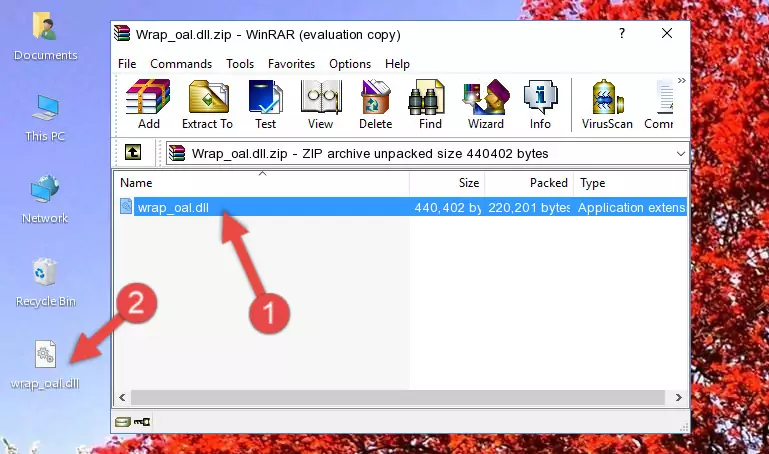
Step 3:Copying the Wrap_oal.dll file into the software's file folder - That's all there is to the installation process. Run the software giving the dll error again. If the dll error is still continuing, completing the 3rd Method may help solve your problem.
Method 3: Uninstalling and Reinstalling the Software That Is Giving the Wrap_oal.dll Error
- Push the "Windows" + "R" keys at the same time to open the Run window. Type the command below into the Run window that opens up and hit Enter. This process will open the "Programs and Features" window.
appwiz.cpl

Step 1:Opening the Programs and Features window using the appwiz.cpl command - On the Programs and Features screen that will come up, you will see the list of softwares on your computer. Find the software that gives you the dll error and with your mouse right-click it. The right-click menu will open. Click the "Uninstall" option in this menu to start the uninstall process.

Step 2:Uninstalling the software that gives you the dll error - You will see a "Do you want to uninstall this software?" confirmation window. Confirm the process and wait for the software to be completely uninstalled. The uninstall process can take some time. This time will change according to your computer's performance and the size of the software. After the software is uninstalled, restart your computer.

Step 3:Confirming the uninstall process - After restarting your computer, reinstall the software.
- You can solve the error you are expericing with this method. If the dll error is continuing in spite of the solution methods you are using, the source of the problem is the Windows operating system. In order to solve dll errors in Windows you will need to complete the 4th Method and the 5th Method in the list.
Method 4: Solving the Wrap_oal.dll Error using the Windows System File Checker (sfc /scannow)
- First, we must run the Windows Command Prompt as an administrator.
NOTE! We ran the Command Prompt on Windows 10. If you are using Windows 8.1, Windows 8, Windows 7, Windows Vista or Windows XP, you can use the same methods to run the Command Prompt as an administrator.
- Open the Start Menu and type in "cmd", but don't press Enter. Doing this, you will have run a search of your computer through the Start Menu. In other words, typing in "cmd" we did a search for the Command Prompt.
- When you see the "Command Prompt" option among the search results, push the "CTRL" + "SHIFT" + "ENTER " keys on your keyboard.
- A verification window will pop up asking, "Do you want to run the Command Prompt as with administrative permission?" Approve this action by saying, "Yes".

sfc /scannow

Method 5: Getting Rid of Wrap_oal.dll Errors by Updating the Windows Operating System
Some softwares need updated dll files. When your operating system is not updated, it cannot fulfill this need. In some situations, updating your operating system can solve the dll errors you are experiencing.
In order to check the update status of your operating system and, if available, to install the latest update packs, we need to begin this process manually.
Depending on which Windows version you use, manual update processes are different. Because of this, we have prepared a special article for each Windows version. You can get our articles relating to the manual update of the Windows version you use from the links below.
Guides to Manually Update the Windows Operating System
Our Most Common Wrap_oal.dll Error Messages
It's possible that during the softwares' installation or while using them, the Wrap_oal.dll file was damaged or deleted. You can generally see error messages listed below or similar ones in situations like this.
These errors we see are not unsolvable. If you've also received an error message like this, first you must download the Wrap_oal.dll file by clicking the "Download" button in this page's top section. After downloading the file, you should install the file and complete the solution methods explained a little bit above on this page and mount it in Windows. If you do not have a hardware problem, one of the methods explained in this article will solve your problem.
- "Wrap_oal.dll not found." error
- "The file Wrap_oal.dll is missing." error
- "Wrap_oal.dll access violation." error
- "Cannot register Wrap_oal.dll." error
- "Cannot find Wrap_oal.dll." error
- "This application failed to start because Wrap_oal.dll was not found. Re-installing the application may fix this problem." error
