- Download Price:
- Free
- Dll Description:
- Adobe Encoder UI
- Versions:
- Size:
- 1.98 MB
- Operating Systems:
- Directory:
- V
- Downloads:
- 1195 times.
About Vui.dll
The size of this dll file is 1.98 MB and its download links are healthy. It has been downloaded 1195 times already and it has received 5.0 out of 5 stars.
Table of Contents
- About Vui.dll
- Operating Systems Compatible with the Vui.dll File
- All Versions of the Vui.dll File
- How to Download Vui.dll File?
- Methods to Solve the Vui.dll Errors
- Method 1: Installing the Vui.dll File to the Windows System Folder
- Method 2: Copying the Vui.dll File to the Software File Folder
- Method 3: Doing a Clean Install of the software That Is Giving the Vui.dll Error
- Method 4: Solving the Vui.dll Error using the Windows System File Checker (sfc /scannow)
- Method 5: Getting Rid of Vui.dll Errors by Updating the Windows Operating System
- Most Seen Vui.dll Errors
- Dll Files Related to Vui.dll
Operating Systems Compatible with the Vui.dll File
All Versions of the Vui.dll File
The last version of the Vui.dll file is the 1.0.63.36526 version. Before this version, there were 1 versions released. Downloadable Vui.dll file versions have been listed below from newest to oldest.
- 1.0.63.36526 - 32 Bit (x86) Download directly this version
- Unknown - 32 Bit (x86) (2012-07-31) Download directly this version
How to Download Vui.dll File?
- First, click on the green-colored "Download" button in the top left section of this page (The button that is marked in the picture).

Step 1:Start downloading the Vui.dll file - When you click the "Download" button, the "Downloading" window will open. Don't close this window until the download process begins. The download process will begin in a few seconds based on your Internet speed and computer.
Methods to Solve the Vui.dll Errors
ATTENTION! Before beginning the installation of the Vui.dll file, you must download the file. If you don't know how to download the file or if you are having a problem while downloading, you can look at our download guide a few lines above.
Method 1: Installing the Vui.dll File to the Windows System Folder
- The file you will download is a compressed file with the ".zip" extension. You cannot directly install the ".zip" file. Because of this, first, double-click this file and open the file. You will see the file named "Vui.dll" in the window that opens. Drag this file to the desktop with the left mouse button. This is the file you need.
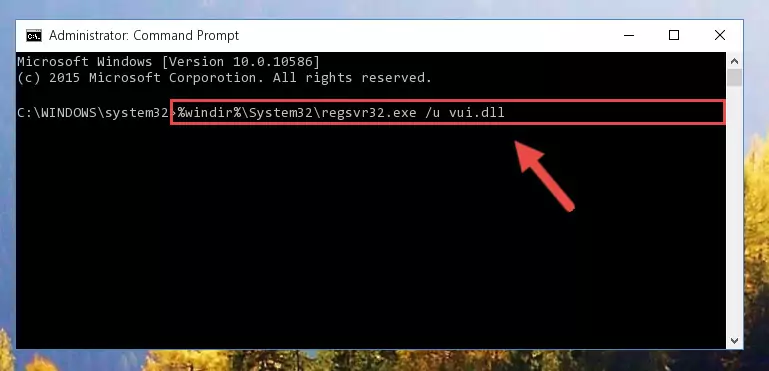
Step 1:Extracting the Vui.dll file from the .zip file - Copy the "Vui.dll" file and paste it into the "C:\Windows\System32" folder.
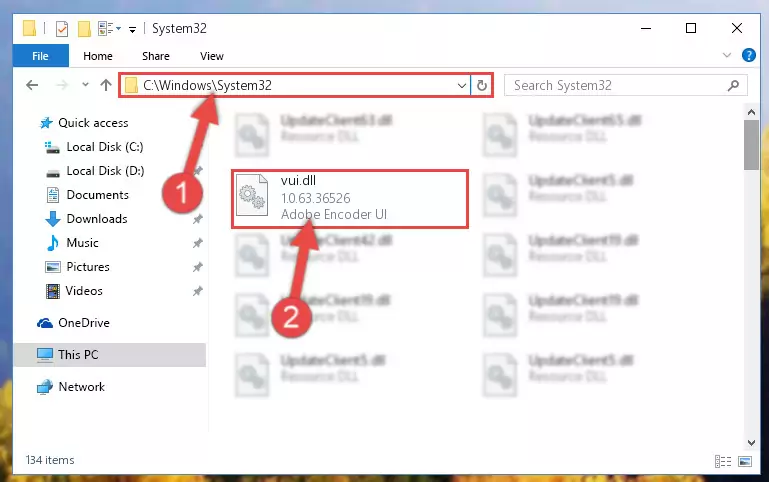
Step 2:Copying the Vui.dll file into the Windows/System32 folder - If you are using a 64 Bit operating system, copy the "Vui.dll" file and paste it into the "C:\Windows\sysWOW64" as well.
NOTE! On Windows operating systems with 64 Bit architecture, the dll file must be in both the "sysWOW64" folder as well as the "System32" folder. In other words, you must copy the "Vui.dll" file into both folders.
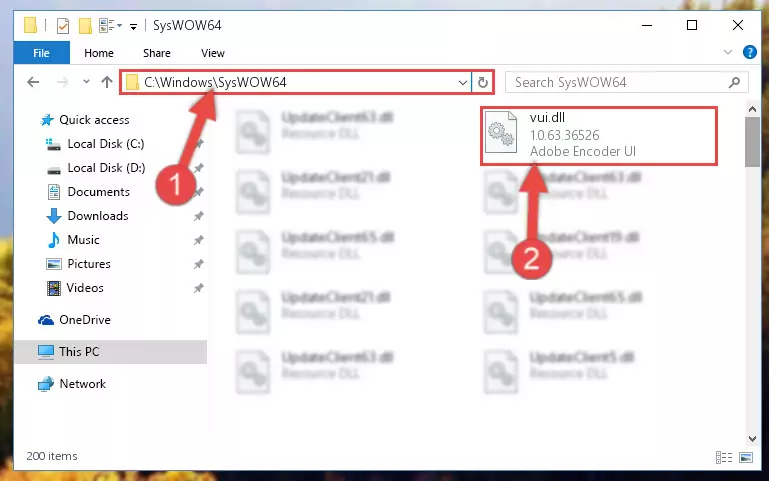
Step 3:Pasting the Vui.dll file into the Windows/sysWOW64 folder - First, we must run the Windows Command Prompt as an administrator.
NOTE! We ran the Command Prompt on Windows 10. If you are using Windows 8.1, Windows 8, Windows 7, Windows Vista or Windows XP, you can use the same methods to run the Command Prompt as an administrator.
- Open the Start Menu and type in "cmd", but don't press Enter. Doing this, you will have run a search of your computer through the Start Menu. In other words, typing in "cmd" we did a search for the Command Prompt.
- When you see the "Command Prompt" option among the search results, push the "CTRL" + "SHIFT" + "ENTER " keys on your keyboard.
- A verification window will pop up asking, "Do you want to run the Command Prompt as with administrative permission?" Approve this action by saying, "Yes".

%windir%\System32\regsvr32.exe /u Vui.dll
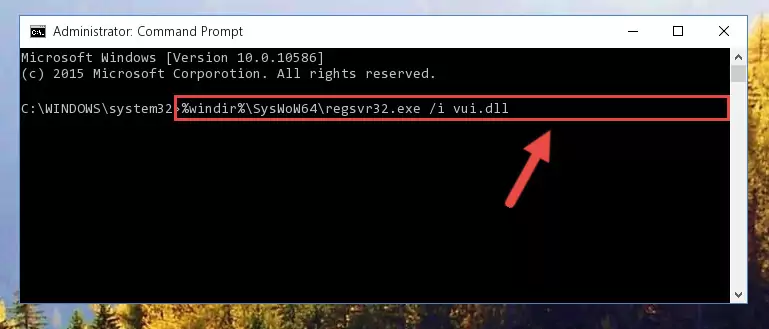
%windir%\SysWoW64\regsvr32.exe /u Vui.dll
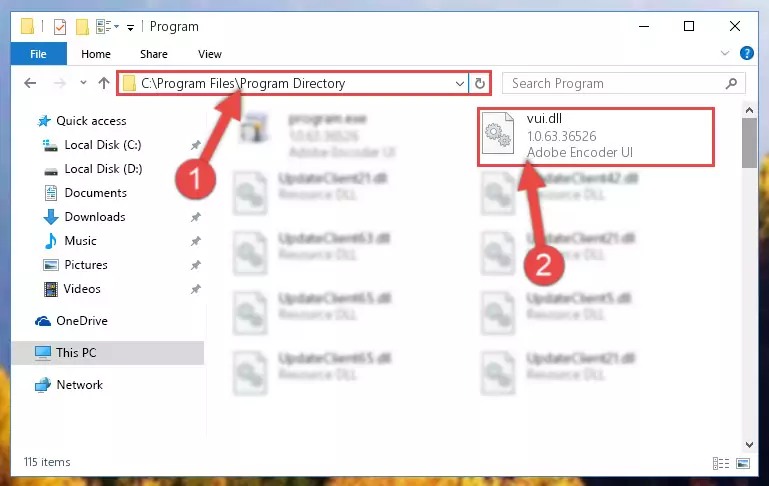
%windir%\System32\regsvr32.exe /i Vui.dll
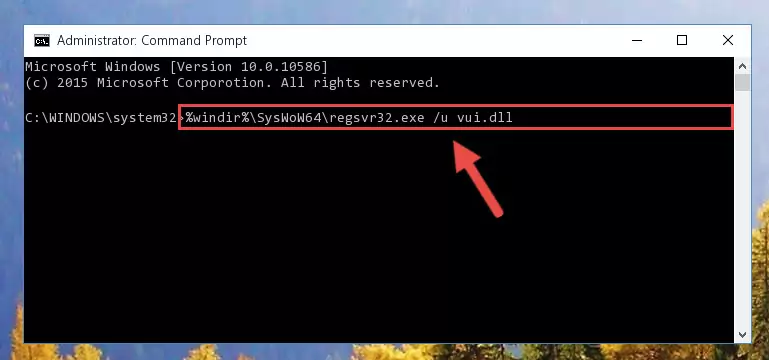
%windir%\SysWoW64\regsvr32.exe /i Vui.dll
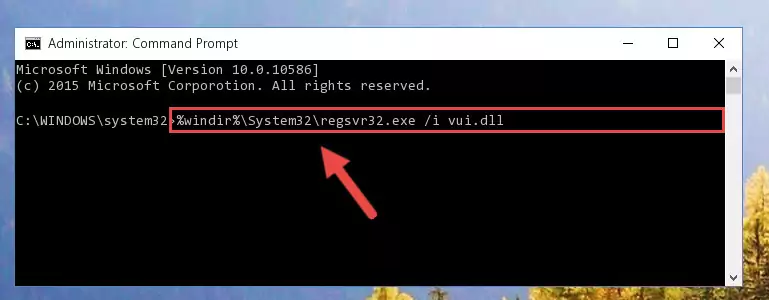
Method 2: Copying the Vui.dll File to the Software File Folder
- First, you need to find the file folder for the software you are receiving the "Vui.dll not found", "Vui.dll is missing" or other similar dll errors. In order to do this, right-click on the shortcut for the software and click the Properties option from the options that come up.

Step 1:Opening software properties - Open the software's file folder by clicking on the Open File Location button in the Properties window that comes up.

Step 2:Opening the software's file folder - Copy the Vui.dll file into the folder we opened up.
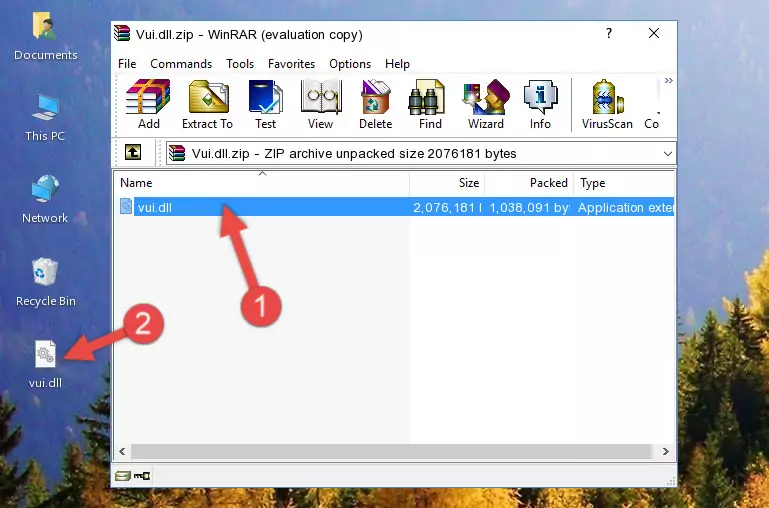
Step 3:Copying the Vui.dll file into the software's file folder - That's all there is to the installation process. Run the software giving the dll error again. If the dll error is still continuing, completing the 3rd Method may help solve your problem.
Method 3: Doing a Clean Install of the software That Is Giving the Vui.dll Error
- Push the "Windows" + "R" keys at the same time to open the Run window. Type the command below into the Run window that opens up and hit Enter. This process will open the "Programs and Features" window.
appwiz.cpl

Step 1:Opening the Programs and Features window using the appwiz.cpl command - On the Programs and Features screen that will come up, you will see the list of softwares on your computer. Find the software that gives you the dll error and with your mouse right-click it. The right-click menu will open. Click the "Uninstall" option in this menu to start the uninstall process.

Step 2:Uninstalling the software that gives you the dll error - You will see a "Do you want to uninstall this software?" confirmation window. Confirm the process and wait for the software to be completely uninstalled. The uninstall process can take some time. This time will change according to your computer's performance and the size of the software. After the software is uninstalled, restart your computer.

Step 3:Confirming the uninstall process - After restarting your computer, reinstall the software that was giving the error.
- This method may provide the solution to the dll error you're experiencing. If the dll error is continuing, the problem is most likely deriving from the Windows operating system. In order to fix dll errors deriving from the Windows operating system, complete the 4th Method and the 5th Method.
Method 4: Solving the Vui.dll Error using the Windows System File Checker (sfc /scannow)
- First, we must run the Windows Command Prompt as an administrator.
NOTE! We ran the Command Prompt on Windows 10. If you are using Windows 8.1, Windows 8, Windows 7, Windows Vista or Windows XP, you can use the same methods to run the Command Prompt as an administrator.
- Open the Start Menu and type in "cmd", but don't press Enter. Doing this, you will have run a search of your computer through the Start Menu. In other words, typing in "cmd" we did a search for the Command Prompt.
- When you see the "Command Prompt" option among the search results, push the "CTRL" + "SHIFT" + "ENTER " keys on your keyboard.
- A verification window will pop up asking, "Do you want to run the Command Prompt as with administrative permission?" Approve this action by saying, "Yes".

sfc /scannow

Method 5: Getting Rid of Vui.dll Errors by Updating the Windows Operating System
Some softwares need updated dll files. When your operating system is not updated, it cannot fulfill this need. In some situations, updating your operating system can solve the dll errors you are experiencing.
In order to check the update status of your operating system and, if available, to install the latest update packs, we need to begin this process manually.
Depending on which Windows version you use, manual update processes are different. Because of this, we have prepared a special article for each Windows version. You can get our articles relating to the manual update of the Windows version you use from the links below.
Guides to Manually Update the Windows Operating System
Most Seen Vui.dll Errors
If the Vui.dll file is missing or the software using this file has not been installed correctly, you can get errors related to the Vui.dll file. Dll files being missing can sometimes cause basic Windows softwares to also give errors. You can even receive an error when Windows is loading. You can find the error messages that are caused by the Vui.dll file.
If you don't know how to install the Vui.dll file you will download from our site, you can browse the methods above. Above we explained all the processes you can do to solve the dll error you are receiving. If the error is continuing after you have completed all these methods, please use the comment form at the bottom of the page to contact us. Our editor will respond to your comment shortly.
- "Vui.dll not found." error
- "The file Vui.dll is missing." error
- "Vui.dll access violation." error
- "Cannot register Vui.dll." error
- "Cannot find Vui.dll." error
- "This application failed to start because Vui.dll was not found. Re-installing the application may fix this problem." error
