- Download Price:
- Free
- Dll Description:
- VorbisEnc Dynamic Link Library
- Versions:
- Size:
- 0.94 MB
- Operating Systems:
- Directory:
- V
- Downloads:
- 2042 times.
Vorbisenc.dll Explanation
The Vorbisenc.dll file is 0.94 MB. The download links for this file are clean and no user has given any negative feedback. From the time it was offered for download, it has been downloaded 2042 times and it has received 5.0 out of 5 stars.
Table of Contents
- Vorbisenc.dll Explanation
- Operating Systems Compatible with the Vorbisenc.dll File
- Other Versions of the Vorbisenc.dll File
- How to Download Vorbisenc.dll
- How to Fix Vorbisenc.dll Errors?
- Method 1: Installing the Vorbisenc.dll File to the Windows System Folder
- Method 2: Copying the Vorbisenc.dll File to the Software File Folder
- Method 3: Uninstalling and Reinstalling the Software That Is Giving the Vorbisenc.dll Error
- Method 4: Solving the Vorbisenc.dll error with the Windows System File Checker
- Method 5: Fixing the Vorbisenc.dll Error by Manually Updating Windows
- Most Seen Vorbisenc.dll Errors
- Other Dll Files Used with Vorbisenc.dll
Operating Systems Compatible with the Vorbisenc.dll File
Other Versions of the Vorbisenc.dll File
The latest version of the Vorbisenc.dll file is 1.2.0.4889 version released for use on 2013-09-30. Before this, there were 4 versions released. All versions released up till now are listed below from newest to oldest
- 1.2.0.4889 - 32 Bit (x86) (2013-09-30) Download directly this version now
- 1.2.0.4889 - 32 Bit (x86) Download directly this version now
- 1.1.2.3761 - 32 Bit (x86) (2012-06-30) Download directly this version now
- 1.1.2.3761 - 32 Bit (x86) Download directly this version now
- Unknown - 32 Bit (x86) Download directly this version now
How to Download Vorbisenc.dll
- Click on the green-colored "Download" button on the top left side of the page.

Step 1:Download process of the Vorbisenc.dll file's - When you click the "Download" button, the "Downloading" window will open. Don't close this window until the download process begins. The download process will begin in a few seconds based on your Internet speed and computer.
How to Fix Vorbisenc.dll Errors?
ATTENTION! In order to install the Vorbisenc.dll file, you must first download it. If you haven't downloaded it, before continuing on with the installation, download the file. If you don't know how to download it, all you need to do is look at the dll download guide found on the top line.
Method 1: Installing the Vorbisenc.dll File to the Windows System Folder
- The file you will download is a compressed file with the ".zip" extension. You cannot directly install the ".zip" file. Because of this, first, double-click this file and open the file. You will see the file named "Vorbisenc.dll" in the window that opens. Drag this file to the desktop with the left mouse button. This is the file you need.
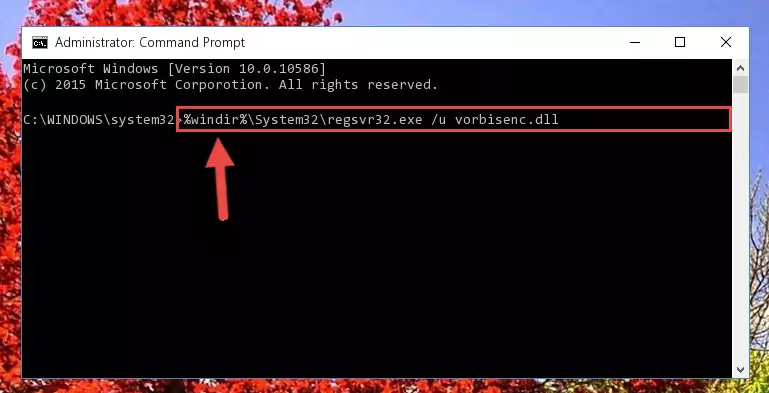
Step 1:Extracting the Vorbisenc.dll file from the .zip file - Copy the "Vorbisenc.dll" file file you extracted.
- Paste the dll file you copied into the "C:\Windows\System32" folder.
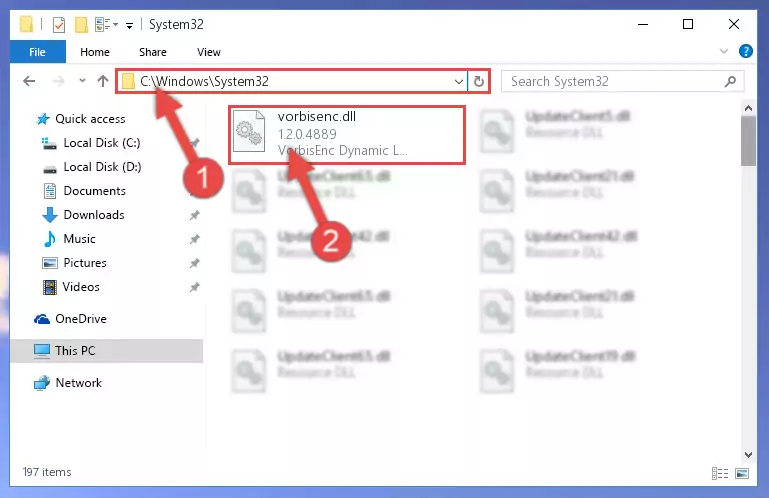
Step 3:Pasting the Vorbisenc.dll file into the Windows/System32 folder - If your system is 64 Bit, copy the "Vorbisenc.dll" file and paste it into "C:\Windows\sysWOW64" folder.
NOTE! On 64 Bit systems, you must copy the dll file to both the "sysWOW64" and "System32" folders. In other words, both folders need the "Vorbisenc.dll" file.
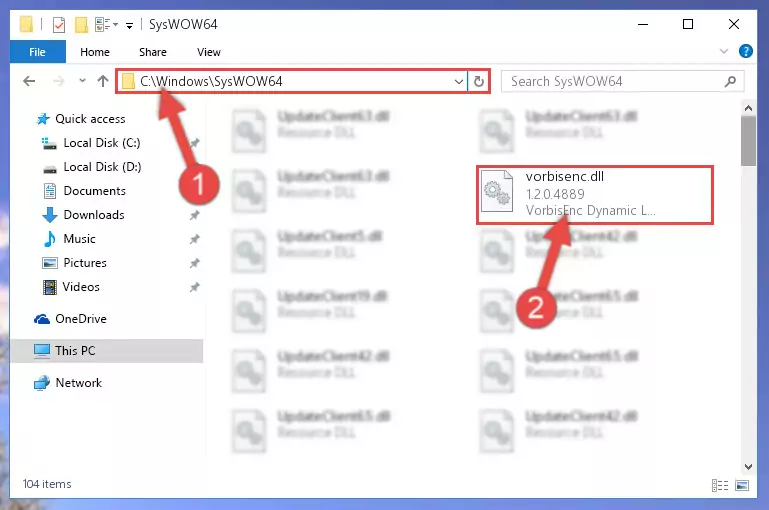
Step 4:Copying the Vorbisenc.dll file to the Windows/sysWOW64 folder - First, we must run the Windows Command Prompt as an administrator.
NOTE! We ran the Command Prompt on Windows 10. If you are using Windows 8.1, Windows 8, Windows 7, Windows Vista or Windows XP, you can use the same methods to run the Command Prompt as an administrator.
- Open the Start Menu and type in "cmd", but don't press Enter. Doing this, you will have run a search of your computer through the Start Menu. In other words, typing in "cmd" we did a search for the Command Prompt.
- When you see the "Command Prompt" option among the search results, push the "CTRL" + "SHIFT" + "ENTER " keys on your keyboard.
- A verification window will pop up asking, "Do you want to run the Command Prompt as with administrative permission?" Approve this action by saying, "Yes".

%windir%\System32\regsvr32.exe /u Vorbisenc.dll
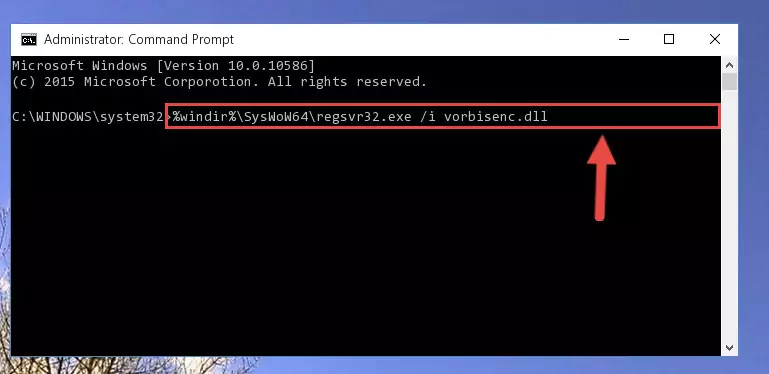
%windir%\SysWoW64\regsvr32.exe /u Vorbisenc.dll
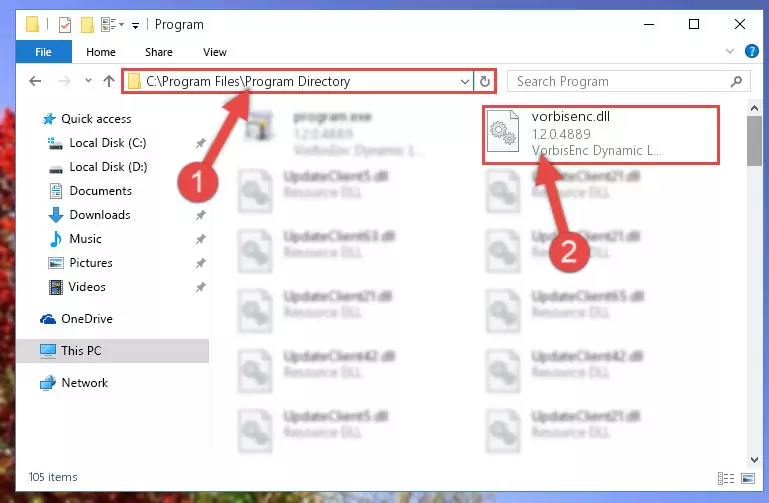
%windir%\System32\regsvr32.exe /i Vorbisenc.dll
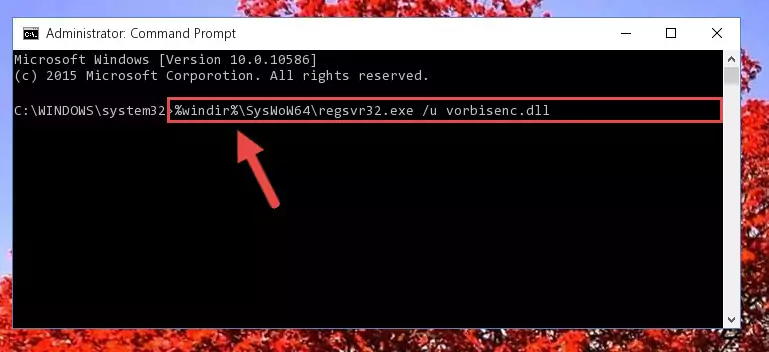
%windir%\SysWoW64\regsvr32.exe /i Vorbisenc.dll
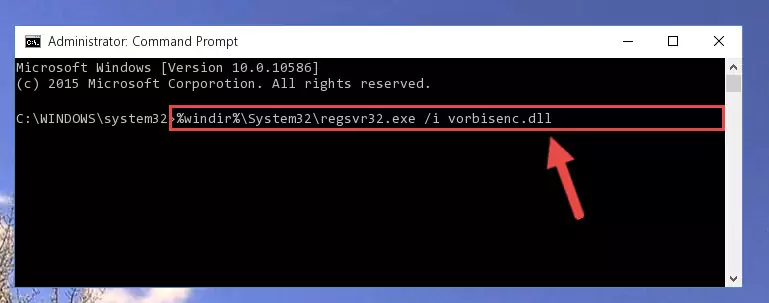
Method 2: Copying the Vorbisenc.dll File to the Software File Folder
- In order to install the dll file, you need to find the file folder for the software that was giving you errors such as "Vorbisenc.dll is missing", "Vorbisenc.dll not found" or similar error messages. In order to do that, Right-click the software's shortcut and click the Properties item in the right-click menu that appears.

Step 1:Opening the software shortcut properties window - Click on the Open File Location button that is found in the Properties window that opens up and choose the folder where the application is installed.

Step 2:Opening the file folder of the software - Copy the Vorbisenc.dll file into the folder we opened.
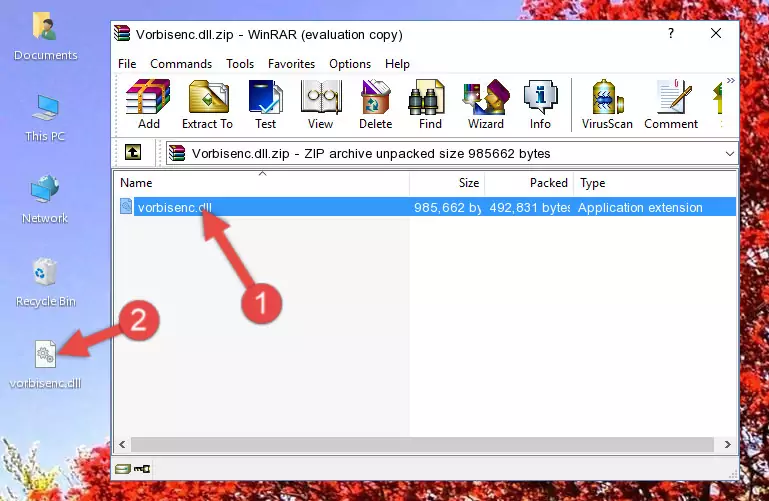
Step 3:Copying the Vorbisenc.dll file into the file folder of the software. - The installation is complete. Run the software that is giving you the error. If the error is continuing, you may benefit from trying the 3rd Method as an alternative.
Method 3: Uninstalling and Reinstalling the Software That Is Giving the Vorbisenc.dll Error
- Open the Run window by pressing the "Windows" + "R" keys on your keyboard at the same time. Type in the command below into the Run window and push Enter to run it. This command will open the "Programs and Features" window.
appwiz.cpl

Step 1:Opening the Programs and Features window using the appwiz.cpl command - The Programs and Features window will open up. Find the software that is giving you the dll error in this window that lists all the softwares on your computer and "Right-Click > Uninstall" on this software.

Step 2:Uninstalling the software that is giving you the error message from your computer. - Uninstall the software from your computer by following the steps that come up and restart your computer.

Step 3:Following the confirmation and steps of the software uninstall process - After restarting your computer, reinstall the software that was giving the error.
- You can solve the error you are expericing with this method. If the dll error is continuing in spite of the solution methods you are using, the source of the problem is the Windows operating system. In order to solve dll errors in Windows you will need to complete the 4th Method and the 5th Method in the list.
Method 4: Solving the Vorbisenc.dll error with the Windows System File Checker
- First, we must run the Windows Command Prompt as an administrator.
NOTE! We ran the Command Prompt on Windows 10. If you are using Windows 8.1, Windows 8, Windows 7, Windows Vista or Windows XP, you can use the same methods to run the Command Prompt as an administrator.
- Open the Start Menu and type in "cmd", but don't press Enter. Doing this, you will have run a search of your computer through the Start Menu. In other words, typing in "cmd" we did a search for the Command Prompt.
- When you see the "Command Prompt" option among the search results, push the "CTRL" + "SHIFT" + "ENTER " keys on your keyboard.
- A verification window will pop up asking, "Do you want to run the Command Prompt as with administrative permission?" Approve this action by saying, "Yes".

sfc /scannow

Method 5: Fixing the Vorbisenc.dll Error by Manually Updating Windows
Some softwares need updated dll files. When your operating system is not updated, it cannot fulfill this need. In some situations, updating your operating system can solve the dll errors you are experiencing.
In order to check the update status of your operating system and, if available, to install the latest update packs, we need to begin this process manually.
Depending on which Windows version you use, manual update processes are different. Because of this, we have prepared a special article for each Windows version. You can get our articles relating to the manual update of the Windows version you use from the links below.
Guides to Manually Update the Windows Operating System
Most Seen Vorbisenc.dll Errors
If the Vorbisenc.dll file is missing or the software using this file has not been installed correctly, you can get errors related to the Vorbisenc.dll file. Dll files being missing can sometimes cause basic Windows softwares to also give errors. You can even receive an error when Windows is loading. You can find the error messages that are caused by the Vorbisenc.dll file.
If you don't know how to install the Vorbisenc.dll file you will download from our site, you can browse the methods above. Above we explained all the processes you can do to solve the dll error you are receiving. If the error is continuing after you have completed all these methods, please use the comment form at the bottom of the page to contact us. Our editor will respond to your comment shortly.
- "Vorbisenc.dll not found." error
- "The file Vorbisenc.dll is missing." error
- "Vorbisenc.dll access violation." error
- "Cannot register Vorbisenc.dll." error
- "Cannot find Vorbisenc.dll." error
- "This application failed to start because Vorbisenc.dll was not found. Re-installing the application may fix this problem." error
