- Download Price:
- Free
- Dll Description:
- Netopia Remote Control Playback Engine
- Versions:
- Size:
- 0.4 MB
- Operating Systems:
- Developers:
- Directory:
- T
- Downloads:
- 401 times.
What is Tb2rcplayback.dll?
Tb2rcplayback.dll, is a dll file developed by Netopia.
The Tb2rcplayback.dll file is 0.4 MB. The download links are current and no negative feedback has been received by users. It has been downloaded 401 times since release.
Table of Contents
- What is Tb2rcplayback.dll?
- Operating Systems Compatible with the Tb2rcplayback.dll File
- Other Versions of the Tb2rcplayback.dll File
- Steps to Download the Tb2rcplayback.dll File
- How to Install Tb2rcplayback.dll? How to Fix Tb2rcplayback.dll Errors?
- Method 1: Installing the Tb2rcplayback.dll File to the Windows System Folder
- Method 2: Copying The Tb2rcplayback.dll File Into The Software File Folder
- Method 3: Uninstalling and Reinstalling the Software that Gives You the Tb2rcplayback.dll Error
- Method 4: Solving the Tb2rcplayback.dll Problem by Using the Windows System File Checker (scf scannow)
- Method 5: Solving the Tb2rcplayback.dll Error by Updating Windows
- The Most Seen Tb2rcplayback.dll Errors
- Dll Files Similar to Tb2rcplayback.dll
Operating Systems Compatible with the Tb2rcplayback.dll File
Other Versions of the Tb2rcplayback.dll File
The newest version of the Tb2rcplayback.dll file is the 3.0.0.109 version. This dll file only has one version. No other version has been released.
- 3.0.0.109 - 32 Bit (x86) Download this version
Steps to Download the Tb2rcplayback.dll File
- First, click on the green-colored "Download" button in the top left section of this page (The button that is marked in the picture).

Step 1:Start downloading the Tb2rcplayback.dll file - After clicking the "Download" button at the top of the page, the "Downloading" page will open up and the download process will begin. Definitely do not close this page until the download begins. Our site will connect you to the closest DLL Downloader.com download server in order to offer you the fastest downloading performance. Connecting you to the server can take a few seconds.
How to Install Tb2rcplayback.dll? How to Fix Tb2rcplayback.dll Errors?
ATTENTION! Before starting the installation, the Tb2rcplayback.dll file needs to be downloaded. If you have not downloaded it, download the file before continuing with the installation steps. If you don't know how to download it, you can immediately browse the dll download guide above.
Method 1: Installing the Tb2rcplayback.dll File to the Windows System Folder
- The file you downloaded is a compressed file with the ".zip" extension. In order to install it, first, double-click the ".zip" file and open the file. You will see the file named "Tb2rcplayback.dll" in the window that opens up. This is the file you need to install. Drag this file to the desktop with your mouse's left button.
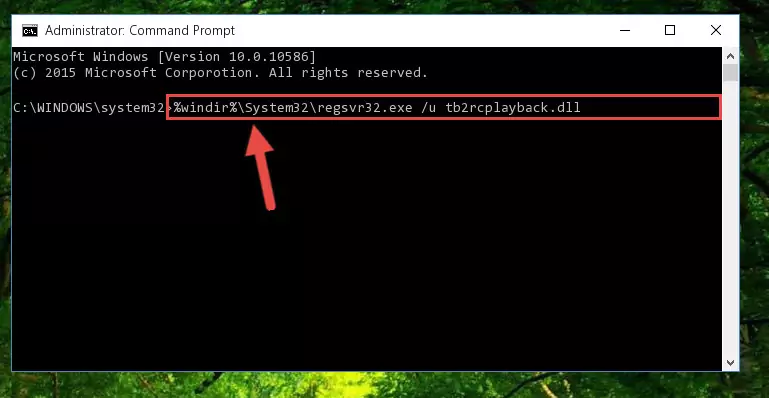
Step 1:Extracting the Tb2rcplayback.dll file - Copy the "Tb2rcplayback.dll" file and paste it into the "C:\Windows\System32" folder.
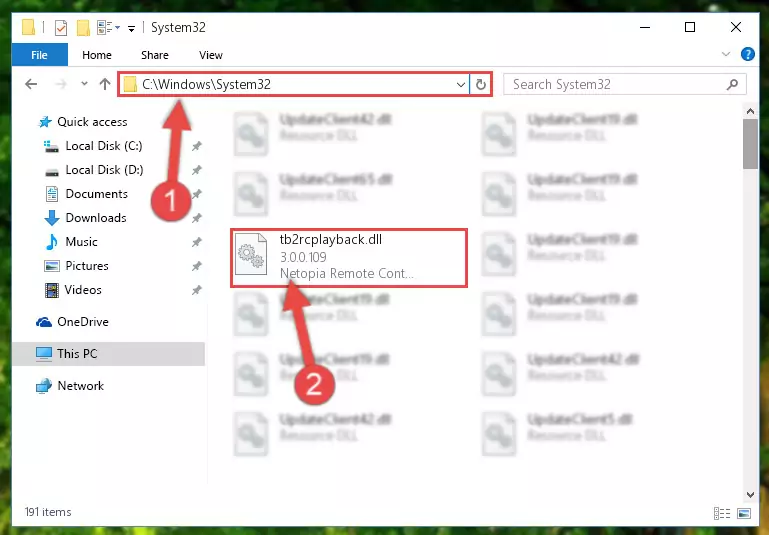
Step 2:Copying the Tb2rcplayback.dll file into the Windows/System32 folder - If your system is 64 Bit, copy the "Tb2rcplayback.dll" file and paste it into "C:\Windows\sysWOW64" folder.
NOTE! On 64 Bit systems, you must copy the dll file to both the "sysWOW64" and "System32" folders. In other words, both folders need the "Tb2rcplayback.dll" file.
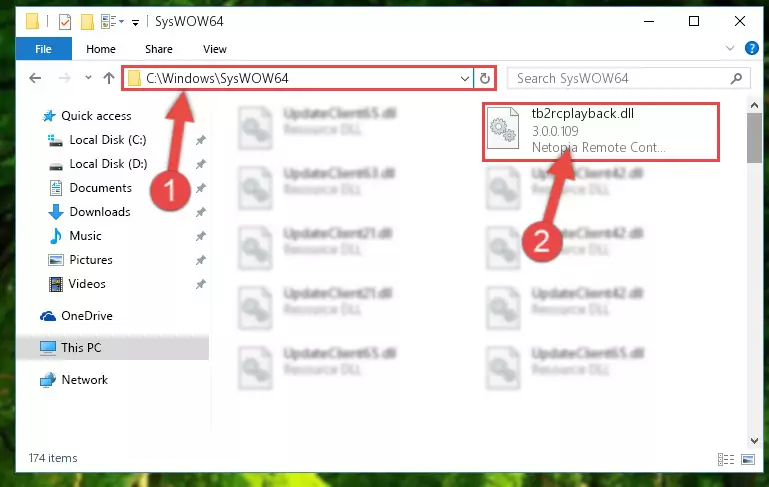
Step 3:Copying the Tb2rcplayback.dll file to the Windows/sysWOW64 folder - In order to run the Command Line as an administrator, complete the following steps.
NOTE! In this explanation, we ran the Command Line on Windows 10. If you are using one of the Windows 8.1, Windows 8, Windows 7, Windows Vista or Windows XP operating systems, you can use the same methods to run the Command Line as an administrator. Even though the pictures are taken from Windows 10, the processes are similar.
- First, open the Start Menu and before clicking anywhere, type "cmd" but do not press Enter.
- When you see the "Command Line" option among the search results, hit the "CTRL" + "SHIFT" + "ENTER" keys on your keyboard.
- A window will pop up asking, "Do you want to run this process?". Confirm it by clicking to "Yes" button.

Step 4:Running the Command Line as an administrator - Paste the command below into the Command Line window that opens and hit the Enter key on your keyboard. This command will delete the Tb2rcplayback.dll file's damaged registry (It will not delete the file you pasted into the System32 folder, but will delete the registry in Regedit. The file you pasted in the System32 folder will not be damaged in any way).
%windir%\System32\regsvr32.exe /u Tb2rcplayback.dll
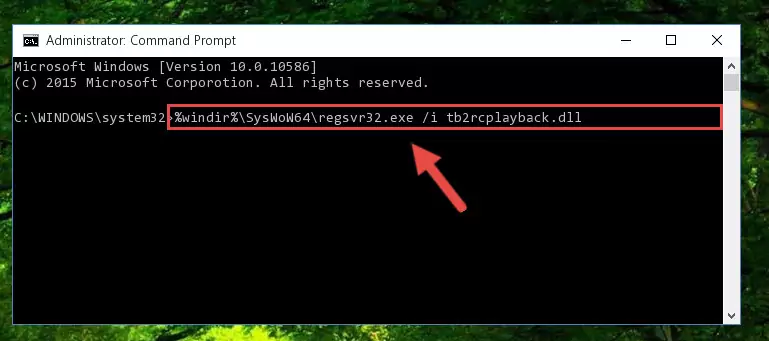
Step 5:Uninstalling the Tb2rcplayback.dll file from the system registry - If the Windows you use has 64 Bit architecture, after running the command above, you must run the command below. This command will clean the broken registry of the Tb2rcplayback.dll file from the 64 Bit architecture (The Cleaning process is only with registries in the Windows Registry Editor. In other words, the dll file that we pasted into the SysWoW64 folder will stay as it is).
%windir%\SysWoW64\regsvr32.exe /u Tb2rcplayback.dll
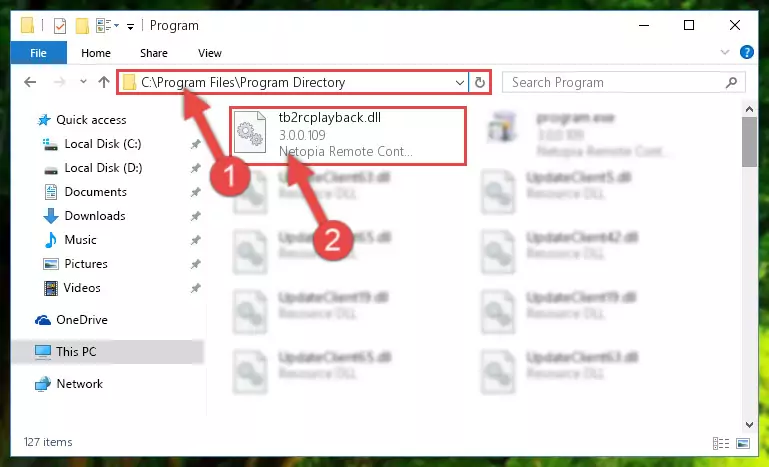
Step 6:Uninstalling the broken registry of the Tb2rcplayback.dll file from the Windows Registry Editor (for 64 Bit) - In order to cleanly recreate the dll file's registry that we deleted, copy the command below and paste it into the Command Line and hit Enter.
%windir%\System32\regsvr32.exe /i Tb2rcplayback.dll
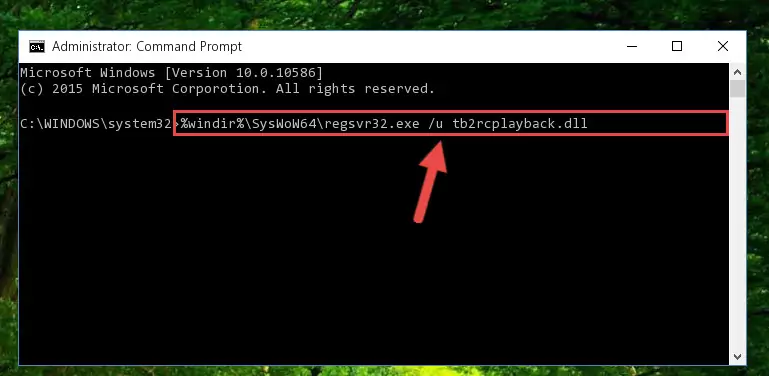
Step 7:Reregistering the Tb2rcplayback.dll file in the system - Windows 64 Bit users must run the command below after running the previous command. With this command, we will create a clean and good registry for the Tb2rcplayback.dll file we deleted.
%windir%\SysWoW64\regsvr32.exe /i Tb2rcplayback.dll
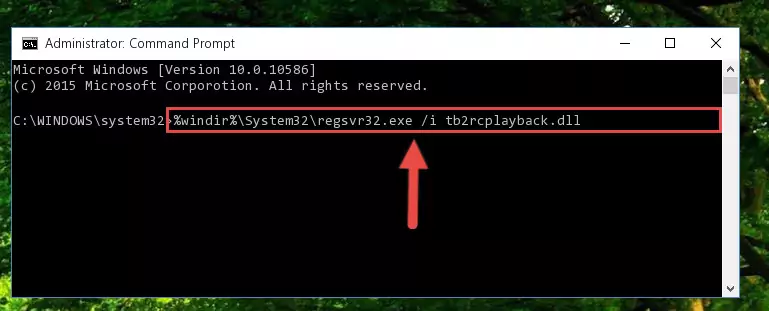
Step 8:Creating a clean and good registry for the Tb2rcplayback.dll file (64 Bit için) - If you did all the processes correctly, the missing dll file will have been installed. You may have made some mistakes when running the Command Line processes. Generally, these errors will not prevent the Tb2rcplayback.dll file from being installed. In other words, the installation will be completed, but it may give an error due to some incompatibility issues. You can try running the program that was giving you this dll file error after restarting your computer. If you are still getting the dll file error when running the program, please try the 2nd method.
Method 2: Copying The Tb2rcplayback.dll File Into The Software File Folder
- First, you must find the installation folder of the software (the software giving the dll error) you are going to install the dll file to. In order to find this folder, "Right-Click > Properties" on the software's shortcut.

Step 1:Opening the software's shortcut properties window - Open the software file folder by clicking the Open File Location button in the "Properties" window that comes up.

Step 2:Finding the software's file folder - Copy the Tb2rcplayback.dll file into the folder we opened.
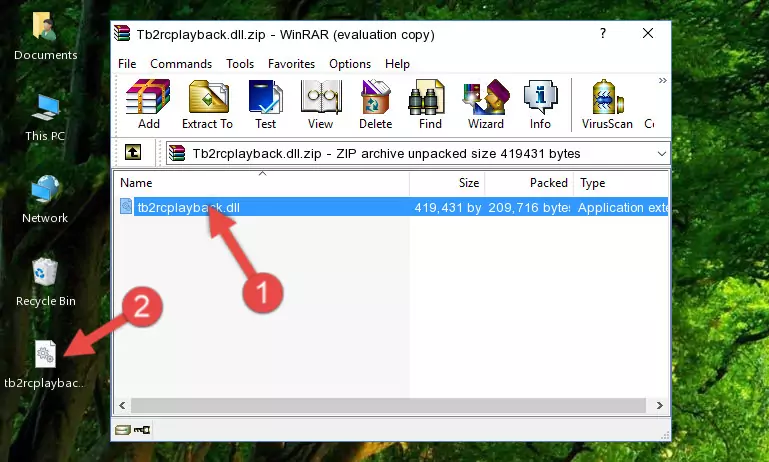
Step 3:Copying the Tb2rcplayback.dll file into the file folder of the software. - The installation is complete. Run the software that is giving you the error. If the error is continuing, you may benefit from trying the 3rd Method as an alternative.
Method 3: Uninstalling and Reinstalling the Software that Gives You the Tb2rcplayback.dll Error
- Open the Run window by pressing the "Windows" + "R" keys on your keyboard at the same time. Type in the command below into the Run window and push Enter to run it. This command will open the "Programs and Features" window.
appwiz.cpl

Step 1:Opening the Programs and Features window using the appwiz.cpl command - The Programs and Features screen will come up. You can see all the softwares installed on your computer in the list on this screen. Find the software giving you the dll error in the list and right-click it. Click the "Uninstall" item in the right-click menu that appears and begin the uninstall process.

Step 2:Starting the uninstall process for the software that is giving the error - A window will open up asking whether to confirm or deny the uninstall process for the software. Confirm the process and wait for the uninstall process to finish. Restart your computer after the software has been uninstalled from your computer.

Step 3:Confirming the removal of the software - After restarting your computer, reinstall the software that was giving the error.
- This method may provide the solution to the dll error you're experiencing. If the dll error is continuing, the problem is most likely deriving from the Windows operating system. In order to fix dll errors deriving from the Windows operating system, complete the 4th Method and the 5th Method.
Method 4: Solving the Tb2rcplayback.dll Problem by Using the Windows System File Checker (scf scannow)
- In order to run the Command Line as an administrator, complete the following steps.
NOTE! In this explanation, we ran the Command Line on Windows 10. If you are using one of the Windows 8.1, Windows 8, Windows 7, Windows Vista or Windows XP operating systems, you can use the same methods to run the Command Line as an administrator. Even though the pictures are taken from Windows 10, the processes are similar.
- First, open the Start Menu and before clicking anywhere, type "cmd" but do not press Enter.
- When you see the "Command Line" option among the search results, hit the "CTRL" + "SHIFT" + "ENTER" keys on your keyboard.
- A window will pop up asking, "Do you want to run this process?". Confirm it by clicking to "Yes" button.

Step 1:Running the Command Line as an administrator - Type the command below into the Command Line page that comes up and run it by pressing Enter on your keyboard.
sfc /scannow

Step 2:Getting rid of Windows Dll errors by running the sfc /scannow command - The process can take some time depending on your computer and the condition of the errors in the system. Before the process is finished, don't close the command line! When the process is finished, try restarting the software that you are experiencing the errors in after closing the command line.
Method 5: Solving the Tb2rcplayback.dll Error by Updating Windows
Some softwares require updated dll files from the operating system. If your operating system is not updated, this requirement is not met and you will receive dll errors. Because of this, updating your operating system may solve the dll errors you are experiencing.
Most of the time, operating systems are automatically updated. However, in some situations, the automatic updates may not work. For situations like this, you may need to check for updates manually.
For every Windows version, the process of manually checking for updates is different. Because of this, we prepared a special guide for each Windows version. You can get our guides to manually check for updates based on the Windows version you use through the links below.
Guides to Manually Update the Windows Operating System
The Most Seen Tb2rcplayback.dll Errors
The Tb2rcplayback.dll file being damaged or for any reason being deleted can cause softwares or Windows system tools (Windows Media Player, Paint, etc.) that use this file to produce an error. Below you can find a list of errors that can be received when the Tb2rcplayback.dll file is missing.
If you have come across one of these errors, you can download the Tb2rcplayback.dll file by clicking on the "Download" button on the top-left of this page. We explained to you how to use the file you'll download in the above sections of this writing. You can see the suggestions we gave on how to solve your problem by scrolling up on the page.
- "Tb2rcplayback.dll not found." error
- "The file Tb2rcplayback.dll is missing." error
- "Tb2rcplayback.dll access violation." error
- "Cannot register Tb2rcplayback.dll." error
- "Cannot find Tb2rcplayback.dll." error
- "This application failed to start because Tb2rcplayback.dll was not found. Re-installing the application may fix this problem." error
