- Download Price:
- Free
- Dll Description:
- Girder TaskSwitch Plugin
- Versions:
- Size:
- 0.05 MB
- Operating Systems:
- Developers:
- Directory:
- T
- Downloads:
- 555 times.
What is Taskswitch.dll?
The Taskswitch.dll library was developed by Bessems-IT and Promixis.
The size of this dynamic link library is 0.05 MB and its download links are healthy. It has been downloaded 555 times already.
Table of Contents
- What is Taskswitch.dll?
- Operating Systems That Can Use the Taskswitch.dll Library
- Other Versions of the Taskswitch.dll Library
- Steps to Download the Taskswitch.dll Library
- Methods to Fix the Taskswitch.dll Errors
- Method 1: Installing the Taskswitch.dll Library to the Windows System Directory
- Method 2: Copying The Taskswitch.dll Library Into The Program Installation Directory
- Method 3: Doing a Clean Reinstall of the Program That Is Giving the Taskswitch.dll Error
- Method 4: Fixing the Taskswitch.dll Issue by Using the Windows System File Checker (scf scannow)
- Method 5: Fixing the Taskswitch.dll Error by Manually Updating Windows
- The Most Seen Taskswitch.dll Errors
- Dynamic Link Libraries Similar to the Taskswitch.dll Library
Operating Systems That Can Use the Taskswitch.dll Library
Other Versions of the Taskswitch.dll Library
The newest version of the Taskswitch.dll library is the 1.5.0.0 version. This dynamic link library only has one version. No other version has been released.
- 1.5.0.0 - 32 Bit (x86) Download this version
Steps to Download the Taskswitch.dll Library
- Click on the green-colored "Download" button (The button marked in the picture below).

Step 1:Starting the download process for Taskswitch.dll - The downloading page will open after clicking the Download button. After the page opens, in order to download the Taskswitch.dll library the best server will be found and the download process will begin within a few seconds. In the meantime, you shouldn't close the page.
Methods to Fix the Taskswitch.dll Errors
ATTENTION! In order to install the Taskswitch.dll library, you must first download it. If you haven't downloaded it, before continuing on with the installation, download the library. If you don't know how to download it, all you need to do is look at the dll download guide found on the top line.
Method 1: Installing the Taskswitch.dll Library to the Windows System Directory
- The file you are going to download is a compressed file with the ".zip" extension. You cannot directly install the ".zip" file. First, you need to extract the dynamic link library from inside it. So, double-click the file with the ".zip" extension that you downloaded and open the file.
- You will see the library named "Taskswitch.dll" in the window that opens up. This is the library we are going to install. Click the library once with the left mouse button. By doing this you will have chosen the library.
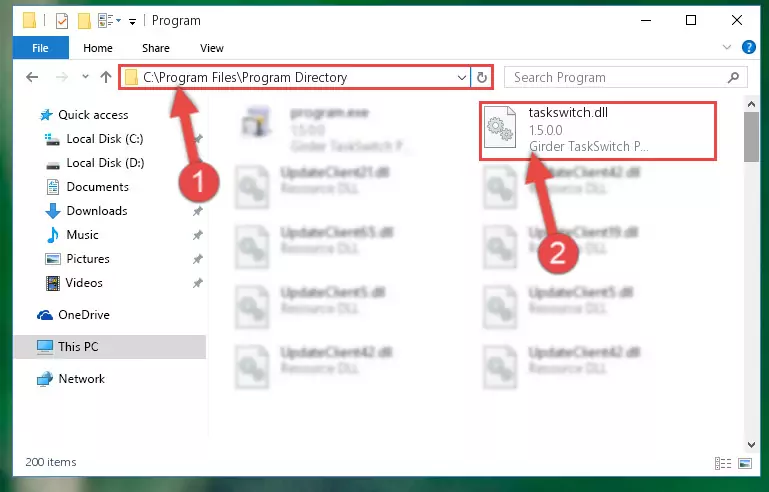
Step 2:Choosing the Taskswitch.dll library - Click the "Extract To" symbol marked in the picture. To extract the dynamic link library, it will want you to choose the desired location. Choose the "Desktop" location and click "OK" to extract the library to the desktop. In order to do this, you need to use the Winrar program. If you do not have this program, you can find and download it through a quick search on the Internet.

Step 3:Extracting the Taskswitch.dll library to the desktop - Copy the "Taskswitch.dll" library you extracted and paste it into the "C:\Windows\System32" directory.
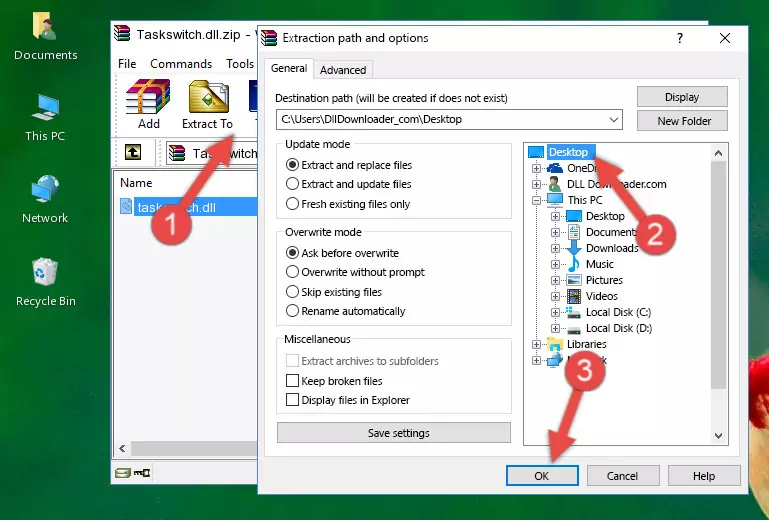
Step 4:Copying the Taskswitch.dll library into the Windows/System32 directory - If your operating system has a 64 Bit architecture, copy the "Taskswitch.dll" library and paste it also into the "C:\Windows\sysWOW64" directory.
NOTE! On 64 Bit systems, the dynamic link library must be in both the "sysWOW64" directory as well as the "System32" directory. In other words, you must copy the "Taskswitch.dll" library into both directories.
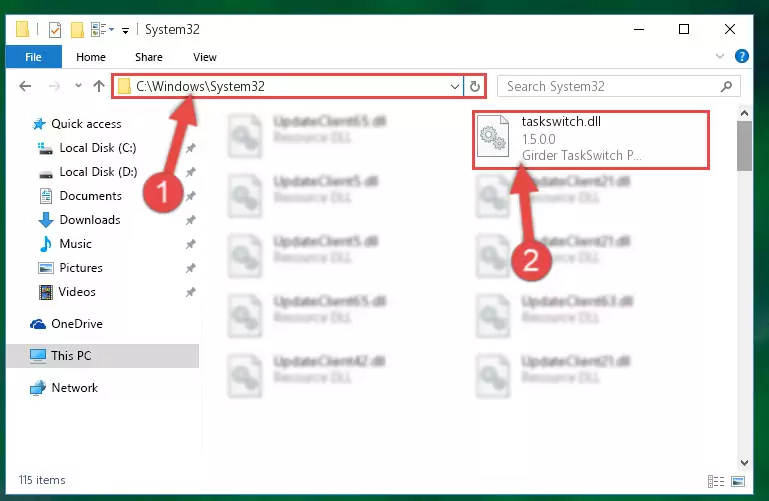
Step 5:Pasting the Taskswitch.dll library into the Windows/sysWOW64 directory - First, we must run the Windows Command Prompt as an administrator.
NOTE! We ran the Command Prompt on Windows 10. If you are using Windows 8.1, Windows 8, Windows 7, Windows Vista or Windows XP, you can use the same methods to run the Command Prompt as an administrator.
- Open the Start Menu and type in "cmd", but don't press Enter. Doing this, you will have run a search of your computer through the Start Menu. In other words, typing in "cmd" we did a search for the Command Prompt.
- When you see the "Command Prompt" option among the search results, push the "CTRL" + "SHIFT" + "ENTER " keys on your keyboard.
- A verification window will pop up asking, "Do you want to run the Command Prompt as with administrative permission?" Approve this action by saying, "Yes".

%windir%\System32\regsvr32.exe /u Taskswitch.dll
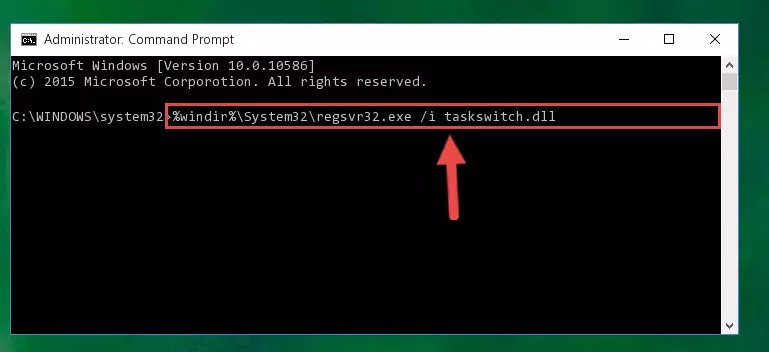
%windir%\SysWoW64\regsvr32.exe /u Taskswitch.dll
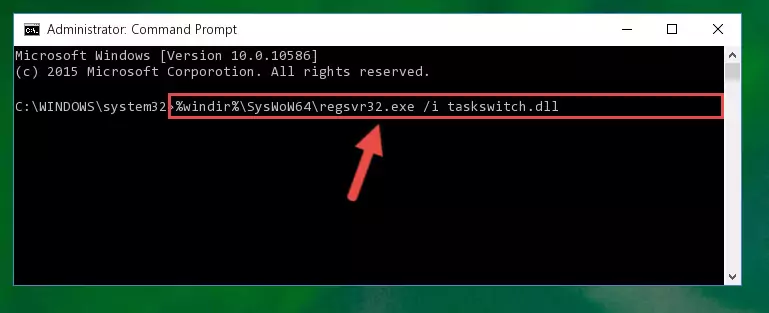
%windir%\System32\regsvr32.exe /i Taskswitch.dll
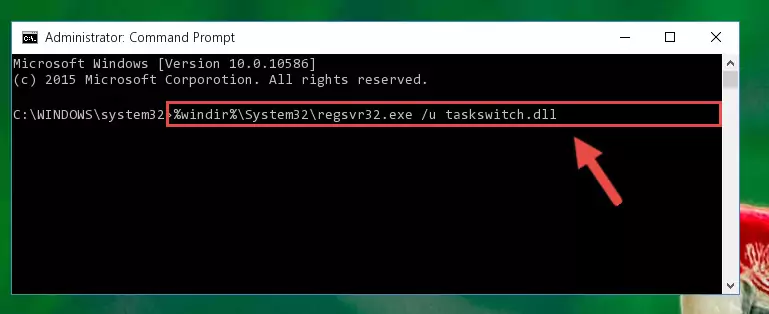
%windir%\SysWoW64\regsvr32.exe /i Taskswitch.dll
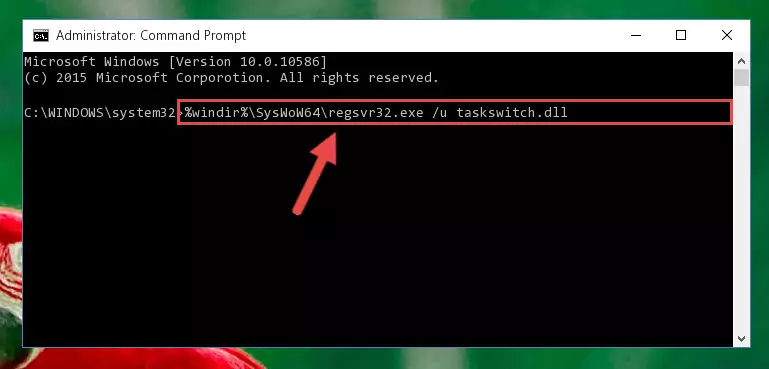
Method 2: Copying The Taskswitch.dll Library Into The Program Installation Directory
- In order to install the dynamic link library, you need to find the installation directory for the program that was giving you errors such as "Taskswitch.dll is missing", "Taskswitch.dll not found" or similar error messages. In order to do that, Right-click the program's shortcut and click the Properties item in the right-click menu that appears.

Step 1:Opening the program shortcut properties window - Click on the Open File Location button that is found in the Properties window that opens up and choose the folder where the application is installed.

Step 2:Opening the installation directory of the program - Copy the Taskswitch.dll library.
- Paste the dynamic link library you copied into the program's installation directory that we just opened.
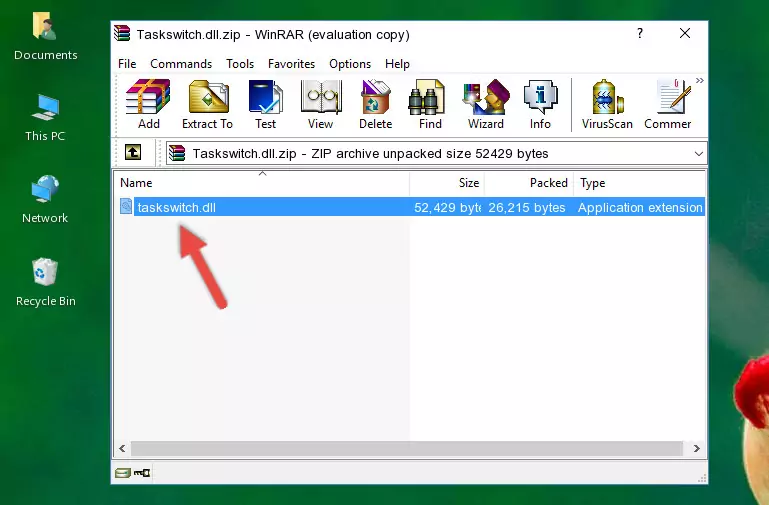
Step 3:Pasting the Taskswitch.dll library into the program's installation directory - When the dynamic link library is moved to the program installation directory, it means that the process is completed. Check to see if the issue was fixed by running the program giving the error message again. If you are still receiving the error message, you can complete the 3rd Method as an alternative.
Method 3: Doing a Clean Reinstall of the Program That Is Giving the Taskswitch.dll Error
- Press the "Windows" + "R" keys at the same time to open the Run tool. Paste the command below into the text field titled "Open" in the Run window that opens and press the Enter key on your keyboard. This command will open the "Programs and Features" tool.
appwiz.cpl

Step 1:Opening the Programs and Features tool with the Appwiz.cpl command - On the Programs and Features screen that will come up, you will see the list of programs on your computer. Find the program that gives you the dll error and with your mouse right-click it. The right-click menu will open. Click the "Uninstall" option in this menu to start the uninstall process.

Step 2:Uninstalling the program that gives you the dll error - You will see a "Do you want to uninstall this program?" confirmation window. Confirm the process and wait for the program to be completely uninstalled. The uninstall process can take some time. This time will change according to your computer's performance and the size of the program. After the program is uninstalled, restart your computer.

Step 3:Confirming the uninstall process - After restarting your computer, reinstall the program that was giving the error.
- You can fix the error you are expericing with this method. If the dll error is continuing in spite of the solution methods you are using, the source of the problem is the Windows operating system. In order to fix dll errors in Windows you will need to complete the 4th Method and the 5th Method in the list.
Method 4: Fixing the Taskswitch.dll Issue by Using the Windows System File Checker (scf scannow)
- First, we must run the Windows Command Prompt as an administrator.
NOTE! We ran the Command Prompt on Windows 10. If you are using Windows 8.1, Windows 8, Windows 7, Windows Vista or Windows XP, you can use the same methods to run the Command Prompt as an administrator.
- Open the Start Menu and type in "cmd", but don't press Enter. Doing this, you will have run a search of your computer through the Start Menu. In other words, typing in "cmd" we did a search for the Command Prompt.
- When you see the "Command Prompt" option among the search results, push the "CTRL" + "SHIFT" + "ENTER " keys on your keyboard.
- A verification window will pop up asking, "Do you want to run the Command Prompt as with administrative permission?" Approve this action by saying, "Yes".

sfc /scannow

Method 5: Fixing the Taskswitch.dll Error by Manually Updating Windows
Some programs need updated dynamic link libraries. When your operating system is not updated, it cannot fulfill this need. In some situations, updating your operating system can solve the dll errors you are experiencing.
In order to check the update status of your operating system and, if available, to install the latest update packs, we need to begin this process manually.
Depending on which Windows version you use, manual update processes are different. Because of this, we have prepared a special article for each Windows version. You can get our articles relating to the manual update of the Windows version you use from the links below.
Guides to Manually Update the Windows Operating System
The Most Seen Taskswitch.dll Errors
The Taskswitch.dll library being damaged or for any reason being deleted can cause programs or Windows system tools (Windows Media Player, Paint, etc.) that use this library to produce an error. Below you can find a list of errors that can be received when the Taskswitch.dll library is missing.
If you have come across one of these errors, you can download the Taskswitch.dll library by clicking on the "Download" button on the top-left of this page. We explained to you how to use the library you'll download in the above sections of this writing. You can see the suggestions we gave on how to solve your problem by scrolling up on the page.
- "Taskswitch.dll not found." error
- "The file Taskswitch.dll is missing." error
- "Taskswitch.dll access violation." error
- "Cannot register Taskswitch.dll." error
- "Cannot find Taskswitch.dll." error
- "This application failed to start because Taskswitch.dll was not found. Re-installing the application may fix this problem." error
