- Download Price:
- Free
- Dll Description:
- NVIDIA nForce(TM) Control Panel Danish Resources
- Versions:
- Size:
- 0.04 MB
- Operating Systems:
- Developers:
- Directory:
- S
- Downloads:
- 395 times.
What is Sscplda.dll?
The Sscplda.dll library was developed by Nvidia.
The Sscplda.dll library is 0.04 MB. The download links for this library are clean and no user has given any negative feedback. From the time it was offered for download, it has been downloaded 395 times.
Table of Contents
- What is Sscplda.dll?
- Operating Systems Compatible with the Sscplda.dll Library
- All Versions of the Sscplda.dll Library
- Guide to Download Sscplda.dll
- Methods for Fixing Sscplda.dll
- Method 1: Copying the Sscplda.dll Library to the Windows System Directory
- Method 2: Copying the Sscplda.dll Library to the Program Installation Directory
- Method 3: Doing a Clean Install of the program That Is Giving the Sscplda.dll Error
- Method 4: Fixing the Sscplda.dll Error using the Windows System File Checker (sfc /scannow)
- Method 5: Fixing the Sscplda.dll Error by Manually Updating Windows
- Most Seen Sscplda.dll Errors
- Other Dynamic Link Libraries Used with Sscplda.dll
Operating Systems Compatible with the Sscplda.dll Library
All Versions of the Sscplda.dll Library
The last version of the Sscplda.dll library is the 1.0.0.375 version. Outside of this version, there is no other version released
- 1.0.0.375 - 32 Bit (x86) Download directly this version
Guide to Download Sscplda.dll
- Click on the green-colored "Download" button on the top left side of the page.

Step 1:Download process of the Sscplda.dll library's - "After clicking the Download" button, wait for the download process to begin in the "Downloading" page that opens up. Depending on your Internet speed, the download process will begin in approximately 4 -5 seconds.
Methods for Fixing Sscplda.dll
ATTENTION! Before beginning the installation of the Sscplda.dll library, you must download the library. If you don't know how to download the library or if you are having a problem while downloading, you can look at our download guide a few lines above.
Method 1: Copying the Sscplda.dll Library to the Windows System Directory
- The file you downloaded is a compressed file with the extension ".zip". This file cannot be installed. To be able to install it, first you need to extract the dynamic link library from within it. So, first double-click the file with the ".zip" extension and open the file.
- You will see the library named "Sscplda.dll" in the window that opens. This is the library you need to install. Click on the dynamic link library with the left button of the mouse. By doing this, you select the library.
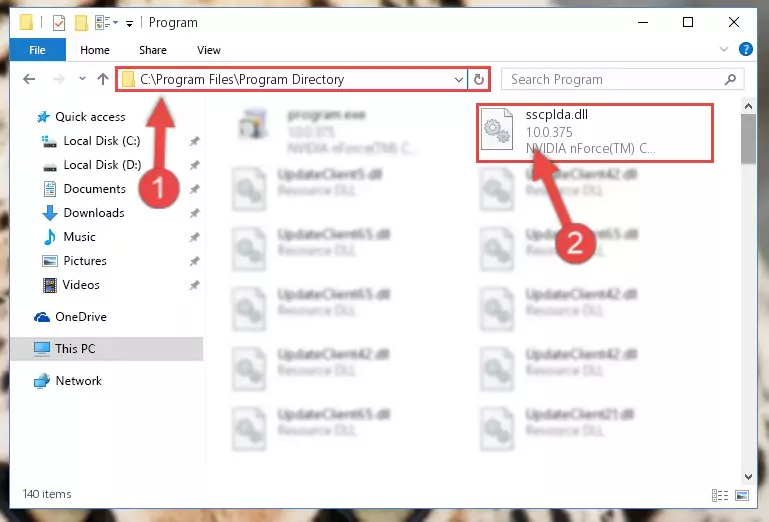
Step 2:Choosing the Sscplda.dll library - Click on the "Extract To" button, which is marked in the picture. In order to do this, you will need the Winrar program. If you don't have the program, it can be found doing a quick search on the Internet and you can download it (The Winrar program is free).
- After clicking the "Extract to" button, a window where you can choose the location you want will open. Choose the "Desktop" location in this window and extract the dynamic link library to the desktop by clicking the "Ok" button.
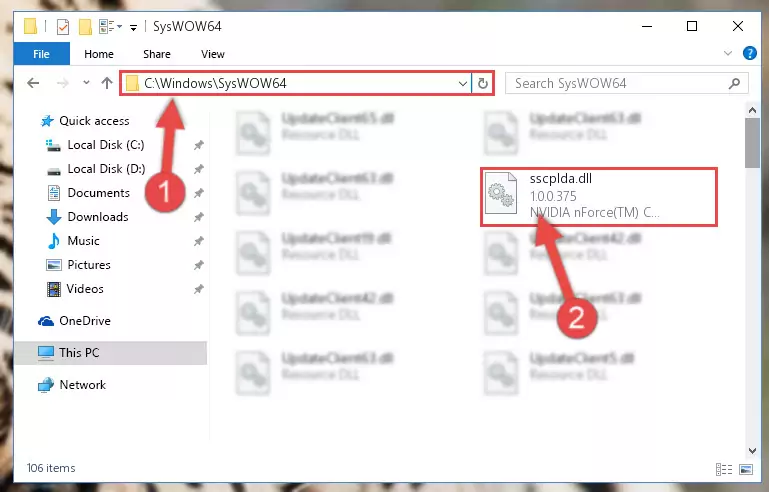
Step 3:Extracting the Sscplda.dll library to the desktop - Copy the "Sscplda.dll" library you extracted and paste it into the "C:\Windows\System32" directory.
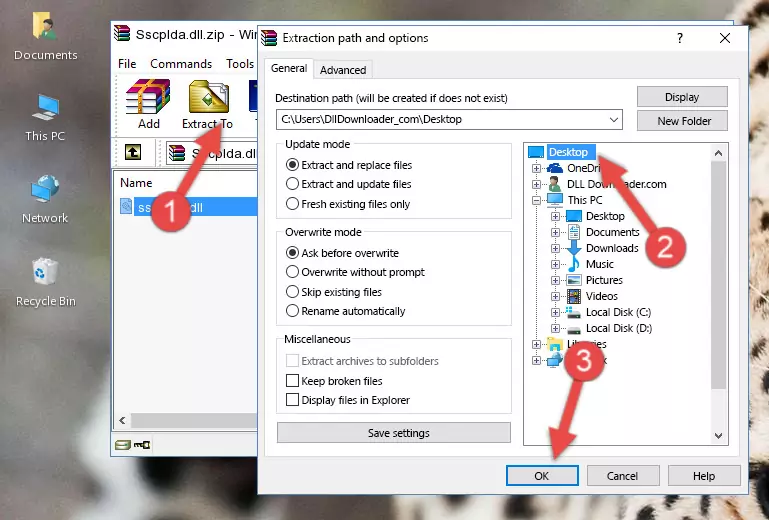
Step 3:Copying the Sscplda.dll library into the Windows/System32 directory - If you are using a 64 Bit operating system, copy the "Sscplda.dll" library and paste it into the "C:\Windows\sysWOW64" as well.
NOTE! On Windows operating systems with 64 Bit architecture, the dynamic link library must be in both the "sysWOW64" directory as well as the "System32" directory. In other words, you must copy the "Sscplda.dll" library into both directories.
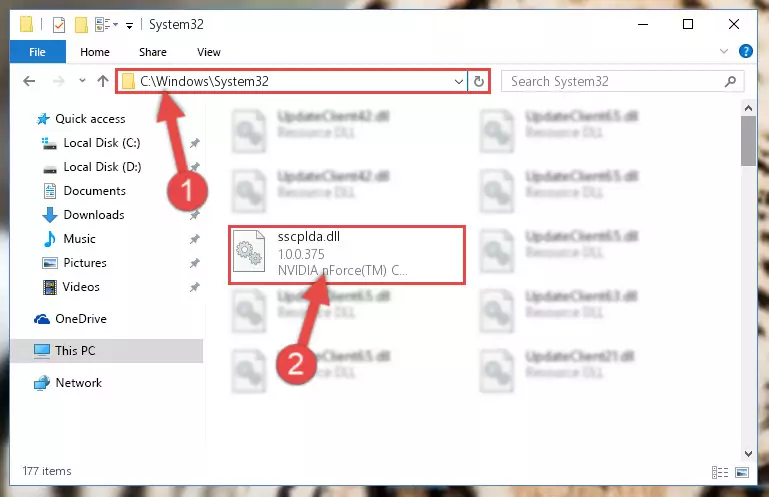
Step 4:Pasting the Sscplda.dll library into the Windows/sysWOW64 directory - In order to run the Command Line as an administrator, complete the following steps.
NOTE! In this explanation, we ran the Command Line on Windows 10. If you are using one of the Windows 8.1, Windows 8, Windows 7, Windows Vista or Windows XP operating systems, you can use the same methods to run the Command Line as an administrator. Even though the pictures are taken from Windows 10, the processes are similar.
- First, open the Start Menu and before clicking anywhere, type "cmd" but do not press Enter.
- When you see the "Command Line" option among the search results, hit the "CTRL" + "SHIFT" + "ENTER" keys on your keyboard.
- A window will pop up asking, "Do you want to run this process?". Confirm it by clicking to "Yes" button.

Step 5:Running the Command Line as an administrator - Paste the command below into the Command Line that will open up and hit Enter. This command will delete the damaged registry of the Sscplda.dll library (It will not delete the file we pasted into the System32 directory; it will delete the registry in Regedit. The file we pasted into the System32 directory will not be damaged).
%windir%\System32\regsvr32.exe /u Sscplda.dll
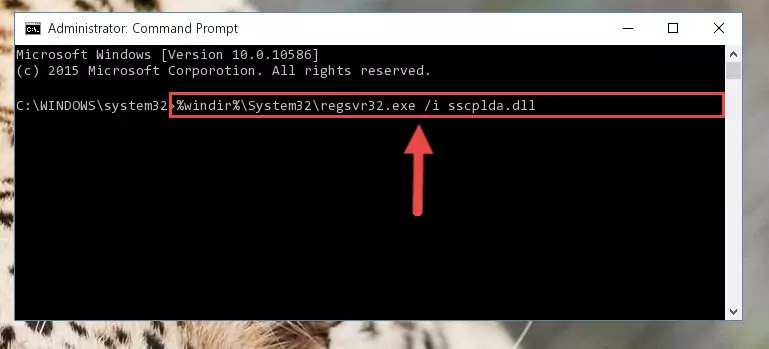
Step 6:Deleting the damaged registry of the Sscplda.dll - If you are using a 64 Bit operating system, after doing the commands above, you also need to run the command below. With this command, we will also delete the Sscplda.dll library's damaged registry for 64 Bit (The deleting process will be only for the registries in Regedit. In other words, the dll file you pasted into the SysWoW64 folder will not be damaged at all).
%windir%\SysWoW64\regsvr32.exe /u Sscplda.dll
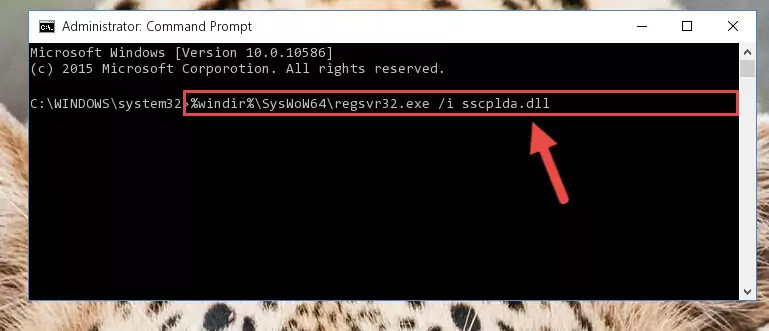
Step 7:Uninstalling the damaged Sscplda.dll library's registry from the system (for 64 Bit) - In order to cleanly recreate the dll library's registry that we deleted, copy the command below and paste it into the Command Line and hit Enter.
%windir%\System32\regsvr32.exe /i Sscplda.dll
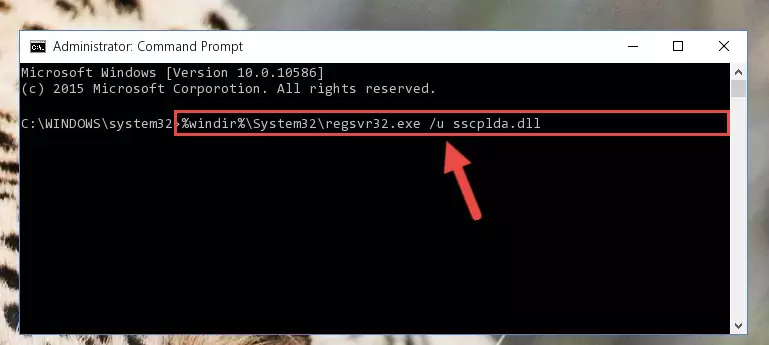
Step 8:Reregistering the Sscplda.dll library in the system - Windows 64 Bit users must run the command below after running the previous command. With this command, we will create a clean and good registry for the Sscplda.dll library we deleted.
%windir%\SysWoW64\regsvr32.exe /i Sscplda.dll
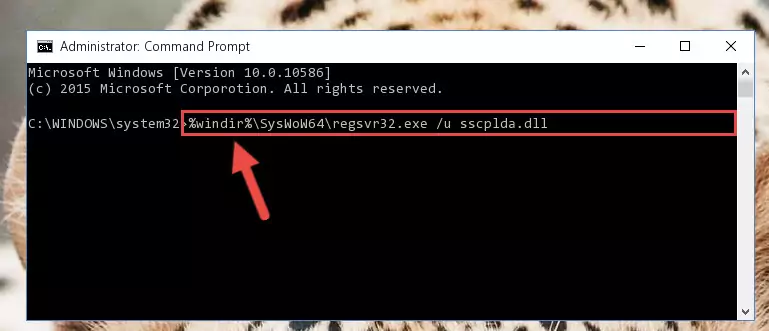
Step 9:Creating a clean and good registry for the Sscplda.dll library (64 Bit için) - If you did the processes in full, the installation should have finished successfully. If you received an error from the command line, you don't need to be anxious. Even if the Sscplda.dll library was installed successfully, you can still receive error messages like these due to some incompatibilities. In order to test whether your dll issue was fixed or not, try running the program giving the error message again. If the error is continuing, try the 2nd Method to fix this issue.
Method 2: Copying the Sscplda.dll Library to the Program Installation Directory
- First, you need to find the installation directory for the program you are receiving the "Sscplda.dll not found", "Sscplda.dll is missing" or other similar dll errors. In order to do this, right-click on the shortcut for the program and click the Properties option from the options that come up.

Step 1:Opening program properties - Open the program's installation directory by clicking on the Open File Location button in the Properties window that comes up.

Step 2:Opening the program's installation directory - Copy the Sscplda.dll library into the directory we opened.
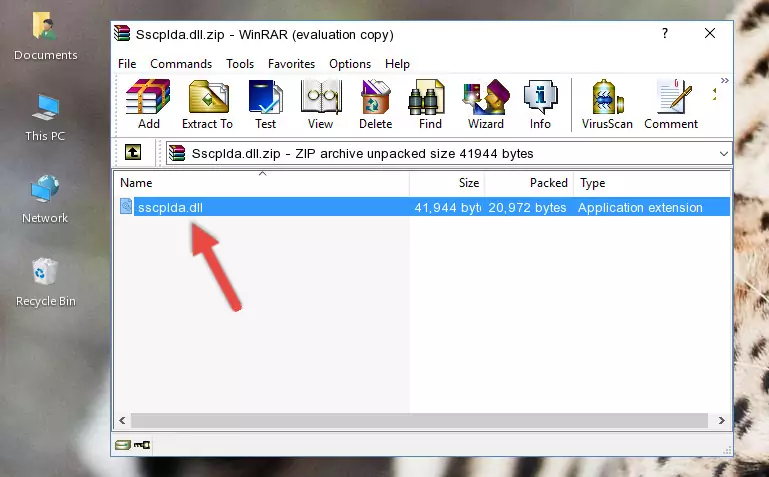
Step 3:Copying the Sscplda.dll library into the installation directory of the program. - The installation is complete. Run the program that is giving you the error. If the error is continuing, you may benefit from trying the 3rd Method as an alternative.
Method 3: Doing a Clean Install of the program That Is Giving the Sscplda.dll Error
- Open the Run tool by pushing the "Windows" + "R" keys found on your keyboard. Type the command below into the "Open" field of the Run window that opens up and press Enter. This command will open the "Programs and Features" tool.
appwiz.cpl

Step 1:Opening the Programs and Features tool with the appwiz.cpl command - On the Programs and Features screen that will come up, you will see the list of programs on your computer. Find the program that gives you the dll error and with your mouse right-click it. The right-click menu will open. Click the "Uninstall" option in this menu to start the uninstall process.

Step 2:Uninstalling the program that gives you the dll error - You will see a "Do you want to uninstall this program?" confirmation window. Confirm the process and wait for the program to be completely uninstalled. The uninstall process can take some time. This time will change according to your computer's performance and the size of the program. After the program is uninstalled, restart your computer.

Step 3:Confirming the uninstall process - After restarting your computer, reinstall the program that was giving the error.
- This process may help the dll problem you are experiencing. If you are continuing to get the same dll error, the problem is most likely with Windows. In order to fix dll problems relating to Windows, complete the 4th Method and 5th Method.
Method 4: Fixing the Sscplda.dll Error using the Windows System File Checker (sfc /scannow)
- In order to run the Command Line as an administrator, complete the following steps.
NOTE! In this explanation, we ran the Command Line on Windows 10. If you are using one of the Windows 8.1, Windows 8, Windows 7, Windows Vista or Windows XP operating systems, you can use the same methods to run the Command Line as an administrator. Even though the pictures are taken from Windows 10, the processes are similar.
- First, open the Start Menu and before clicking anywhere, type "cmd" but do not press Enter.
- When you see the "Command Line" option among the search results, hit the "CTRL" + "SHIFT" + "ENTER" keys on your keyboard.
- A window will pop up asking, "Do you want to run this process?". Confirm it by clicking to "Yes" button.

Step 1:Running the Command Line as an administrator - Paste the command in the line below into the Command Line that opens up and press Enter key.
sfc /scannow

Step 2:fixing Windows system errors using the sfc /scannow command - The scan and repair process can take some time depending on your hardware and amount of system errors. Wait for the process to complete. After the repair process finishes, try running the program that is giving you're the error.
Method 5: Fixing the Sscplda.dll Error by Manually Updating Windows
Some programs require updated dynamic link libraries from the operating system. If your operating system is not updated, this requirement is not met and you will receive dll errors. Because of this, updating your operating system may solve the dll errors you are experiencing.
Most of the time, operating systems are automatically updated. However, in some situations, the automatic updates may not work. For situations like this, you may need to check for updates manually.
For every Windows version, the process of manually checking for updates is different. Because of this, we prepared a special guide for each Windows version. You can get our guides to manually check for updates based on the Windows version you use through the links below.
Windows Update Guides
Most Seen Sscplda.dll Errors
When the Sscplda.dll library is damaged or missing, the programs that use this dynamic link library will give an error. Not only external programs, but also basic Windows programs and tools use dynamic link libraries. Because of this, when you try to use basic Windows programs and tools (For example, when you open Internet Explorer or Windows Media Player), you may come across errors. We have listed the most common Sscplda.dll errors below.
You will get rid of the errors listed below when you download the Sscplda.dll library from DLL Downloader.com and follow the steps we explained above.
- "Sscplda.dll not found." error
- "The file Sscplda.dll is missing." error
- "Sscplda.dll access violation." error
- "Cannot register Sscplda.dll." error
- "Cannot find Sscplda.dll." error
- "This application failed to start because Sscplda.dll was not found. Re-installing the application may fix this problem." error
