- Download Price:
- Free
- Dll Description:
- Microsoft® SQL Language Engine (for Debugging)
- Versions:
- Size:
- 0.13 MB
- Operating Systems:
- Directory:
- S
- Downloads:
- 961 times.
About Sqlle.dll
The Sqlle.dll file is 0.13 MB. The download links for this file are clean and no user has given any negative feedback. From the time it was offered for download, it has been downloaded 961 times.
Table of Contents
- About Sqlle.dll
- Operating Systems Compatible with the Sqlle.dll File
- All Versions of the Sqlle.dll File
- How to Download Sqlle.dll
- How to Fix Sqlle.dll Errors?
- Method 1: Installing the Sqlle.dll File to the Windows System Folder
- Method 2: Copying The Sqlle.dll File Into The Software File Folder
- Method 3: Uninstalling and Reinstalling the Software that Gives You the Sqlle.dll Error
- Method 4: Solving the Sqlle.dll Problem by Using the Windows System File Checker (scf scannow)
- Method 5: Fixing the Sqlle.dll Errors by Manually Updating Windows
- Most Seen Sqlle.dll Errors
- Other Dll Files Used with Sqlle.dll
Operating Systems Compatible with the Sqlle.dll File
All Versions of the Sqlle.dll File
The last version of the Sqlle.dll file is the 7.0.8145.0 version released on 1998-05-31. There have been 1 versions previously released. All versions of the Dll file are listed below from newest to oldest.
- 7.0.8145.0 - 32 Bit (x86) (1998-05-31) Download directly this version
- 7.0.8145.0 - 32 Bit (x86) Download directly this version
How to Download Sqlle.dll
- Click on the green-colored "Download" button (The button marked in the picture below).

Step 1:Starting the download process for Sqlle.dll - "After clicking the Download" button, wait for the download process to begin in the "Downloading" page that opens up. Depending on your Internet speed, the download process will begin in approximately 4 -5 seconds.
How to Fix Sqlle.dll Errors?
ATTENTION! Before starting the installation, the Sqlle.dll file needs to be downloaded. If you have not downloaded it, download the file before continuing with the installation steps. If you don't know how to download it, you can immediately browse the dll download guide above.
Method 1: Installing the Sqlle.dll File to the Windows System Folder
- The file you downloaded is a compressed file with the ".zip" extension. In order to install it, first, double-click the ".zip" file and open the file. You will see the file named "Sqlle.dll" in the window that opens up. This is the file you need to install. Drag this file to the desktop with your mouse's left button.
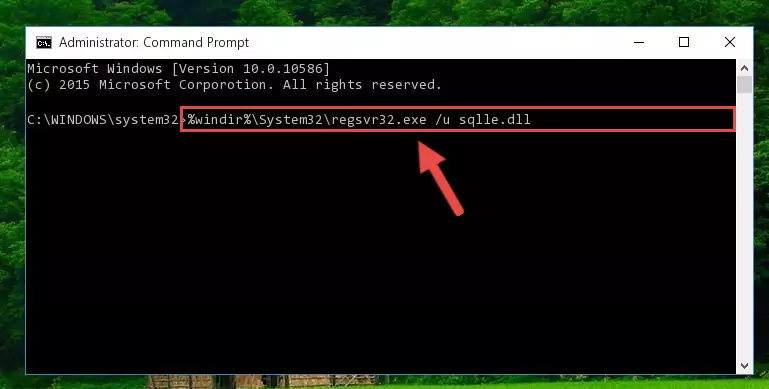
Step 1:Extracting the Sqlle.dll file - Copy the "Sqlle.dll" file and paste it into the "C:\Windows\System32" folder.
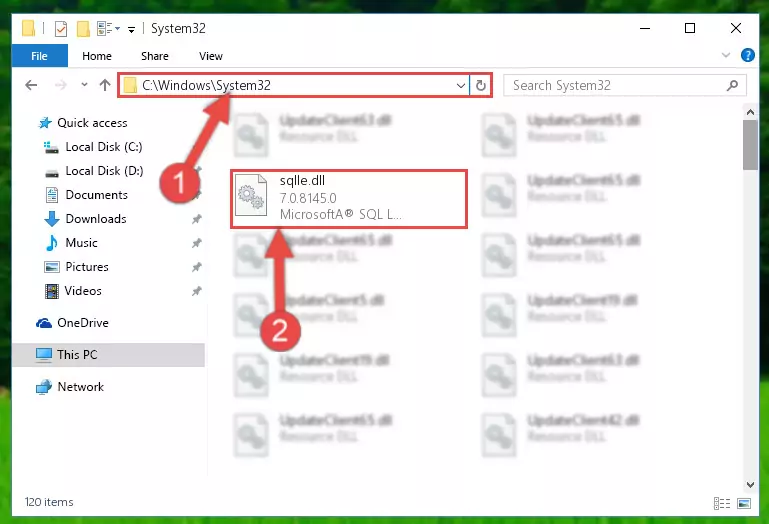
Step 2:Copying the Sqlle.dll file into the Windows/System32 folder - If your system is 64 Bit, copy the "Sqlle.dll" file and paste it into "C:\Windows\sysWOW64" folder.
NOTE! On 64 Bit systems, you must copy the dll file to both the "sysWOW64" and "System32" folders. In other words, both folders need the "Sqlle.dll" file.
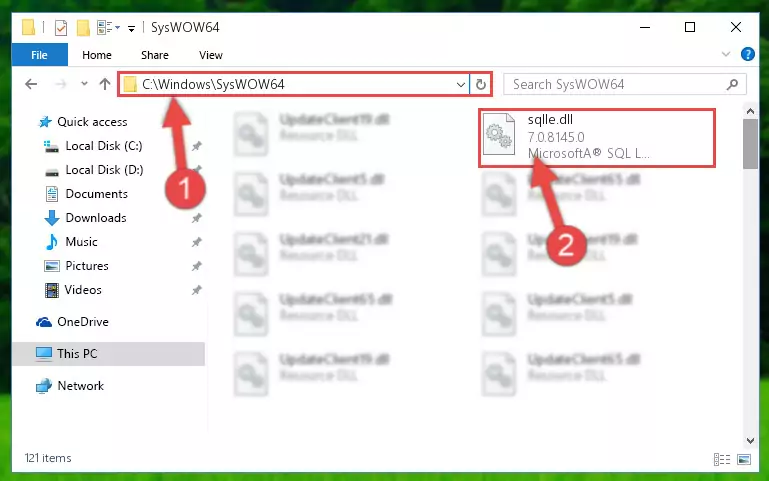
Step 3:Copying the Sqlle.dll file to the Windows/sysWOW64 folder - First, we must run the Windows Command Prompt as an administrator.
NOTE! We ran the Command Prompt on Windows 10. If you are using Windows 8.1, Windows 8, Windows 7, Windows Vista or Windows XP, you can use the same methods to run the Command Prompt as an administrator.
- Open the Start Menu and type in "cmd", but don't press Enter. Doing this, you will have run a search of your computer through the Start Menu. In other words, typing in "cmd" we did a search for the Command Prompt.
- When you see the "Command Prompt" option among the search results, push the "CTRL" + "SHIFT" + "ENTER " keys on your keyboard.
- A verification window will pop up asking, "Do you want to run the Command Prompt as with administrative permission?" Approve this action by saying, "Yes".

%windir%\System32\regsvr32.exe /u Sqlle.dll
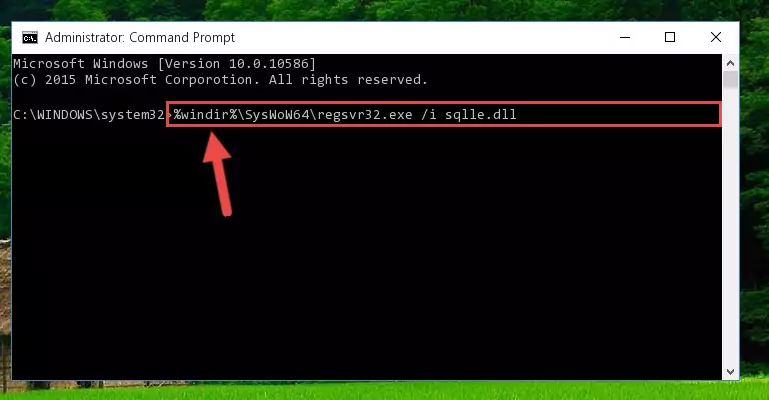
%windir%\SysWoW64\regsvr32.exe /u Sqlle.dll
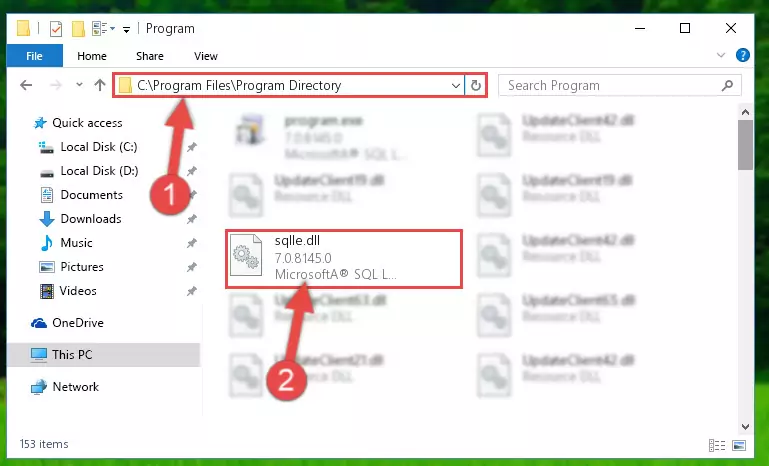
%windir%\System32\regsvr32.exe /i Sqlle.dll
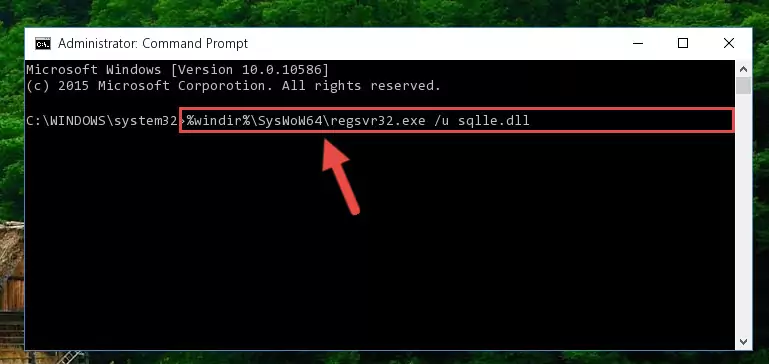
%windir%\SysWoW64\regsvr32.exe /i Sqlle.dll
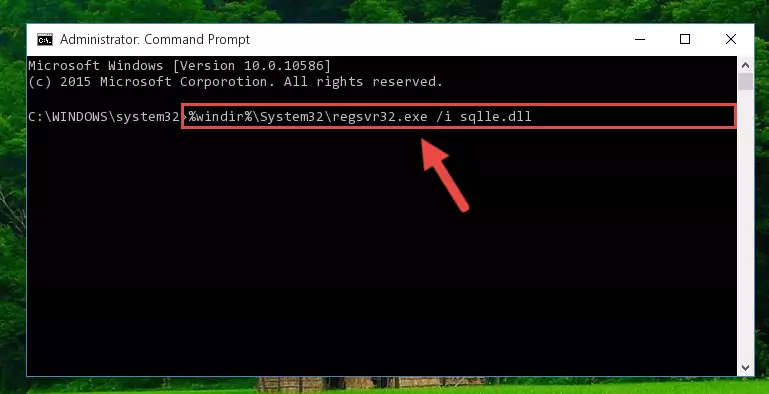
Method 2: Copying The Sqlle.dll File Into The Software File Folder
- First, you must find the installation folder of the software (the software giving the dll error) you are going to install the dll file to. In order to find this folder, "Right-Click > Properties" on the software's shortcut.

Step 1:Opening the software's shortcut properties window - Open the software file folder by clicking the Open File Location button in the "Properties" window that comes up.

Step 2:Finding the software's file folder - Copy the Sqlle.dll file into the folder we opened.
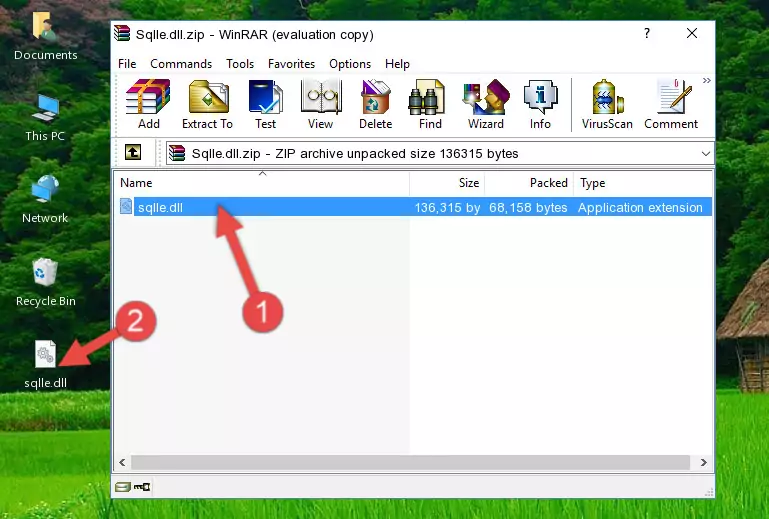
Step 3:Copying the Sqlle.dll file into the file folder of the software. - The installation is complete. Run the software that is giving you the error. If the error is continuing, you may benefit from trying the 3rd Method as an alternative.
Method 3: Uninstalling and Reinstalling the Software that Gives You the Sqlle.dll Error
- Press the "Windows" + "R" keys at the same time to open the Run tool. Paste the command below into the text field titled "Open" in the Run window that opens and press the Enter key on your keyboard. This command will open the "Programs and Features" tool.
appwiz.cpl

Step 1:Opening the Programs and Features tool with the Appwiz.cpl command - On the Programs and Features screen that will come up, you will see the list of softwares on your computer. Find the software that gives you the dll error and with your mouse right-click it. The right-click menu will open. Click the "Uninstall" option in this menu to start the uninstall process.

Step 2:Uninstalling the software that gives you the dll error - You will see a "Do you want to uninstall this software?" confirmation window. Confirm the process and wait for the software to be completely uninstalled. The uninstall process can take some time. This time will change according to your computer's performance and the size of the software. After the software is uninstalled, restart your computer.

Step 3:Confirming the uninstall process - After restarting your computer, reinstall the software that was giving the error.
- You may be able to solve the dll error you are experiencing by using this method. If the error messages are continuing despite all these processes, we may have a problem deriving from Windows. To solve dll errors deriving from Windows, you need to complete the 4th Method and the 5th Method in the list.
Method 4: Solving the Sqlle.dll Problem by Using the Windows System File Checker (scf scannow)
- First, we must run the Windows Command Prompt as an administrator.
NOTE! We ran the Command Prompt on Windows 10. If you are using Windows 8.1, Windows 8, Windows 7, Windows Vista or Windows XP, you can use the same methods to run the Command Prompt as an administrator.
- Open the Start Menu and type in "cmd", but don't press Enter. Doing this, you will have run a search of your computer through the Start Menu. In other words, typing in "cmd" we did a search for the Command Prompt.
- When you see the "Command Prompt" option among the search results, push the "CTRL" + "SHIFT" + "ENTER " keys on your keyboard.
- A verification window will pop up asking, "Do you want to run the Command Prompt as with administrative permission?" Approve this action by saying, "Yes".

sfc /scannow

Method 5: Fixing the Sqlle.dll Errors by Manually Updating Windows
Some softwares require updated dll files from the operating system. If your operating system is not updated, this requirement is not met and you will receive dll errors. Because of this, updating your operating system may solve the dll errors you are experiencing.
Most of the time, operating systems are automatically updated. However, in some situations, the automatic updates may not work. For situations like this, you may need to check for updates manually.
For every Windows version, the process of manually checking for updates is different. Because of this, we prepared a special guide for each Windows version. You can get our guides to manually check for updates based on the Windows version you use through the links below.
Guides to Manually Update for All Windows Versions
Most Seen Sqlle.dll Errors
It's possible that during the softwares' installation or while using them, the Sqlle.dll file was damaged or deleted. You can generally see error messages listed below or similar ones in situations like this.
These errors we see are not unsolvable. If you've also received an error message like this, first you must download the Sqlle.dll file by clicking the "Download" button in this page's top section. After downloading the file, you should install the file and complete the solution methods explained a little bit above on this page and mount it in Windows. If you do not have a hardware problem, one of the methods explained in this article will solve your problem.
- "Sqlle.dll not found." error
- "The file Sqlle.dll is missing." error
- "Sqlle.dll access violation." error
- "Cannot register Sqlle.dll." error
- "Cannot find Sqlle.dll." error
- "This application failed to start because Sqlle.dll was not found. Re-installing the application may fix this problem." error
