- Download Price:
- Free
- Dll Description:
- SiS Compatible Super VGA Video Setting
- Versions:
- Size:
- 0.61 MB
- Operating Systems:
- Developers:
- Directory:
- S
- Downloads:
- 262 times.
About Sisvideo.dll
The Sisvideo.dll file was developed by Silicon Integrated Systems.
The size of this dll file is 0.61 MB and its download links are healthy. It has been downloaded 262 times already.
Table of Contents
- About Sisvideo.dll
- Operating Systems That Can Use the Sisvideo.dll File
- Other Versions of the Sisvideo.dll File
- Guide to Download Sisvideo.dll
- Methods for Solving Sisvideo.dll
- Method 1: Solving the DLL Error by Copying the Sisvideo.dll File to the Windows System Folder
- Method 2: Copying the Sisvideo.dll File to the Software File Folder
- Method 3: Uninstalling and Reinstalling the Software That Is Giving the Sisvideo.dll Error
- Method 4: Solving the Sisvideo.dll Error Using the Windows System File Checker
- Method 5: Solving the Sisvideo.dll Error by Updating Windows
- Our Most Common Sisvideo.dll Error Messages
- Dll Files Similar to the Sisvideo.dll File
Operating Systems That Can Use the Sisvideo.dll File
Other Versions of the Sisvideo.dll File
The newest version of the Sisvideo.dll file is the 0.0.0.2095 version. This dll file only has one version. No other version has been released.
- 0.0.0.2095 - 32 Bit (x86) Download this version
Guide to Download Sisvideo.dll
- First, click the "Download" button with the green background (The button marked in the picture).

Step 1:Download the Sisvideo.dll file - After clicking the "Download" button at the top of the page, the "Downloading" page will open up and the download process will begin. Definitely do not close this page until the download begins. Our site will connect you to the closest DLL Downloader.com download server in order to offer you the fastest downloading performance. Connecting you to the server can take a few seconds.
Methods for Solving Sisvideo.dll
ATTENTION! Before beginning the installation of the Sisvideo.dll file, you must download the file. If you don't know how to download the file or if you are having a problem while downloading, you can look at our download guide a few lines above.
Method 1: Solving the DLL Error by Copying the Sisvideo.dll File to the Windows System Folder
- The file you are going to download is a compressed file with the ".zip" extension. You cannot directly install the ".zip" file. First, you need to extract the dll file from inside it. So, double-click the file with the ".zip" extension that you downloaded and open the file.
- You will see the file named "Sisvideo.dll" in the window that opens up. This is the file we are going to install. Click the file once with the left mouse button. By doing this you will have chosen the file.
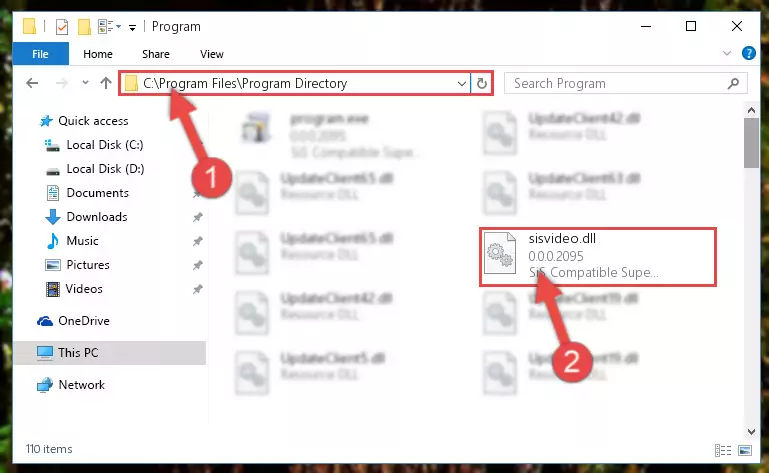
Step 2:Choosing the Sisvideo.dll file - Click the "Extract To" symbol marked in the picture. To extract the dll file, it will want you to choose the desired location. Choose the "Desktop" location and click "OK" to extract the file to the desktop. In order to do this, you need to use the Winrar software. If you do not have this software, you can find and download it through a quick search on the Internet.
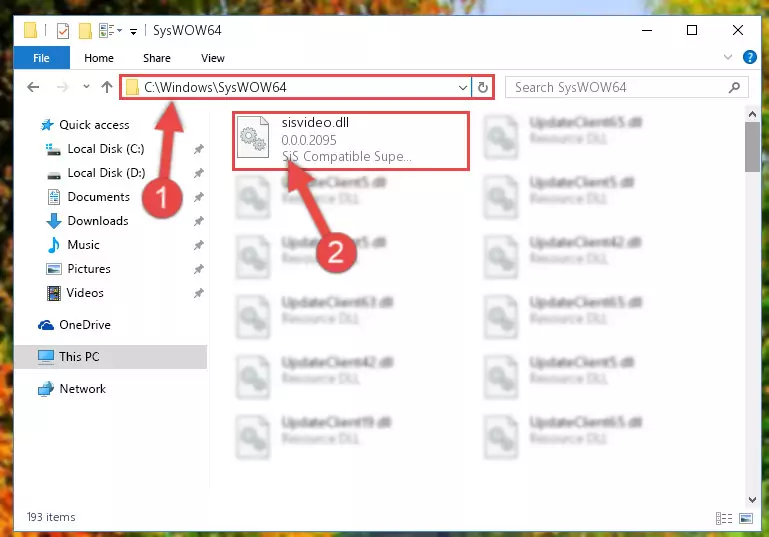
Step 3:Extracting the Sisvideo.dll file to the desktop - Copy the "Sisvideo.dll" file and paste it into the "C:\Windows\System32" folder.
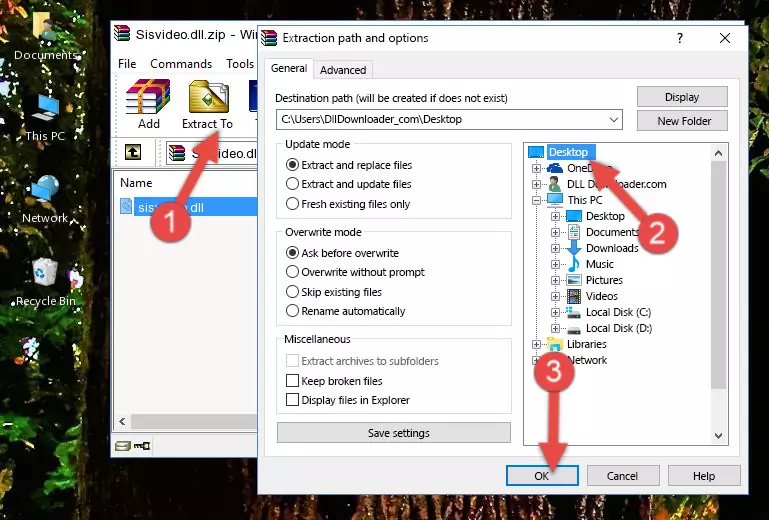
Step 4:Copying the Sisvideo.dll file into the Windows/System32 folder - If your system is 64 Bit, copy the "Sisvideo.dll" file and paste it into "C:\Windows\sysWOW64" folder.
NOTE! On 64 Bit systems, you must copy the dll file to both the "sysWOW64" and "System32" folders. In other words, both folders need the "Sisvideo.dll" file.
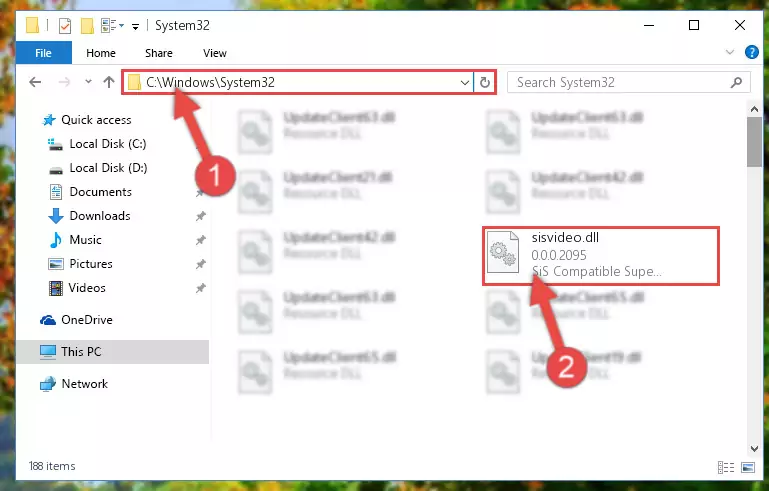
Step 5:Copying the Sisvideo.dll file to the Windows/sysWOW64 folder - In order to complete this step, you must run the Command Prompt as administrator. In order to do this, all you have to do is follow the steps below.
NOTE! We ran the Command Prompt using Windows 10. If you are using Windows 8.1, Windows 8, Windows 7, Windows Vista or Windows XP, you can use the same method to run the Command Prompt as administrator.
- Open the Start Menu and before clicking anywhere, type "cmd" on your keyboard. This process will enable you to run a search through the Start Menu. We also typed in "cmd" to bring up the Command Prompt.
- Right-click the "Command Prompt" search result that comes up and click the Run as administrator" option.

Step 6:Running the Command Prompt as administrator - Paste the command below into the Command Line that will open up and hit Enter. This command will delete the damaged registry of the Sisvideo.dll file (It will not delete the file we pasted into the System32 folder; it will delete the registry in Regedit. The file we pasted into the System32 folder will not be damaged).
%windir%\System32\regsvr32.exe /u Sisvideo.dll
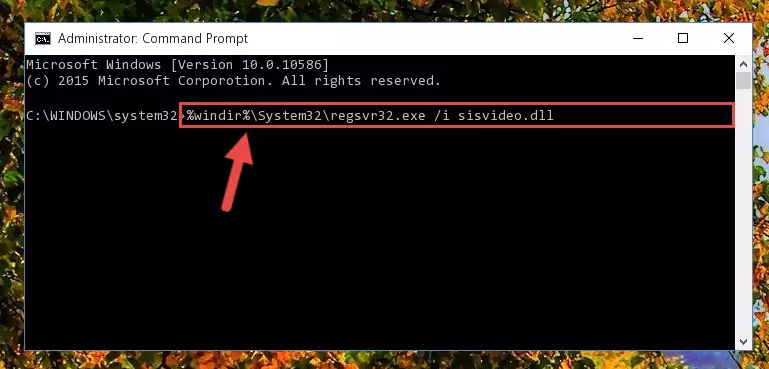
Step 7:Deleting the damaged registry of the Sisvideo.dll - If you have a 64 Bit operating system, after running the command above, you must run the command below. This command will clean the Sisvideo.dll file's damaged registry in 64 Bit as well (The cleaning process will be in the registries in the Registry Editor< only. In other words, the dll file you paste into the SysWoW64 folder will stay as it).
%windir%\SysWoW64\regsvr32.exe /u Sisvideo.dll
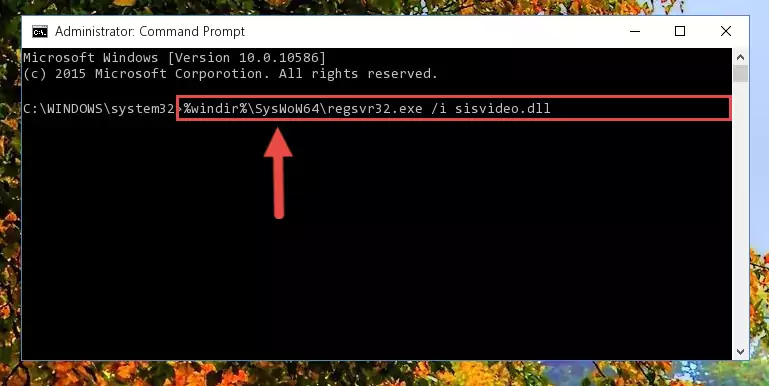
Step 8:Uninstalling the Sisvideo.dll file's broken registry from the Registry Editor (for 64 Bit) - In order to cleanly recreate the dll file's registry that we deleted, copy the command below and paste it into the Command Line and hit Enter.
%windir%\System32\regsvr32.exe /i Sisvideo.dll
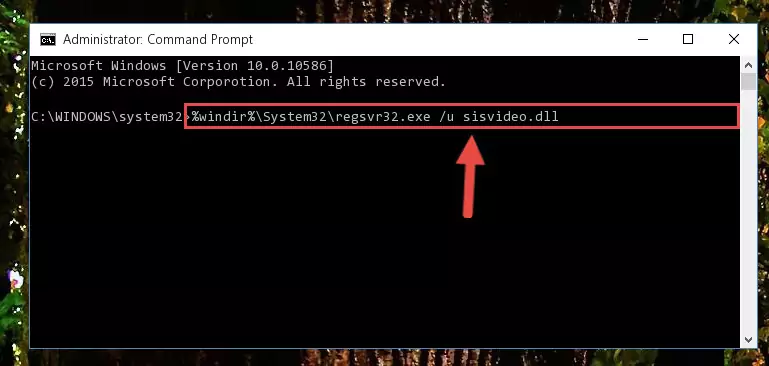
Step 9:Reregistering the Sisvideo.dll file in the system - If you are using a Windows with 64 Bit architecture, after running the previous command, you need to run the command below. By running this command, we will have created a clean registry for the Sisvideo.dll file (We deleted the damaged registry with the previous command).
%windir%\SysWoW64\regsvr32.exe /i Sisvideo.dll
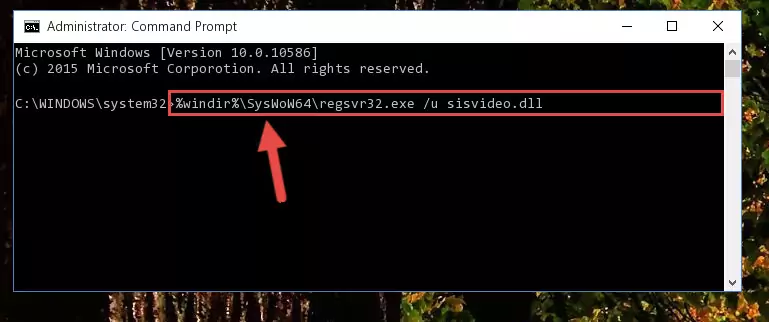
Step 10:Creating a clean registry for the Sisvideo.dll file (for 64 Bit) - If you did all the processes correctly, the missing dll file will have been installed. You may have made some mistakes when running the Command Line processes. Generally, these errors will not prevent the Sisvideo.dll file from being installed. In other words, the installation will be completed, but it may give an error due to some incompatibility issues. You can try running the program that was giving you this dll file error after restarting your computer. If you are still getting the dll file error when running the program, please try the 2nd method.
Method 2: Copying the Sisvideo.dll File to the Software File Folder
- First, you need to find the file folder for the software you are receiving the "Sisvideo.dll not found", "Sisvideo.dll is missing" or other similar dll errors. In order to do this, right-click on the shortcut for the software and click the Properties option from the options that come up.

Step 1:Opening software properties - Open the software's file folder by clicking on the Open File Location button in the Properties window that comes up.

Step 2:Opening the software's file folder - Copy the Sisvideo.dll file into the folder we opened.
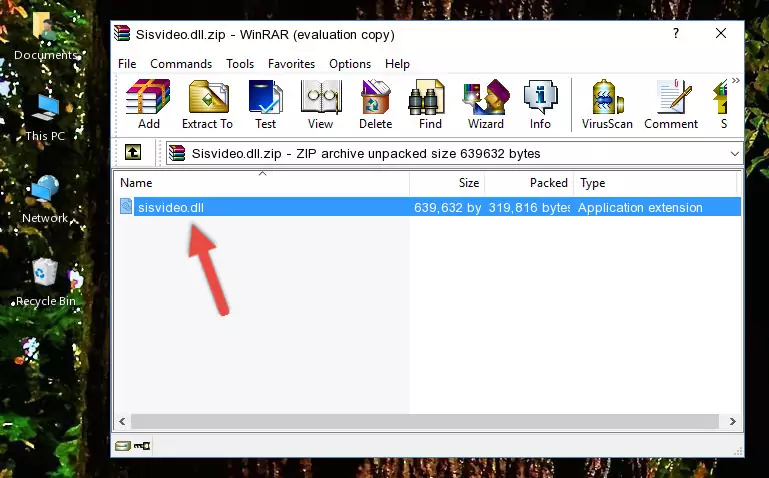
Step 3:Copying the Sisvideo.dll file into the file folder of the software. - The installation is complete. Run the software that is giving you the error. If the error is continuing, you may benefit from trying the 3rd Method as an alternative.
Method 3: Uninstalling and Reinstalling the Software That Is Giving the Sisvideo.dll Error
- Press the "Windows" + "R" keys at the same time to open the Run tool. Paste the command below into the text field titled "Open" in the Run window that opens and press the Enter key on your keyboard. This command will open the "Programs and Features" tool.
appwiz.cpl

Step 1:Opening the Programs and Features tool with the Appwiz.cpl command - The Programs and Features window will open up. Find the software that is giving you the dll error in this window that lists all the softwares on your computer and "Right-Click > Uninstall" on this software.

Step 2:Uninstalling the software that is giving you the error message from your computer. - Uninstall the software from your computer by following the steps that come up and restart your computer.

Step 3:Following the confirmation and steps of the software uninstall process - 4. After restarting your computer, reinstall the software that was giving you the error.
- This process may help the dll problem you are experiencing. If you are continuing to get the same dll error, the problem is most likely with Windows. In order to fix dll problems relating to Windows, complete the 4th Method and 5th Method.
Method 4: Solving the Sisvideo.dll Error Using the Windows System File Checker
- In order to complete this step, you must run the Command Prompt as administrator. In order to do this, all you have to do is follow the steps below.
NOTE! We ran the Command Prompt using Windows 10. If you are using Windows 8.1, Windows 8, Windows 7, Windows Vista or Windows XP, you can use the same method to run the Command Prompt as administrator.
- Open the Start Menu and before clicking anywhere, type "cmd" on your keyboard. This process will enable you to run a search through the Start Menu. We also typed in "cmd" to bring up the Command Prompt.
- Right-click the "Command Prompt" search result that comes up and click the Run as administrator" option.

Step 1:Running the Command Prompt as administrator - Paste the command below into the Command Line that opens up and hit the Enter key.
sfc /scannow

Step 2:Scanning and fixing system errors with the sfc /scannow command - This process can take some time. You can follow its progress from the screen. Wait for it to finish and after it is finished try to run the software that was giving the dll error again.
Method 5: Solving the Sisvideo.dll Error by Updating Windows
Most of the time, softwares have been programmed to use the most recent dll files. If your operating system is not updated, these files cannot be provided and dll errors appear. So, we will try to solve the dll errors by updating the operating system.
Since the methods to update Windows versions are different from each other, we found it appropriate to prepare a separate article for each Windows version. You can get our update article that relates to your operating system version by using the links below.
Guides to Manually Update for All Windows Versions
Our Most Common Sisvideo.dll Error Messages
If the Sisvideo.dll file is missing or the software using this file has not been installed correctly, you can get errors related to the Sisvideo.dll file. Dll files being missing can sometimes cause basic Windows softwares to also give errors. You can even receive an error when Windows is loading. You can find the error messages that are caused by the Sisvideo.dll file.
If you don't know how to install the Sisvideo.dll file you will download from our site, you can browse the methods above. Above we explained all the processes you can do to solve the dll error you are receiving. If the error is continuing after you have completed all these methods, please use the comment form at the bottom of the page to contact us. Our editor will respond to your comment shortly.
- "Sisvideo.dll not found." error
- "The file Sisvideo.dll is missing." error
- "Sisvideo.dll access violation." error
- "Cannot register Sisvideo.dll." error
- "Cannot find Sisvideo.dll." error
- "This application failed to start because Sisvideo.dll was not found. Re-installing the application may fix this problem." error
