- Download Price:
- Free
- Dll Description:
- Shell Doc Object and Control Library
- Versions:
-
- 6.3.9600.16384 (Latest) for 32 Bit (x86)
- 6.2.9200.16680 for 32 Bit (x86)
- 6.1.7601.18222 for 32 Bit (x86)
- 6.1.7601.17514 - for 32 Bit (x86)
- 6.1.7601.17514 for 32 Bit (x86)
- 6.1.7601.17514 for 64 Bit (x64)
- 6.0.6002.18392 - for 32 Bit (x86)
- 6.0.6002.18392 for 32 Bit (x86)
- 6.0.6001.18000 - for 32 Bit (x86)
- 6.0.6001.18000 for 32 Bit (x86)
- 6.0.6001.18000 for 64 Bit (x64)
- 6.0.3790.4944 for 32 Bit (x86)
- 6.0.2900.6254 for 32 Bit (x86)
- 6.0.2900.5512 for 32 Bit (x86)
- 6.0.2900.5512 for 32 Bit (x86)
- 6.0.2900.2853 for 32 Bit (x86)
- 5.0.2717.2000 - for 32 Bit (x86)
- 5.0.2717.2000 for 32 Bit (x86)
- 6.1.7100.0 for 32 Bit (x86)
- Size:
- 0.2 MB for 32 Bit (x86)
- 0.19 MB for 64 Bit (x64)
- Operating Systems:
- Directory:
- S
- Downloads:
- 7552 times.
About Shdocvw.dll
The Shdocvw.dll file is 0.2 MB for 32 Bit and 0.19 MB for 64 Bit. The download links have been checked and there are no problems. You can download it without a problem. Currently, it has been downloaded 7552 times.
Table of Contents
- About Shdocvw.dll
- Operating Systems Compatible with the Shdocvw.dll File
- Other Versions of the Shdocvw.dll File
- Guide to Download Shdocvw.dll
- How to Install Shdocvw.dll? How to Fix Shdocvw.dll Errors?
- Method 1: Installing the Shdocvw.dll File to the Windows System Folder
- Method 2: Copying the Shdocvw.dll File to the Software File Folder
- Method 3: Doing a Clean Reinstall of the Software That Is Giving the Shdocvw.dll Error
- Method 4: Solving the Shdocvw.dll Error using the Windows System File Checker (sfc /scannow)
- Method 5: Solving the Shdocvw.dll Error by Updating Windows
- Our Most Common Shdocvw.dll Error Messages
- Dll Files Related to Shdocvw.dll
Operating Systems Compatible with the Shdocvw.dll File
- Windows 10
- Windows 10 64 Bit
- Windows 8.1
- Windows 8.1 64 Bit
- Windows 8
- Windows 8 64 Bit
- Windows 7
- Windows 7 64 Bit
- Windows Vista
- Windows Vista 64 Bit
- Windows XP
- Windows XP 64 Bit
Other Versions of the Shdocvw.dll File
The latest version of the Shdocvw.dll file is 6.3.9600.16384 version for 32 Bit and 6.1.7601.17514 version for 64 Bit. Before this, there were 18 versions released. All versions released up till now are listed below from newest to oldest
- 6.3.9600.16384 - 32 Bit (x86) Download directly this version now
- 6.2.9200.16680 - 32 Bit (x86) Download directly this version now
- 6.1.7601.18222 - 32 Bit (x86) Download directly this version now
- 6.1.7601.17514 - 32 Bit (x86) (2013-01-31) Download directly this version now
- 6.1.7601.17514 - 32 Bit (x86) Download directly this version now
- 6.1.7601.17514 - 64 Bit (x64) Download directly this version now
- 6.0.6002.18392 - 32 Bit (x86) (2012-08-31) Download directly this version now
- 6.0.6002.18392 - 32 Bit (x86) Download directly this version now
- 6.0.6001.18000 - 32 Bit (x86) (2014-02-28) Download directly this version now
- 6.0.6001.18000 - 32 Bit (x86) Download directly this version now
- 6.0.6001.18000 - 64 Bit (x64) Download directly this version now
- 6.0.3790.4944 - 32 Bit (x86) Download directly this version now
- 6.0.2900.6254 - 32 Bit (x86) Download directly this version now
- 6.0.2900.5512 - 32 Bit (x86) Download directly this version now
- 6.0.2900.5512 - 32 Bit (x86) Download directly this version now
- 6.0.2900.2853 - 32 Bit (x86) Download directly this version now
- 5.0.2717.2000 - 32 Bit (x86) (1999-06-30) Download directly this version now
- 5.0.2717.2000 - 32 Bit (x86) Download directly this version now
- 6.1.7100.0 - 32 Bit (x86) Download directly this version now
Guide to Download Shdocvw.dll
- Click on the green-colored "Download" button on the top left side of the page.

Step 1:Download process of the Shdocvw.dll file's - The downloading page will open after clicking the Download button. After the page opens, in order to download the Shdocvw.dll file the best server will be found and the download process will begin within a few seconds. In the meantime, you shouldn't close the page.
How to Install Shdocvw.dll? How to Fix Shdocvw.dll Errors?
ATTENTION! Before continuing on to install the Shdocvw.dll file, you need to download the file. If you have not downloaded it yet, download it before continuing on to the installation steps. If you are having a problem while downloading the file, you can browse the download guide a few lines above.
Method 1: Installing the Shdocvw.dll File to the Windows System Folder
- The file you downloaded is a compressed file with the ".zip" extension. In order to install it, first, double-click the ".zip" file and open the file. You will see the file named "Shdocvw.dll" in the window that opens up. This is the file you need to install. Drag this file to the desktop with your mouse's left button.
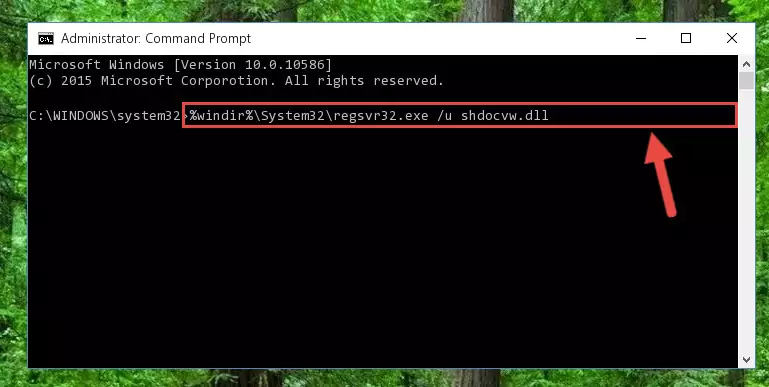
Step 1:Extracting the Shdocvw.dll file - Copy the "Shdocvw.dll" file you extracted and paste it into the "C:\Windows\System32" folder.
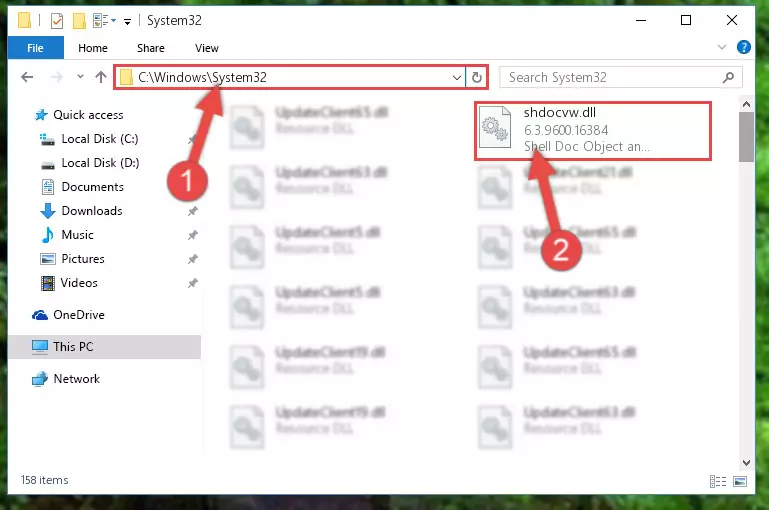
Step 2:Copying the Shdocvw.dll file into the Windows/System32 folder - If you are using a 64 Bit operating system, copy the "Shdocvw.dll" file and paste it into the "C:\Windows\sysWOW64" as well.
NOTE! On Windows operating systems with 64 Bit architecture, the dll file must be in both the "sysWOW64" folder as well as the "System32" folder. In other words, you must copy the "Shdocvw.dll" file into both folders.
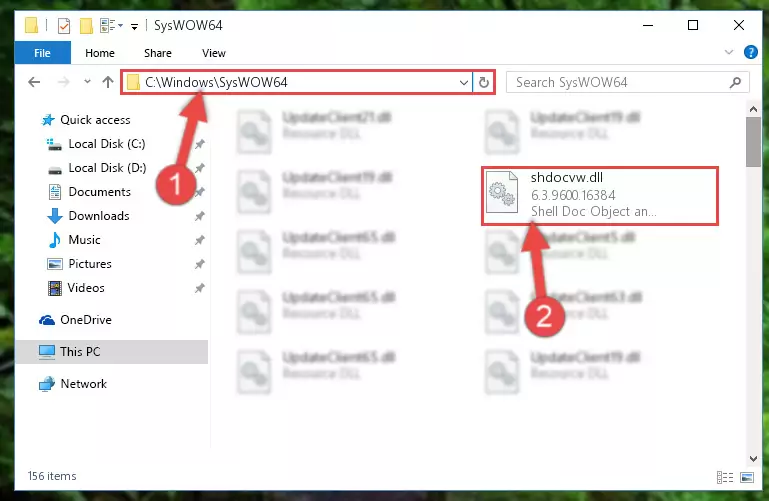
Step 3:Pasting the Shdocvw.dll file into the Windows/sysWOW64 folder - In order to run the Command Line as an administrator, complete the following steps.
NOTE! In this explanation, we ran the Command Line on Windows 10. If you are using one of the Windows 8.1, Windows 8, Windows 7, Windows Vista or Windows XP operating systems, you can use the same methods to run the Command Line as an administrator. Even though the pictures are taken from Windows 10, the processes are similar.
- First, open the Start Menu and before clicking anywhere, type "cmd" but do not press Enter.
- When you see the "Command Line" option among the search results, hit the "CTRL" + "SHIFT" + "ENTER" keys on your keyboard.
- A window will pop up asking, "Do you want to run this process?". Confirm it by clicking to "Yes" button.

Step 4:Running the Command Line as an administrator - Paste the command below into the Command Line that will open up and hit Enter. This command will delete the damaged registry of the Shdocvw.dll file (It will not delete the file we pasted into the System32 folder; it will delete the registry in Regedit. The file we pasted into the System32 folder will not be damaged).
%windir%\System32\regsvr32.exe /u Shdocvw.dll
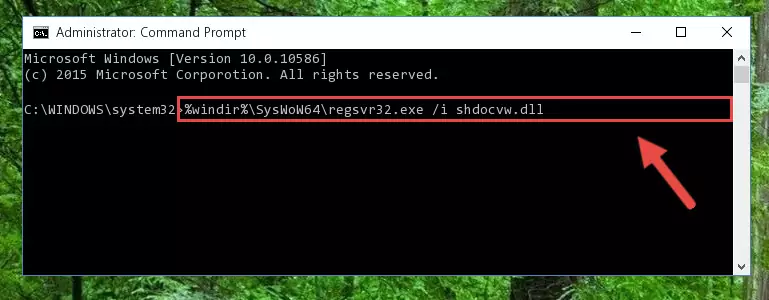
Step 5:Deleting the damaged registry of the Shdocvw.dll - If you are using a Windows version that has 64 Bit architecture, after running the above command, you need to run the command below. With this command, we will clean the problematic Shdocvw.dll registry for 64 Bit (The cleaning process only involves the registries in Regedit. In other words, the dll file you pasted into the SysWoW64 will not be damaged).
%windir%\SysWoW64\regsvr32.exe /u Shdocvw.dll
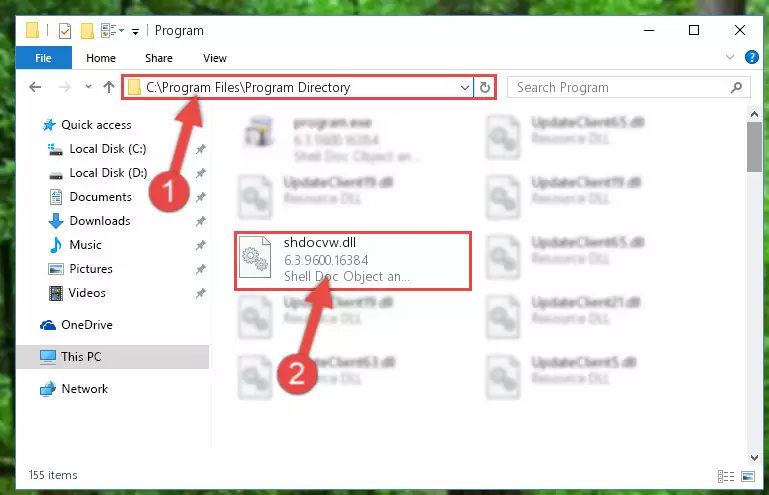
Step 6:Uninstalling the Shdocvw.dll file's problematic registry from Regedit (for 64 Bit) - In order to cleanly recreate the dll file's registry that we deleted, copy the command below and paste it into the Command Line and hit Enter.
%windir%\System32\regsvr32.exe /i Shdocvw.dll
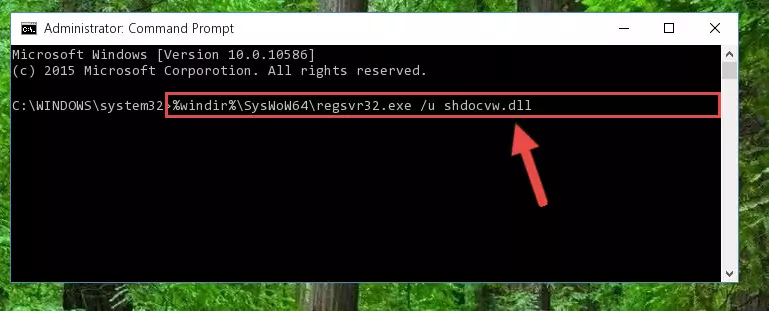
Step 7:Reregistering the Shdocvw.dll file in the system - Windows 64 Bit users must run the command below after running the previous command. With this command, we will create a clean and good registry for the Shdocvw.dll file we deleted.
%windir%\SysWoW64\regsvr32.exe /i Shdocvw.dll
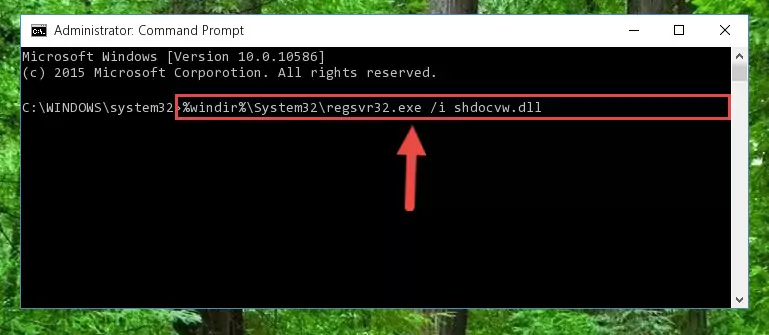
Step 8:Creating a clean and good registry for the Shdocvw.dll file (64 Bit için) - If you did all the processes correctly, the missing dll file will have been installed. You may have made some mistakes when running the Command Line processes. Generally, these errors will not prevent the Shdocvw.dll file from being installed. In other words, the installation will be completed, but it may give an error due to some incompatibility issues. You can try running the program that was giving you this dll file error after restarting your computer. If you are still getting the dll file error when running the program, please try the 2nd method.
Method 2: Copying the Shdocvw.dll File to the Software File Folder
- First, you must find the installation folder of the software (the software giving the dll error) you are going to install the dll file to. In order to find this folder, "Right-Click > Properties" on the software's shortcut.

Step 1:Opening the software's shortcut properties window - Open the software file folder by clicking the Open File Location button in the "Properties" window that comes up.

Step 2:Finding the software's file folder - Copy the Shdocvw.dll file into this folder that opens.
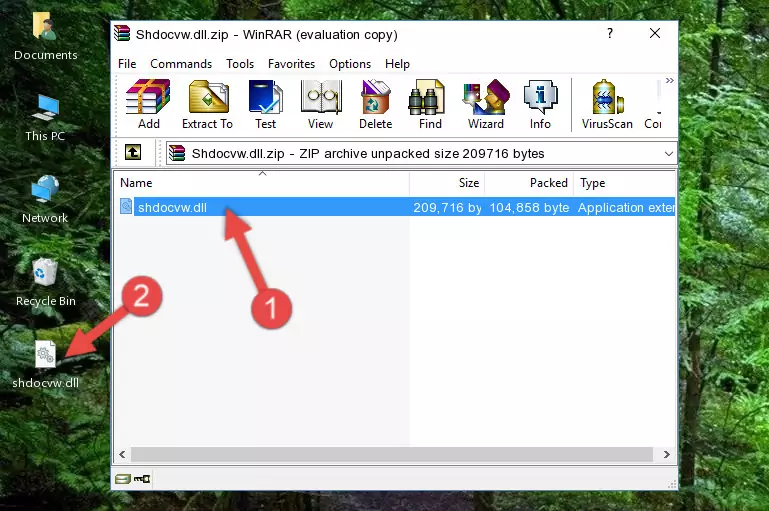
Step 3:Copying the Shdocvw.dll file into the software's file folder - This is all there is to the process. Now, try to run the software again. If the problem still is not solved, you can try the 3rd Method.
Method 3: Doing a Clean Reinstall of the Software That Is Giving the Shdocvw.dll Error
- Open the Run tool by pushing the "Windows" + "R" keys found on your keyboard. Type the command below into the "Open" field of the Run window that opens up and press Enter. This command will open the "Programs and Features" tool.
appwiz.cpl

Step 1:Opening the Programs and Features tool with the appwiz.cpl command - The softwares listed in the Programs and Features window that opens up are the softwares installed on your computer. Find the software that gives you the dll error and run the "Right-Click > Uninstall" command on this software.

Step 2:Uninstalling the software from your computer - Following the instructions that come up, uninstall the software from your computer and restart your computer.

Step 3:Following the verification and instructions for the software uninstall process - After restarting your computer, reinstall the software.
- You can solve the error you are expericing with this method. If the dll error is continuing in spite of the solution methods you are using, the source of the problem is the Windows operating system. In order to solve dll errors in Windows you will need to complete the 4th Method and the 5th Method in the list.
Method 4: Solving the Shdocvw.dll Error using the Windows System File Checker (sfc /scannow)
- In order to run the Command Line as an administrator, complete the following steps.
NOTE! In this explanation, we ran the Command Line on Windows 10. If you are using one of the Windows 8.1, Windows 8, Windows 7, Windows Vista or Windows XP operating systems, you can use the same methods to run the Command Line as an administrator. Even though the pictures are taken from Windows 10, the processes are similar.
- First, open the Start Menu and before clicking anywhere, type "cmd" but do not press Enter.
- When you see the "Command Line" option among the search results, hit the "CTRL" + "SHIFT" + "ENTER" keys on your keyboard.
- A window will pop up asking, "Do you want to run this process?". Confirm it by clicking to "Yes" button.

Step 1:Running the Command Line as an administrator - Paste the command below into the Command Line that opens up and hit the Enter key.
sfc /scannow

Step 2:Scanning and fixing system errors with the sfc /scannow command - This process can take some time. You can follow its progress from the screen. Wait for it to finish and after it is finished try to run the software that was giving the dll error again.
Method 5: Solving the Shdocvw.dll Error by Updating Windows
Most of the time, softwares have been programmed to use the most recent dll files. If your operating system is not updated, these files cannot be provided and dll errors appear. So, we will try to solve the dll errors by updating the operating system.
Since the methods to update Windows versions are different from each other, we found it appropriate to prepare a separate article for each Windows version. You can get our update article that relates to your operating system version by using the links below.
Guides to Manually Update for All Windows Versions
Our Most Common Shdocvw.dll Error Messages
When the Shdocvw.dll file is damaged or missing, the softwares that use this dll file will give an error. Not only external softwares, but also basic Windows softwares and tools use dll files. Because of this, when you try to use basic Windows softwares and tools (For example, when you open Internet Explorer or Windows Media Player), you may come across errors. We have listed the most common Shdocvw.dll errors below.
You will get rid of the errors listed below when you download the Shdocvw.dll file from DLL Downloader.com and follow the steps we explained above.
- "Shdocvw.dll not found." error
- "The file Shdocvw.dll is missing." error
- "Shdocvw.dll access violation." error
- "Cannot register Shdocvw.dll." error
- "Cannot find Shdocvw.dll." error
- "This application failed to start because Shdocvw.dll was not found. Re-installing the application may fix this problem." error
