- Download Price:
- Free
- Dll Description:
- Sony XFX 3 Plug-In Pack
- Versions:
- Size:
- 0.55 MB
- Operating Systems:
- Developers:
- Directory:
- S
- Downloads:
- 811 times.
Sfppack3.dll Explanation
The Sfppack3.dll file is a system file including functions needed by many softwares, games, and system tools. This dll file is produced by the Sony, Sony Pictures.
The Sfppack3.dll file is 0.55 MB. The download links for this file are clean and no user has given any negative feedback. From the time it was offered for download, it has been downloaded 811 times.
Table of Contents
- Sfppack3.dll Explanation
- Operating Systems That Can Use the Sfppack3.dll File
- Other Versions of the Sfppack3.dll File
- Steps to Download the Sfppack3.dll File
- How to Fix Sfppack3.dll Errors?
- Method 1: Solving the DLL Error by Copying the Sfppack3.dll File to the Windows System Folder
- Method 2: Copying The Sfppack3.dll File Into The Software File Folder
- Method 3: Doing a Clean Reinstall of the Software That Is Giving the Sfppack3.dll Error
- Method 4: Solving the Sfppack3.dll Error Using the Windows System File Checker
- Method 5: Fixing the Sfppack3.dll Error by Manually Updating Windows
- Most Seen Sfppack3.dll Errors
- Other Dll Files Used with Sfppack3.dll
Operating Systems That Can Use the Sfppack3.dll File
Other Versions of the Sfppack3.dll File
The newest version of the Sfppack3.dll file is the 1.0.0.314 version released on 2003-09-30. There have been 1 versions released before this version. All versions of the Dll file have been listed below from most recent to oldest.
- 1.0.0.314 - 32 Bit (x86) (2003-09-30) Download this version
- 1.0.0.314 - 32 Bit (x86) Download this version
Steps to Download the Sfppack3.dll File
- First, click the "Download" button with the green background (The button marked in the picture).

Step 1:Download the Sfppack3.dll file - "After clicking the Download" button, wait for the download process to begin in the "Downloading" page that opens up. Depending on your Internet speed, the download process will begin in approximately 4 -5 seconds.
How to Fix Sfppack3.dll Errors?
ATTENTION! Before starting the installation, the Sfppack3.dll file needs to be downloaded. If you have not downloaded it, download the file before continuing with the installation steps. If you don't know how to download it, you can immediately browse the dll download guide above.
Method 1: Solving the DLL Error by Copying the Sfppack3.dll File to the Windows System Folder
- The file you are going to download is a compressed file with the ".zip" extension. You cannot directly install the ".zip" file. First, you need to extract the dll file from inside it. So, double-click the file with the ".zip" extension that you downloaded and open the file.
- You will see the file named "Sfppack3.dll" in the window that opens up. This is the file we are going to install. Click the file once with the left mouse button. By doing this you will have chosen the file.
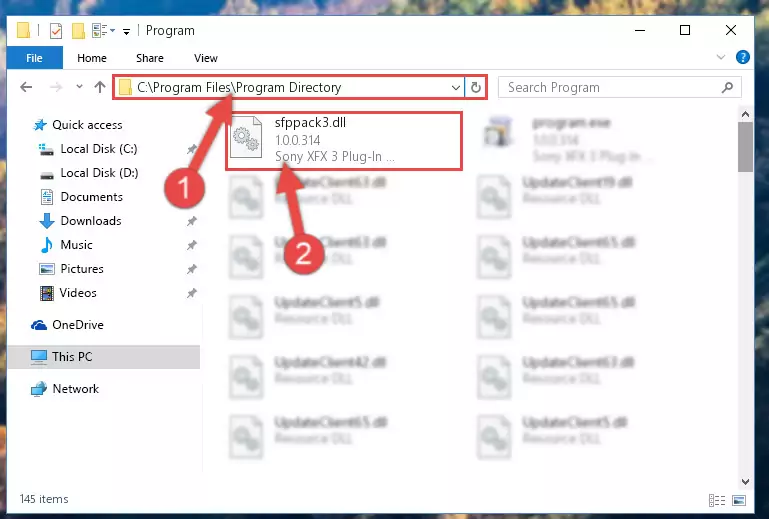
Step 2:Choosing the Sfppack3.dll file - Click the "Extract To" symbol marked in the picture. To extract the dll file, it will want you to choose the desired location. Choose the "Desktop" location and click "OK" to extract the file to the desktop. In order to do this, you need to use the Winrar software. If you do not have this software, you can find and download it through a quick search on the Internet.
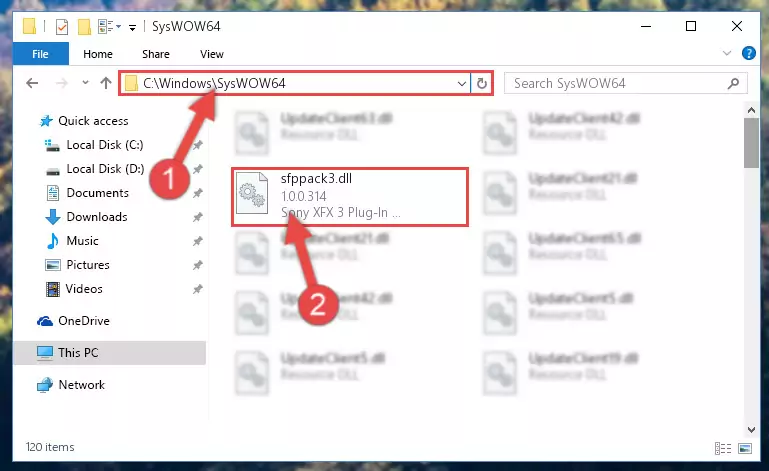
Step 3:Extracting the Sfppack3.dll file to the desktop - Copy the "Sfppack3.dll" file file you extracted.
- Paste the dll file you copied into the "C:\Windows\System32" folder.
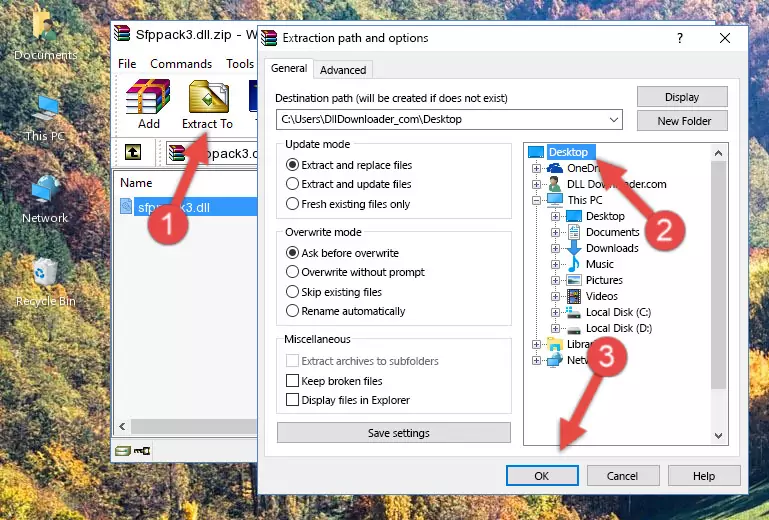
Step 5:Pasting the Sfppack3.dll file into the Windows/System32 folder - If your system is 64 Bit, copy the "Sfppack3.dll" file and paste it into "C:\Windows\sysWOW64" folder.
NOTE! On 64 Bit systems, you must copy the dll file to both the "sysWOW64" and "System32" folders. In other words, both folders need the "Sfppack3.dll" file.
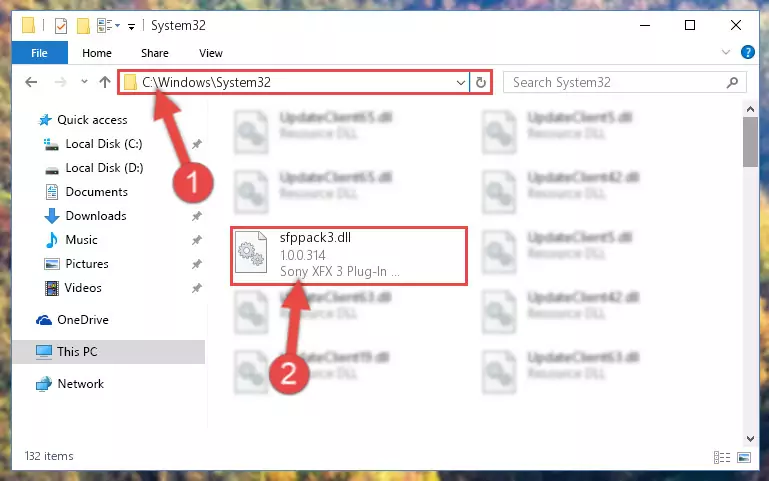
Step 6:Copying the Sfppack3.dll file to the Windows/sysWOW64 folder - First, we must run the Windows Command Prompt as an administrator.
NOTE! We ran the Command Prompt on Windows 10. If you are using Windows 8.1, Windows 8, Windows 7, Windows Vista or Windows XP, you can use the same methods to run the Command Prompt as an administrator.
- Open the Start Menu and type in "cmd", but don't press Enter. Doing this, you will have run a search of your computer through the Start Menu. In other words, typing in "cmd" we did a search for the Command Prompt.
- When you see the "Command Prompt" option among the search results, push the "CTRL" + "SHIFT" + "ENTER " keys on your keyboard.
- A verification window will pop up asking, "Do you want to run the Command Prompt as with administrative permission?" Approve this action by saying, "Yes".

%windir%\System32\regsvr32.exe /u Sfppack3.dll
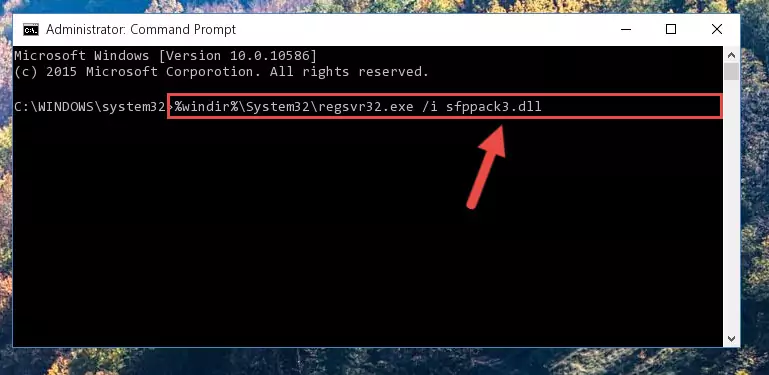
%windir%\SysWoW64\regsvr32.exe /u Sfppack3.dll
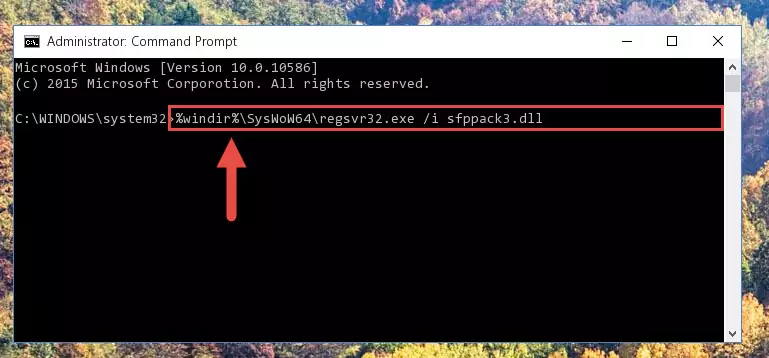
%windir%\System32\regsvr32.exe /i Sfppack3.dll
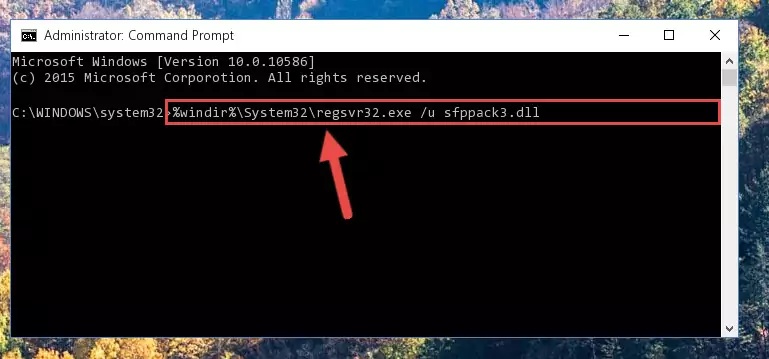
%windir%\SysWoW64\regsvr32.exe /i Sfppack3.dll
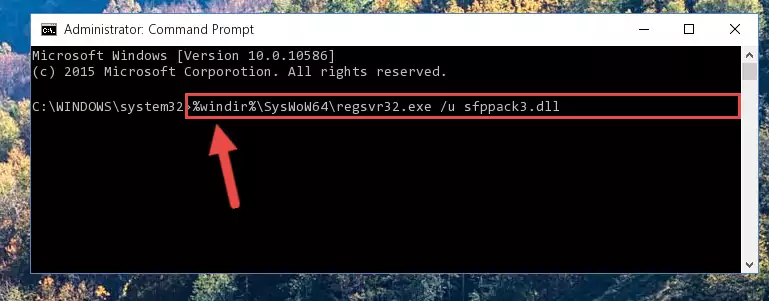
Method 2: Copying The Sfppack3.dll File Into The Software File Folder
- In order to install the dll file, you need to find the file folder for the software that was giving you errors such as "Sfppack3.dll is missing", "Sfppack3.dll not found" or similar error messages. In order to do that, Right-click the software's shortcut and click the Properties item in the right-click menu that appears.

Step 1:Opening the software shortcut properties window - Click on the Open File Location button that is found in the Properties window that opens up and choose the folder where the application is installed.

Step 2:Opening the file folder of the software - Copy the Sfppack3.dll file into this folder that opens.
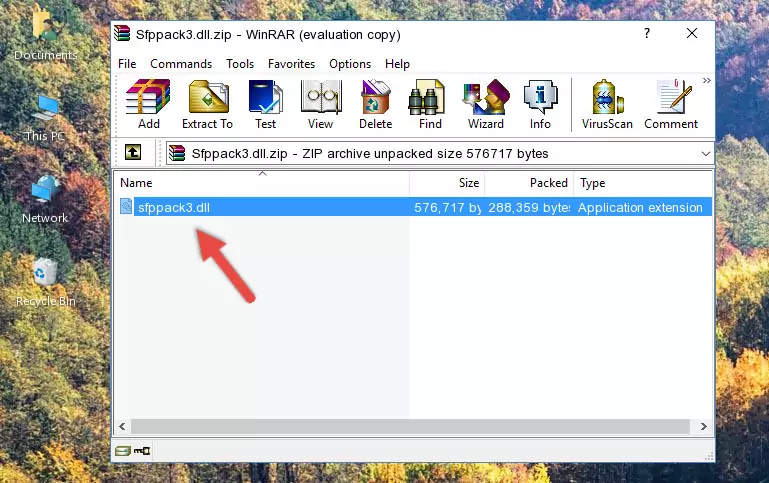
Step 3:Copying the Sfppack3.dll file into the software's file folder - This is all there is to the process. Now, try to run the software again. If the problem still is not solved, you can try the 3rd Method.
Method 3: Doing a Clean Reinstall of the Software That Is Giving the Sfppack3.dll Error
- Press the "Windows" + "R" keys at the same time to open the Run tool. Paste the command below into the text field titled "Open" in the Run window that opens and press the Enter key on your keyboard. This command will open the "Programs and Features" tool.
appwiz.cpl

Step 1:Opening the Programs and Features tool with the Appwiz.cpl command - The Programs and Features window will open up. Find the software that is giving you the dll error in this window that lists all the softwares on your computer and "Right-Click > Uninstall" on this software.

Step 2:Uninstalling the software that is giving you the error message from your computer. - Uninstall the software from your computer by following the steps that come up and restart your computer.

Step 3:Following the confirmation and steps of the software uninstall process - After restarting your computer, reinstall the software that was giving the error.
- This method may provide the solution to the dll error you're experiencing. If the dll error is continuing, the problem is most likely deriving from the Windows operating system. In order to fix dll errors deriving from the Windows operating system, complete the 4th Method and the 5th Method.
Method 4: Solving the Sfppack3.dll Error Using the Windows System File Checker
- First, we must run the Windows Command Prompt as an administrator.
NOTE! We ran the Command Prompt on Windows 10. If you are using Windows 8.1, Windows 8, Windows 7, Windows Vista or Windows XP, you can use the same methods to run the Command Prompt as an administrator.
- Open the Start Menu and type in "cmd", but don't press Enter. Doing this, you will have run a search of your computer through the Start Menu. In other words, typing in "cmd" we did a search for the Command Prompt.
- When you see the "Command Prompt" option among the search results, push the "CTRL" + "SHIFT" + "ENTER " keys on your keyboard.
- A verification window will pop up asking, "Do you want to run the Command Prompt as with administrative permission?" Approve this action by saying, "Yes".

sfc /scannow

Method 5: Fixing the Sfppack3.dll Error by Manually Updating Windows
Some softwares need updated dll files. When your operating system is not updated, it cannot fulfill this need. In some situations, updating your operating system can solve the dll errors you are experiencing.
In order to check the update status of your operating system and, if available, to install the latest update packs, we need to begin this process manually.
Depending on which Windows version you use, manual update processes are different. Because of this, we have prepared a special article for each Windows version. You can get our articles relating to the manual update of the Windows version you use from the links below.
Explanations on Updating Windows Manually
Most Seen Sfppack3.dll Errors
If the Sfppack3.dll file is missing or the software using this file has not been installed correctly, you can get errors related to the Sfppack3.dll file. Dll files being missing can sometimes cause basic Windows softwares to also give errors. You can even receive an error when Windows is loading. You can find the error messages that are caused by the Sfppack3.dll file.
If you don't know how to install the Sfppack3.dll file you will download from our site, you can browse the methods above. Above we explained all the processes you can do to solve the dll error you are receiving. If the error is continuing after you have completed all these methods, please use the comment form at the bottom of the page to contact us. Our editor will respond to your comment shortly.
- "Sfppack3.dll not found." error
- "The file Sfppack3.dll is missing." error
- "Sfppack3.dll access violation." error
- "Cannot register Sfppack3.dll." error
- "Cannot find Sfppack3.dll." error
- "This application failed to start because Sfppack3.dll was not found. Re-installing the application may fix this problem." error
