- Download Price:
- Free
- Versions:
- Size:
- 0.17 MB
- Operating Systems:
- Developers:
- Directory:
- R
- Downloads:
- 397 times.
What is Rvsrepos.dll?
The Rvsrepos.dll file is a dynamic link library developed by Rational Software. This library includes important functions that may be needed by softwares, games or other basic Windows tools.
The Rvsrepos.dll file is 0.17 MB. The download links have been checked and there are no problems. You can download it without a problem. Currently, it has been downloaded 397 times.
Table of Contents
- What is Rvsrepos.dll?
- Operating Systems Compatible with the Rvsrepos.dll File
- Other Versions of the Rvsrepos.dll File
- Steps to Download the Rvsrepos.dll File
- How to Install Rvsrepos.dll? How to Fix Rvsrepos.dll Errors?
- Method 1: Copying the Rvsrepos.dll File to the Windows System Folder
- Method 2: Copying the Rvsrepos.dll File to the Software File Folder
- Method 3: Doing a Clean Reinstall of the Software That Is Giving the Rvsrepos.dll Error
- Method 4: Solving the Rvsrepos.dll Error using the Windows System File Checker (sfc /scannow)
- Method 5: Solving the Rvsrepos.dll Error by Updating Windows
- Our Most Common Rvsrepos.dll Error Messages
- Other Dll Files Used with Rvsrepos.dll
Operating Systems Compatible with the Rvsrepos.dll File
Other Versions of the Rvsrepos.dll File
The newest version of the Rvsrepos.dll file is the 2.0.0.8163 version. This dll file only has one version. No other version has been released.
- 2.0.0.8163 - 32 Bit (x86) Download this version
Steps to Download the Rvsrepos.dll File
- First, click on the green-colored "Download" button in the top left section of this page (The button that is marked in the picture).

Step 1:Start downloading the Rvsrepos.dll file - After clicking the "Download" button at the top of the page, the "Downloading" page will open up and the download process will begin. Definitely do not close this page until the download begins. Our site will connect you to the closest DLL Downloader.com download server in order to offer you the fastest downloading performance. Connecting you to the server can take a few seconds.
How to Install Rvsrepos.dll? How to Fix Rvsrepos.dll Errors?
ATTENTION! Before beginning the installation of the Rvsrepos.dll file, you must download the file. If you don't know how to download the file or if you are having a problem while downloading, you can look at our download guide a few lines above.
Method 1: Copying the Rvsrepos.dll File to the Windows System Folder
- The file you downloaded is a compressed file with the extension ".zip". This file cannot be installed. To be able to install it, first you need to extract the dll file from within it. So, first double-click the file with the ".zip" extension and open the file.
- You will see the file named "Rvsrepos.dll" in the window that opens. This is the file you need to install. Click on the dll file with the left button of the mouse. By doing this, you select the file.
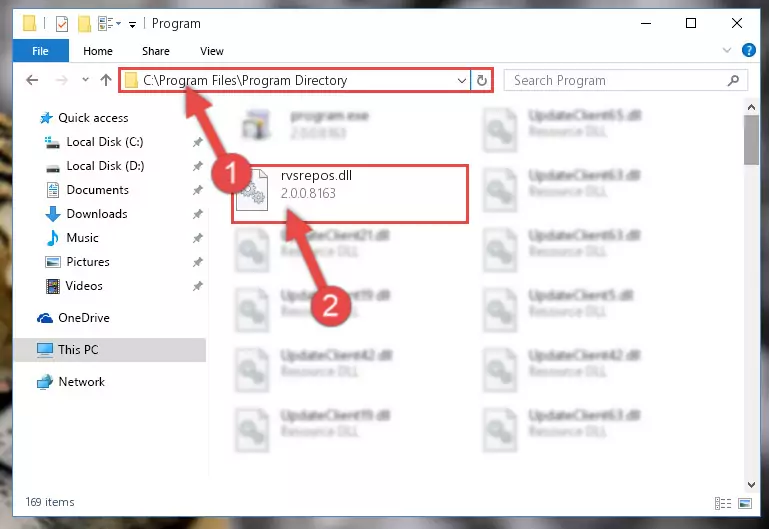
Step 2:Choosing the Rvsrepos.dll file - Click on the "Extract To" button, which is marked in the picture. In order to do this, you will need the Winrar software. If you don't have the software, it can be found doing a quick search on the Internet and you can download it (The Winrar software is free).
- After clicking the "Extract to" button, a window where you can choose the location you want will open. Choose the "Desktop" location in this window and extract the dll file to the desktop by clicking the "Ok" button.
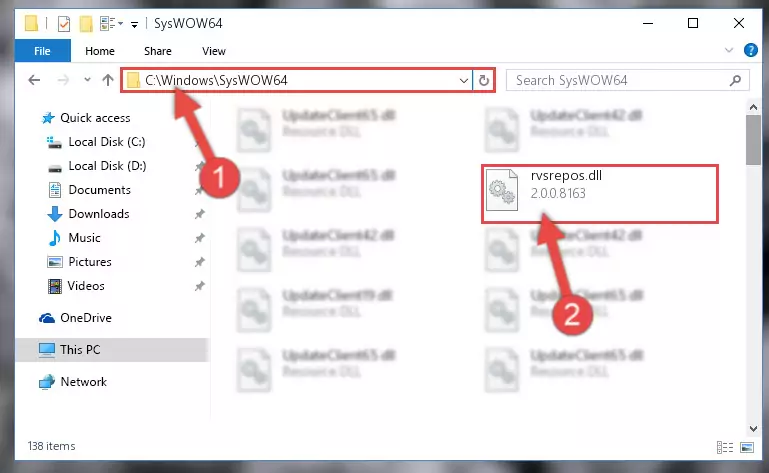
Step 3:Extracting the Rvsrepos.dll file to the desktop - Copy the "Rvsrepos.dll" file and paste it into the "C:\Windows\System32" folder.
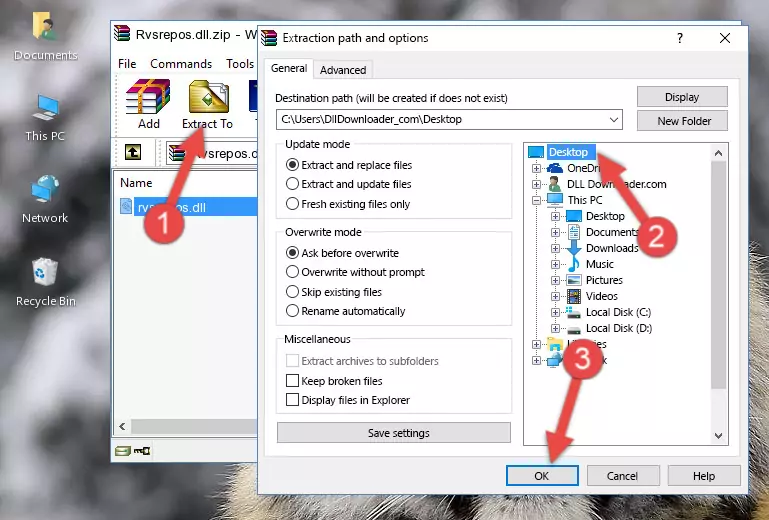
Step 3:Copying the Rvsrepos.dll file into the Windows/System32 folder - If your operating system has a 64 Bit architecture, copy the "Rvsrepos.dll" file and paste it also into the "C:\Windows\sysWOW64" folder.
NOTE! On 64 Bit systems, the dll file must be in both the "sysWOW64" folder as well as the "System32" folder. In other words, you must copy the "Rvsrepos.dll" file into both folders.
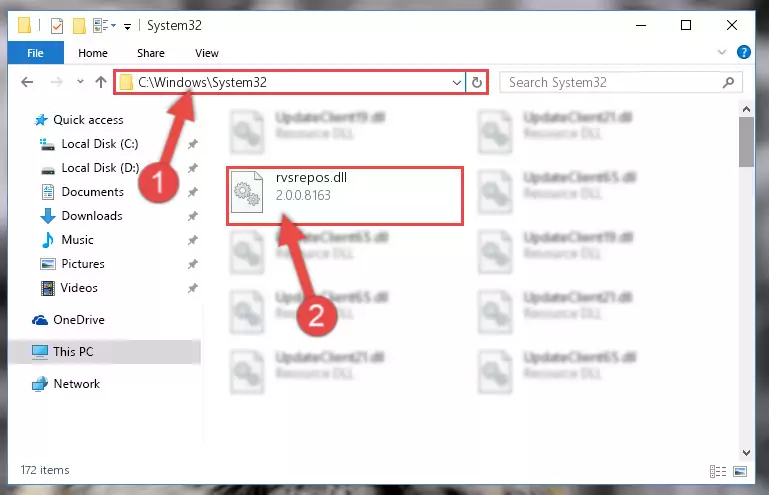
Step 4:Pasting the Rvsrepos.dll file into the Windows/sysWOW64 folder - In order to complete this step, you must run the Command Prompt as administrator. In order to do this, all you have to do is follow the steps below.
NOTE! We ran the Command Prompt using Windows 10. If you are using Windows 8.1, Windows 8, Windows 7, Windows Vista or Windows XP, you can use the same method to run the Command Prompt as administrator.
- Open the Start Menu and before clicking anywhere, type "cmd" on your keyboard. This process will enable you to run a search through the Start Menu. We also typed in "cmd" to bring up the Command Prompt.
- Right-click the "Command Prompt" search result that comes up and click the Run as administrator" option.

Step 5:Running the Command Prompt as administrator - Paste the command below into the Command Line that will open up and hit Enter. This command will delete the damaged registry of the Rvsrepos.dll file (It will not delete the file we pasted into the System32 folder; it will delete the registry in Regedit. The file we pasted into the System32 folder will not be damaged).
%windir%\System32\regsvr32.exe /u Rvsrepos.dll

Step 6:Deleting the damaged registry of the Rvsrepos.dll - If the Windows you use has 64 Bit architecture, after running the command above, you must run the command below. This command will clean the broken registry of the Rvsrepos.dll file from the 64 Bit architecture (The Cleaning process is only with registries in the Windows Registry Editor. In other words, the dll file that we pasted into the SysWoW64 folder will stay as it is).
%windir%\SysWoW64\regsvr32.exe /u Rvsrepos.dll
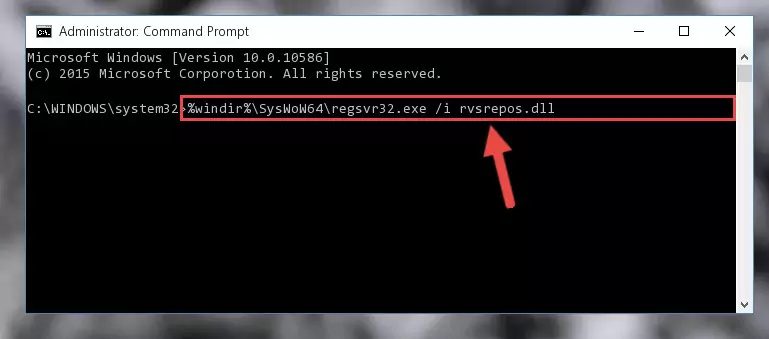
Step 7:Uninstalling the broken registry of the Rvsrepos.dll file from the Windows Registry Editor (for 64 Bit) - You must create a new registry for the dll file that you deleted from the registry editor. In order to do this, copy the command below and paste it into the Command Line and hit Enter.
%windir%\System32\regsvr32.exe /i Rvsrepos.dll
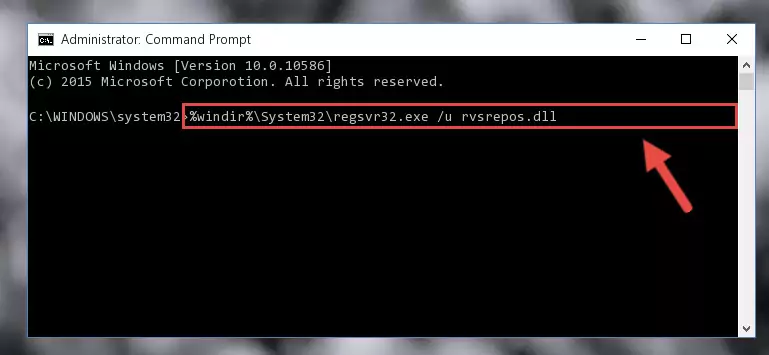
Step 8:Creating a new registry for the Rvsrepos.dll file - If you are using a 64 Bit operating system, after running the command above, you also need to run the command below. With this command, we will have added a new file in place of the damaged Rvsrepos.dll file that we deleted.
%windir%\SysWoW64\regsvr32.exe /i Rvsrepos.dll
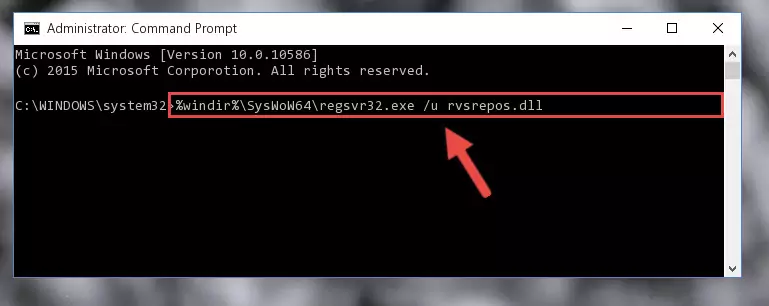
Step 9:Reregistering the Rvsrepos.dll file in the system (for 64 Bit) - If you did the processes in full, the installation should have finished successfully. If you received an error from the command line, you don't need to be anxious. Even if the Rvsrepos.dll file was installed successfully, you can still receive error messages like these due to some incompatibilities. In order to test whether your dll problem was solved or not, try running the software giving the error message again. If the error is continuing, try the 2nd Method to solve this problem.
Method 2: Copying the Rvsrepos.dll File to the Software File Folder
- In order to install the dll file, you need to find the file folder for the software that was giving you errors such as "Rvsrepos.dll is missing", "Rvsrepos.dll not found" or similar error messages. In order to do that, Right-click the software's shortcut and click the Properties item in the right-click menu that appears.

Step 1:Opening the software shortcut properties window - Click on the Open File Location button that is found in the Properties window that opens up and choose the folder where the application is installed.

Step 2:Opening the file folder of the software - Copy the Rvsrepos.dll file into the folder we opened.
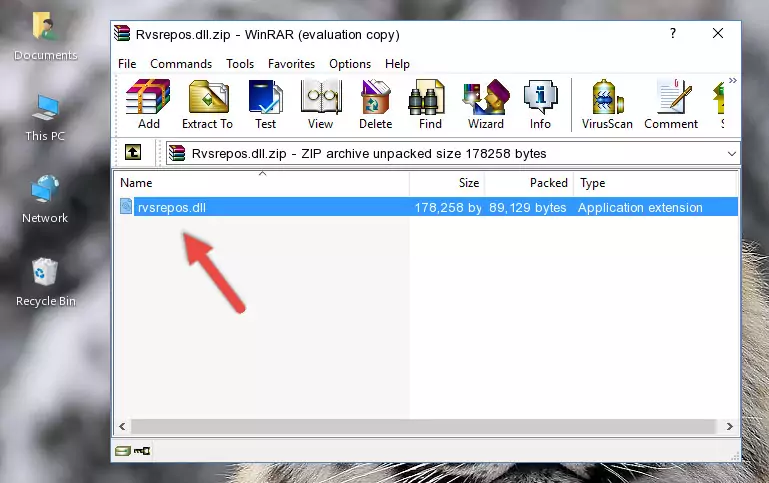
Step 3:Copying the Rvsrepos.dll file into the file folder of the software. - The installation is complete. Run the software that is giving you the error. If the error is continuing, you may benefit from trying the 3rd Method as an alternative.
Method 3: Doing a Clean Reinstall of the Software That Is Giving the Rvsrepos.dll Error
- Push the "Windows" + "R" keys at the same time to open the Run window. Type the command below into the Run window that opens up and hit Enter. This process will open the "Programs and Features" window.
appwiz.cpl

Step 1:Opening the Programs and Features window using the appwiz.cpl command - The Programs and Features window will open up. Find the software that is giving you the dll error in this window that lists all the softwares on your computer and "Right-Click > Uninstall" on this software.

Step 2:Uninstalling the software that is giving you the error message from your computer. - Uninstall the software from your computer by following the steps that come up and restart your computer.

Step 3:Following the confirmation and steps of the software uninstall process - After restarting your computer, reinstall the software that was giving the error.
- This method may provide the solution to the dll error you're experiencing. If the dll error is continuing, the problem is most likely deriving from the Windows operating system. In order to fix dll errors deriving from the Windows operating system, complete the 4th Method and the 5th Method.
Method 4: Solving the Rvsrepos.dll Error using the Windows System File Checker (sfc /scannow)
- In order to complete this step, you must run the Command Prompt as administrator. In order to do this, all you have to do is follow the steps below.
NOTE! We ran the Command Prompt using Windows 10. If you are using Windows 8.1, Windows 8, Windows 7, Windows Vista or Windows XP, you can use the same method to run the Command Prompt as administrator.
- Open the Start Menu and before clicking anywhere, type "cmd" on your keyboard. This process will enable you to run a search through the Start Menu. We also typed in "cmd" to bring up the Command Prompt.
- Right-click the "Command Prompt" search result that comes up and click the Run as administrator" option.

Step 1:Running the Command Prompt as administrator - Type the command below into the Command Line page that comes up and run it by pressing Enter on your keyboard.
sfc /scannow

Step 2:Getting rid of Windows Dll errors by running the sfc /scannow command - The process can take some time depending on your computer and the condition of the errors in the system. Before the process is finished, don't close the command line! When the process is finished, try restarting the software that you are experiencing the errors in after closing the command line.
Method 5: Solving the Rvsrepos.dll Error by Updating Windows
Most of the time, softwares have been programmed to use the most recent dll files. If your operating system is not updated, these files cannot be provided and dll errors appear. So, we will try to solve the dll errors by updating the operating system.
Since the methods to update Windows versions are different from each other, we found it appropriate to prepare a separate article for each Windows version. You can get our update article that relates to your operating system version by using the links below.
Guides to Manually Update for All Windows Versions
Our Most Common Rvsrepos.dll Error Messages
When the Rvsrepos.dll file is damaged or missing, the softwares that use this dll file will give an error. Not only external softwares, but also basic Windows softwares and tools use dll files. Because of this, when you try to use basic Windows softwares and tools (For example, when you open Internet Explorer or Windows Media Player), you may come across errors. We have listed the most common Rvsrepos.dll errors below.
You will get rid of the errors listed below when you download the Rvsrepos.dll file from DLL Downloader.com and follow the steps we explained above.
- "Rvsrepos.dll not found." error
- "The file Rvsrepos.dll is missing." error
- "Rvsrepos.dll access violation." error
- "Cannot register Rvsrepos.dll." error
- "Cannot find Rvsrepos.dll." error
- "This application failed to start because Rvsrepos.dll was not found. Re-installing the application may fix this problem." error
