- Download Price:
- Free
- Dll Description:
- Theke - RepGen Object
- Versions:
- Size:
- 0.03 MB
- Operating Systems:
- Directory:
- R
- Downloads:
- 353 times.
About Repgen.dll
The Repgen.dll library is 0.03 MB. The download links are current and no negative feedback has been received by users. It has been downloaded 353 times since release.
Table of Contents
- About Repgen.dll
- Operating Systems Compatible with the Repgen.dll Library
- Other Versions of the Repgen.dll Library
- How to Download Repgen.dll
- How to Fix Repgen.dll Errors?
- Method 1: Copying the Repgen.dll Library to the Windows System Directory
- Method 2: Copying the Repgen.dll Library to the Program Installation Directory
- Method 3: Doing a Clean Install of the program That Is Giving the Repgen.dll Error
- Method 4: Fixing the Repgen.dll error with the Windows System File Checker
- Method 5: Fixing the Repgen.dll Errors by Manually Updating Windows
- The Most Seen Repgen.dll Errors
- Dynamic Link Libraries Similar to the Repgen.dll Library
Operating Systems Compatible with the Repgen.dll Library
Other Versions of the Repgen.dll Library
The newest version of the Repgen.dll library is the 6.0.0.8161 version. This dynamic link library only has one version. No other version has been released.
- 6.0.0.8161 - 32 Bit (x86) Download this version
How to Download Repgen.dll
- Click on the green-colored "Download" button on the top left side of the page.

Step 1:Download process of the Repgen.dll library's - "After clicking the Download" button, wait for the download process to begin in the "Downloading" page that opens up. Depending on your Internet speed, the download process will begin in approximately 4 -5 seconds.
How to Fix Repgen.dll Errors?
ATTENTION! In order to install the Repgen.dll library, you must first download it. If you haven't downloaded it, before continuing on with the installation, download the library. If you don't know how to download it, all you need to do is look at the dll download guide found on the top line.
Method 1: Copying the Repgen.dll Library to the Windows System Directory
- The file you will download is a compressed file with the ".zip" extension. You cannot directly install the ".zip" file. Because of this, first, double-click this file and open the file. You will see the library named "Repgen.dll" in the window that opens. Drag this library to the desktop with the left mouse button. This is the library you need.
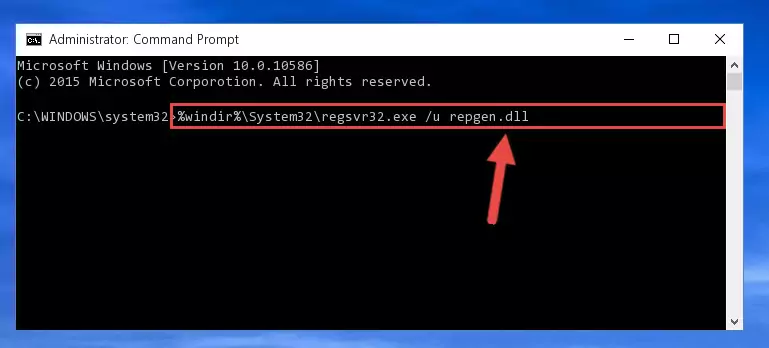
Step 1:Extracting the Repgen.dll library from the .zip file - Copy the "Repgen.dll" library file you extracted.
- Paste the dynamic link library you copied into the "C:\Windows\System32" directory.
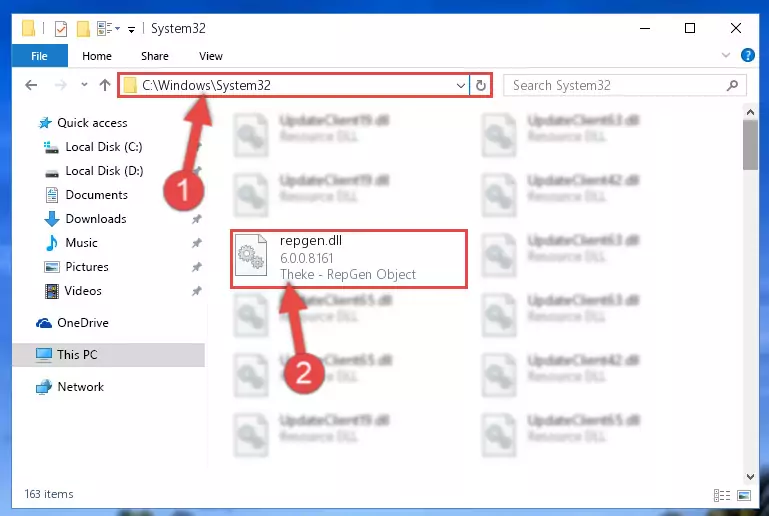
Step 3:Pasting the Repgen.dll library into the Windows/System32 directory - If your system is 64 Bit, copy the "Repgen.dll" library and paste it into "C:\Windows\sysWOW64" directory.
NOTE! On 64 Bit systems, you must copy the dynamic link library to both the "sysWOW64" and "System32" directories. In other words, both directories need the "Repgen.dll" library.
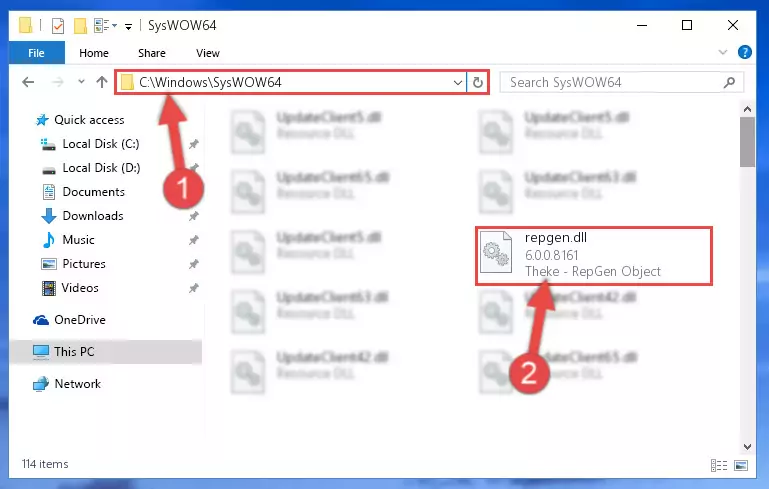
Step 4:Copying the Repgen.dll library to the Windows/sysWOW64 directory - First, we must run the Windows Command Prompt as an administrator.
NOTE! We ran the Command Prompt on Windows 10. If you are using Windows 8.1, Windows 8, Windows 7, Windows Vista or Windows XP, you can use the same methods to run the Command Prompt as an administrator.
- Open the Start Menu and type in "cmd", but don't press Enter. Doing this, you will have run a search of your computer through the Start Menu. In other words, typing in "cmd" we did a search for the Command Prompt.
- When you see the "Command Prompt" option among the search results, push the "CTRL" + "SHIFT" + "ENTER " keys on your keyboard.
- A verification window will pop up asking, "Do you want to run the Command Prompt as with administrative permission?" Approve this action by saying, "Yes".

%windir%\System32\regsvr32.exe /u Repgen.dll
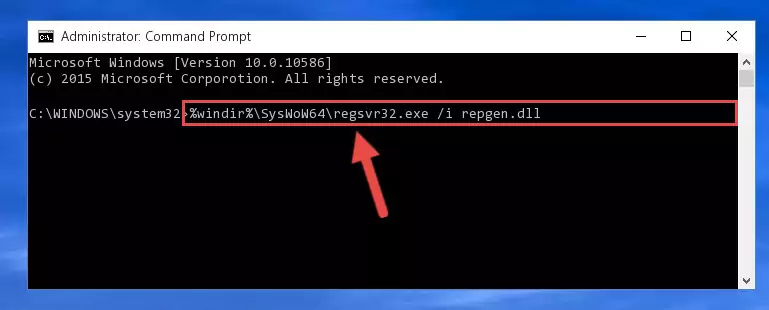
%windir%\SysWoW64\regsvr32.exe /u Repgen.dll
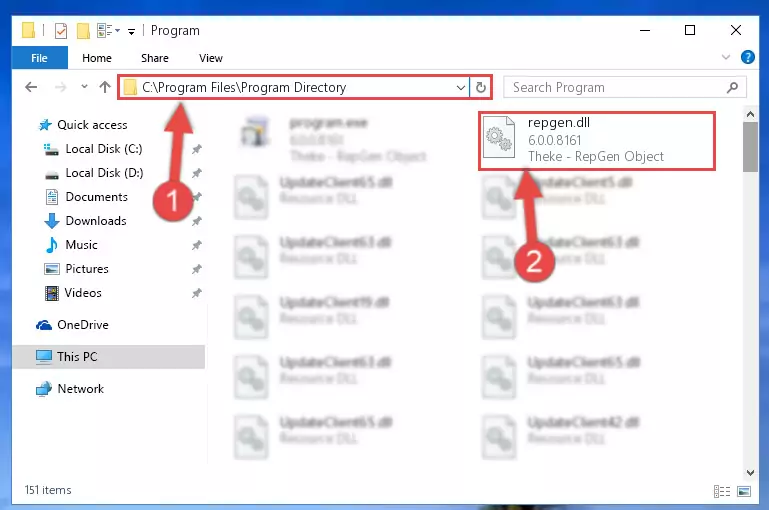
%windir%\System32\regsvr32.exe /i Repgen.dll
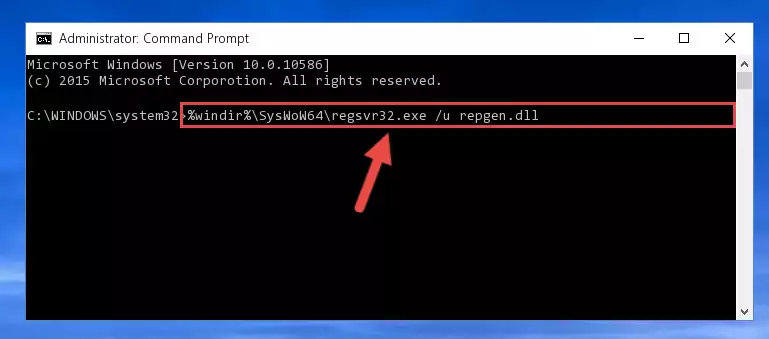
%windir%\SysWoW64\regsvr32.exe /i Repgen.dll
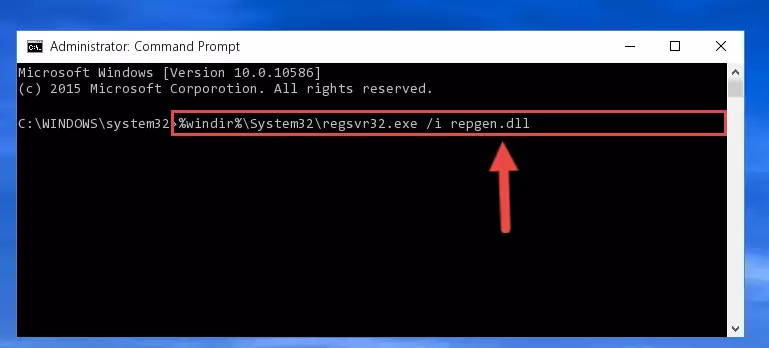
Method 2: Copying the Repgen.dll Library to the Program Installation Directory
- In order to install the dynamic link library, you need to find the installation directory for the program that was giving you errors such as "Repgen.dll is missing", "Repgen.dll not found" or similar error messages. In order to do that, Right-click the program's shortcut and click the Properties item in the right-click menu that appears.

Step 1:Opening the program shortcut properties window - Click on the Open File Location button that is found in the Properties window that opens up and choose the folder where the application is installed.

Step 2:Opening the installation directory of the program - Copy the Repgen.dll library.
- Paste the dynamic link library you copied into the program's installation directory that we just opened.
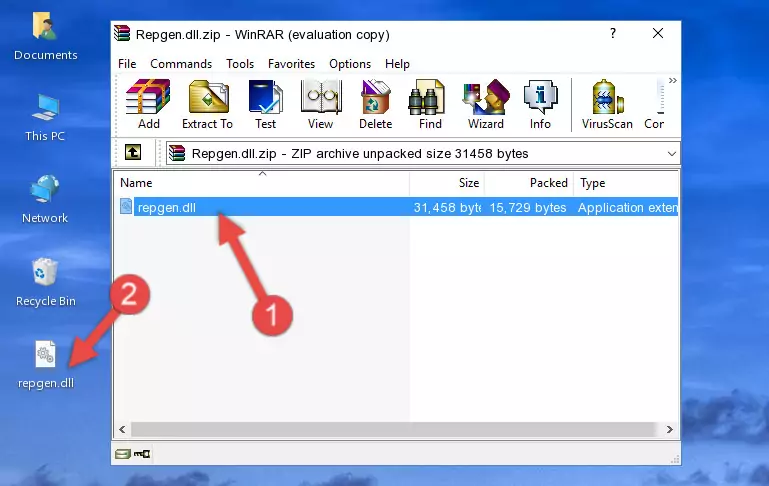
Step 3:Pasting the Repgen.dll library into the program's installation directory - When the dynamic link library is moved to the program installation directory, it means that the process is completed. Check to see if the issue was fixed by running the program giving the error message again. If you are still receiving the error message, you can complete the 3rd Method as an alternative.
Method 3: Doing a Clean Install of the program That Is Giving the Repgen.dll Error
- Open the Run window by pressing the "Windows" + "R" keys on your keyboard at the same time. Type in the command below into the Run window and push Enter to run it. This command will open the "Programs and Features" window.
appwiz.cpl

Step 1:Opening the Programs and Features window using the appwiz.cpl command - On the Programs and Features screen that will come up, you will see the list of programs on your computer. Find the program that gives you the dll error and with your mouse right-click it. The right-click menu will open. Click the "Uninstall" option in this menu to start the uninstall process.

Step 2:Uninstalling the program that gives you the dll error - You will see a "Do you want to uninstall this program?" confirmation window. Confirm the process and wait for the program to be completely uninstalled. The uninstall process can take some time. This time will change according to your computer's performance and the size of the program. After the program is uninstalled, restart your computer.

Step 3:Confirming the uninstall process - After restarting your computer, reinstall the program that was giving the error.
- This method may provide the solution to the dll error you're experiencing. If the dll error is continuing, the problem is most likely deriving from the Windows operating system. In order to fix dll errors deriving from the Windows operating system, complete the 4th Method and the 5th Method.
Method 4: Fixing the Repgen.dll error with the Windows System File Checker
- First, we must run the Windows Command Prompt as an administrator.
NOTE! We ran the Command Prompt on Windows 10. If you are using Windows 8.1, Windows 8, Windows 7, Windows Vista or Windows XP, you can use the same methods to run the Command Prompt as an administrator.
- Open the Start Menu and type in "cmd", but don't press Enter. Doing this, you will have run a search of your computer through the Start Menu. In other words, typing in "cmd" we did a search for the Command Prompt.
- When you see the "Command Prompt" option among the search results, push the "CTRL" + "SHIFT" + "ENTER " keys on your keyboard.
- A verification window will pop up asking, "Do you want to run the Command Prompt as with administrative permission?" Approve this action by saying, "Yes".

sfc /scannow

Method 5: Fixing the Repgen.dll Errors by Manually Updating Windows
Some programs require updated dynamic link libraries from the operating system. If your operating system is not updated, this requirement is not met and you will receive dll errors. Because of this, updating your operating system may solve the dll errors you are experiencing.
Most of the time, operating systems are automatically updated. However, in some situations, the automatic updates may not work. For situations like this, you may need to check for updates manually.
For every Windows version, the process of manually checking for updates is different. Because of this, we prepared a special guide for each Windows version. You can get our guides to manually check for updates based on the Windows version you use through the links below.
Guides to Manually Update for All Windows Versions
The Most Seen Repgen.dll Errors
If the Repgen.dll library is missing or the program using this library has not been installed correctly, you can get errors related to the Repgen.dll library. Dynamic link libraries being missing can sometimes cause basic Windows programs to also give errors. You can even receive an error when Windows is loading. You can find the error messages that are caused by the Repgen.dll library.
If you don't know how to install the Repgen.dll library you will download from our site, you can browse the methods above. Above we explained all the processes you can do to fix the dll error you are receiving. If the error is continuing after you have completed all these methods, please use the comment form at the bottom of the page to contact us. Our editor will respond to your comment shortly.
- "Repgen.dll not found." error
- "The file Repgen.dll is missing." error
- "Repgen.dll access violation." error
- "Cannot register Repgen.dll." error
- "Cannot find Repgen.dll." error
- "This application failed to start because Repgen.dll was not found. Re-installing the application may fix this problem." error
