- Download Price:
- Free
- Dll Description:
- Mobile Device Remote API
- Versions:
- Size:
- 0.09 MB
- Operating Systems:
- Directory:
- R
- Downloads:
- 10440 times.
What is Rapi.dll? What Does It Do?
The Rapi.dll file is 0.09 MB. The download links have been checked and there are no problems. You can download it without a problem. Currently, it has been downloaded 10440 times and it has received 4.0 out of 5 stars from our users.
Table of Contents
- What is Rapi.dll? What Does It Do?
- Operating Systems Compatible with the Rapi.dll File
- Other Versions of the Rapi.dll File
- Guide to Download Rapi.dll
- Methods to Solve the Rapi.dll Errors
- Method 1: Solving the DLL Error by Copying the Rapi.dll File to the Windows System Folder
- Method 2: Copying the Rapi.dll File to the Software File Folder
- Method 3: Doing a Clean Reinstall of the Software That Is Giving the Rapi.dll Error
- Method 4: Solving the Rapi.dll Error using the Windows System File Checker (sfc /scannow)
- Method 5: Fixing the Rapi.dll Errors by Manually Updating Windows
- Most Seen Rapi.dll Errors
- Dll Files Related to Rapi.dll
Operating Systems Compatible with the Rapi.dll File
Other Versions of the Rapi.dll File
The newest version of the Rapi.dll file is the 6.0.6000.16386 version released on 2013-12-31. There have been 4 versions released before this version. All versions of the Dll file have been listed below from most recent to oldest.
- 6.0.6000.16386 - 32 Bit (x86) (2013-12-31) Download this version
- 6.0.6000.16386 - 32 Bit (x86) Download this version
- 4.5.5096.0 - 32 Bit (x86) (2013-06-30) Download this version
- 4.5.5096.0 - 32 Bit (x86) Download this version
- 3.1.0.9558 - 32 Bit (x86) Download this version
Guide to Download Rapi.dll
- Click on the green-colored "Download" button on the top left side of the page.

Step 1:Download process of the Rapi.dll file's - After clicking the "Download" button at the top of the page, the "Downloading" page will open up and the download process will begin. Definitely do not close this page until the download begins. Our site will connect you to the closest DLL Downloader.com download server in order to offer you the fastest downloading performance. Connecting you to the server can take a few seconds.
Methods to Solve the Rapi.dll Errors
ATTENTION! Before starting the installation, the Rapi.dll file needs to be downloaded. If you have not downloaded it, download the file before continuing with the installation steps. If you don't know how to download it, you can immediately browse the dll download guide above.
Method 1: Solving the DLL Error by Copying the Rapi.dll File to the Windows System Folder
- The file you are going to download is a compressed file with the ".zip" extension. You cannot directly install the ".zip" file. First, you need to extract the dll file from inside it. So, double-click the file with the ".zip" extension that you downloaded and open the file.
- You will see the file named "Rapi.dll" in the window that opens up. This is the file we are going to install. Click the file once with the left mouse button. By doing this you will have chosen the file.

Step 2:Choosing the Rapi.dll file - Click the "Extract To" symbol marked in the picture. To extract the dll file, it will want you to choose the desired location. Choose the "Desktop" location and click "OK" to extract the file to the desktop. In order to do this, you need to use the Winrar software. If you do not have this software, you can find and download it through a quick search on the Internet.
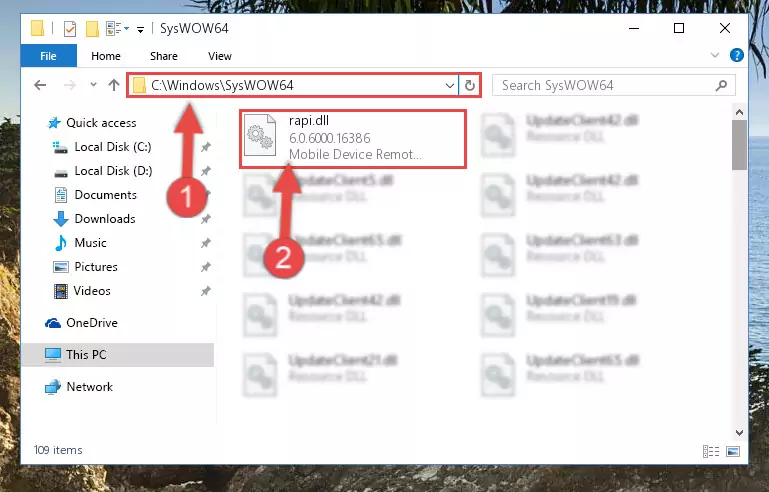
Step 3:Extracting the Rapi.dll file to the desktop - Copy the "Rapi.dll" file and paste it into the "C:\Windows\System32" folder.
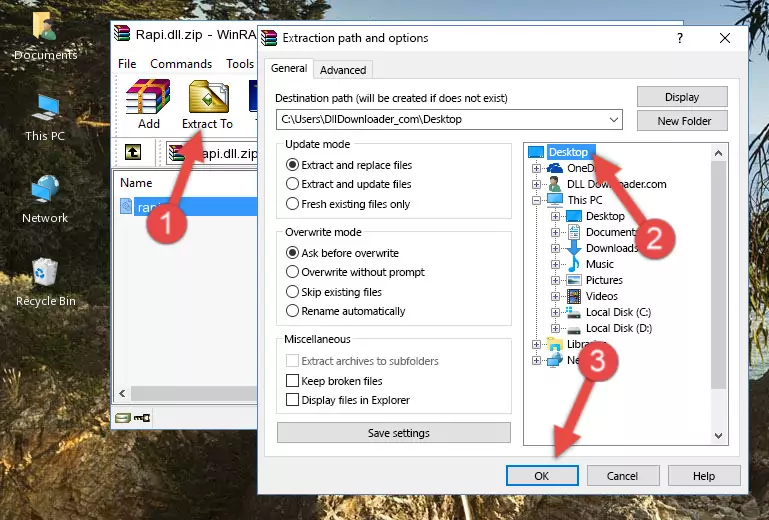
Step 4:Copying the Rapi.dll file into the Windows/System32 folder - If you are using a 64 Bit operating system, copy the "Rapi.dll" file and paste it into the "C:\Windows\sysWOW64" as well.
NOTE! On Windows operating systems with 64 Bit architecture, the dll file must be in both the "sysWOW64" folder as well as the "System32" folder. In other words, you must copy the "Rapi.dll" file into both folders.
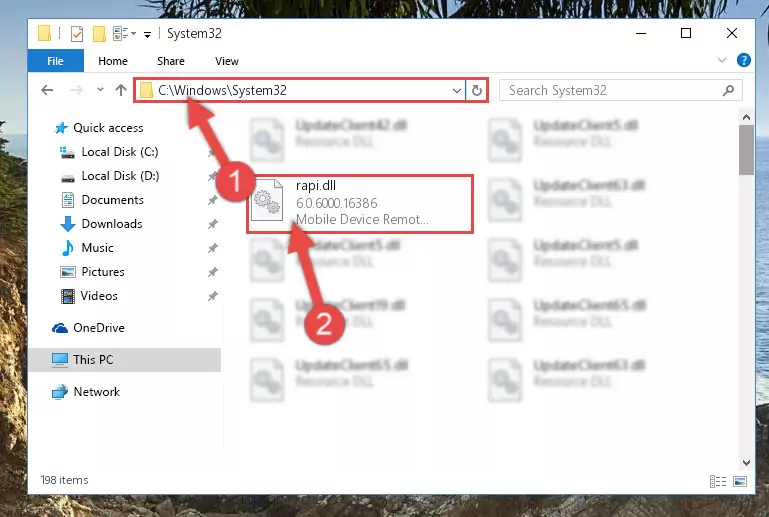
Step 5:Pasting the Rapi.dll file into the Windows/sysWOW64 folder - In order to run the Command Line as an administrator, complete the following steps.
NOTE! In this explanation, we ran the Command Line on Windows 10. If you are using one of the Windows 8.1, Windows 8, Windows 7, Windows Vista or Windows XP operating systems, you can use the same methods to run the Command Line as an administrator. Even though the pictures are taken from Windows 10, the processes are similar.
- First, open the Start Menu and before clicking anywhere, type "cmd" but do not press Enter.
- When you see the "Command Line" option among the search results, hit the "CTRL" + "SHIFT" + "ENTER" keys on your keyboard.
- A window will pop up asking, "Do you want to run this process?". Confirm it by clicking to "Yes" button.

Step 6:Running the Command Line as an administrator - Let's copy the command below and paste it in the Command Line that comes up, then let's press Enter. This command deletes the Rapi.dll file's problematic registry in the Windows Registry Editor (The file that we copied to the System32 folder does not perform any action with the file, it just deletes the registry in the Windows Registry Editor. The file that we pasted into the System32 folder will not be damaged).
%windir%\System32\regsvr32.exe /u Rapi.dll
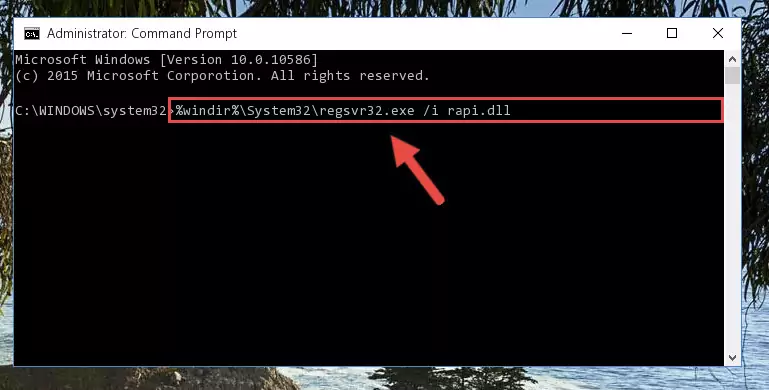
Step 7:Deleting the Rapi.dll file's problematic registry in the Windows Registry Editor - If you have a 64 Bit operating system, after running the command above, you must run the command below. This command will clean the Rapi.dll file's damaged registry in 64 Bit as well (The cleaning process will be in the registries in the Registry Editor< only. In other words, the dll file you paste into the SysWoW64 folder will stay as it).
%windir%\SysWoW64\regsvr32.exe /u Rapi.dll
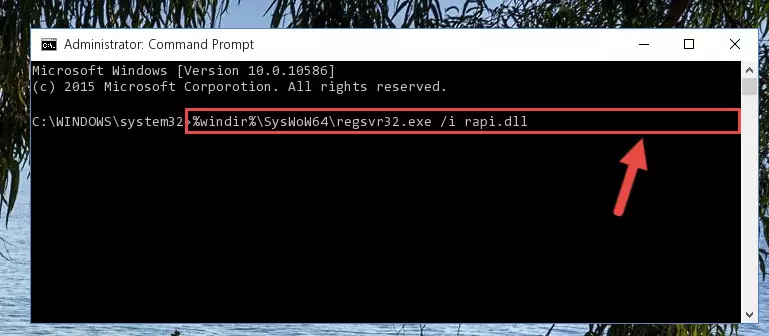
Step 8:Uninstalling the Rapi.dll file's broken registry from the Registry Editor (for 64 Bit) - We need to make a clean registry for the dll file's registry that we deleted from Regedit (Windows Registry Editor). In order to accomplish this, copy and paste the command below into the Command Line and press Enter key.
%windir%\System32\regsvr32.exe /i Rapi.dll
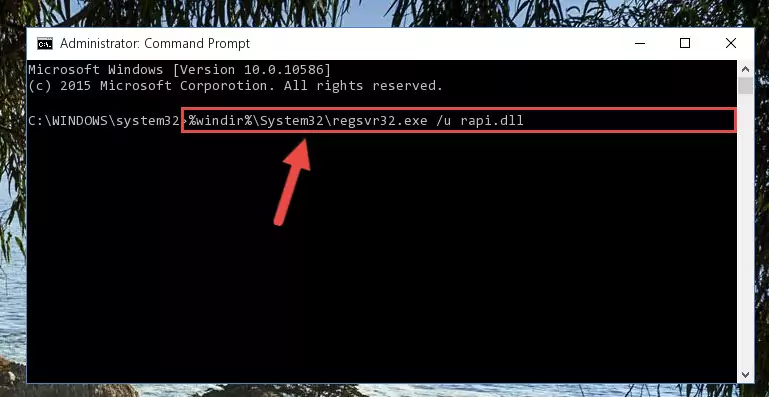
Step 9:Making a clean registry for the Rapi.dll file in Regedit (Windows Registry Editor) - If you are using a 64 Bit operating system, after running the command above, you also need to run the command below. With this command, we will have added a new file in place of the damaged Rapi.dll file that we deleted.
%windir%\SysWoW64\regsvr32.exe /i Rapi.dll
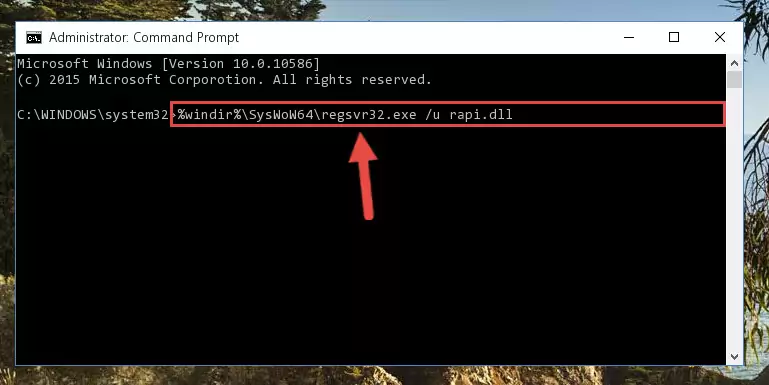
Step 10:Reregistering the Rapi.dll file in the system (for 64 Bit) - You may see certain error messages when running the commands from the command line. These errors will not prevent the installation of the Rapi.dll file. In other words, the installation will finish, but it may give some errors because of certain incompatibilities. After restarting your computer, to see if the installation was successful or not, try running the software that was giving the dll error again. If you continue to get the errors when running the software after the installation, you can try the 2nd Method as an alternative.
Method 2: Copying the Rapi.dll File to the Software File Folder
- First, you need to find the file folder for the software you are receiving the "Rapi.dll not found", "Rapi.dll is missing" or other similar dll errors. In order to do this, right-click on the shortcut for the software and click the Properties option from the options that come up.

Step 1:Opening software properties - Open the software's file folder by clicking on the Open File Location button in the Properties window that comes up.

Step 2:Opening the software's file folder - Copy the Rapi.dll file into this folder that opens.
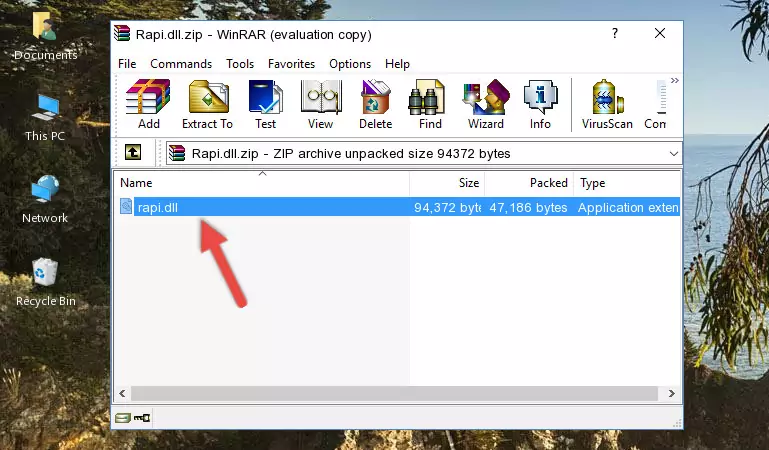
Step 3:Copying the Rapi.dll file into the software's file folder - This is all there is to the process. Now, try to run the software again. If the problem still is not solved, you can try the 3rd Method.
Method 3: Doing a Clean Reinstall of the Software That Is Giving the Rapi.dll Error
- Open the Run window by pressing the "Windows" + "R" keys on your keyboard at the same time. Type in the command below into the Run window and push Enter to run it. This command will open the "Programs and Features" window.
appwiz.cpl

Step 1:Opening the Programs and Features window using the appwiz.cpl command - The Programs and Features window will open up. Find the software that is giving you the dll error in this window that lists all the softwares on your computer and "Right-Click > Uninstall" on this software.

Step 2:Uninstalling the software that is giving you the error message from your computer. - Uninstall the software from your computer by following the steps that come up and restart your computer.

Step 3:Following the confirmation and steps of the software uninstall process - After restarting your computer, reinstall the software.
- This method may provide the solution to the dll error you're experiencing. If the dll error is continuing, the problem is most likely deriving from the Windows operating system. In order to fix dll errors deriving from the Windows operating system, complete the 4th Method and the 5th Method.
Method 4: Solving the Rapi.dll Error using the Windows System File Checker (sfc /scannow)
- In order to run the Command Line as an administrator, complete the following steps.
NOTE! In this explanation, we ran the Command Line on Windows 10. If you are using one of the Windows 8.1, Windows 8, Windows 7, Windows Vista or Windows XP operating systems, you can use the same methods to run the Command Line as an administrator. Even though the pictures are taken from Windows 10, the processes are similar.
- First, open the Start Menu and before clicking anywhere, type "cmd" but do not press Enter.
- When you see the "Command Line" option among the search results, hit the "CTRL" + "SHIFT" + "ENTER" keys on your keyboard.
- A window will pop up asking, "Do you want to run this process?". Confirm it by clicking to "Yes" button.

Step 1:Running the Command Line as an administrator - Paste the command below into the Command Line that opens up and hit the Enter key.
sfc /scannow

Step 2:Scanning and fixing system errors with the sfc /scannow command - This process can take some time. You can follow its progress from the screen. Wait for it to finish and after it is finished try to run the software that was giving the dll error again.
Method 5: Fixing the Rapi.dll Errors by Manually Updating Windows
Most of the time, softwares have been programmed to use the most recent dll files. If your operating system is not updated, these files cannot be provided and dll errors appear. So, we will try to solve the dll errors by updating the operating system.
Since the methods to update Windows versions are different from each other, we found it appropriate to prepare a separate article for each Windows version. You can get our update article that relates to your operating system version by using the links below.
Explanations on Updating Windows Manually
Most Seen Rapi.dll Errors
The Rapi.dll file being damaged or for any reason being deleted can cause softwares or Windows system tools (Windows Media Player, Paint, etc.) that use this file to produce an error. Below you can find a list of errors that can be received when the Rapi.dll file is missing.
If you have come across one of these errors, you can download the Rapi.dll file by clicking on the "Download" button on the top-left of this page. We explained to you how to use the file you'll download in the above sections of this writing. You can see the suggestions we gave on how to solve your problem by scrolling up on the page.
- "Rapi.dll not found." error
- "The file Rapi.dll is missing." error
- "Rapi.dll access violation." error
- "Cannot register Rapi.dll." error
- "Cannot find Rapi.dll." error
- "This application failed to start because Rapi.dll was not found. Re-installing the application may fix this problem." error
