- Download Price:
- Free
- Dll Description:
- LogMeIn Hook DLL
- Versions:
- Size:
- 0.13 MB
- Operating Systems:
- Developers:
- Directory:
- R
- Downloads:
- 1168 times.
Rahook.dll Explanation
The Rahook.dll file is a system file including functions needed by many softwares, games, and system tools. This dll file is produced by the 3am Labs Ltd., LogMeIn.
The Rahook.dll file is 0.13 MB. The download links are current and no negative feedback has been received by users. It has been downloaded 1168 times since release.
Table of Contents
- Rahook.dll Explanation
- Operating Systems Compatible with the Rahook.dll File
- Other Versions of the Rahook.dll File
- Guide to Download Rahook.dll
- How to Install Rahook.dll? How to Fix Rahook.dll Errors?
- Method 1: Copying the Rahook.dll File to the Windows System Folder
- Method 2: Copying The Rahook.dll File Into The Software File Folder
- Method 3: Uninstalling and Reinstalling the Software That Is Giving the Rahook.dll Error
- Method 4: Solving the Rahook.dll Error using the Windows System File Checker (sfc /scannow)
- Method 5: Fixing the Rahook.dll Error by Manually Updating Windows
- The Most Seen Rahook.dll Errors
- Dll Files Similar to Rahook.dll
Operating Systems Compatible with the Rahook.dll File
Other Versions of the Rahook.dll File
The newest version of the Rahook.dll file is the 5.20.0.421 version. There have been 1 versions released before this version. All versions of the Dll file have been listed below from most recent to oldest.
- 5.20.0.421 - 32 Bit (x86) Download this version
- 4.1.4132 - 32 Bit (x86) (2014-01-31) Download this version
Guide to Download Rahook.dll
- Click on the green-colored "Download" button on the top left side of the page.

Step 1:Download process of the Rahook.dll file's - After clicking the "Download" button at the top of the page, the "Downloading" page will open up and the download process will begin. Definitely do not close this page until the download begins. Our site will connect you to the closest DLL Downloader.com download server in order to offer you the fastest downloading performance. Connecting you to the server can take a few seconds.
How to Install Rahook.dll? How to Fix Rahook.dll Errors?
ATTENTION! In order to install the Rahook.dll file, you must first download it. If you haven't downloaded it, before continuing on with the installation, download the file. If you don't know how to download it, all you need to do is look at the dll download guide found on the top line.
Method 1: Copying the Rahook.dll File to the Windows System Folder
- The file you are going to download is a compressed file with the ".zip" extension. You cannot directly install the ".zip" file. First, you need to extract the dll file from inside it. So, double-click the file with the ".zip" extension that you downloaded and open the file.
- You will see the file named "Rahook.dll" in the window that opens up. This is the file we are going to install. Click the file once with the left mouse button. By doing this you will have chosen the file.
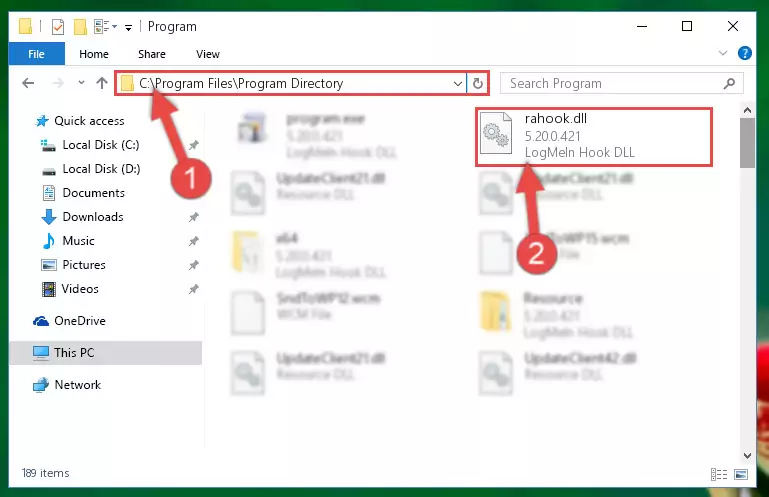
Step 2:Choosing the Rahook.dll file - Click the "Extract To" symbol marked in the picture. To extract the dll file, it will want you to choose the desired location. Choose the "Desktop" location and click "OK" to extract the file to the desktop. In order to do this, you need to use the Winrar software. If you do not have this software, you can find and download it through a quick search on the Internet.
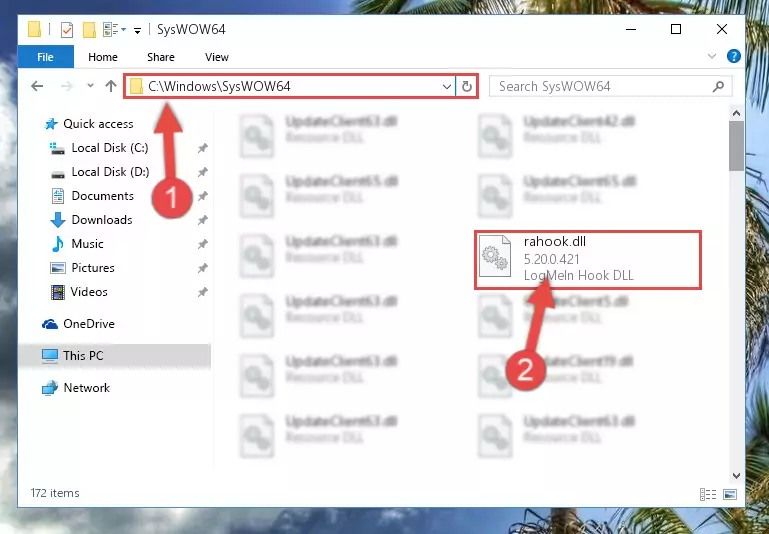
Step 3:Extracting the Rahook.dll file to the desktop - Copy the "Rahook.dll" file you extracted and paste it into the "C:\Windows\System32" folder.
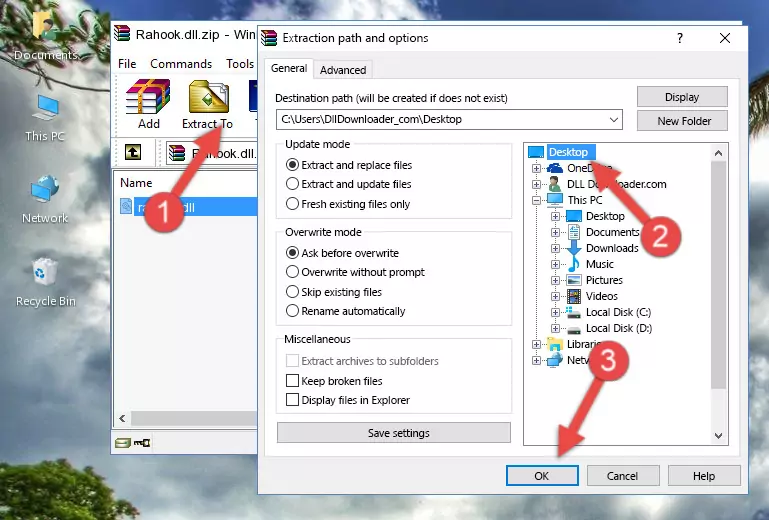
Step 4:Copying the Rahook.dll file into the Windows/System32 folder - If your operating system has a 64 Bit architecture, copy the "Rahook.dll" file and paste it also into the "C:\Windows\sysWOW64" folder.
NOTE! On 64 Bit systems, the dll file must be in both the "sysWOW64" folder as well as the "System32" folder. In other words, you must copy the "Rahook.dll" file into both folders.
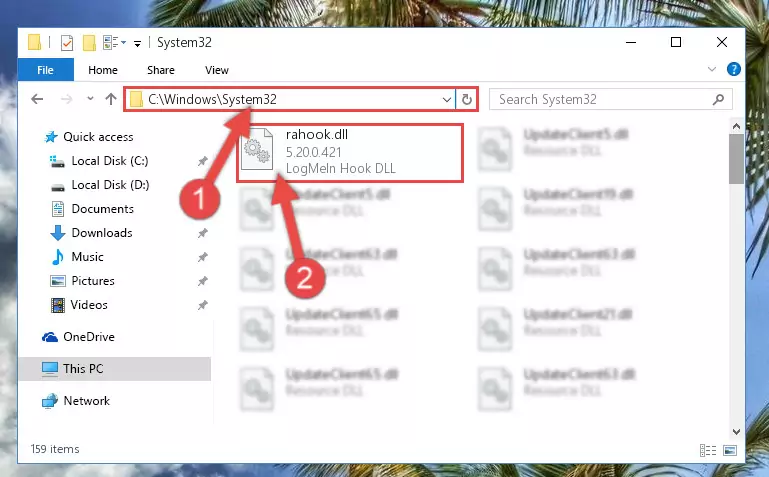
Step 5:Pasting the Rahook.dll file into the Windows/sysWOW64 folder - In order to complete this step, you must run the Command Prompt as administrator. In order to do this, all you have to do is follow the steps below.
NOTE! We ran the Command Prompt using Windows 10. If you are using Windows 8.1, Windows 8, Windows 7, Windows Vista or Windows XP, you can use the same method to run the Command Prompt as administrator.
- Open the Start Menu and before clicking anywhere, type "cmd" on your keyboard. This process will enable you to run a search through the Start Menu. We also typed in "cmd" to bring up the Command Prompt.
- Right-click the "Command Prompt" search result that comes up and click the Run as administrator" option.

Step 6:Running the Command Prompt as administrator - Paste the command below into the Command Line window that opens and hit the Enter key on your keyboard. This command will delete the Rahook.dll file's damaged registry (It will not delete the file you pasted into the System32 folder, but will delete the registry in Regedit. The file you pasted in the System32 folder will not be damaged in any way).
%windir%\System32\regsvr32.exe /u Rahook.dll
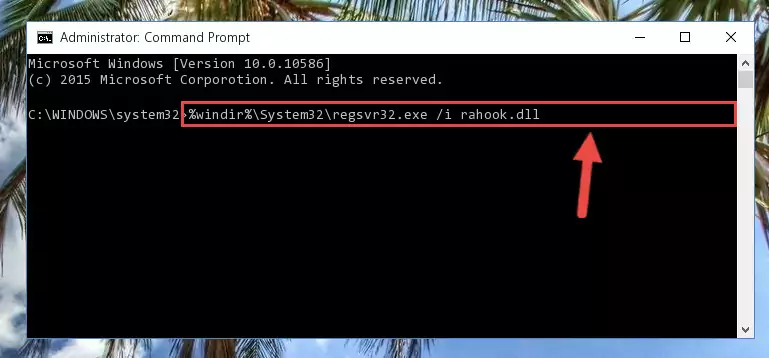
Step 7:Uninstalling the Rahook.dll file from the system registry - If the Windows you use has 64 Bit architecture, after running the command above, you must run the command below. This command will clean the broken registry of the Rahook.dll file from the 64 Bit architecture (The Cleaning process is only with registries in the Windows Registry Editor. In other words, the dll file that we pasted into the SysWoW64 folder will stay as it is).
%windir%\SysWoW64\regsvr32.exe /u Rahook.dll
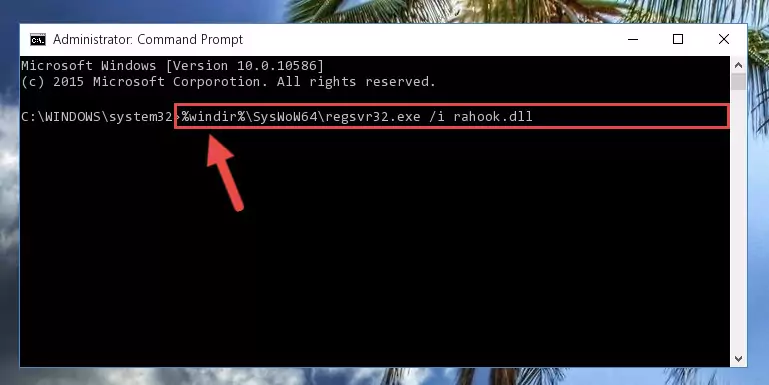
Step 8:Uninstalling the broken registry of the Rahook.dll file from the Windows Registry Editor (for 64 Bit) - We need to make a new registry for the dll file in place of the one we deleted from the Windows Registry Editor. In order to do this process, copy the command below and after pasting it in the Command Line, press Enter.
%windir%\System32\regsvr32.exe /i Rahook.dll
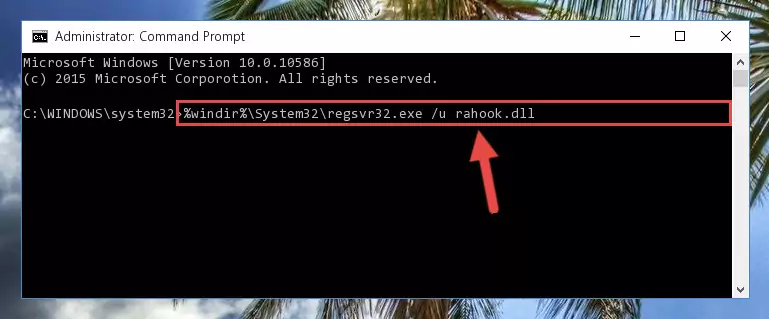
Step 9:Creating a new registry for the Rahook.dll file in the Windows Registry Editor - If you are using a Windows with 64 Bit architecture, after running the previous command, you need to run the command below. By running this command, we will have created a clean registry for the Rahook.dll file (We deleted the damaged registry with the previous command).
%windir%\SysWoW64\regsvr32.exe /i Rahook.dll
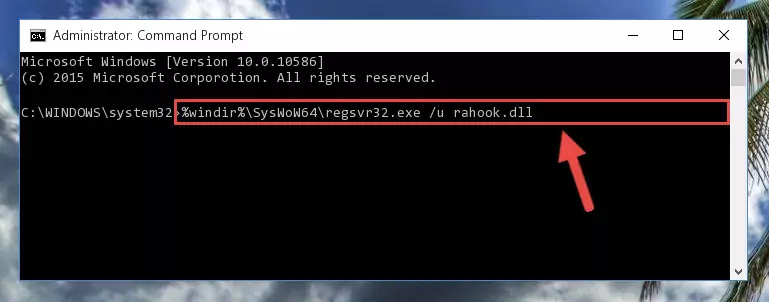
Step 10:Creating a clean registry for the Rahook.dll file (for 64 Bit) - If you did the processes in full, the installation should have finished successfully. If you received an error from the command line, you don't need to be anxious. Even if the Rahook.dll file was installed successfully, you can still receive error messages like these due to some incompatibilities. In order to test whether your dll problem was solved or not, try running the software giving the error message again. If the error is continuing, try the 2nd Method to solve this problem.
Method 2: Copying The Rahook.dll File Into The Software File Folder
- First, you need to find the file folder for the software you are receiving the "Rahook.dll not found", "Rahook.dll is missing" or other similar dll errors. In order to do this, right-click on the shortcut for the software and click the Properties option from the options that come up.

Step 1:Opening software properties - Open the software's file folder by clicking on the Open File Location button in the Properties window that comes up.

Step 2:Opening the software's file folder - Copy the Rahook.dll file into the folder we opened up.
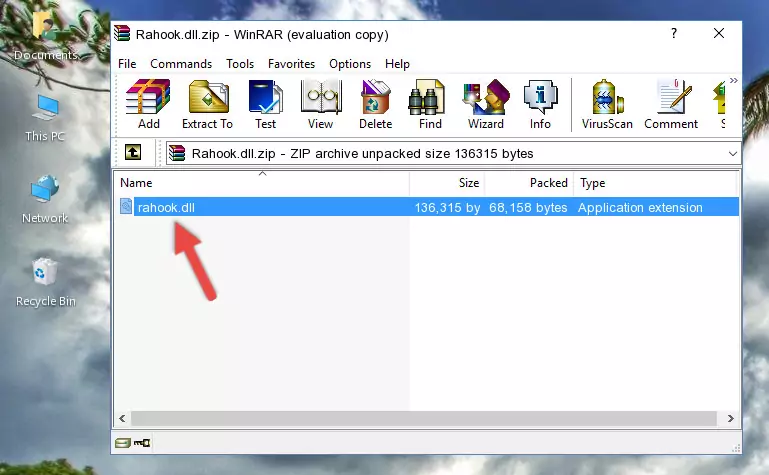
Step 3:Copying the Rahook.dll file into the software's file folder - That's all there is to the installation process. Run the software giving the dll error again. If the dll error is still continuing, completing the 3rd Method may help solve your problem.
Method 3: Uninstalling and Reinstalling the Software That Is Giving the Rahook.dll Error
- Push the "Windows" + "R" keys at the same time to open the Run window. Type the command below into the Run window that opens up and hit Enter. This process will open the "Programs and Features" window.
appwiz.cpl

Step 1:Opening the Programs and Features window using the appwiz.cpl command - On the Programs and Features screen that will come up, you will see the list of softwares on your computer. Find the software that gives you the dll error and with your mouse right-click it. The right-click menu will open. Click the "Uninstall" option in this menu to start the uninstall process.

Step 2:Uninstalling the software that gives you the dll error - You will see a "Do you want to uninstall this software?" confirmation window. Confirm the process and wait for the software to be completely uninstalled. The uninstall process can take some time. This time will change according to your computer's performance and the size of the software. After the software is uninstalled, restart your computer.

Step 3:Confirming the uninstall process - After restarting your computer, reinstall the software that was giving the error.
- This method may provide the solution to the dll error you're experiencing. If the dll error is continuing, the problem is most likely deriving from the Windows operating system. In order to fix dll errors deriving from the Windows operating system, complete the 4th Method and the 5th Method.
Method 4: Solving the Rahook.dll Error using the Windows System File Checker (sfc /scannow)
- In order to complete this step, you must run the Command Prompt as administrator. In order to do this, all you have to do is follow the steps below.
NOTE! We ran the Command Prompt using Windows 10. If you are using Windows 8.1, Windows 8, Windows 7, Windows Vista or Windows XP, you can use the same method to run the Command Prompt as administrator.
- Open the Start Menu and before clicking anywhere, type "cmd" on your keyboard. This process will enable you to run a search through the Start Menu. We also typed in "cmd" to bring up the Command Prompt.
- Right-click the "Command Prompt" search result that comes up and click the Run as administrator" option.

Step 1:Running the Command Prompt as administrator - Type the command below into the Command Line page that comes up and run it by pressing Enter on your keyboard.
sfc /scannow

Step 2:Getting rid of Windows Dll errors by running the sfc /scannow command - The process can take some time depending on your computer and the condition of the errors in the system. Before the process is finished, don't close the command line! When the process is finished, try restarting the software that you are experiencing the errors in after closing the command line.
Method 5: Fixing the Rahook.dll Error by Manually Updating Windows
Some softwares require updated dll files from the operating system. If your operating system is not updated, this requirement is not met and you will receive dll errors. Because of this, updating your operating system may solve the dll errors you are experiencing.
Most of the time, operating systems are automatically updated. However, in some situations, the automatic updates may not work. For situations like this, you may need to check for updates manually.
For every Windows version, the process of manually checking for updates is different. Because of this, we prepared a special guide for each Windows version. You can get our guides to manually check for updates based on the Windows version you use through the links below.
Guides to Manually Update the Windows Operating System
The Most Seen Rahook.dll Errors
If the Rahook.dll file is missing or the software using this file has not been installed correctly, you can get errors related to the Rahook.dll file. Dll files being missing can sometimes cause basic Windows softwares to also give errors. You can even receive an error when Windows is loading. You can find the error messages that are caused by the Rahook.dll file.
If you don't know how to install the Rahook.dll file you will download from our site, you can browse the methods above. Above we explained all the processes you can do to solve the dll error you are receiving. If the error is continuing after you have completed all these methods, please use the comment form at the bottom of the page to contact us. Our editor will respond to your comment shortly.
- "Rahook.dll not found." error
- "The file Rahook.dll is missing." error
- "Rahook.dll access violation." error
- "Cannot register Rahook.dll." error
- "Cannot find Rahook.dll." error
- "This application failed to start because Rahook.dll was not found. Re-installing the application may fix this problem." error
