- Download Price:
- Free
- Dll Description:
- RealPix BMP Codec plugin for RealMedia®
- Versions:
- Size:
- 0.04 MB
- Operating Systems:
- Directory:
- P
- Downloads:
- 364 times.
What is Pxcb3210.dll?
The Pxcb3210.dll file is 0.04 MB. The download links for this file are clean and no user has given any negative feedback. From the time it was offered for download, it has been downloaded 364 times.
Table of Contents
- What is Pxcb3210.dll?
- Operating Systems That Can Use the Pxcb3210.dll File
- All Versions of the Pxcb3210.dll File
- How to Download Pxcb3210.dll File?
- How to Install Pxcb3210.dll? How to Fix Pxcb3210.dll Errors?
- Method 1: Installing the Pxcb3210.dll File to the Windows System Folder
- Method 2: Copying the Pxcb3210.dll File to the Software File Folder
- Method 3: Doing a Clean Reinstall of the Software That Is Giving the Pxcb3210.dll Error
- Method 4: Solving the Pxcb3210.dll Error using the Windows System File Checker (sfc /scannow)
- Method 5: Solving the Pxcb3210.dll Error by Updating Windows
- Most Seen Pxcb3210.dll Errors
- Dll Files Related to Pxcb3210.dll
Operating Systems That Can Use the Pxcb3210.dll File
All Versions of the Pxcb3210.dll File
The last version of the Pxcb3210.dll file is the 1.0.0.2124 version.This dll file only has one version. There is no other version that can be downloaded.
- 1.0.0.2124 - 32 Bit (x86) Download directly this version
How to Download Pxcb3210.dll File?
- Click on the green-colored "Download" button on the top left side of the page.

Step 1:Download process of the Pxcb3210.dll file's - After clicking the "Download" button at the top of the page, the "Downloading" page will open up and the download process will begin. Definitely do not close this page until the download begins. Our site will connect you to the closest DLL Downloader.com download server in order to offer you the fastest downloading performance. Connecting you to the server can take a few seconds.
How to Install Pxcb3210.dll? How to Fix Pxcb3210.dll Errors?
ATTENTION! Before starting the installation, the Pxcb3210.dll file needs to be downloaded. If you have not downloaded it, download the file before continuing with the installation steps. If you don't know how to download it, you can immediately browse the dll download guide above.
Method 1: Installing the Pxcb3210.dll File to the Windows System Folder
- The file you downloaded is a compressed file with the ".zip" extension. In order to install it, first, double-click the ".zip" file and open the file. You will see the file named "Pxcb3210.dll" in the window that opens up. This is the file you need to install. Drag this file to the desktop with your mouse's left button.
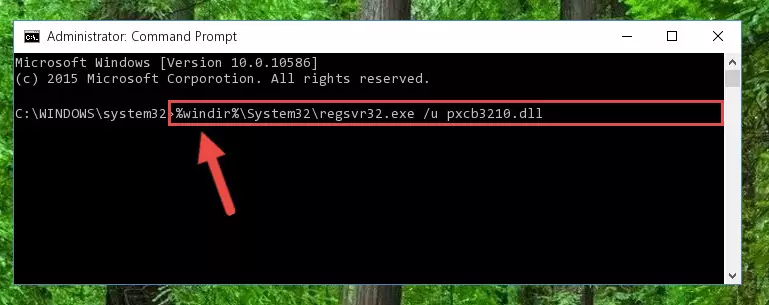
Step 1:Extracting the Pxcb3210.dll file - Copy the "Pxcb3210.dll" file file you extracted.
- Paste the dll file you copied into the "C:\Windows\System32" folder.
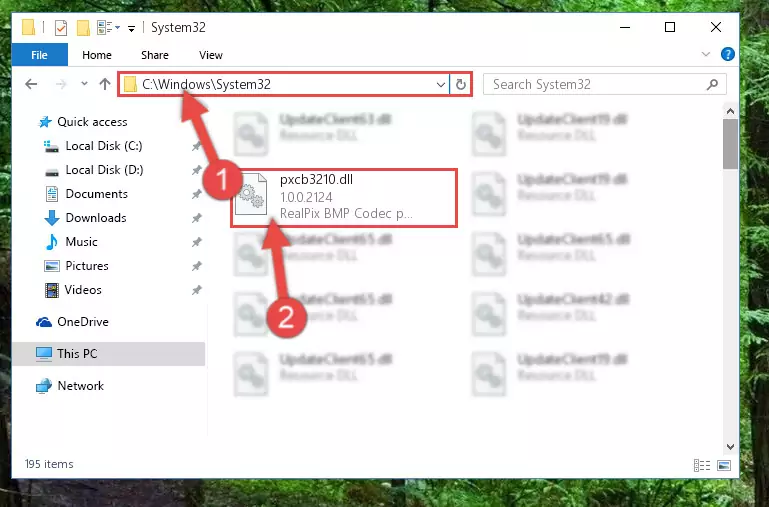
Step 3:Pasting the Pxcb3210.dll file into the Windows/System32 folder - If you are using a 64 Bit operating system, copy the "Pxcb3210.dll" file and paste it into the "C:\Windows\sysWOW64" as well.
NOTE! On Windows operating systems with 64 Bit architecture, the dll file must be in both the "sysWOW64" folder as well as the "System32" folder. In other words, you must copy the "Pxcb3210.dll" file into both folders.
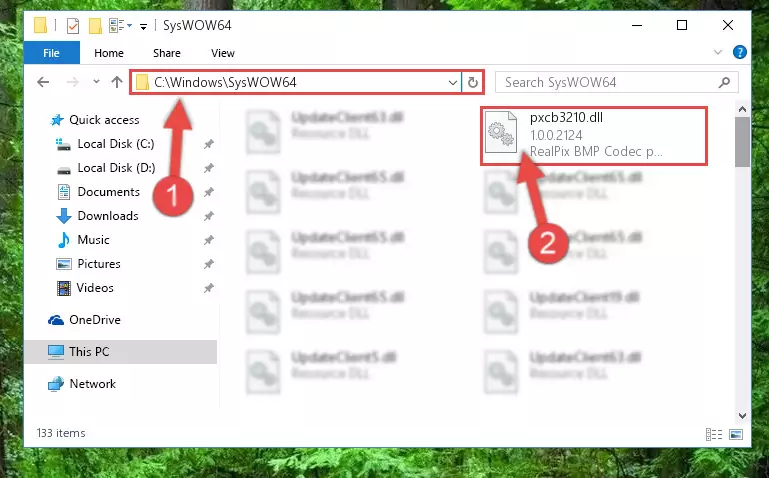
Step 4:Pasting the Pxcb3210.dll file into the Windows/sysWOW64 folder - First, we must run the Windows Command Prompt as an administrator.
NOTE! We ran the Command Prompt on Windows 10. If you are using Windows 8.1, Windows 8, Windows 7, Windows Vista or Windows XP, you can use the same methods to run the Command Prompt as an administrator.
- Open the Start Menu and type in "cmd", but don't press Enter. Doing this, you will have run a search of your computer through the Start Menu. In other words, typing in "cmd" we did a search for the Command Prompt.
- When you see the "Command Prompt" option among the search results, push the "CTRL" + "SHIFT" + "ENTER " keys on your keyboard.
- A verification window will pop up asking, "Do you want to run the Command Prompt as with administrative permission?" Approve this action by saying, "Yes".

%windir%\System32\regsvr32.exe /u Pxcb3210.dll
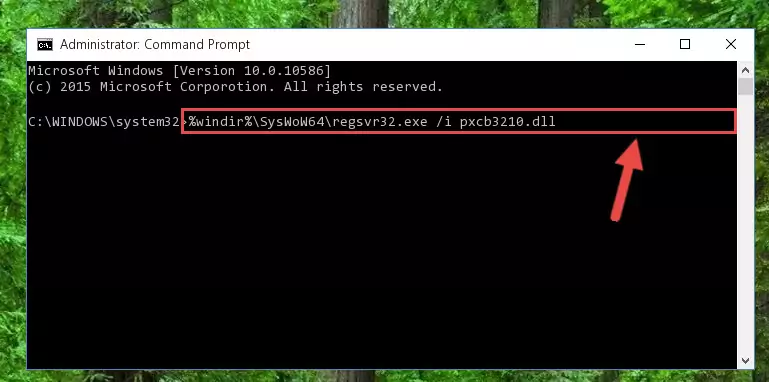
%windir%\SysWoW64\regsvr32.exe /u Pxcb3210.dll
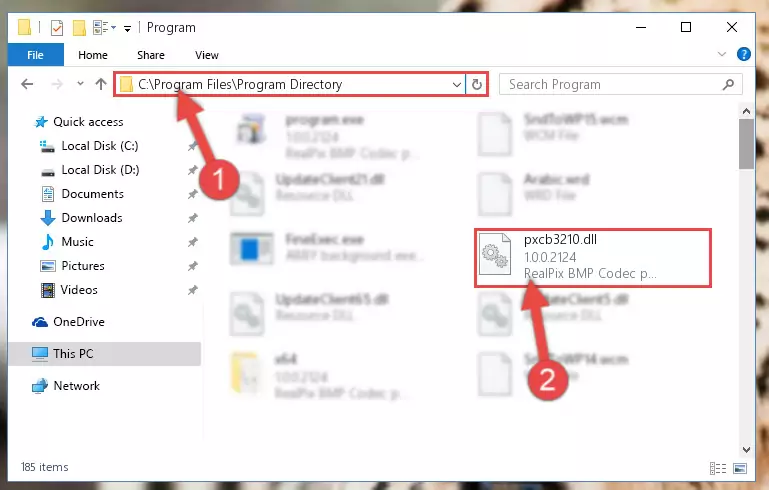
%windir%\System32\regsvr32.exe /i Pxcb3210.dll
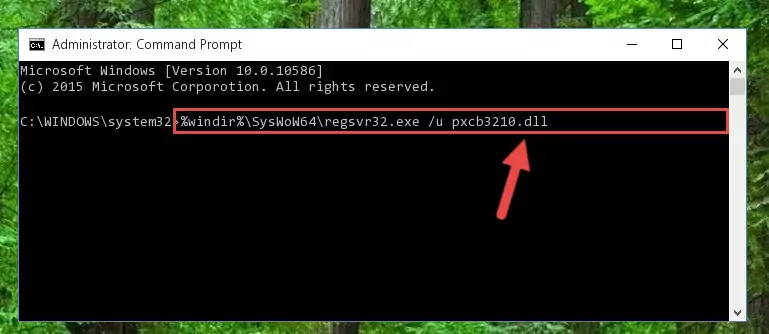
%windir%\SysWoW64\regsvr32.exe /i Pxcb3210.dll
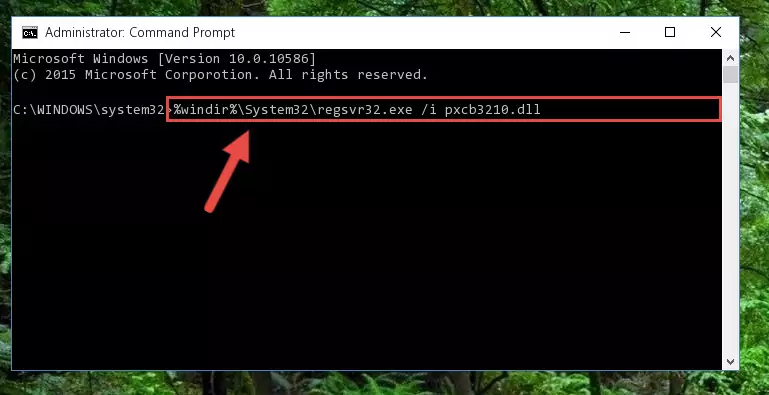
Method 2: Copying the Pxcb3210.dll File to the Software File Folder
- First, you must find the installation folder of the software (the software giving the dll error) you are going to install the dll file to. In order to find this folder, "Right-Click > Properties" on the software's shortcut.

Step 1:Opening the software's shortcut properties window - Open the software file folder by clicking the Open File Location button in the "Properties" window that comes up.

Step 2:Finding the software's file folder - Copy the Pxcb3210.dll file.
- Paste the dll file you copied into the software's file folder that we just opened.
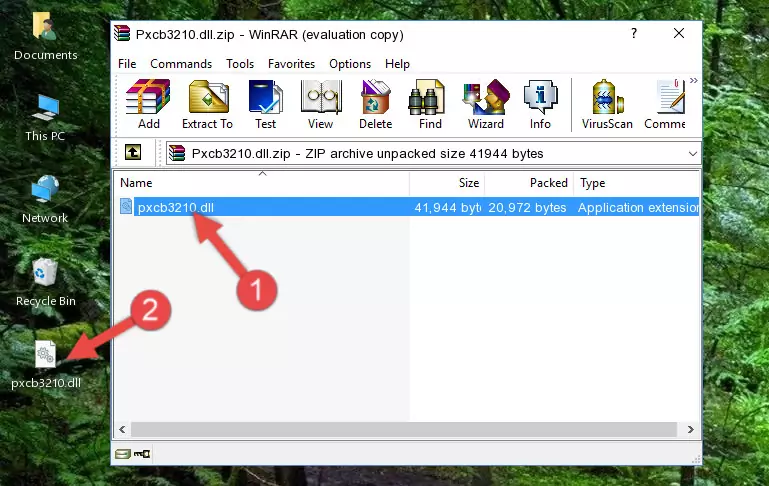
Step 3:Pasting the Pxcb3210.dll file into the software's file folder - When the dll file is moved to the software file folder, it means that the process is completed. Check to see if the problem was solved by running the software giving the error message again. If you are still receiving the error message, you can complete the 3rd Method as an alternative.
Method 3: Doing a Clean Reinstall of the Software That Is Giving the Pxcb3210.dll Error
- Push the "Windows" + "R" keys at the same time to open the Run window. Type the command below into the Run window that opens up and hit Enter. This process will open the "Programs and Features" window.
appwiz.cpl

Step 1:Opening the Programs and Features window using the appwiz.cpl command - The Programs and Features screen will come up. You can see all the softwares installed on your computer in the list on this screen. Find the software giving you the dll error in the list and right-click it. Click the "Uninstall" item in the right-click menu that appears and begin the uninstall process.

Step 2:Starting the uninstall process for the software that is giving the error - A window will open up asking whether to confirm or deny the uninstall process for the software. Confirm the process and wait for the uninstall process to finish. Restart your computer after the software has been uninstalled from your computer.

Step 3:Confirming the removal of the software - After restarting your computer, reinstall the software that was giving the error.
- You may be able to solve the dll error you are experiencing by using this method. If the error messages are continuing despite all these processes, we may have a problem deriving from Windows. To solve dll errors deriving from Windows, you need to complete the 4th Method and the 5th Method in the list.
Method 4: Solving the Pxcb3210.dll Error using the Windows System File Checker (sfc /scannow)
- First, we must run the Windows Command Prompt as an administrator.
NOTE! We ran the Command Prompt on Windows 10. If you are using Windows 8.1, Windows 8, Windows 7, Windows Vista or Windows XP, you can use the same methods to run the Command Prompt as an administrator.
- Open the Start Menu and type in "cmd", but don't press Enter. Doing this, you will have run a search of your computer through the Start Menu. In other words, typing in "cmd" we did a search for the Command Prompt.
- When you see the "Command Prompt" option among the search results, push the "CTRL" + "SHIFT" + "ENTER " keys on your keyboard.
- A verification window will pop up asking, "Do you want to run the Command Prompt as with administrative permission?" Approve this action by saying, "Yes".

sfc /scannow

Method 5: Solving the Pxcb3210.dll Error by Updating Windows
Most of the time, softwares have been programmed to use the most recent dll files. If your operating system is not updated, these files cannot be provided and dll errors appear. So, we will try to solve the dll errors by updating the operating system.
Since the methods to update Windows versions are different from each other, we found it appropriate to prepare a separate article for each Windows version. You can get our update article that relates to your operating system version by using the links below.
Explanations on Updating Windows Manually
Most Seen Pxcb3210.dll Errors
It's possible that during the softwares' installation or while using them, the Pxcb3210.dll file was damaged or deleted. You can generally see error messages listed below or similar ones in situations like this.
These errors we see are not unsolvable. If you've also received an error message like this, first you must download the Pxcb3210.dll file by clicking the "Download" button in this page's top section. After downloading the file, you should install the file and complete the solution methods explained a little bit above on this page and mount it in Windows. If you do not have a hardware problem, one of the methods explained in this article will solve your problem.
- "Pxcb3210.dll not found." error
- "The file Pxcb3210.dll is missing." error
- "Pxcb3210.dll access violation." error
- "Cannot register Pxcb3210.dll." error
- "Cannot find Pxcb3210.dll." error
- "This application failed to start because Pxcb3210.dll was not found. Re-installing the application may fix this problem." error
