- Download Price:
- Free
- Dll Description:
- 32bit PowerShot350 communication library
- Versions:
- Size:
- 0.2 MB
- Operating Systems:
- Developers:
- Directory:
- P
- Downloads:
- 518 times.
Psl350.dll Explanation
Psl350.dll, is a dynamic link library developed by Canon Inc..
The Psl350.dll library is 0.2 MB. The download links are current and no negative feedback has been received by users. It has been downloaded 518 times since release.
Table of Contents
- Psl350.dll Explanation
- Operating Systems Compatible with the Psl350.dll Library
- All Versions of the Psl350.dll Library
- How to Download Psl350.dll
- Methods to Fix the Psl350.dll Errors
- Method 1: Installing the Psl350.dll Library to the Windows System Directory
- Method 2: Copying the Psl350.dll Library to the Program Installation Directory
- Method 3: Doing a Clean Install of the program That Is Giving the Psl350.dll Error
- Method 4: Fixing the Psl350.dll Issue by Using the Windows System File Checker (scf scannow)
- Method 5: Fixing the Psl350.dll Error by Updating Windows
- Our Most Common Psl350.dll Error Messages
- Dynamic Link Libraries Related to Psl350.dll
Operating Systems Compatible with the Psl350.dll Library
All Versions of the Psl350.dll Library
The last version of the Psl350.dll library is the 1.0.1.5 version.This dynamic link library only has one version. There is no other version that can be downloaded.
- 1.0.1.5 - 32 Bit (x86) Download directly this version
How to Download Psl350.dll
- First, click the "Download" button with the green background (The button marked in the picture).

Step 1:Download the Psl350.dll library - When you click the "Download" button, the "Downloading" window will open. Don't close this window until the download process begins. The download process will begin in a few seconds based on your Internet speed and computer.
Methods to Fix the Psl350.dll Errors
ATTENTION! In order to install the Psl350.dll library, you must first download it. If you haven't downloaded it, before continuing on with the installation, download the library. If you don't know how to download it, all you need to do is look at the dll download guide found on the top line.
Method 1: Installing the Psl350.dll Library to the Windows System Directory
- The file you will download is a compressed file with the ".zip" extension. You cannot directly install the ".zip" file. Because of this, first, double-click this file and open the file. You will see the library named "Psl350.dll" in the window that opens. Drag this library to the desktop with the left mouse button. This is the library you need.
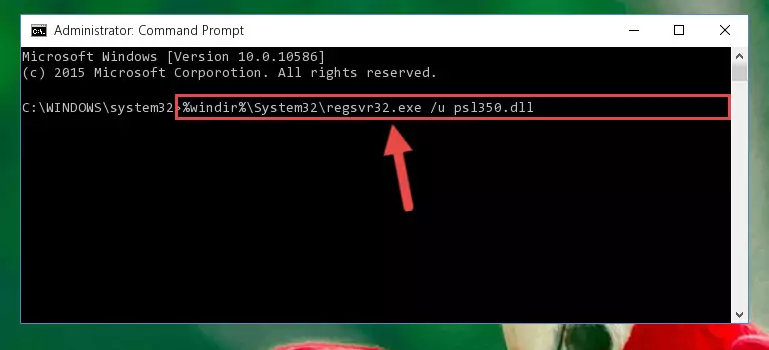
Step 1:Extracting the Psl350.dll library from the .zip file - Copy the "Psl350.dll" library file you extracted.
- Paste the dynamic link library you copied into the "C:\Windows\System32" directory.
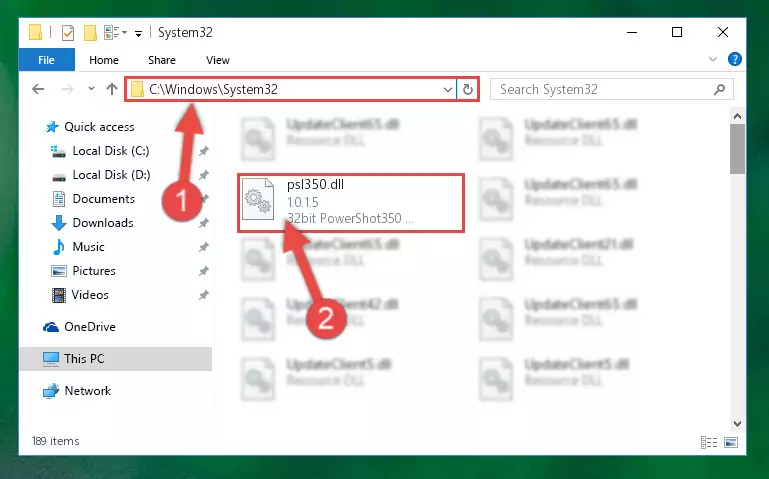
Step 3:Pasting the Psl350.dll library into the Windows/System32 directory - If your operating system has a 64 Bit architecture, copy the "Psl350.dll" library and paste it also into the "C:\Windows\sysWOW64" directory.
NOTE! On 64 Bit systems, the dynamic link library must be in both the "sysWOW64" directory as well as the "System32" directory. In other words, you must copy the "Psl350.dll" library into both directories.
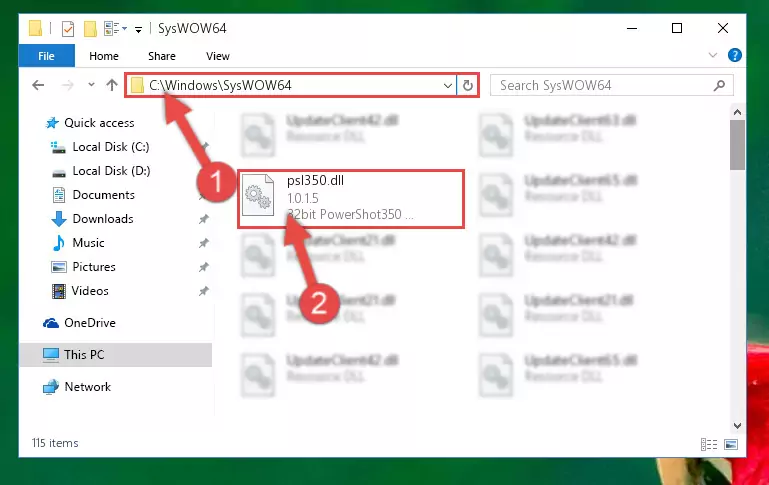
Step 4:Pasting the Psl350.dll library into the Windows/sysWOW64 directory - First, we must run the Windows Command Prompt as an administrator.
NOTE! We ran the Command Prompt on Windows 10. If you are using Windows 8.1, Windows 8, Windows 7, Windows Vista or Windows XP, you can use the same methods to run the Command Prompt as an administrator.
- Open the Start Menu and type in "cmd", but don't press Enter. Doing this, you will have run a search of your computer through the Start Menu. In other words, typing in "cmd" we did a search for the Command Prompt.
- When you see the "Command Prompt" option among the search results, push the "CTRL" + "SHIFT" + "ENTER " keys on your keyboard.
- A verification window will pop up asking, "Do you want to run the Command Prompt as with administrative permission?" Approve this action by saying, "Yes".

%windir%\System32\regsvr32.exe /u Psl350.dll
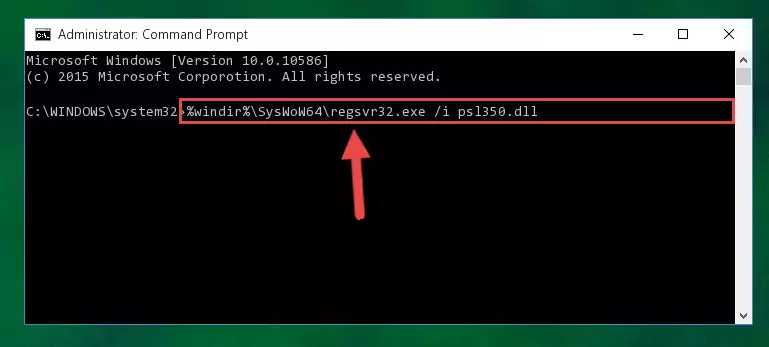
%windir%\SysWoW64\regsvr32.exe /u Psl350.dll
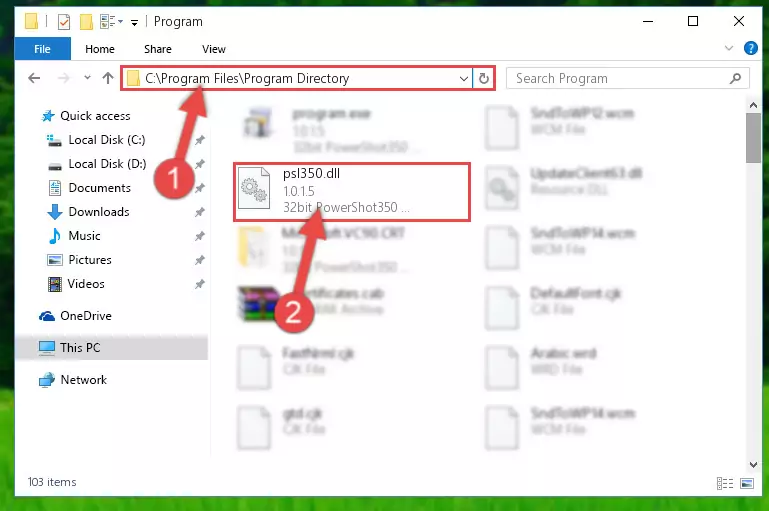
%windir%\System32\regsvr32.exe /i Psl350.dll
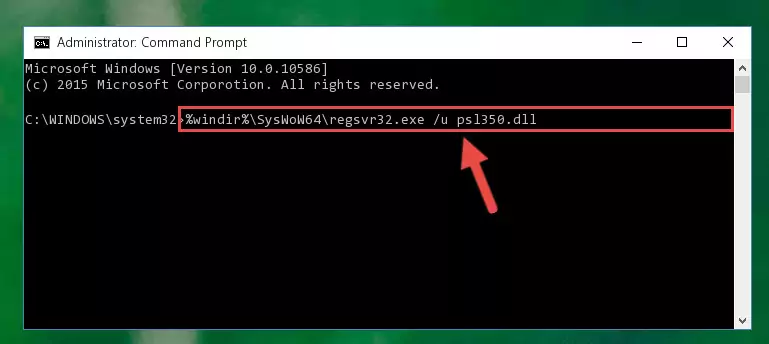
%windir%\SysWoW64\regsvr32.exe /i Psl350.dll
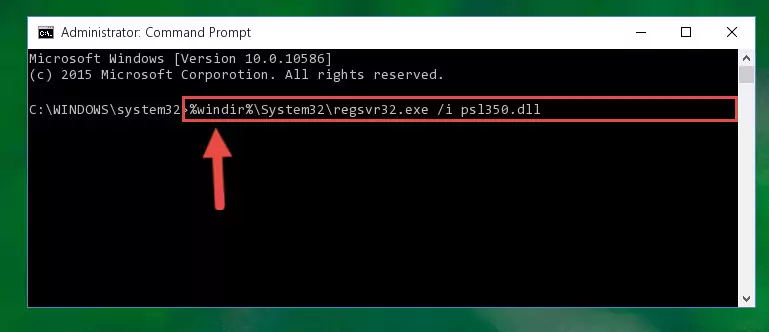
Method 2: Copying the Psl350.dll Library to the Program Installation Directory
- First, you must find the installation directory of the program (the program giving the dll error) you are going to install the dynamic link library to. In order to find this directory, "Right-Click > Properties" on the program's shortcut.

Step 1:Opening the program's shortcut properties window - Open the program installation directory by clicking the Open File Location button in the "Properties" window that comes up.

Step 2:Finding the program's installation directory - Copy the Psl350.dll library into the directory we opened up.
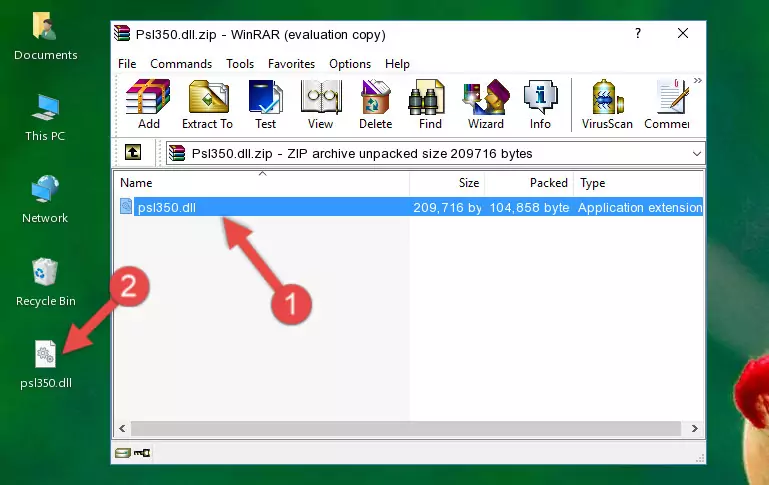
Step 3:Copying the Psl350.dll library into the program's installation directory - That's all there is to the installation process. Run the program giving the dll error again. If the dll error is still continuing, completing the 3rd Method may help fix your issue.
Method 3: Doing a Clean Install of the program That Is Giving the Psl350.dll Error
- Press the "Windows" + "R" keys at the same time to open the Run tool. Paste the command below into the text field titled "Open" in the Run window that opens and press the Enter key on your keyboard. This command will open the "Programs and Features" tool.
appwiz.cpl

Step 1:Opening the Programs and Features tool with the Appwiz.cpl command - The programs listed in the Programs and Features window that opens up are the programs installed on your computer. Find the program that gives you the dll error and run the "Right-Click > Uninstall" command on this program.

Step 2:Uninstalling the program from your computer - Following the instructions that come up, uninstall the program from your computer and restart your computer.

Step 3:Following the verification and instructions for the program uninstall process - 4. After restarting your computer, reinstall the program that was giving you the error.
- This process may help the dll problem you are experiencing. If you are continuing to get the same dll error, the problem is most likely with Windows. In order to fix dll problems relating to Windows, complete the 4th Method and 5th Method.
Method 4: Fixing the Psl350.dll Issue by Using the Windows System File Checker (scf scannow)
- First, we must run the Windows Command Prompt as an administrator.
NOTE! We ran the Command Prompt on Windows 10. If you are using Windows 8.1, Windows 8, Windows 7, Windows Vista or Windows XP, you can use the same methods to run the Command Prompt as an administrator.
- Open the Start Menu and type in "cmd", but don't press Enter. Doing this, you will have run a search of your computer through the Start Menu. In other words, typing in "cmd" we did a search for the Command Prompt.
- When you see the "Command Prompt" option among the search results, push the "CTRL" + "SHIFT" + "ENTER " keys on your keyboard.
- A verification window will pop up asking, "Do you want to run the Command Prompt as with administrative permission?" Approve this action by saying, "Yes".

sfc /scannow

Method 5: Fixing the Psl350.dll Error by Updating Windows
Some programs require updated dynamic link libraries from the operating system. If your operating system is not updated, this requirement is not met and you will receive dll errors. Because of this, updating your operating system may solve the dll errors you are experiencing.
Most of the time, operating systems are automatically updated. However, in some situations, the automatic updates may not work. For situations like this, you may need to check for updates manually.
For every Windows version, the process of manually checking for updates is different. Because of this, we prepared a special guide for each Windows version. You can get our guides to manually check for updates based on the Windows version you use through the links below.
Explanations on Updating Windows Manually
Our Most Common Psl350.dll Error Messages
If the Psl350.dll library is missing or the program using this library has not been installed correctly, you can get errors related to the Psl350.dll library. Dynamic link libraries being missing can sometimes cause basic Windows programs to also give errors. You can even receive an error when Windows is loading. You can find the error messages that are caused by the Psl350.dll library.
If you don't know how to install the Psl350.dll library you will download from our site, you can browse the methods above. Above we explained all the processes you can do to fix the dll error you are receiving. If the error is continuing after you have completed all these methods, please use the comment form at the bottom of the page to contact us. Our editor will respond to your comment shortly.
- "Psl350.dll not found." error
- "The file Psl350.dll is missing." error
- "Psl350.dll access violation." error
- "Cannot register Psl350.dll." error
- "Cannot find Psl350.dll." error
- "This application failed to start because Psl350.dll was not found. Re-installing the application may fix this problem." error
