- Download Price:
- Free
- Dll Description:
- Autodesk Hardcopy Plot Config. Manager Resource DLL
- Versions:
- Size:
- 0.03 MB
- Operating Systems:
- Developers:
- Directory:
- P
- Downloads:
- 585 times.
Plcfmgrres.dll Explanation
Plcfmgrres.dll, is a dynamic link library developed by Autodesk Inc..
The Plcfmgrres.dll library is 0.03 MB. The download links have been checked and there are no problems. You can download it without a problem. Currently, it has been downloaded 585 times.
Table of Contents
- Plcfmgrres.dll Explanation
- Operating Systems That Can Use the Plcfmgrres.dll Library
- Other Versions of the Plcfmgrres.dll Library
- Steps to Download the Plcfmgrres.dll Library
- Methods for Fixing Plcfmgrres.dll
- Method 1: Fixing the DLL Error by Copying the Plcfmgrres.dll Library to the Windows System Directory
- Method 2: Copying The Plcfmgrres.dll Library Into The Program Installation Directory
- Method 3: Doing a Clean Reinstall of the Program That Is Giving the Plcfmgrres.dll Error
- Method 4: Fixing the Plcfmgrres.dll Error using the Windows System File Checker (sfc /scannow)
- Method 5: Fixing the Plcfmgrres.dll Error by Updating Windows
- Most Seen Plcfmgrres.dll Errors
- Dynamic Link Libraries Related to Plcfmgrres.dll
Operating Systems That Can Use the Plcfmgrres.dll Library
Other Versions of the Plcfmgrres.dll Library
The newest version of the Plcfmgrres.dll library is the 8.0.16.86 version. This dynamic link library only has one version. No other version has been released.
- 8.0.16.86 - 32 Bit (x86) Download this version
Steps to Download the Plcfmgrres.dll Library
- First, click on the green-colored "Download" button in the top left section of this page (The button that is marked in the picture).

Step 1:Start downloading the Plcfmgrres.dll library - "After clicking the Download" button, wait for the download process to begin in the "Downloading" page that opens up. Depending on your Internet speed, the download process will begin in approximately 4 -5 seconds.
Methods for Fixing Plcfmgrres.dll
ATTENTION! In order to install the Plcfmgrres.dll library, you must first download it. If you haven't downloaded it, before continuing on with the installation, download the library. If you don't know how to download it, all you need to do is look at the dll download guide found on the top line.
Method 1: Fixing the DLL Error by Copying the Plcfmgrres.dll Library to the Windows System Directory
- The file you will download is a compressed file with the ".zip" extension. You cannot directly install the ".zip" file. Because of this, first, double-click this file and open the file. You will see the library named "Plcfmgrres.dll" in the window that opens. Drag this library to the desktop with the left mouse button. This is the library you need.
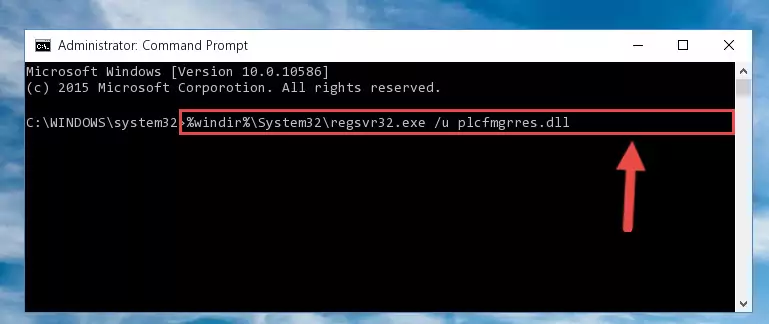
Step 1:Extracting the Plcfmgrres.dll library from the .zip file - Copy the "Plcfmgrres.dll" library you extracted and paste it into the "C:\Windows\System32" directory.
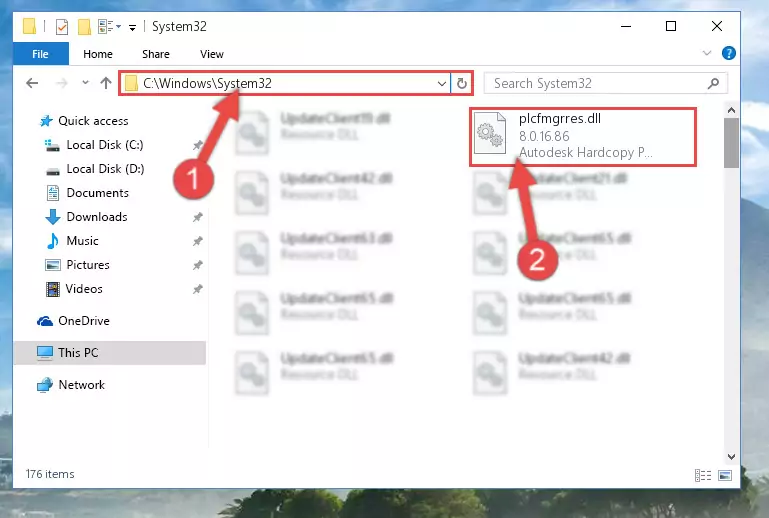
Step 2:Copying the Plcfmgrres.dll library into the Windows/System32 directory - If you are using a 64 Bit operating system, copy the "Plcfmgrres.dll" library and paste it into the "C:\Windows\sysWOW64" as well.
NOTE! On Windows operating systems with 64 Bit architecture, the dynamic link library must be in both the "sysWOW64" directory as well as the "System32" directory. In other words, you must copy the "Plcfmgrres.dll" library into both directories.
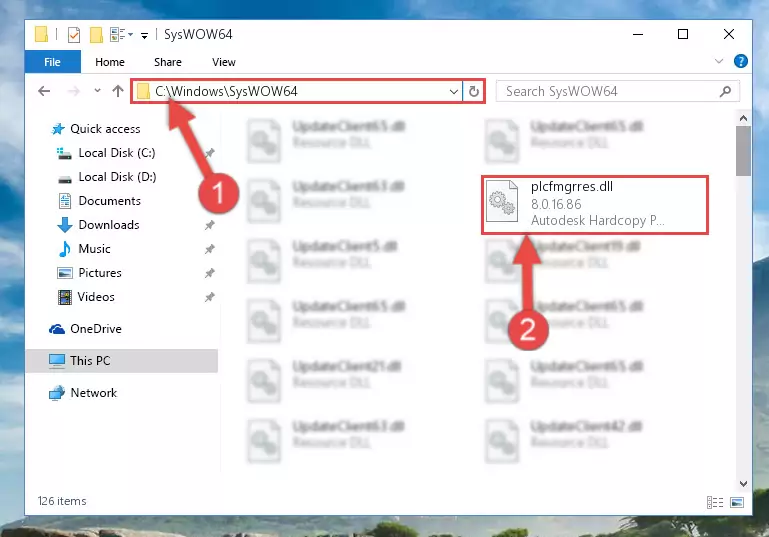
Step 3:Pasting the Plcfmgrres.dll library into the Windows/sysWOW64 directory - First, we must run the Windows Command Prompt as an administrator.
NOTE! We ran the Command Prompt on Windows 10. If you are using Windows 8.1, Windows 8, Windows 7, Windows Vista or Windows XP, you can use the same methods to run the Command Prompt as an administrator.
- Open the Start Menu and type in "cmd", but don't press Enter. Doing this, you will have run a search of your computer through the Start Menu. In other words, typing in "cmd" we did a search for the Command Prompt.
- When you see the "Command Prompt" option among the search results, push the "CTRL" + "SHIFT" + "ENTER " keys on your keyboard.
- A verification window will pop up asking, "Do you want to run the Command Prompt as with administrative permission?" Approve this action by saying, "Yes".

%windir%\System32\regsvr32.exe /u Plcfmgrres.dll
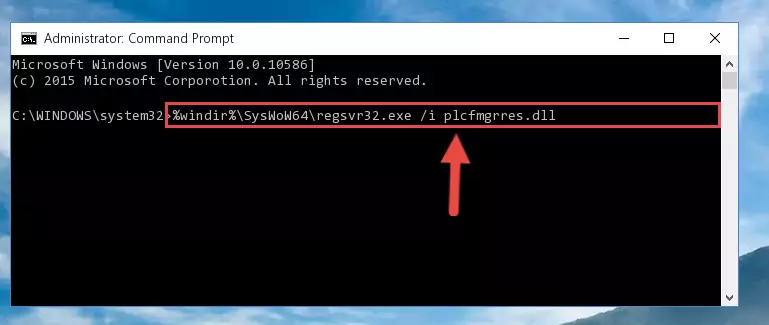
%windir%\SysWoW64\regsvr32.exe /u Plcfmgrres.dll
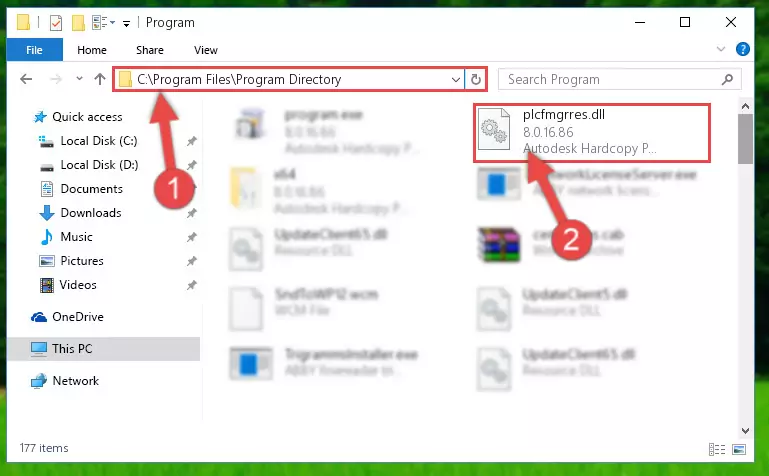
%windir%\System32\regsvr32.exe /i Plcfmgrres.dll
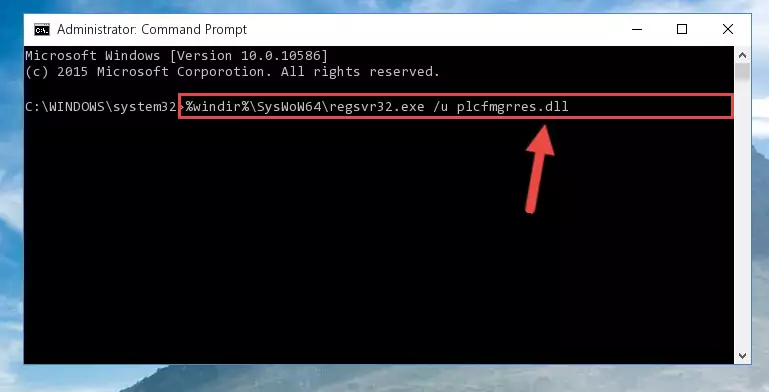
%windir%\SysWoW64\regsvr32.exe /i Plcfmgrres.dll
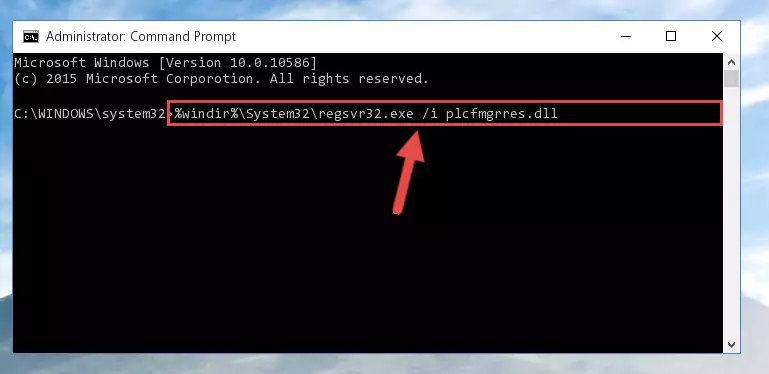
Method 2: Copying The Plcfmgrres.dll Library Into The Program Installation Directory
- First, you must find the installation directory of the program (the program giving the dll error) you are going to install the dynamic link library to. In order to find this directory, "Right-Click > Properties" on the program's shortcut.

Step 1:Opening the program's shortcut properties window - Open the program installation directory by clicking the Open File Location button in the "Properties" window that comes up.

Step 2:Finding the program's installation directory - Copy the Plcfmgrres.dll library into this directory that opens.
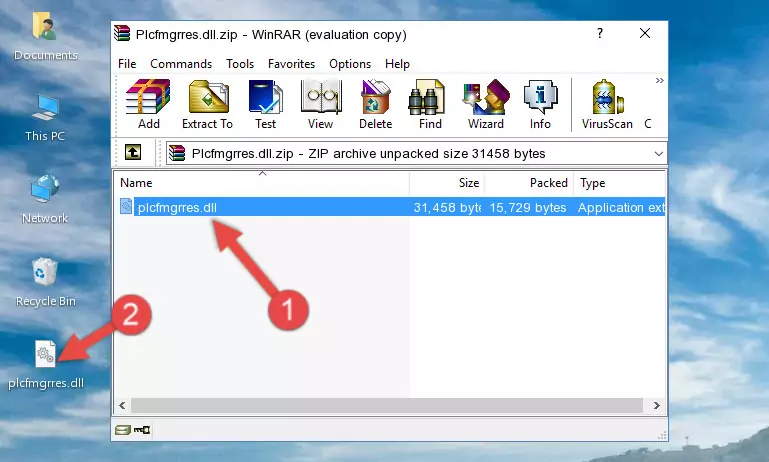
Step 3:Copying the Plcfmgrres.dll library into the program's installation directory - This is all there is to the process. Now, try to run the program again. If the problem still is not solved, you can try the 3rd Method.
Method 3: Doing a Clean Reinstall of the Program That Is Giving the Plcfmgrres.dll Error
- Press the "Windows" + "R" keys at the same time to open the Run tool. Paste the command below into the text field titled "Open" in the Run window that opens and press the Enter key on your keyboard. This command will open the "Programs and Features" tool.
appwiz.cpl

Step 1:Opening the Programs and Features tool with the Appwiz.cpl command - The Programs and Features screen will come up. You can see all the programs installed on your computer in the list on this screen. Find the program giving you the dll error in the list and right-click it. Click the "Uninstall" item in the right-click menu that appears and begin the uninstall process.

Step 2:Starting the uninstall process for the program that is giving the error - A window will open up asking whether to confirm or deny the uninstall process for the program. Confirm the process and wait for the uninstall process to finish. Restart your computer after the program has been uninstalled from your computer.

Step 3:Confirming the removal of the program - After restarting your computer, reinstall the program that was giving the error.
- This process may help the dll problem you are experiencing. If you are continuing to get the same dll error, the problem is most likely with Windows. In order to fix dll problems relating to Windows, complete the 4th Method and 5th Method.
Method 4: Fixing the Plcfmgrres.dll Error using the Windows System File Checker (sfc /scannow)
- First, we must run the Windows Command Prompt as an administrator.
NOTE! We ran the Command Prompt on Windows 10. If you are using Windows 8.1, Windows 8, Windows 7, Windows Vista or Windows XP, you can use the same methods to run the Command Prompt as an administrator.
- Open the Start Menu and type in "cmd", but don't press Enter. Doing this, you will have run a search of your computer through the Start Menu. In other words, typing in "cmd" we did a search for the Command Prompt.
- When you see the "Command Prompt" option among the search results, push the "CTRL" + "SHIFT" + "ENTER " keys on your keyboard.
- A verification window will pop up asking, "Do you want to run the Command Prompt as with administrative permission?" Approve this action by saying, "Yes".

sfc /scannow

Method 5: Fixing the Plcfmgrres.dll Error by Updating Windows
Most of the time, programs have been programmed to use the most recent dynamic link libraries. If your operating system is not updated, these files cannot be provided and dll errors appear. So, we will try to fix the dll errors by updating the operating system.
Since the methods to update Windows versions are different from each other, we found it appropriate to prepare a separate article for each Windows version. You can get our update article that relates to your operating system version by using the links below.
Explanations on Updating Windows Manually
Most Seen Plcfmgrres.dll Errors
When the Plcfmgrres.dll library is damaged or missing, the programs that use this dynamic link library will give an error. Not only external programs, but also basic Windows programs and tools use dynamic link libraries. Because of this, when you try to use basic Windows programs and tools (For example, when you open Internet Explorer or Windows Media Player), you may come across errors. We have listed the most common Plcfmgrres.dll errors below.
You will get rid of the errors listed below when you download the Plcfmgrres.dll library from DLL Downloader.com and follow the steps we explained above.
- "Plcfmgrres.dll not found." error
- "The file Plcfmgrres.dll is missing." error
- "Plcfmgrres.dll access violation." error
- "Cannot register Plcfmgrres.dll." error
- "Cannot find Plcfmgrres.dll." error
- "This application failed to start because Plcfmgrres.dll was not found. Re-installing the application may fix this problem." error
