- Download Price:
- Free
- Dll Description:
- PlastiCZ! VST plug-in
- Versions:
- Size:
- 0.48 MB
- Operating Systems:
- Developers:
- Directory:
- P
- Downloads:
- 1048 times.
Plasticz.dll Explanation
The Plasticz.dll library was developed by reFX.
The Plasticz.dll library is 0.48 MB. The download links have been checked and there are no problems. You can download it without a problem. Currently, it has been downloaded 1048 times.
Table of Contents
- Plasticz.dll Explanation
- Operating Systems Compatible with the Plasticz.dll Library
- All Versions of the Plasticz.dll Library
- How to Download Plasticz.dll Library?
- Methods to Fix the Plasticz.dll Errors
- Method 1: Copying the Plasticz.dll Library to the Windows System Directory
- Method 2: Copying The Plasticz.dll Library Into The Program Installation Directory
- Method 3: Doing a Clean Install of the program That Is Giving the Plasticz.dll Error
- Method 4: Fixing the Plasticz.dll Error using the Windows System File Checker (sfc /scannow)
- Method 5: Fixing the Plasticz.dll Error by Manually Updating Windows
- Most Seen Plasticz.dll Errors
- Other Dynamic Link Libraries Used with Plasticz.dll
Operating Systems Compatible with the Plasticz.dll Library
All Versions of the Plasticz.dll Library
The last version of the Plasticz.dll library is the 1.0.0.0 version. Outside of this version, there is no other version released
- 1.0.0.0 - 32 Bit (x86) Download directly this version
How to Download Plasticz.dll Library?
- First, click the "Download" button with the green background (The button marked in the picture).

Step 1:Download the Plasticz.dll library - The downloading page will open after clicking the Download button. After the page opens, in order to download the Plasticz.dll library the best server will be found and the download process will begin within a few seconds. In the meantime, you shouldn't close the page.
Methods to Fix the Plasticz.dll Errors
ATTENTION! Before starting the installation, the Plasticz.dll library needs to be downloaded. If you have not downloaded it, download the library before continuing with the installation steps. If you don't know how to download it, you can immediately browse the dll download guide above.
Method 1: Copying the Plasticz.dll Library to the Windows System Directory
- The file you will download is a compressed file with the ".zip" extension. You cannot directly install the ".zip" file. Because of this, first, double-click this file and open the file. You will see the library named "Plasticz.dll" in the window that opens. Drag this library to the desktop with the left mouse button. This is the library you need.
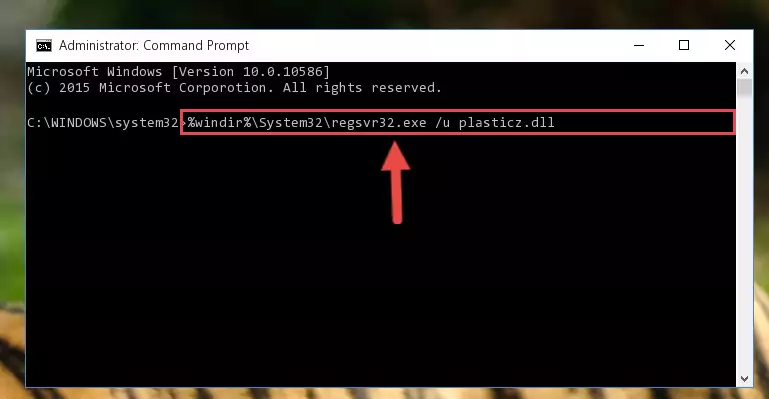
Step 1:Extracting the Plasticz.dll library from the .zip file - Copy the "Plasticz.dll" library and paste it into the "C:\Windows\System32" directory.
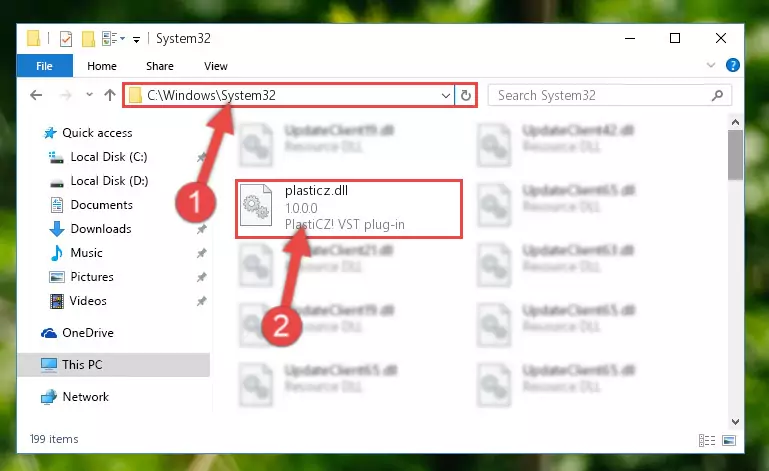
Step 2:Copying the Plasticz.dll library into the Windows/System32 directory - If your operating system has a 64 Bit architecture, copy the "Plasticz.dll" library and paste it also into the "C:\Windows\sysWOW64" directory.
NOTE! On 64 Bit systems, the dynamic link library must be in both the "sysWOW64" directory as well as the "System32" directory. In other words, you must copy the "Plasticz.dll" library into both directories.
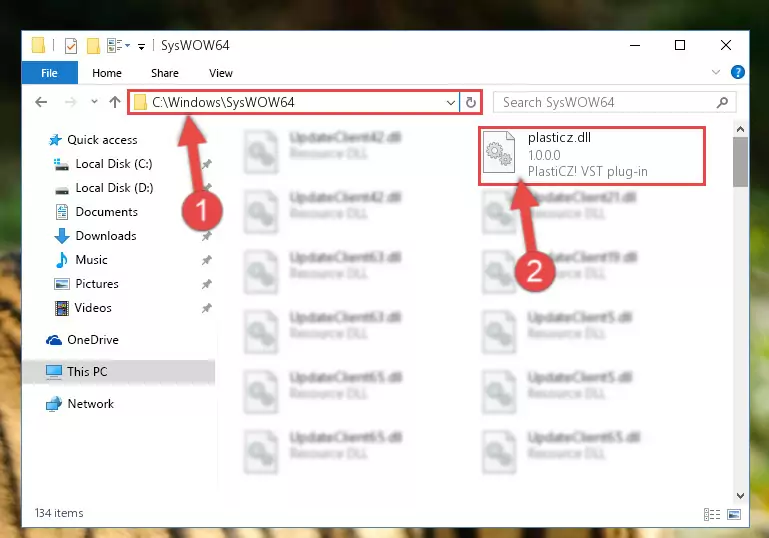
Step 3:Pasting the Plasticz.dll library into the Windows/sysWOW64 directory - In order to run the Command Line as an administrator, complete the following steps.
NOTE! In this explanation, we ran the Command Line on Windows 10. If you are using one of the Windows 8.1, Windows 8, Windows 7, Windows Vista or Windows XP operating systems, you can use the same methods to run the Command Line as an administrator. Even though the pictures are taken from Windows 10, the processes are similar.
- First, open the Start Menu and before clicking anywhere, type "cmd" but do not press Enter.
- When you see the "Command Line" option among the search results, hit the "CTRL" + "SHIFT" + "ENTER" keys on your keyboard.
- A window will pop up asking, "Do you want to run this process?". Confirm it by clicking to "Yes" button.

Step 4:Running the Command Line as an administrator - Paste the command below into the Command Line window that opens up and press Enter key. This command will delete the problematic registry of the Plasticz.dll library (Nothing will happen to the library we pasted in the System32 directory, it just deletes the registry from the Windows Registry Editor. The library we pasted in the System32 directory will not be damaged).
%windir%\System32\regsvr32.exe /u Plasticz.dll
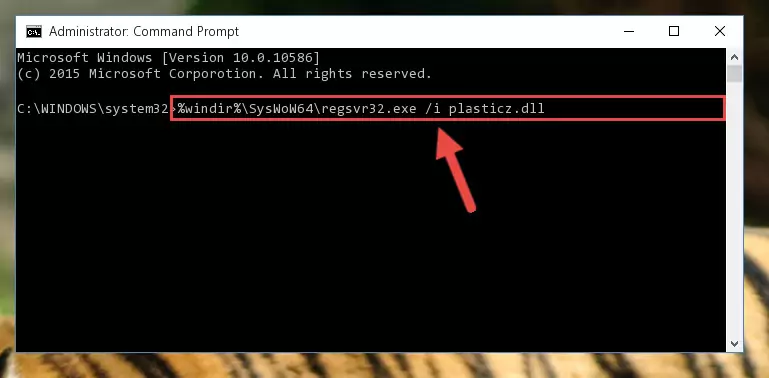
Step 5:Cleaning the problematic registry of the Plasticz.dll library from the Windows Registry Editor - If you are using a Windows version that has 64 Bit architecture, after running the above command, you need to run the command below. With this command, we will clean the problematic Plasticz.dll registry for 64 Bit (The cleaning process only involves the registries in Regedit. In other words, the dynamic link library you pasted into the SysWoW64 will not be damaged).
%windir%\SysWoW64\regsvr32.exe /u Plasticz.dll
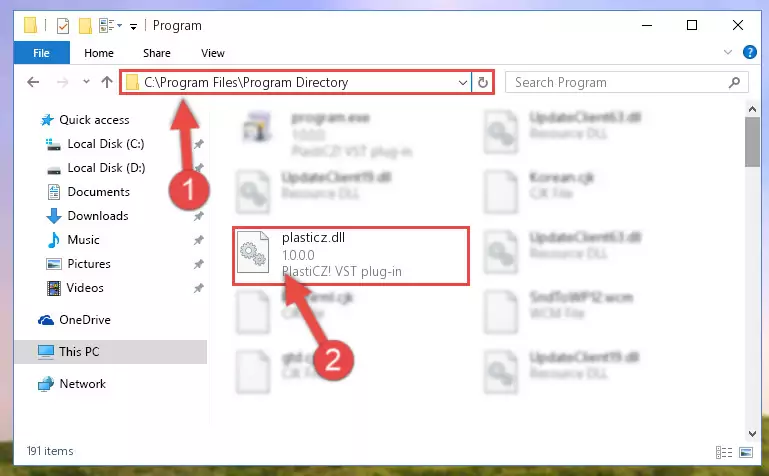
Step 6:Uninstalling the Plasticz.dll library's problematic registry from Regedit (for 64 Bit) - You must create a new registry for the dynamic link library that you deleted from the registry editor. In order to do this, copy the command below and paste it into the Command Line and hit Enter.
%windir%\System32\regsvr32.exe /i Plasticz.dll
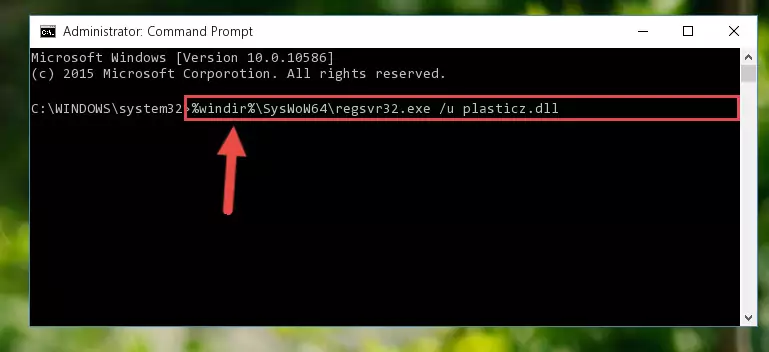
Step 7:Creating a new registry for the Plasticz.dll library - If you are using a 64 Bit operating system, after running the command above, you also need to run the command below. With this command, we will have added a new library in place of the damaged Plasticz.dll library that we deleted.
%windir%\SysWoW64\regsvr32.exe /i Plasticz.dll
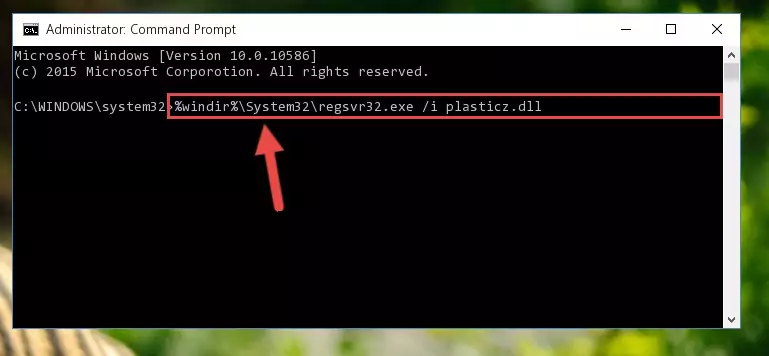
Step 8:Reregistering the Plasticz.dll library in the system (for 64 Bit) - If you did all the processes correctly, the missing dll file will have been installed. You may have made some mistakes when running the Command Line processes. Generally, these errors will not prevent the Plasticz.dll library from being installed. In other words, the installation will be completed, but it may give an error due to some incompatibility issues. You can try running the program that was giving you this dll file error after restarting your computer. If you are still getting the dll file error when running the program, please try the 2nd method.
Method 2: Copying The Plasticz.dll Library Into The Program Installation Directory
- First, you must find the installation directory of the program (the program giving the dll error) you are going to install the dynamic link library to. In order to find this directory, "Right-Click > Properties" on the program's shortcut.

Step 1:Opening the program's shortcut properties window - Open the program installation directory by clicking the Open File Location button in the "Properties" window that comes up.

Step 2:Finding the program's installation directory - Copy the Plasticz.dll library into the directory we opened up.
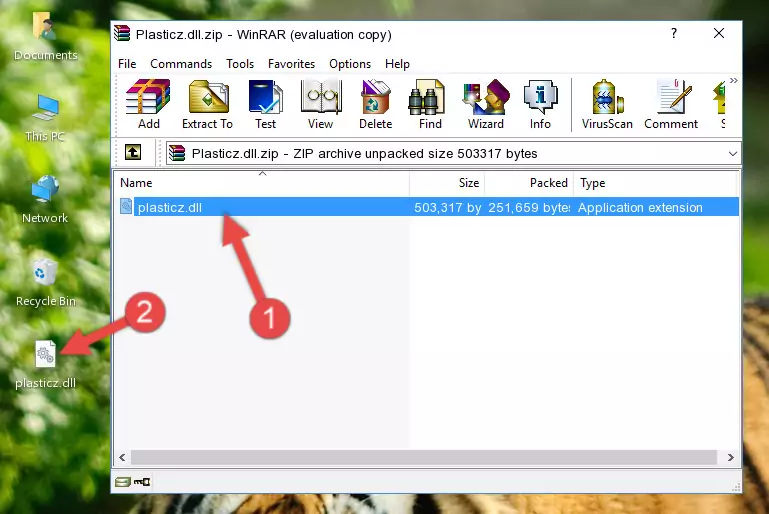
Step 3:Copying the Plasticz.dll library into the program's installation directory - That's all there is to the installation process. Run the program giving the dll error again. If the dll error is still continuing, completing the 3rd Method may help fix your issue.
Method 3: Doing a Clean Install of the program That Is Giving the Plasticz.dll Error
- Open the Run window by pressing the "Windows" + "R" keys on your keyboard at the same time. Type in the command below into the Run window and push Enter to run it. This command will open the "Programs and Features" window.
appwiz.cpl

Step 1:Opening the Programs and Features window using the appwiz.cpl command - The Programs and Features screen will come up. You can see all the programs installed on your computer in the list on this screen. Find the program giving you the dll error in the list and right-click it. Click the "Uninstall" item in the right-click menu that appears and begin the uninstall process.

Step 2:Starting the uninstall process for the program that is giving the error - A window will open up asking whether to confirm or deny the uninstall process for the program. Confirm the process and wait for the uninstall process to finish. Restart your computer after the program has been uninstalled from your computer.

Step 3:Confirming the removal of the program - After restarting your computer, reinstall the program that was giving the error.
- You can fix the error you are expericing with this method. If the dll error is continuing in spite of the solution methods you are using, the source of the problem is the Windows operating system. In order to fix dll errors in Windows you will need to complete the 4th Method and the 5th Method in the list.
Method 4: Fixing the Plasticz.dll Error using the Windows System File Checker (sfc /scannow)
- In order to run the Command Line as an administrator, complete the following steps.
NOTE! In this explanation, we ran the Command Line on Windows 10. If you are using one of the Windows 8.1, Windows 8, Windows 7, Windows Vista or Windows XP operating systems, you can use the same methods to run the Command Line as an administrator. Even though the pictures are taken from Windows 10, the processes are similar.
- First, open the Start Menu and before clicking anywhere, type "cmd" but do not press Enter.
- When you see the "Command Line" option among the search results, hit the "CTRL" + "SHIFT" + "ENTER" keys on your keyboard.
- A window will pop up asking, "Do you want to run this process?". Confirm it by clicking to "Yes" button.

Step 1:Running the Command Line as an administrator - Type the command below into the Command Line page that comes up and run it by pressing Enter on your keyboard.
sfc /scannow

Step 2:Getting rid of Windows Dll errors by running the sfc /scannow command - The process can take some time depending on your computer and the condition of the errors in the system. Before the process is finished, don't close the command line! When the process is finished, try restarting the program that you are experiencing the errors in after closing the command line.
Method 5: Fixing the Plasticz.dll Error by Manually Updating Windows
Most of the time, programs have been programmed to use the most recent dynamic link libraries. If your operating system is not updated, these files cannot be provided and dll errors appear. So, we will try to fix the dll errors by updating the operating system.
Since the methods to update Windows versions are different from each other, we found it appropriate to prepare a separate article for each Windows version. You can get our update article that relates to your operating system version by using the links below.
Windows Update Guides
Most Seen Plasticz.dll Errors
If the Plasticz.dll library is missing or the program using this library has not been installed correctly, you can get errors related to the Plasticz.dll library. Dynamic link libraries being missing can sometimes cause basic Windows programs to also give errors. You can even receive an error when Windows is loading. You can find the error messages that are caused by the Plasticz.dll library.
If you don't know how to install the Plasticz.dll library you will download from our site, you can browse the methods above. Above we explained all the processes you can do to fix the dll error you are receiving. If the error is continuing after you have completed all these methods, please use the comment form at the bottom of the page to contact us. Our editor will respond to your comment shortly.
- "Plasticz.dll not found." error
- "The file Plasticz.dll is missing." error
- "Plasticz.dll access violation." error
- "Cannot register Plasticz.dll." error
- "Cannot find Plasticz.dll." error
- "This application failed to start because Plasticz.dll was not found. Re-installing the application may fix this problem." error
