- Download Price:
- Free
- Dll Description:
- PDFlib - a library for generating PDF on the fly
- Versions:
- Size:
- 0.52 MB
- Operating Systems:
- Developers:
- Directory:
- P
- Downloads:
- 2421 times.
What is Pdflib.dll?
The Pdflib.dll file is a system file including functions needed by many softwares, games, and system tools. This dll file is produced by the PDFlib.
The size of this dll file is 0.52 MB and its download links are healthy. It has been downloaded 2421 times already.
Table of Contents
- What is Pdflib.dll?
- Operating Systems Compatible with the Pdflib.dll File
- All Versions of the Pdflib.dll File
- How to Download Pdflib.dll
- How to Fix Pdflib.dll Errors?
- Method 1: Solving the DLL Error by Copying the Pdflib.dll File to the Windows System Folder
- Method 2: Copying the Pdflib.dll File to the Software File Folder
- Method 3: Uninstalling and Reinstalling the Software that Gives You the Pdflib.dll Error
- Method 4: Solving the Pdflib.dll Problem by Using the Windows System File Checker (scf scannow)
- Method 5: Solving the Pdflib.dll Error by Updating Windows
- Our Most Common Pdflib.dll Error Messages
- Dll Files Similar to the Pdflib.dll File
Operating Systems Compatible with the Pdflib.dll File
All Versions of the Pdflib.dll File
The last version of the Pdflib.dll file is the 4.0.1.2 version. There have been 1 versions previously released. All versions of the Dll file are listed below from newest to oldest.
- 4.0.1.2 - 32 Bit (x86) Download directly this version
- 4.0.0 - 32 Bit (x86) (2012-06-30) Download directly this version
How to Download Pdflib.dll
- First, click the "Download" button with the green background (The button marked in the picture).

Step 1:Download the Pdflib.dll file - After clicking the "Download" button at the top of the page, the "Downloading" page will open up and the download process will begin. Definitely do not close this page until the download begins. Our site will connect you to the closest DLL Downloader.com download server in order to offer you the fastest downloading performance. Connecting you to the server can take a few seconds.
How to Fix Pdflib.dll Errors?
ATTENTION! Before beginning the installation of the Pdflib.dll file, you must download the file. If you don't know how to download the file or if you are having a problem while downloading, you can look at our download guide a few lines above.
Method 1: Solving the DLL Error by Copying the Pdflib.dll File to the Windows System Folder
- The file you will download is a compressed file with the ".zip" extension. You cannot directly install the ".zip" file. Because of this, first, double-click this file and open the file. You will see the file named "Pdflib.dll" in the window that opens. Drag this file to the desktop with the left mouse button. This is the file you need.
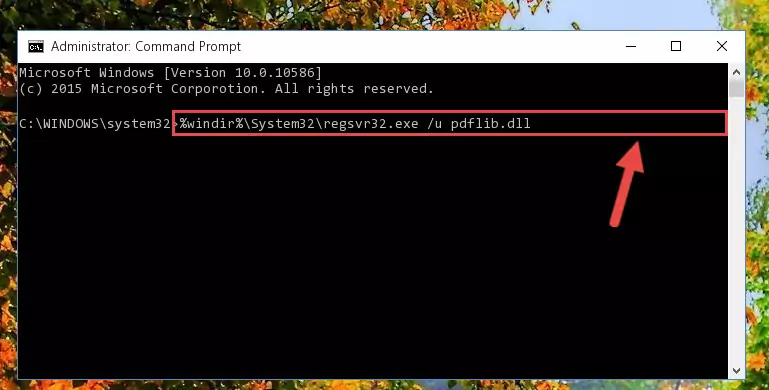
Step 1:Extracting the Pdflib.dll file from the .zip file - Copy the "Pdflib.dll" file and paste it into the "C:\Windows\System32" folder.
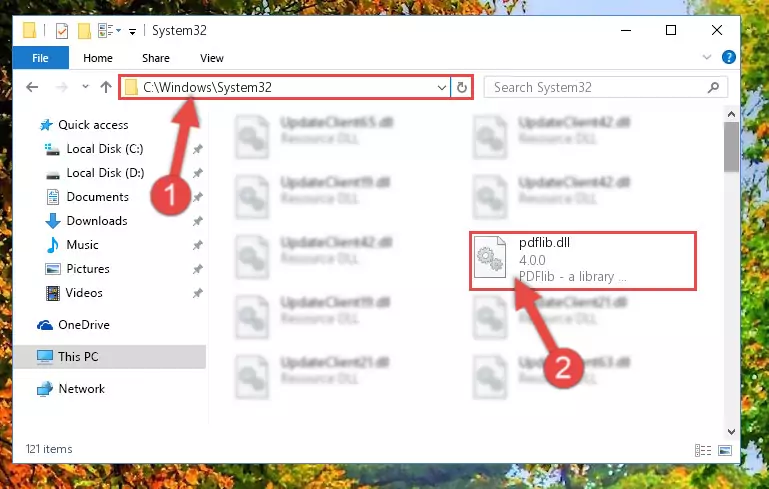
Step 2:Copying the Pdflib.dll file into the Windows/System32 folder - If your system is 64 Bit, copy the "Pdflib.dll" file and paste it into "C:\Windows\sysWOW64" folder.
NOTE! On 64 Bit systems, you must copy the dll file to both the "sysWOW64" and "System32" folders. In other words, both folders need the "Pdflib.dll" file.
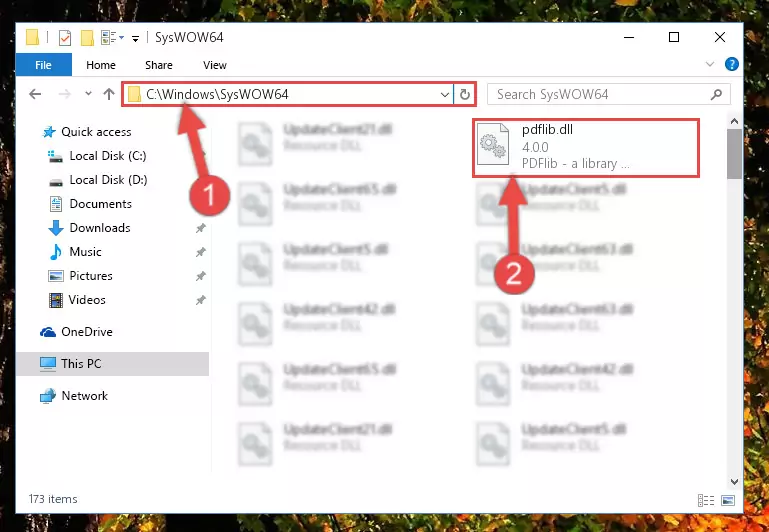
Step 3:Copying the Pdflib.dll file to the Windows/sysWOW64 folder - In order to complete this step, you must run the Command Prompt as administrator. In order to do this, all you have to do is follow the steps below.
NOTE! We ran the Command Prompt using Windows 10. If you are using Windows 8.1, Windows 8, Windows 7, Windows Vista or Windows XP, you can use the same method to run the Command Prompt as administrator.
- Open the Start Menu and before clicking anywhere, type "cmd" on your keyboard. This process will enable you to run a search through the Start Menu. We also typed in "cmd" to bring up the Command Prompt.
- Right-click the "Command Prompt" search result that comes up and click the Run as administrator" option.

Step 4:Running the Command Prompt as administrator - Let's copy the command below and paste it in the Command Line that comes up, then let's press Enter. This command deletes the Pdflib.dll file's problematic registry in the Windows Registry Editor (The file that we copied to the System32 folder does not perform any action with the file, it just deletes the registry in the Windows Registry Editor. The file that we pasted into the System32 folder will not be damaged).
%windir%\System32\regsvr32.exe /u Pdflib.dll
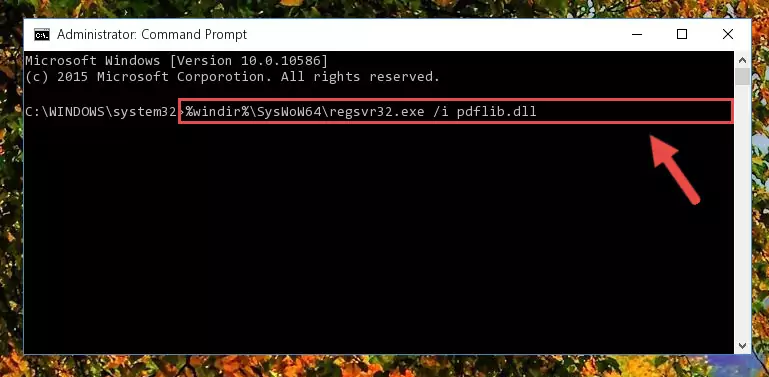
Step 5:Deleting the Pdflib.dll file's problematic registry in the Windows Registry Editor - If you are using a Windows version that has 64 Bit architecture, after running the above command, you need to run the command below. With this command, we will clean the problematic Pdflib.dll registry for 64 Bit (The cleaning process only involves the registries in Regedit. In other words, the dll file you pasted into the SysWoW64 will not be damaged).
%windir%\SysWoW64\regsvr32.exe /u Pdflib.dll
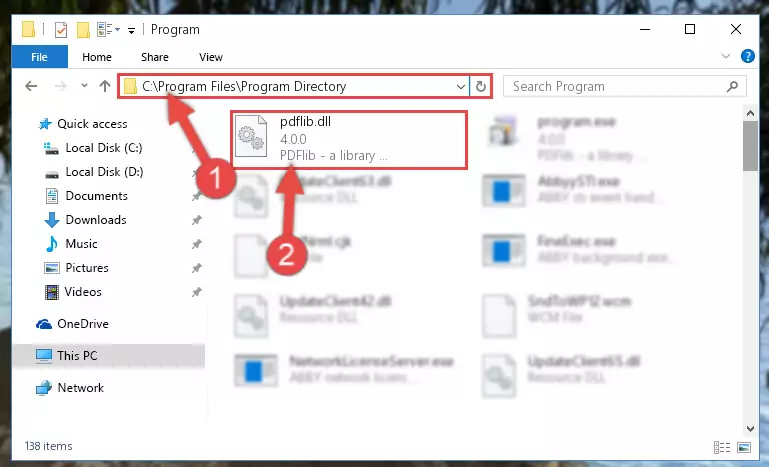
Step 6:Uninstalling the Pdflib.dll file's problematic registry from Regedit (for 64 Bit) - We need to make a new registry for the dll file in place of the one we deleted from the Windows Registry Editor. In order to do this process, copy the command below and after pasting it in the Command Line, press Enter.
%windir%\System32\regsvr32.exe /i Pdflib.dll
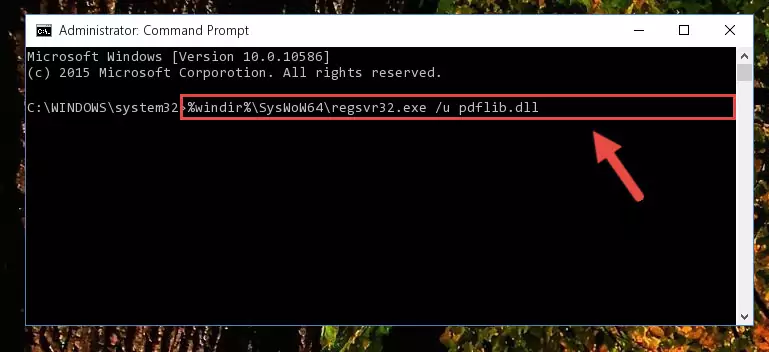
Step 7:Creating a new registry for the Pdflib.dll file in the Windows Registry Editor - If you are using a Windows with 64 Bit architecture, after running the previous command, you need to run the command below. By running this command, we will have created a clean registry for the Pdflib.dll file (We deleted the damaged registry with the previous command).
%windir%\SysWoW64\regsvr32.exe /i Pdflib.dll

Step 8:Creating a clean registry for the Pdflib.dll file (for 64 Bit) - If you did the processes in full, the installation should have finished successfully. If you received an error from the command line, you don't need to be anxious. Even if the Pdflib.dll file was installed successfully, you can still receive error messages like these due to some incompatibilities. In order to test whether your dll problem was solved or not, try running the software giving the error message again. If the error is continuing, try the 2nd Method to solve this problem.
Method 2: Copying the Pdflib.dll File to the Software File Folder
- In order to install the dll file, you need to find the file folder for the software that was giving you errors such as "Pdflib.dll is missing", "Pdflib.dll not found" or similar error messages. In order to do that, Right-click the software's shortcut and click the Properties item in the right-click menu that appears.

Step 1:Opening the software shortcut properties window - Click on the Open File Location button that is found in the Properties window that opens up and choose the folder where the application is installed.

Step 2:Opening the file folder of the software - Copy the Pdflib.dll file into the folder we opened up.
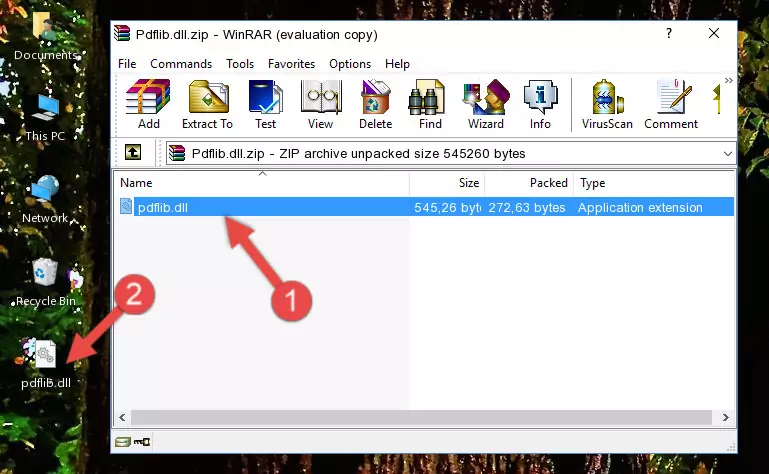
Step 3:Copying the Pdflib.dll file into the software's file folder - That's all there is to the installation process. Run the software giving the dll error again. If the dll error is still continuing, completing the 3rd Method may help solve your problem.
Method 3: Uninstalling and Reinstalling the Software that Gives You the Pdflib.dll Error
- Open the Run window by pressing the "Windows" + "R" keys on your keyboard at the same time. Type in the command below into the Run window and push Enter to run it. This command will open the "Programs and Features" window.
appwiz.cpl

Step 1:Opening the Programs and Features window using the appwiz.cpl command - The Programs and Features window will open up. Find the software that is giving you the dll error in this window that lists all the softwares on your computer and "Right-Click > Uninstall" on this software.

Step 2:Uninstalling the software that is giving you the error message from your computer. - Uninstall the software from your computer by following the steps that come up and restart your computer.

Step 3:Following the confirmation and steps of the software uninstall process - 4. After restarting your computer, reinstall the software that was giving you the error.
- You can solve the error you are expericing with this method. If the dll error is continuing in spite of the solution methods you are using, the source of the problem is the Windows operating system. In order to solve dll errors in Windows you will need to complete the 4th Method and the 5th Method in the list.
Method 4: Solving the Pdflib.dll Problem by Using the Windows System File Checker (scf scannow)
- In order to complete this step, you must run the Command Prompt as administrator. In order to do this, all you have to do is follow the steps below.
NOTE! We ran the Command Prompt using Windows 10. If you are using Windows 8.1, Windows 8, Windows 7, Windows Vista or Windows XP, you can use the same method to run the Command Prompt as administrator.
- Open the Start Menu and before clicking anywhere, type "cmd" on your keyboard. This process will enable you to run a search through the Start Menu. We also typed in "cmd" to bring up the Command Prompt.
- Right-click the "Command Prompt" search result that comes up and click the Run as administrator" option.

Step 1:Running the Command Prompt as administrator - After typing the command below into the Command Line, push Enter.
sfc /scannow

Step 2:Getting rid of dll errors using Windows's sfc /scannow command - Depending on your computer's performance and the amount of errors on your system, this process can take some time. You can see the progress on the Command Line. Wait for this process to end. After the scan and repair processes are finished, try running the software giving you errors again.
Method 5: Solving the Pdflib.dll Error by Updating Windows
Some softwares need updated dll files. When your operating system is not updated, it cannot fulfill this need. In some situations, updating your operating system can solve the dll errors you are experiencing.
In order to check the update status of your operating system and, if available, to install the latest update packs, we need to begin this process manually.
Depending on which Windows version you use, manual update processes are different. Because of this, we have prepared a special article for each Windows version. You can get our articles relating to the manual update of the Windows version you use from the links below.
Guides to Manually Update the Windows Operating System
Our Most Common Pdflib.dll Error Messages
The Pdflib.dll file being damaged or for any reason being deleted can cause softwares or Windows system tools (Windows Media Player, Paint, etc.) that use this file to produce an error. Below you can find a list of errors that can be received when the Pdflib.dll file is missing.
If you have come across one of these errors, you can download the Pdflib.dll file by clicking on the "Download" button on the top-left of this page. We explained to you how to use the file you'll download in the above sections of this writing. You can see the suggestions we gave on how to solve your problem by scrolling up on the page.
- "Pdflib.dll not found." error
- "The file Pdflib.dll is missing." error
- "Pdflib.dll access violation." error
- "Cannot register Pdflib.dll." error
- "Cannot find Pdflib.dll." error
- "This application failed to start because Pdflib.dll was not found. Re-installing the application may fix this problem." error
