- Download Price:
- Free
- Dll Description:
- Adobe PDF Library
- Versions:
- Size:
- 4.82 MB
- Operating Systems:
- Directory:
- P
- Downloads:
- 1256 times.
About Pdfl70.dll
The size of this dll file is 4.82 MB and its download links are healthy. It has been downloaded 1256 times already.
Table of Contents
- About Pdfl70.dll
- Operating Systems Compatible with the Pdfl70.dll File
- All Versions of the Pdfl70.dll File
- Guide to Download Pdfl70.dll
- Methods to Solve the Pdfl70.dll Errors
- Method 1: Copying the Pdfl70.dll File to the Windows System Folder
- Method 2: Copying the Pdfl70.dll File to the Software File Folder
- Method 3: Doing a Clean Reinstall of the Software That Is Giving the Pdfl70.dll Error
- Method 4: Solving the Pdfl70.dll Error using the Windows System File Checker (sfc /scannow)
- Method 5: Fixing the Pdfl70.dll Error by Manually Updating Windows
- The Most Seen Pdfl70.dll Errors
- Dll Files Related to Pdfl70.dll
Operating Systems Compatible with the Pdfl70.dll File
All Versions of the Pdfl70.dll File
The last version of the Pdfl70.dll file is the 7.0.7.0 version. Before this version, there were 2 versions released. Downloadable Pdfl70.dll file versions have been listed below from newest to oldest.
- 7.0.7.0 - 32 Bit (x86) Download directly this version
- 7.0.0.0 - 32 Bit (x86) (2005-03-31) Download directly this version
- 7.0.0.0 - 32 Bit (x86) Download directly this version
Guide to Download Pdfl70.dll
- First, click on the green-colored "Download" button in the top left section of this page (The button that is marked in the picture).

Step 1:Start downloading the Pdfl70.dll file - When you click the "Download" button, the "Downloading" window will open. Don't close this window until the download process begins. The download process will begin in a few seconds based on your Internet speed and computer.
Methods to Solve the Pdfl70.dll Errors
ATTENTION! In order to install the Pdfl70.dll file, you must first download it. If you haven't downloaded it, before continuing on with the installation, download the file. If you don't know how to download it, all you need to do is look at the dll download guide found on the top line.
Method 1: Copying the Pdfl70.dll File to the Windows System Folder
- The file you are going to download is a compressed file with the ".zip" extension. You cannot directly install the ".zip" file. First, you need to extract the dll file from inside it. So, double-click the file with the ".zip" extension that you downloaded and open the file.
- You will see the file named "Pdfl70.dll" in the window that opens up. This is the file we are going to install. Click the file once with the left mouse button. By doing this you will have chosen the file.
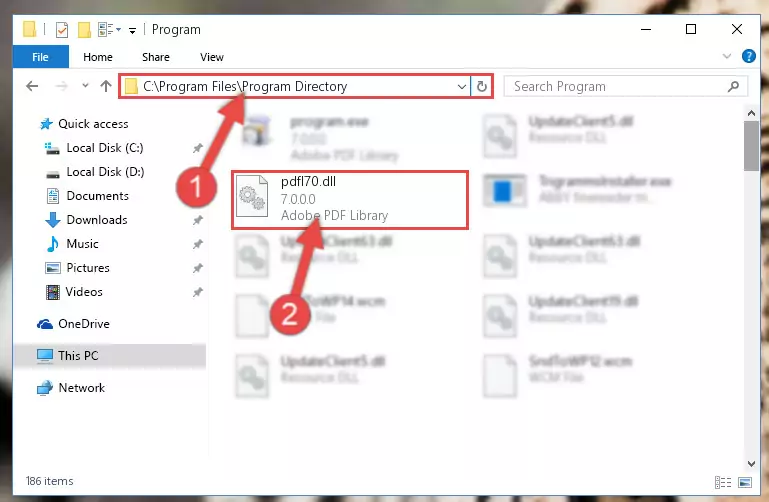
Step 2:Choosing the Pdfl70.dll file - Click the "Extract To" symbol marked in the picture. To extract the dll file, it will want you to choose the desired location. Choose the "Desktop" location and click "OK" to extract the file to the desktop. In order to do this, you need to use the Winrar software. If you do not have this software, you can find and download it through a quick search on the Internet.
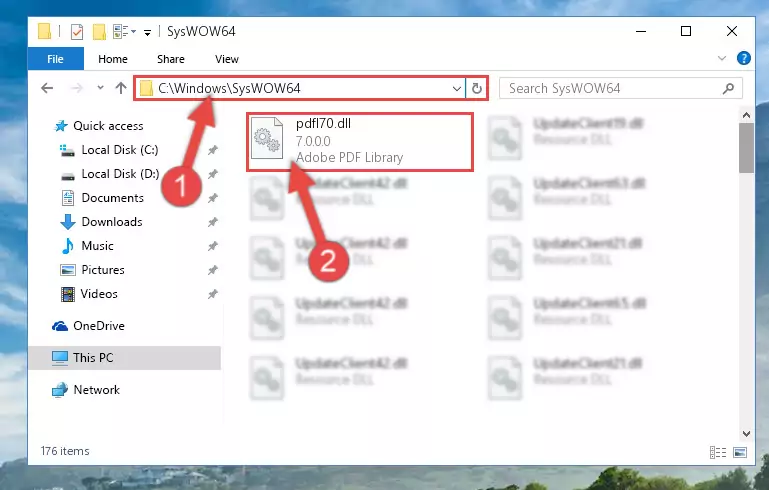
Step 3:Extracting the Pdfl70.dll file to the desktop - Copy the "Pdfl70.dll" file and paste it into the "C:\Windows\System32" folder.
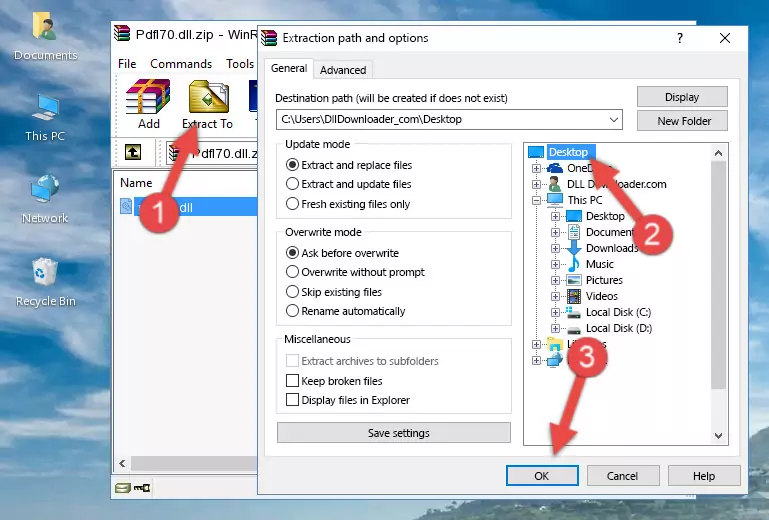
Step 4:Copying the Pdfl70.dll file into the Windows/System32 folder - If you are using a 64 Bit operating system, copy the "Pdfl70.dll" file and paste it into the "C:\Windows\sysWOW64" as well.
NOTE! On Windows operating systems with 64 Bit architecture, the dll file must be in both the "sysWOW64" folder as well as the "System32" folder. In other words, you must copy the "Pdfl70.dll" file into both folders.
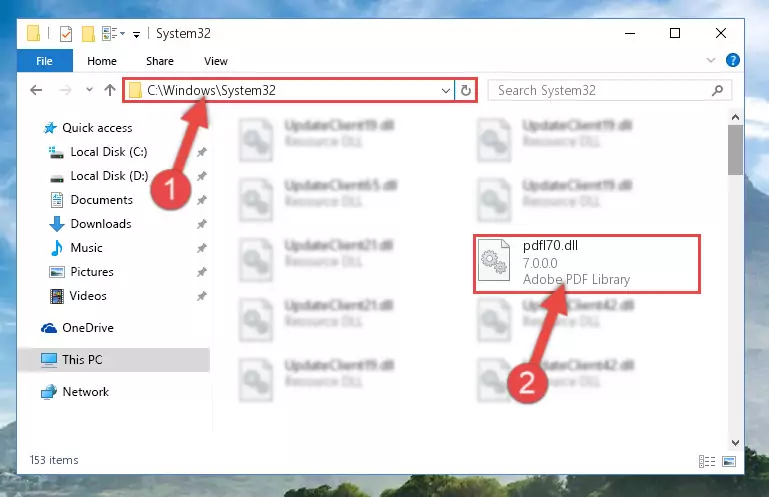
Step 5:Pasting the Pdfl70.dll file into the Windows/sysWOW64 folder - In order to run the Command Line as an administrator, complete the following steps.
NOTE! In this explanation, we ran the Command Line on Windows 10. If you are using one of the Windows 8.1, Windows 8, Windows 7, Windows Vista or Windows XP operating systems, you can use the same methods to run the Command Line as an administrator. Even though the pictures are taken from Windows 10, the processes are similar.
- First, open the Start Menu and before clicking anywhere, type "cmd" but do not press Enter.
- When you see the "Command Line" option among the search results, hit the "CTRL" + "SHIFT" + "ENTER" keys on your keyboard.
- A window will pop up asking, "Do you want to run this process?". Confirm it by clicking to "Yes" button.

Step 6:Running the Command Line as an administrator - Paste the command below into the Command Line that will open up and hit Enter. This command will delete the damaged registry of the Pdfl70.dll file (It will not delete the file we pasted into the System32 folder; it will delete the registry in Regedit. The file we pasted into the System32 folder will not be damaged).
%windir%\System32\regsvr32.exe /u Pdfl70.dll
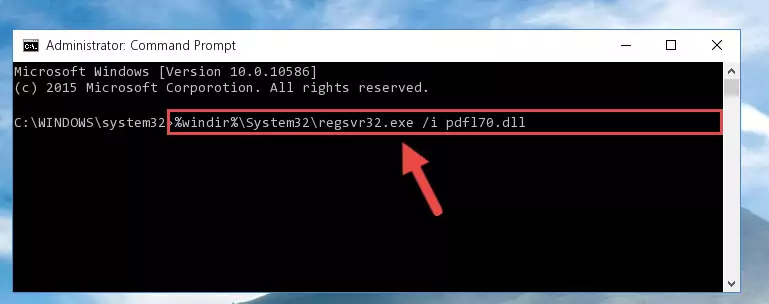
Step 7:Deleting the damaged registry of the Pdfl70.dll - If you have a 64 Bit operating system, after running the command above, you must run the command below. This command will clean the Pdfl70.dll file's damaged registry in 64 Bit as well (The cleaning process will be in the registries in the Registry Editor< only. In other words, the dll file you paste into the SysWoW64 folder will stay as it).
%windir%\SysWoW64\regsvr32.exe /u Pdfl70.dll
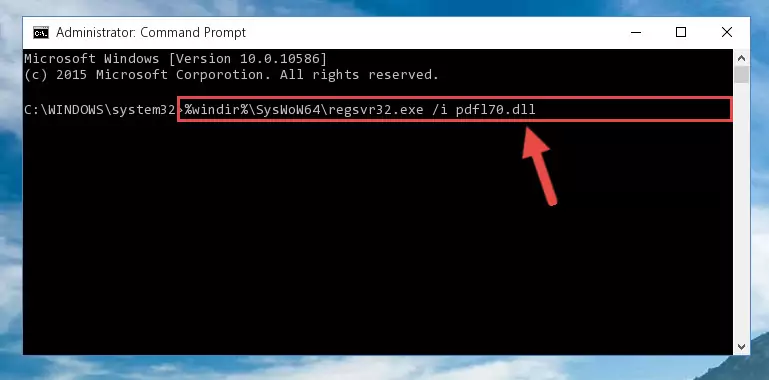
Step 8:Uninstalling the Pdfl70.dll file's broken registry from the Registry Editor (for 64 Bit) - You must create a new registry for the dll file that you deleted from the registry editor. In order to do this, copy the command below and paste it into the Command Line and hit Enter.
%windir%\System32\regsvr32.exe /i Pdfl70.dll
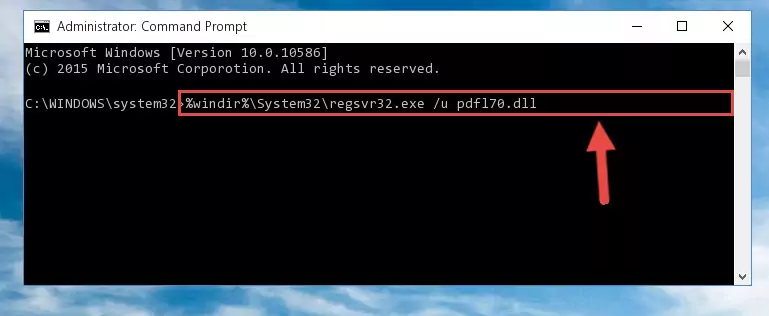
Step 9:Creating a new registry for the Pdfl70.dll file - If the Windows version you use has 64 Bit architecture, after running the command above, you must run the command below. With this command, you will create a clean registry for the problematic registry of the Pdfl70.dll file that we deleted.
%windir%\SysWoW64\regsvr32.exe /i Pdfl70.dll
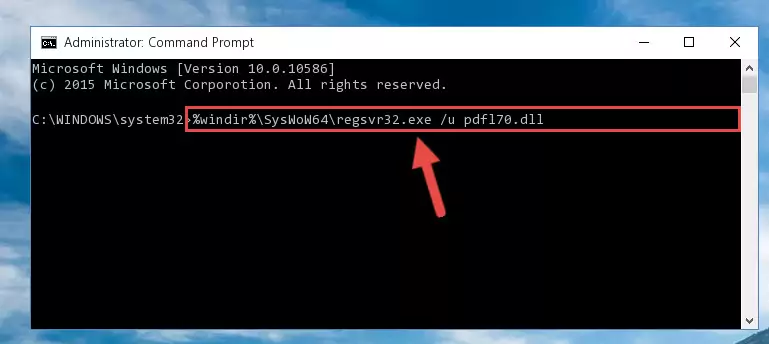
Step 10:Creating a clean registry for the Pdfl70.dll file (for 64 Bit) - If you did the processes in full, the installation should have finished successfully. If you received an error from the command line, you don't need to be anxious. Even if the Pdfl70.dll file was installed successfully, you can still receive error messages like these due to some incompatibilities. In order to test whether your dll problem was solved or not, try running the software giving the error message again. If the error is continuing, try the 2nd Method to solve this problem.
Method 2: Copying the Pdfl70.dll File to the Software File Folder
- In order to install the dll file, you need to find the file folder for the software that was giving you errors such as "Pdfl70.dll is missing", "Pdfl70.dll not found" or similar error messages. In order to do that, Right-click the software's shortcut and click the Properties item in the right-click menu that appears.

Step 1:Opening the software shortcut properties window - Click on the Open File Location button that is found in the Properties window that opens up and choose the folder where the application is installed.

Step 2:Opening the file folder of the software - Copy the Pdfl70.dll file into this folder that opens.
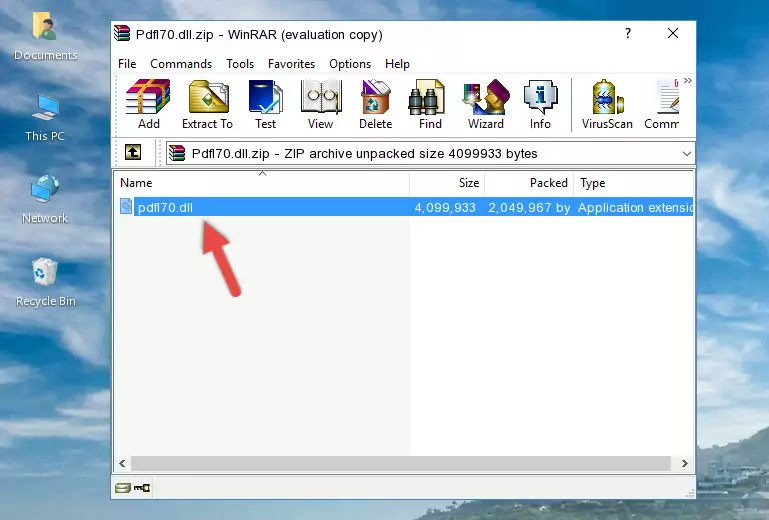
Step 3:Copying the Pdfl70.dll file into the software's file folder - This is all there is to the process. Now, try to run the software again. If the problem still is not solved, you can try the 3rd Method.
Method 3: Doing a Clean Reinstall of the Software That Is Giving the Pdfl70.dll Error
- Open the Run tool by pushing the "Windows" + "R" keys found on your keyboard. Type the command below into the "Open" field of the Run window that opens up and press Enter. This command will open the "Programs and Features" tool.
appwiz.cpl

Step 1:Opening the Programs and Features tool with the appwiz.cpl command - The Programs and Features screen will come up. You can see all the softwares installed on your computer in the list on this screen. Find the software giving you the dll error in the list and right-click it. Click the "Uninstall" item in the right-click menu that appears and begin the uninstall process.

Step 2:Starting the uninstall process for the software that is giving the error - A window will open up asking whether to confirm or deny the uninstall process for the software. Confirm the process and wait for the uninstall process to finish. Restart your computer after the software has been uninstalled from your computer.

Step 3:Confirming the removal of the software - After restarting your computer, reinstall the software that was giving the error.
- This process may help the dll problem you are experiencing. If you are continuing to get the same dll error, the problem is most likely with Windows. In order to fix dll problems relating to Windows, complete the 4th Method and 5th Method.
Method 4: Solving the Pdfl70.dll Error using the Windows System File Checker (sfc /scannow)
- In order to run the Command Line as an administrator, complete the following steps.
NOTE! In this explanation, we ran the Command Line on Windows 10. If you are using one of the Windows 8.1, Windows 8, Windows 7, Windows Vista or Windows XP operating systems, you can use the same methods to run the Command Line as an administrator. Even though the pictures are taken from Windows 10, the processes are similar.
- First, open the Start Menu and before clicking anywhere, type "cmd" but do not press Enter.
- When you see the "Command Line" option among the search results, hit the "CTRL" + "SHIFT" + "ENTER" keys on your keyboard.
- A window will pop up asking, "Do you want to run this process?". Confirm it by clicking to "Yes" button.

Step 1:Running the Command Line as an administrator - After typing the command below into the Command Line, push Enter.
sfc /scannow

Step 2:Getting rid of dll errors using Windows's sfc /scannow command - Depending on your computer's performance and the amount of errors on your system, this process can take some time. You can see the progress on the Command Line. Wait for this process to end. After the scan and repair processes are finished, try running the software giving you errors again.
Method 5: Fixing the Pdfl70.dll Error by Manually Updating Windows
Some softwares require updated dll files from the operating system. If your operating system is not updated, this requirement is not met and you will receive dll errors. Because of this, updating your operating system may solve the dll errors you are experiencing.
Most of the time, operating systems are automatically updated. However, in some situations, the automatic updates may not work. For situations like this, you may need to check for updates manually.
For every Windows version, the process of manually checking for updates is different. Because of this, we prepared a special guide for each Windows version. You can get our guides to manually check for updates based on the Windows version you use through the links below.
Guides to Manually Update for All Windows Versions
The Most Seen Pdfl70.dll Errors
When the Pdfl70.dll file is damaged or missing, the softwares that use this dll file will give an error. Not only external softwares, but also basic Windows softwares and tools use dll files. Because of this, when you try to use basic Windows softwares and tools (For example, when you open Internet Explorer or Windows Media Player), you may come across errors. We have listed the most common Pdfl70.dll errors below.
You will get rid of the errors listed below when you download the Pdfl70.dll file from DLL Downloader.com and follow the steps we explained above.
- "Pdfl70.dll not found." error
- "The file Pdfl70.dll is missing." error
- "Pdfl70.dll access violation." error
- "Cannot register Pdfl70.dll." error
- "Cannot find Pdfl70.dll." error
- "This application failed to start because Pdfl70.dll was not found. Re-installing the application may fix this problem." error
