- Download Price:
- Free
- Dll Description:
- VST Plugin
- Versions:
- Size:
- 1.02 MB
- Operating Systems:
- Directory:
- P
- Downloads:
- 711 times.
About P-deelay.dll
The P-deelay.dll library is 1.02 MB. The download links are current and no negative feedback has been received by users. It has been downloaded 711 times since release.
Table of Contents
- About P-deelay.dll
- Operating Systems That Can Use the P-deelay.dll Library
- All Versions of the P-deelay.dll Library
- Guide to Download P-deelay.dll
- How to Install P-deelay.dll? How to Fix P-deelay.dll Errors?
- Method 1: Installing the P-deelay.dll Library to the Windows System Directory
- Method 2: Copying the P-deelay.dll Library to the Program Installation Directory
- Method 3: Doing a Clean Reinstall of the Program That Is Giving the P-deelay.dll Error
- Method 4: Fixing the P-deelay.dll Error Using the Windows System File Checker
- Method 5: Fixing the P-deelay.dll Error by Updating Windows
- The Most Seen P-deelay.dll Errors
- Dynamic Link Libraries Related to P-deelay.dll
Operating Systems That Can Use the P-deelay.dll Library
All Versions of the P-deelay.dll Library
The last version of the P-deelay.dll library is the 1.0.0.1 version.This dynamic link library only has one version. There is no other version that can be downloaded.
- 1.0.0.1 - 32 Bit (x86) Download directly this version
Guide to Download P-deelay.dll
- First, click on the green-colored "Download" button in the top left section of this page (The button that is marked in the picture).

Step 1:Start downloading the P-deelay.dll library - "After clicking the Download" button, wait for the download process to begin in the "Downloading" page that opens up. Depending on your Internet speed, the download process will begin in approximately 4 -5 seconds.
How to Install P-deelay.dll? How to Fix P-deelay.dll Errors?
ATTENTION! Before starting the installation, the P-deelay.dll library needs to be downloaded. If you have not downloaded it, download the library before continuing with the installation steps. If you don't know how to download it, you can immediately browse the dll download guide above.
Method 1: Installing the P-deelay.dll Library to the Windows System Directory
- The file you will download is a compressed file with the ".zip" extension. You cannot directly install the ".zip" file. Because of this, first, double-click this file and open the file. You will see the library named "P-deelay.dll" in the window that opens. Drag this library to the desktop with the left mouse button. This is the library you need.
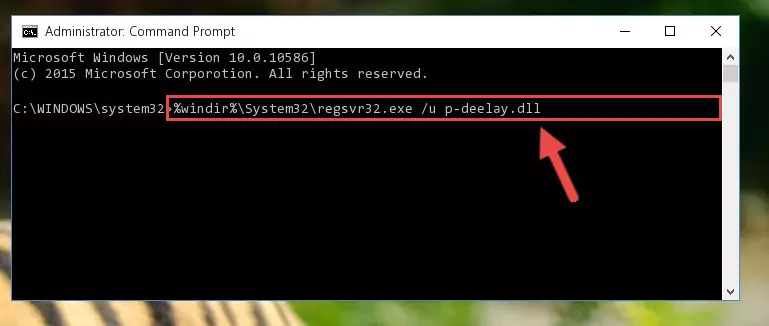
Step 1:Extracting the P-deelay.dll library from the .zip file - Copy the "P-deelay.dll" library file you extracted.
- Paste the dynamic link library you copied into the "C:\Windows\System32" directory.
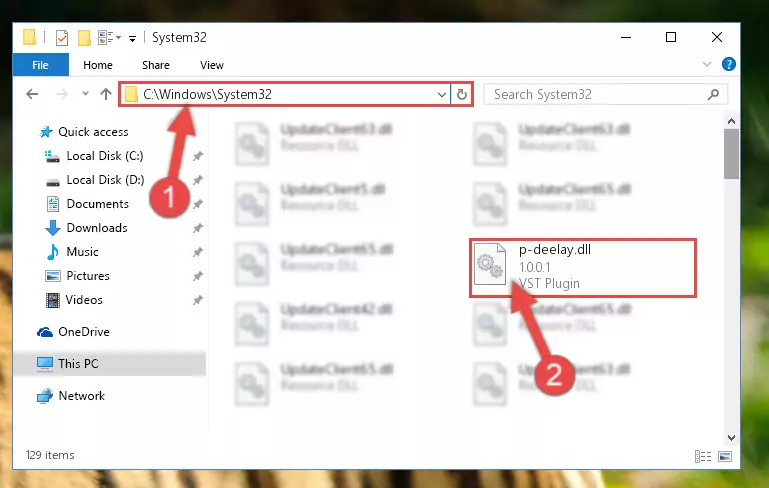
Step 3:Pasting the P-deelay.dll library into the Windows/System32 directory - If your operating system has a 64 Bit architecture, copy the "P-deelay.dll" library and paste it also into the "C:\Windows\sysWOW64" directory.
NOTE! On 64 Bit systems, the dynamic link library must be in both the "sysWOW64" directory as well as the "System32" directory. In other words, you must copy the "P-deelay.dll" library into both directories.
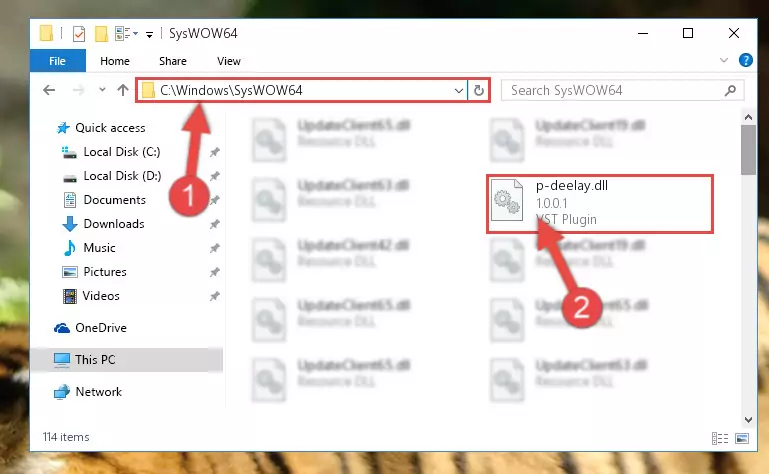
Step 4:Pasting the P-deelay.dll library into the Windows/sysWOW64 directory - First, we must run the Windows Command Prompt as an administrator.
NOTE! We ran the Command Prompt on Windows 10. If you are using Windows 8.1, Windows 8, Windows 7, Windows Vista or Windows XP, you can use the same methods to run the Command Prompt as an administrator.
- Open the Start Menu and type in "cmd", but don't press Enter. Doing this, you will have run a search of your computer through the Start Menu. In other words, typing in "cmd" we did a search for the Command Prompt.
- When you see the "Command Prompt" option among the search results, push the "CTRL" + "SHIFT" + "ENTER " keys on your keyboard.
- A verification window will pop up asking, "Do you want to run the Command Prompt as with administrative permission?" Approve this action by saying, "Yes".

%windir%\System32\regsvr32.exe /u P-deelay.dll
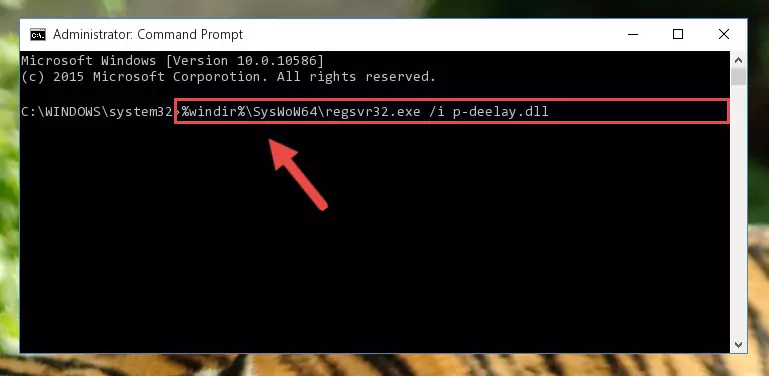
%windir%\SysWoW64\regsvr32.exe /u P-deelay.dll
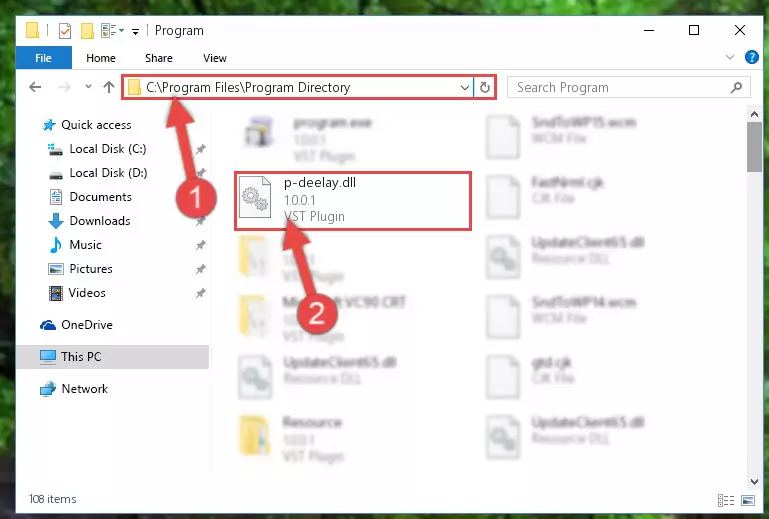
%windir%\System32\regsvr32.exe /i P-deelay.dll
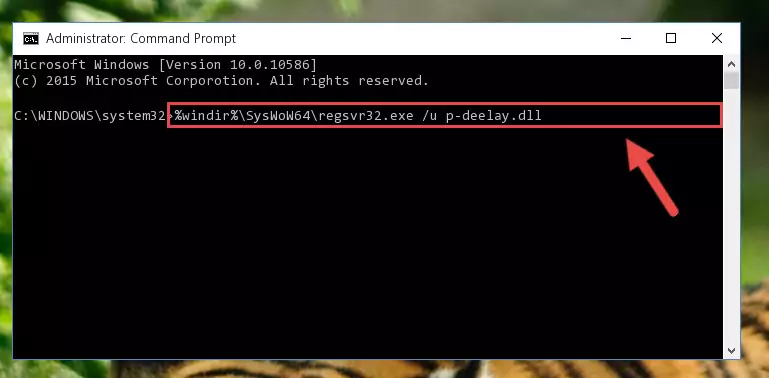
%windir%\SysWoW64\regsvr32.exe /i P-deelay.dll
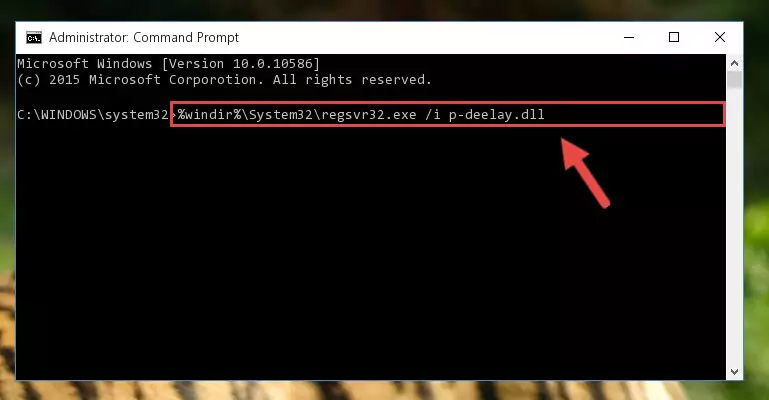
Method 2: Copying the P-deelay.dll Library to the Program Installation Directory
- In order to install the dynamic link library, you need to find the installation directory for the program that was giving you errors such as "P-deelay.dll is missing", "P-deelay.dll not found" or similar error messages. In order to do that, Right-click the program's shortcut and click the Properties item in the right-click menu that appears.

Step 1:Opening the program shortcut properties window - Click on the Open File Location button that is found in the Properties window that opens up and choose the folder where the application is installed.

Step 2:Opening the installation directory of the program - Copy the P-deelay.dll library.
- Paste the dynamic link library you copied into the program's installation directory that we just opened.
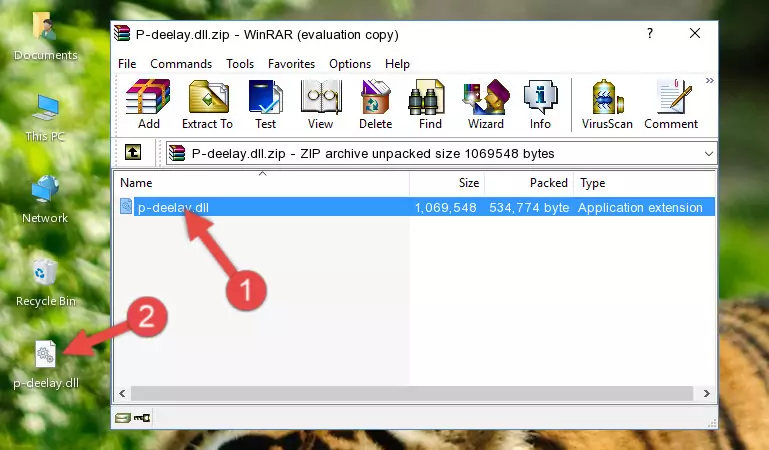
Step 3:Pasting the P-deelay.dll library into the program's installation directory - When the dynamic link library is moved to the program installation directory, it means that the process is completed. Check to see if the issue was fixed by running the program giving the error message again. If you are still receiving the error message, you can complete the 3rd Method as an alternative.
Method 3: Doing a Clean Reinstall of the Program That Is Giving the P-deelay.dll Error
- Open the Run tool by pushing the "Windows" + "R" keys found on your keyboard. Type the command below into the "Open" field of the Run window that opens up and press Enter. This command will open the "Programs and Features" tool.
appwiz.cpl

Step 1:Opening the Programs and Features tool with the appwiz.cpl command - The Programs and Features window will open up. Find the program that is giving you the dll error in this window that lists all the programs on your computer and "Right-Click > Uninstall" on this program.

Step 2:Uninstalling the program that is giving you the error message from your computer. - Uninstall the program from your computer by following the steps that come up and restart your computer.

Step 3:Following the confirmation and steps of the program uninstall process - After restarting your computer, reinstall the program that was giving the error.
- You may be able to fix the dll error you are experiencing by using this method. If the error messages are continuing despite all these processes, we may have a issue deriving from Windows. To fix dll errors deriving from Windows, you need to complete the 4th Method and the 5th Method in the list.
Method 4: Fixing the P-deelay.dll Error Using the Windows System File Checker
- First, we must run the Windows Command Prompt as an administrator.
NOTE! We ran the Command Prompt on Windows 10. If you are using Windows 8.1, Windows 8, Windows 7, Windows Vista or Windows XP, you can use the same methods to run the Command Prompt as an administrator.
- Open the Start Menu and type in "cmd", but don't press Enter. Doing this, you will have run a search of your computer through the Start Menu. In other words, typing in "cmd" we did a search for the Command Prompt.
- When you see the "Command Prompt" option among the search results, push the "CTRL" + "SHIFT" + "ENTER " keys on your keyboard.
- A verification window will pop up asking, "Do you want to run the Command Prompt as with administrative permission?" Approve this action by saying, "Yes".

sfc /scannow

Method 5: Fixing the P-deelay.dll Error by Updating Windows
Most of the time, programs have been programmed to use the most recent dynamic link libraries. If your operating system is not updated, these files cannot be provided and dll errors appear. So, we will try to fix the dll errors by updating the operating system.
Since the methods to update Windows versions are different from each other, we found it appropriate to prepare a separate article for each Windows version. You can get our update article that relates to your operating system version by using the links below.
Guides to Manually Update the Windows Operating System
The Most Seen P-deelay.dll Errors
The P-deelay.dll library being damaged or for any reason being deleted can cause programs or Windows system tools (Windows Media Player, Paint, etc.) that use this library to produce an error. Below you can find a list of errors that can be received when the P-deelay.dll library is missing.
If you have come across one of these errors, you can download the P-deelay.dll library by clicking on the "Download" button on the top-left of this page. We explained to you how to use the library you'll download in the above sections of this writing. You can see the suggestions we gave on how to solve your problem by scrolling up on the page.
- "P-deelay.dll not found." error
- "The file P-deelay.dll is missing." error
- "P-deelay.dll access violation." error
- "Cannot register P-deelay.dll." error
- "Cannot find P-deelay.dll." error
- "This application failed to start because P-deelay.dll was not found. Re-installing the application may fix this problem." error
