- Download Price:
- Free
- Dll Description:
- Capture support library for Pinnacle PCTV Stereo BDA Analog
- Versions:
- Size:
- 0.34 MB
- Operating Systems:
- Developers:
- Directory:
- P
- Downloads:
- 441 times.
Pclecaptureproteus.dll Explanation
Pclecaptureproteus.dll, is a dll file developed by Pinnacle Systems.
The size of this dll file is 0.34 MB and its download links are healthy. It has been downloaded 441 times already.
Table of Contents
- Pclecaptureproteus.dll Explanation
- Operating Systems Compatible with the Pclecaptureproteus.dll File
- Other Versions of the Pclecaptureproteus.dll File
- How to Download Pclecaptureproteus.dll
- Methods to Solve the Pclecaptureproteus.dll Errors
- Method 1: Solving the DLL Error by Copying the Pclecaptureproteus.dll File to the Windows System Folder
- Method 2: Copying The Pclecaptureproteus.dll File Into The Software File Folder
- Method 3: Doing a Clean Reinstall of the Software That Is Giving the Pclecaptureproteus.dll Error
- Method 4: Solving the Pclecaptureproteus.dll Error using the Windows System File Checker (sfc /scannow)
- Method 5: Fixing the Pclecaptureproteus.dll Error by Manually Updating Windows
- Our Most Common Pclecaptureproteus.dll Error Messages
- Dll Files Related to Pclecaptureproteus.dll
Operating Systems Compatible with the Pclecaptureproteus.dll File
Other Versions of the Pclecaptureproteus.dll File
The newest version of the Pclecaptureproteus.dll file is the 2.0.0.17 version. This dll file only has one version. No other version has been released.
- 2.0.0.17 - 32 Bit (x86) Download this version
How to Download Pclecaptureproteus.dll
- First, click on the green-colored "Download" button in the top left section of this page (The button that is marked in the picture).

Step 1:Start downloading the Pclecaptureproteus.dll file - After clicking the "Download" button at the top of the page, the "Downloading" page will open up and the download process will begin. Definitely do not close this page until the download begins. Our site will connect you to the closest DLL Downloader.com download server in order to offer you the fastest downloading performance. Connecting you to the server can take a few seconds.
Methods to Solve the Pclecaptureproteus.dll Errors
ATTENTION! Before continuing on to install the Pclecaptureproteus.dll file, you need to download the file. If you have not downloaded it yet, download it before continuing on to the installation steps. If you are having a problem while downloading the file, you can browse the download guide a few lines above.
Method 1: Solving the DLL Error by Copying the Pclecaptureproteus.dll File to the Windows System Folder
- The file you downloaded is a compressed file with the ".zip" extension. In order to install it, first, double-click the ".zip" file and open the file. You will see the file named "Pclecaptureproteus.dll" in the window that opens up. This is the file you need to install. Drag this file to the desktop with your mouse's left button.
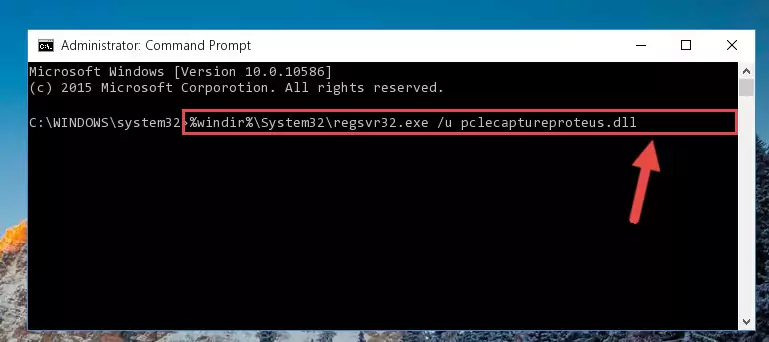
Step 1:Extracting the Pclecaptureproteus.dll file - Copy the "Pclecaptureproteus.dll" file you extracted and paste it into the "C:\Windows\System32" folder.
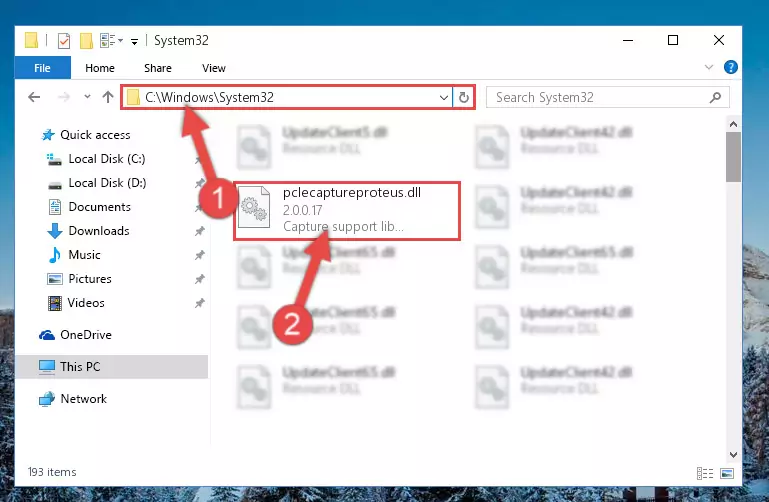
Step 2:Copying the Pclecaptureproteus.dll file into the Windows/System32 folder - If you are using a 64 Bit operating system, copy the "Pclecaptureproteus.dll" file and paste it into the "C:\Windows\sysWOW64" as well.
NOTE! On Windows operating systems with 64 Bit architecture, the dll file must be in both the "sysWOW64" folder as well as the "System32" folder. In other words, you must copy the "Pclecaptureproteus.dll" file into both folders.
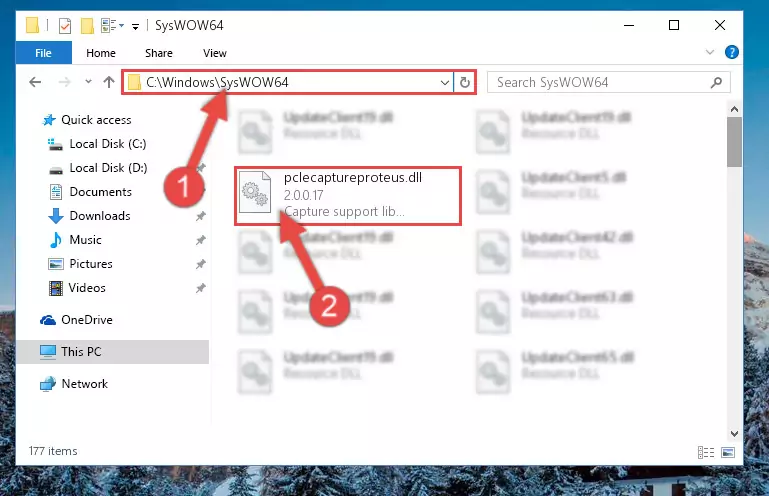
Step 3:Pasting the Pclecaptureproteus.dll file into the Windows/sysWOW64 folder - In order to run the Command Line as an administrator, complete the following steps.
NOTE! In this explanation, we ran the Command Line on Windows 10. If you are using one of the Windows 8.1, Windows 8, Windows 7, Windows Vista or Windows XP operating systems, you can use the same methods to run the Command Line as an administrator. Even though the pictures are taken from Windows 10, the processes are similar.
- First, open the Start Menu and before clicking anywhere, type "cmd" but do not press Enter.
- When you see the "Command Line" option among the search results, hit the "CTRL" + "SHIFT" + "ENTER" keys on your keyboard.
- A window will pop up asking, "Do you want to run this process?". Confirm it by clicking to "Yes" button.

Step 4:Running the Command Line as an administrator - Paste the command below into the Command Line window that opens up and press Enter key. This command will delete the problematic registry of the Pclecaptureproteus.dll file (Nothing will happen to the file we pasted in the System32 folder, it just deletes the registry from the Windows Registry Editor. The file we pasted in the System32 folder will not be damaged).
%windir%\System32\regsvr32.exe /u Pclecaptureproteus.dll
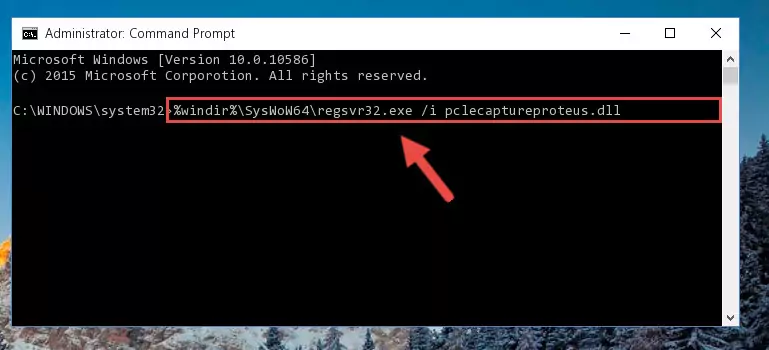
Step 5:Cleaning the problematic registry of the Pclecaptureproteus.dll file from the Windows Registry Editor - If the Windows you use has 64 Bit architecture, after running the command above, you must run the command below. This command will clean the broken registry of the Pclecaptureproteus.dll file from the 64 Bit architecture (The Cleaning process is only with registries in the Windows Registry Editor. In other words, the dll file that we pasted into the SysWoW64 folder will stay as it is).
%windir%\SysWoW64\regsvr32.exe /u Pclecaptureproteus.dll
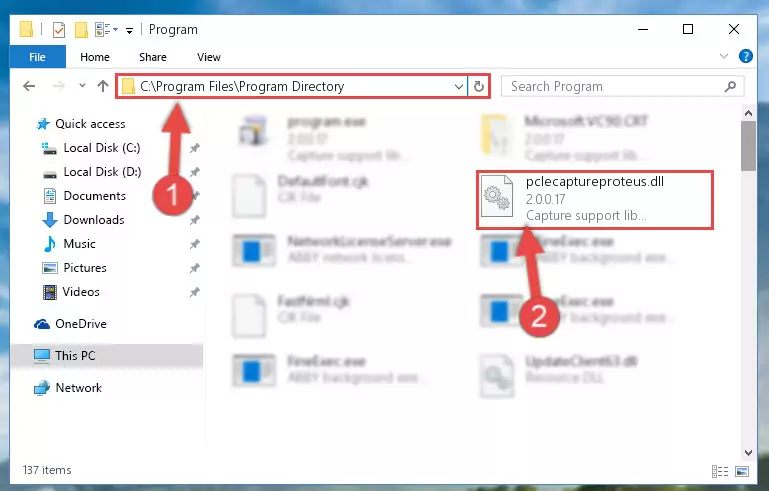
Step 6:Uninstalling the broken registry of the Pclecaptureproteus.dll file from the Windows Registry Editor (for 64 Bit) - We need to make a new registry for the dll file in place of the one we deleted from the Windows Registry Editor. In order to do this process, copy the command below and after pasting it in the Command Line, press Enter.
%windir%\System32\regsvr32.exe /i Pclecaptureproteus.dll
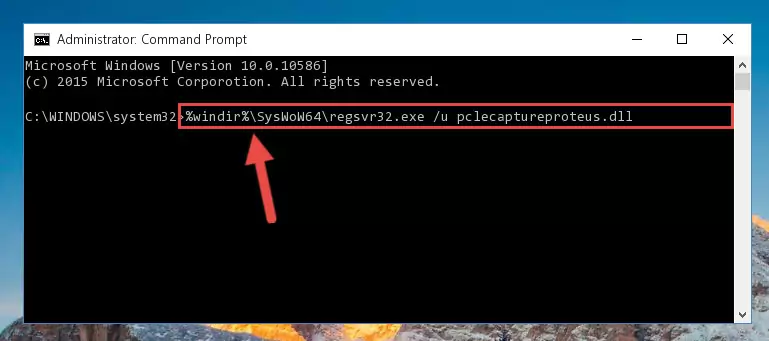
Step 7:Creating a new registry for the Pclecaptureproteus.dll file in the Windows Registry Editor - If you are using a 64 Bit operating system, after running the command above, you also need to run the command below. With this command, we will have added a new file in place of the damaged Pclecaptureproteus.dll file that we deleted.
%windir%\SysWoW64\regsvr32.exe /i Pclecaptureproteus.dll
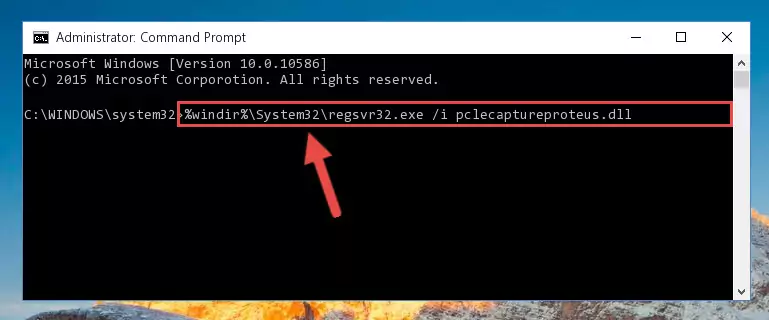
Step 8:Reregistering the Pclecaptureproteus.dll file in the system (for 64 Bit) - If you did all the processes correctly, the missing dll file will have been installed. You may have made some mistakes when running the Command Line processes. Generally, these errors will not prevent the Pclecaptureproteus.dll file from being installed. In other words, the installation will be completed, but it may give an error due to some incompatibility issues. You can try running the program that was giving you this dll file error after restarting your computer. If you are still getting the dll file error when running the program, please try the 2nd method.
Method 2: Copying The Pclecaptureproteus.dll File Into The Software File Folder
- First, you need to find the file folder for the software you are receiving the "Pclecaptureproteus.dll not found", "Pclecaptureproteus.dll is missing" or other similar dll errors. In order to do this, right-click on the shortcut for the software and click the Properties option from the options that come up.

Step 1:Opening software properties - Open the software's file folder by clicking on the Open File Location button in the Properties window that comes up.

Step 2:Opening the software's file folder - Copy the Pclecaptureproteus.dll file.
- Paste the dll file you copied into the software's file folder that we just opened.
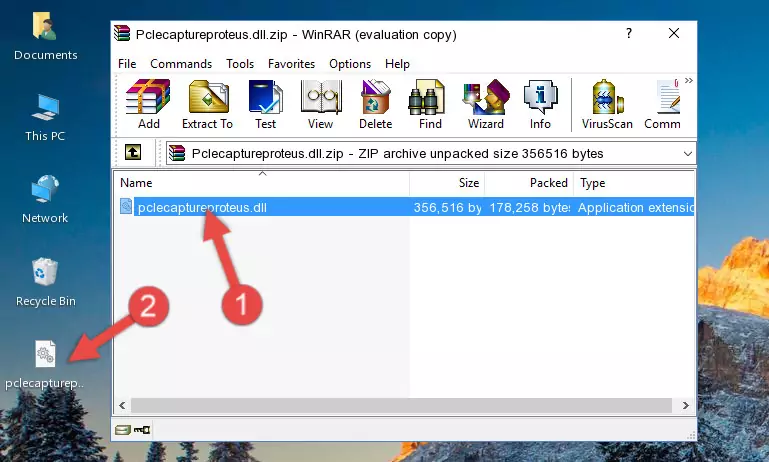
Step 3:Pasting the Pclecaptureproteus.dll file into the software's file folder - When the dll file is moved to the software file folder, it means that the process is completed. Check to see if the problem was solved by running the software giving the error message again. If you are still receiving the error message, you can complete the 3rd Method as an alternative.
Method 3: Doing a Clean Reinstall of the Software That Is Giving the Pclecaptureproteus.dll Error
- Open the Run tool by pushing the "Windows" + "R" keys found on your keyboard. Type the command below into the "Open" field of the Run window that opens up and press Enter. This command will open the "Programs and Features" tool.
appwiz.cpl

Step 1:Opening the Programs and Features tool with the appwiz.cpl command - The Programs and Features window will open up. Find the software that is giving you the dll error in this window that lists all the softwares on your computer and "Right-Click > Uninstall" on this software.

Step 2:Uninstalling the software that is giving you the error message from your computer. - Uninstall the software from your computer by following the steps that come up and restart your computer.

Step 3:Following the confirmation and steps of the software uninstall process - 4. After restarting your computer, reinstall the software that was giving you the error.
- You can solve the error you are expericing with this method. If the dll error is continuing in spite of the solution methods you are using, the source of the problem is the Windows operating system. In order to solve dll errors in Windows you will need to complete the 4th Method and the 5th Method in the list.
Method 4: Solving the Pclecaptureproteus.dll Error using the Windows System File Checker (sfc /scannow)
- In order to run the Command Line as an administrator, complete the following steps.
NOTE! In this explanation, we ran the Command Line on Windows 10. If you are using one of the Windows 8.1, Windows 8, Windows 7, Windows Vista or Windows XP operating systems, you can use the same methods to run the Command Line as an administrator. Even though the pictures are taken from Windows 10, the processes are similar.
- First, open the Start Menu and before clicking anywhere, type "cmd" but do not press Enter.
- When you see the "Command Line" option among the search results, hit the "CTRL" + "SHIFT" + "ENTER" keys on your keyboard.
- A window will pop up asking, "Do you want to run this process?". Confirm it by clicking to "Yes" button.

Step 1:Running the Command Line as an administrator - Type the command below into the Command Line page that comes up and run it by pressing Enter on your keyboard.
sfc /scannow

Step 2:Getting rid of Windows Dll errors by running the sfc /scannow command - The process can take some time depending on your computer and the condition of the errors in the system. Before the process is finished, don't close the command line! When the process is finished, try restarting the software that you are experiencing the errors in after closing the command line.
Method 5: Fixing the Pclecaptureproteus.dll Error by Manually Updating Windows
Some softwares need updated dll files. When your operating system is not updated, it cannot fulfill this need. In some situations, updating your operating system can solve the dll errors you are experiencing.
In order to check the update status of your operating system and, if available, to install the latest update packs, we need to begin this process manually.
Depending on which Windows version you use, manual update processes are different. Because of this, we have prepared a special article for each Windows version. You can get our articles relating to the manual update of the Windows version you use from the links below.
Guides to Manually Update for All Windows Versions
Our Most Common Pclecaptureproteus.dll Error Messages
It's possible that during the softwares' installation or while using them, the Pclecaptureproteus.dll file was damaged or deleted. You can generally see error messages listed below or similar ones in situations like this.
These errors we see are not unsolvable. If you've also received an error message like this, first you must download the Pclecaptureproteus.dll file by clicking the "Download" button in this page's top section. After downloading the file, you should install the file and complete the solution methods explained a little bit above on this page and mount it in Windows. If you do not have a hardware problem, one of the methods explained in this article will solve your problem.
- "Pclecaptureproteus.dll not found." error
- "The file Pclecaptureproteus.dll is missing." error
- "Pclecaptureproteus.dll access violation." error
- "Cannot register Pclecaptureproteus.dll." error
- "Cannot find Pclecaptureproteus.dll." error
- "This application failed to start because Pclecaptureproteus.dll was not found. Re-installing the application may fix this problem." error
