- Download Price:
- Free
- Dll Description:
- packet.dll (Vista) Dynamic Link Library
- Versions:
-
- 4.1.0.2001 (Latest) for 32 Bit (x86)
- 4.1.0.2001 for 32 Bit (x86)
- 4.1.0.2001 for 64 Bit (x64)
- 4.1.0.902 for 32 Bit (x86)
- 4.1.0.902 for 64 Bit (x64)
- 0.0.0.0 for 32 Bit (x86)
- Size:
- 0.09 MB for 32 Bit (x86)
- 0.1 MB for 64 Bit (x64)
- Operating Systems:
- Developers:
- Directory:
- P
- Downloads:
- 44454 times.
Packet.dll Explanation
The Packet.dll library was developed by CACE Technologies Inc..
The size of this dynamic link library is 0.09 MB for 32 Bit and 0.1 MB for 64 Bit and its download links are healthy. It has been downloaded 44454 times already and it has received 4.3 out of 5 stars.
Table of Contents
- Packet.dll Explanation
- Operating Systems Compatible with the Packet.dll Library
- All Versions of the Packet.dll Library
- Steps to Download the Packet.dll Library
- How to Fix Packet.dll Errors?
- Method 1: Fixing the DLL Error by Copying the Packet.dll Library to the Windows System Directory
- Method 2: Copying The Packet.dll Library Into The Program Installation Directory
- Method 3: Uninstalling and Reinstalling the Program that Gives You the Packet.dll Error
- Method 4: Fixing the Packet.dll Error Using the Windows System File Checker
- Method 5: Fixing the Packet.dll Error by Manually Updating Windows
- The Most Seen Packet.dll Errors
- Dynamic Link Libraries Similar to the Packet.dll Library
Operating Systems Compatible with the Packet.dll Library
- Windows 10
- Windows 10 64 Bit
- Windows 8.1
- Windows 8.1 64 Bit
- Windows 8
- Windows 8 64 Bit
- Windows 7
- Windows 7 64 Bit
- Windows Vista
- Windows Vista 64 Bit
- Windows XP
- Windows XP 64 Bit
All Versions of the Packet.dll Library
The last version of the Packet.dll library is the 4.1.0.2001 version for 32 Bit and 4.1.0.2001 version for 64 Bit. There have been 5 versions previously released. All versions of the Dynamic link library are listed below from newest to oldest.
- 4.1.0.2001 - 32 Bit (x86) Download directly this version
- 4.1.0.2001 - 32 Bit (x86) Download directly this version
- 4.1.0.2001 - 64 Bit (x64) Download directly this version
- 4.1.0.902 - 32 Bit (x86) Download directly this version
- 4.1.0.902 - 64 Bit (x64) Download directly this version
- 0.0.0.0 - 32 Bit (x86) Download directly this version
Steps to Download the Packet.dll Library
- First, click the "Download" button with the green background (The button marked in the picture).

Step 1:Download the Packet.dll library - After clicking the "Download" button at the top of the page, the "Downloading" page will open up and the download process will begin. Definitely do not close this page until the download begins. Our site will connect you to the closest DLL Downloader.com download server in order to offer you the fastest downloading performance. Connecting you to the server can take a few seconds.
How to Fix Packet.dll Errors?
ATTENTION! In order to install the Packet.dll library, you must first download it. If you haven't downloaded it, before continuing on with the installation, download the library. If you don't know how to download it, all you need to do is look at the dll download guide found on the top line.
Method 1: Fixing the DLL Error by Copying the Packet.dll Library to the Windows System Directory
- The file you downloaded is a compressed file with the extension ".zip". This file cannot be installed. To be able to install it, first you need to extract the dynamic link library from within it. So, first double-click the file with the ".zip" extension and open the file.
- You will see the library named "Packet.dll" in the window that opens. This is the library you need to install. Click on the dynamic link library with the left button of the mouse. By doing this, you select the library.
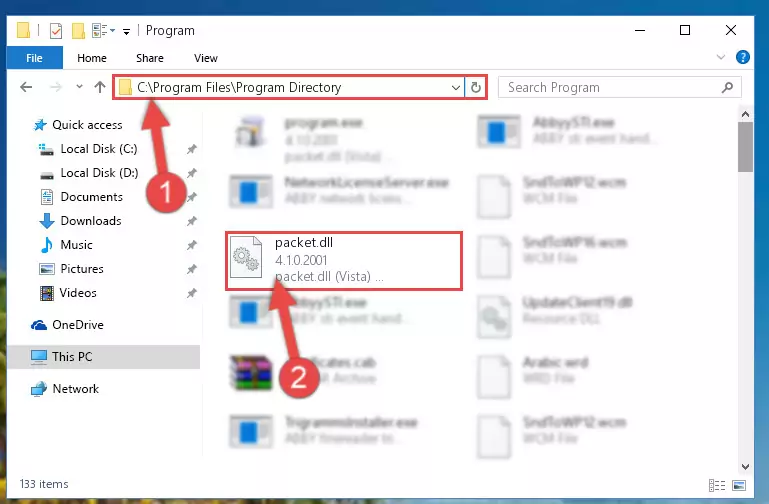
Step 2:Choosing the Packet.dll library - Click on the "Extract To" button, which is marked in the picture. In order to do this, you will need the Winrar program. If you don't have the program, it can be found doing a quick search on the Internet and you can download it (The Winrar program is free).
- After clicking the "Extract to" button, a window where you can choose the location you want will open. Choose the "Desktop" location in this window and extract the dynamic link library to the desktop by clicking the "Ok" button.
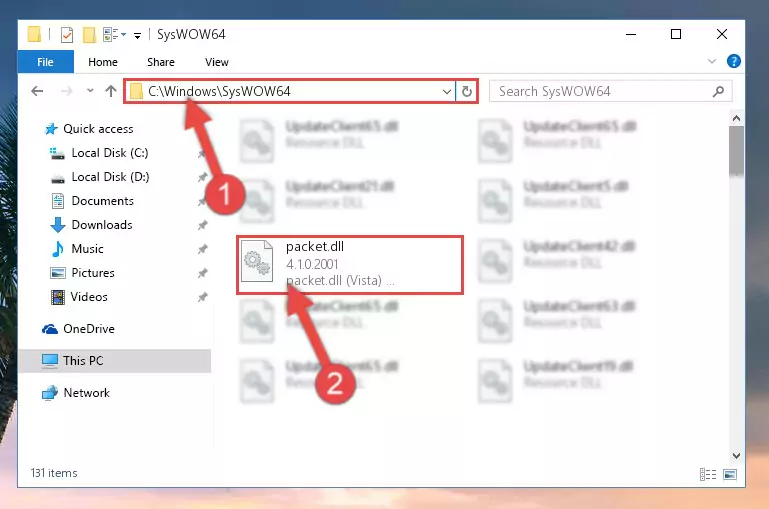
Step 3:Extracting the Packet.dll library to the desktop - Copy the "Packet.dll" library file you extracted.
- Paste the dynamic link library you copied into the "C:\Windows\System32" directory.
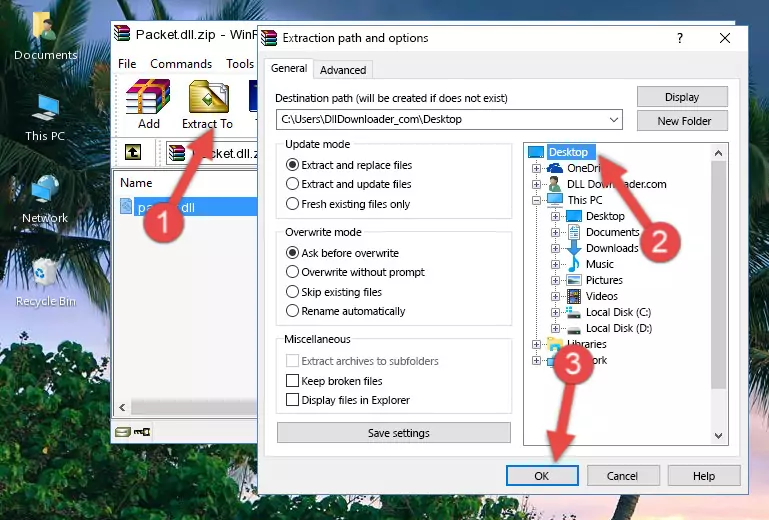
Step 4:Pasting the Packet.dll library into the Windows/System32 directory - If your system is 64 Bit, copy the "Packet.dll" library and paste it into "C:\Windows\sysWOW64" directory.
NOTE! On 64 Bit systems, you must copy the dynamic link library to both the "sysWOW64" and "System32" directories. In other words, both directories need the "Packet.dll" library.
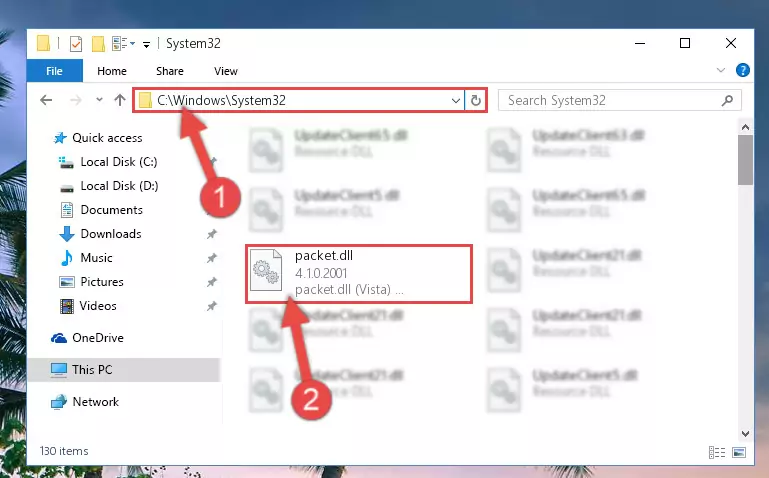
Step 5:Copying the Packet.dll library to the Windows/sysWOW64 directory - First, we must run the Windows Command Prompt as an administrator.
NOTE! We ran the Command Prompt on Windows 10. If you are using Windows 8.1, Windows 8, Windows 7, Windows Vista or Windows XP, you can use the same methods to run the Command Prompt as an administrator.
- Open the Start Menu and type in "cmd", but don't press Enter. Doing this, you will have run a search of your computer through the Start Menu. In other words, typing in "cmd" we did a search for the Command Prompt.
- When you see the "Command Prompt" option among the search results, push the "CTRL" + "SHIFT" + "ENTER " keys on your keyboard.
- A verification window will pop up asking, "Do you want to run the Command Prompt as with administrative permission?" Approve this action by saying, "Yes".

%windir%\System32\regsvr32.exe /u Packet.dll
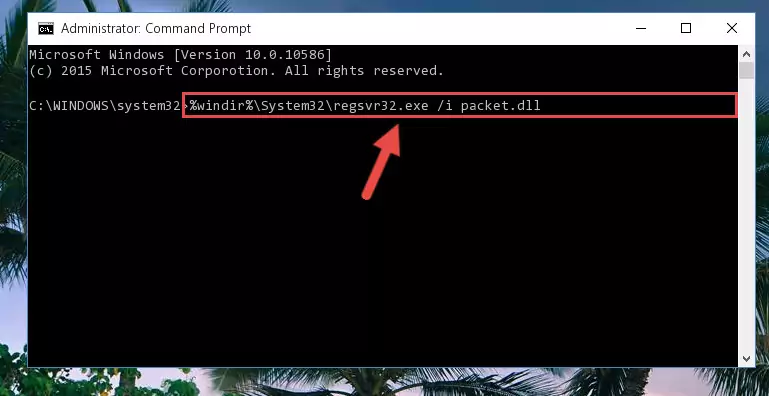
%windir%\SysWoW64\regsvr32.exe /u Packet.dll
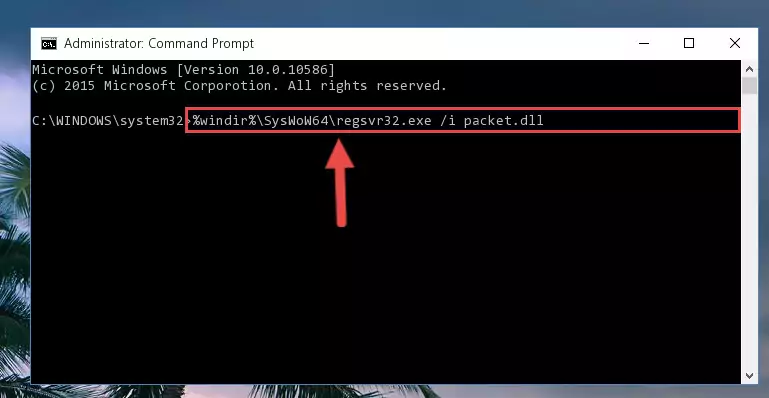
%windir%\System32\regsvr32.exe /i Packet.dll
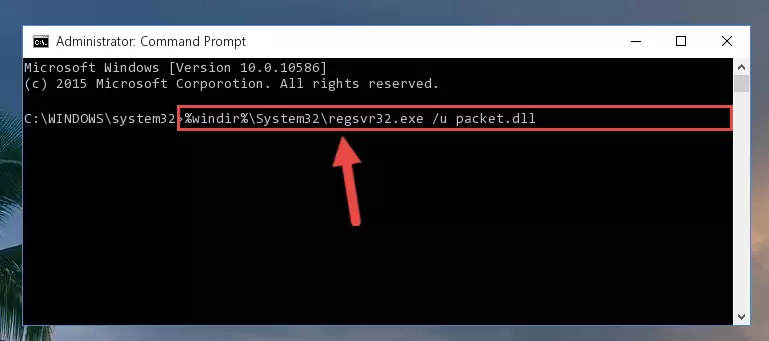
%windir%\SysWoW64\regsvr32.exe /i Packet.dll
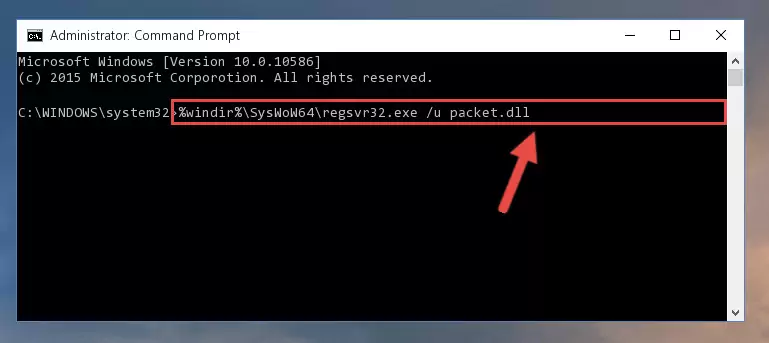
Method 2: Copying The Packet.dll Library Into The Program Installation Directory
- First, you need to find the installation directory for the program you are receiving the "Packet.dll not found", "Packet.dll is missing" or other similar dll errors. In order to do this, right-click on the shortcut for the program and click the Properties option from the options that come up.

Step 1:Opening program properties - Open the program's installation directory by clicking on the Open File Location button in the Properties window that comes up.

Step 2:Opening the program's installation directory - Copy the Packet.dll library into the directory we opened.
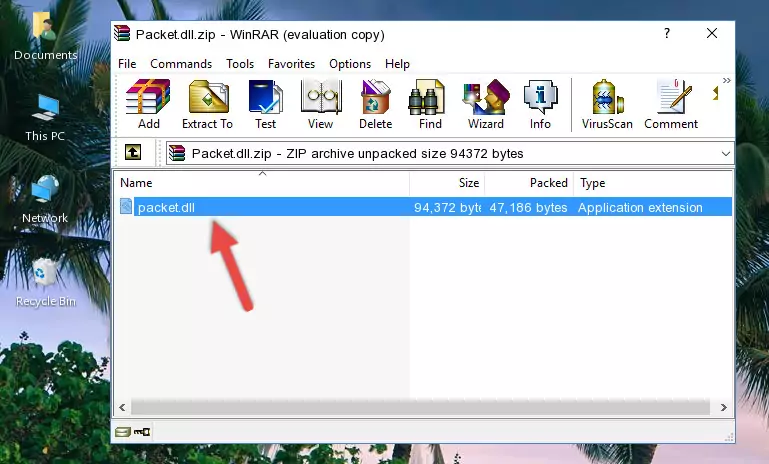
Step 3:Copying the Packet.dll library into the installation directory of the program. - The installation is complete. Run the program that is giving you the error. If the error is continuing, you may benefit from trying the 3rd Method as an alternative.
Method 3: Uninstalling and Reinstalling the Program that Gives You the Packet.dll Error
- Open the Run tool by pushing the "Windows" + "R" keys found on your keyboard. Type the command below into the "Open" field of the Run window that opens up and press Enter. This command will open the "Programs and Features" tool.
appwiz.cpl

Step 1:Opening the Programs and Features tool with the appwiz.cpl command - The programs listed in the Programs and Features window that opens up are the programs installed on your computer. Find the program that gives you the dll error and run the "Right-Click > Uninstall" command on this program.

Step 2:Uninstalling the program from your computer - Following the instructions that come up, uninstall the program from your computer and restart your computer.

Step 3:Following the verification and instructions for the program uninstall process - After restarting your computer, reinstall the program that was giving the error.
- This process may help the dll problem you are experiencing. If you are continuing to get the same dll error, the problem is most likely with Windows. In order to fix dll problems relating to Windows, complete the 4th Method and 5th Method.
Method 4: Fixing the Packet.dll Error Using the Windows System File Checker
- First, we must run the Windows Command Prompt as an administrator.
NOTE! We ran the Command Prompt on Windows 10. If you are using Windows 8.1, Windows 8, Windows 7, Windows Vista or Windows XP, you can use the same methods to run the Command Prompt as an administrator.
- Open the Start Menu and type in "cmd", but don't press Enter. Doing this, you will have run a search of your computer through the Start Menu. In other words, typing in "cmd" we did a search for the Command Prompt.
- When you see the "Command Prompt" option among the search results, push the "CTRL" + "SHIFT" + "ENTER " keys on your keyboard.
- A verification window will pop up asking, "Do you want to run the Command Prompt as with administrative permission?" Approve this action by saying, "Yes".

sfc /scannow

Method 5: Fixing the Packet.dll Error by Manually Updating Windows
Some programs require updated dynamic link libraries from the operating system. If your operating system is not updated, this requirement is not met and you will receive dll errors. Because of this, updating your operating system may solve the dll errors you are experiencing.
Most of the time, operating systems are automatically updated. However, in some situations, the automatic updates may not work. For situations like this, you may need to check for updates manually.
For every Windows version, the process of manually checking for updates is different. Because of this, we prepared a special guide for each Windows version. You can get our guides to manually check for updates based on the Windows version you use through the links below.
Windows Update Guides
The Most Seen Packet.dll Errors
When the Packet.dll library is damaged or missing, the programs that use this dynamic link library will give an error. Not only external programs, but also basic Windows programs and tools use dynamic link libraries. Because of this, when you try to use basic Windows programs and tools (For example, when you open Internet Explorer or Windows Media Player), you may come across errors. We have listed the most common Packet.dll errors below.
You will get rid of the errors listed below when you download the Packet.dll library from DLL Downloader.com and follow the steps we explained above.
- "Packet.dll not found." error
- "The file Packet.dll is missing." error
- "Packet.dll access violation." error
- "Cannot register Packet.dll." error
- "Cannot find Packet.dll." error
- "This application failed to start because Packet.dll was not found. Re-installing the application may fix this problem." error
