- Download Price:
- Free
- Dll Description:
- Peer-to-Peer Grouping
- Versions:
-
- 6.3.9600.16384 (Latest) for 32 Bit (x86)
- 6.2.9200.16384 for 32 Bit (x86)
- 6.1.7600.16385 for 32 Bit (x86)
- 6.1.7600.16385 for 64 Bit (x64)
- 6.0.6001.18000 for 32 Bit (x86)
- 6.0.6001.18000 for 64 Bit (x64)
- 5.1.2600.5512 for 32 Bit (x86)
- 5.1.2600.2180 for 32 Bit (x86)
- 6.1.7100.0 for 32 Bit (x86)
- Size:
- 0.17 MB for 32 Bit (x86)
- 0.25 MB for 64 Bit (x64)
- Operating Systems:
- Directory:
- P
- Downloads:
- 6357 times.
P2p.dll Explanation
The size of this dynamic link library is 0.17 MB for 32 Bit and 0.25 MB for 64 Bit and its download links are healthy. It has been downloaded 6357 times already.
Table of Contents
- P2p.dll Explanation
- Operating Systems Compatible with the P2p.dll Library
- All Versions of the P2p.dll Library
- Steps to Download the P2p.dll Library
- How to Fix P2p.dll Errors?
- Method 1: Copying the P2p.dll Library to the Windows System Directory
- Method 2: Copying the P2p.dll Library to the Program Installation Directory
- Method 3: Uninstalling and Reinstalling the Program That Is Giving the P2p.dll Error
- Method 4: Fixing the P2p.dll error with the Windows System File Checker
- Method 5: Getting Rid of P2p.dll Errors by Updating the Windows Operating System
- Common P2p.dll Errors
- Dynamic Link Libraries Related to P2p.dll
Operating Systems Compatible with the P2p.dll Library
- Windows 10
- Windows 10 64 Bit
- Windows 8.1
- Windows 8.1 64 Bit
- Windows 8
- Windows 8 64 Bit
- Windows 7
- Windows 7 64 Bit
- Windows Vista
- Windows Vista 64 Bit
- Windows XP
- Windows XP 64 Bit
All Versions of the P2p.dll Library
The last version of the P2p.dll library is the 6.3.9600.16384 version for 32 Bit and 6.1.7600.16385 version for 64 Bit. There have been 8 versions previously released. All versions of the Dynamic link library are listed below from newest to oldest.
- 6.3.9600.16384 - 32 Bit (x86) Download directly this version
- 6.2.9200.16384 - 32 Bit (x86) Download directly this version
- 6.1.7600.16385 - 32 Bit (x86) Download directly this version
- 6.1.7600.16385 - 64 Bit (x64) Download directly this version
- 6.0.6001.18000 - 32 Bit (x86) Download directly this version
- 6.0.6001.18000 - 64 Bit (x64) Download directly this version
- 5.1.2600.5512 - 32 Bit (x86) Download directly this version
- 5.1.2600.2180 - 32 Bit (x86) Download directly this version
- 6.1.7100.0 - 32 Bit (x86) Download directly this version
Steps to Download the P2p.dll Library
- Click on the green-colored "Download" button (The button marked in the picture below).

Step 1:Starting the download process for P2p.dll - "After clicking the Download" button, wait for the download process to begin in the "Downloading" page that opens up. Depending on your Internet speed, the download process will begin in approximately 4 -5 seconds.
How to Fix P2p.dll Errors?
ATTENTION! Before continuing on to install the P2p.dll library, you need to download the library. If you have not downloaded it yet, download it before continuing on to the installation steps. If you are having a problem while downloading the library, you can browse the download guide a few lines above.
Method 1: Copying the P2p.dll Library to the Windows System Directory
- The file you will download is a compressed file with the ".zip" extension. You cannot directly install the ".zip" file. Because of this, first, double-click this file and open the file. You will see the library named "P2p.dll" in the window that opens. Drag this library to the desktop with the left mouse button. This is the library you need.
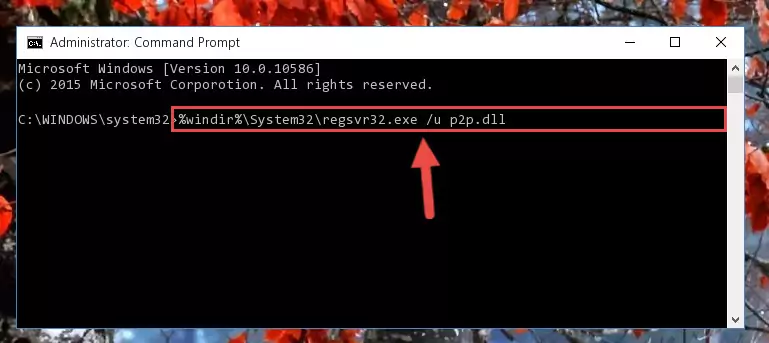
Step 1:Extracting the P2p.dll library from the .zip file - Copy the "P2p.dll" library and paste it into the "C:\Windows\System32" directory.
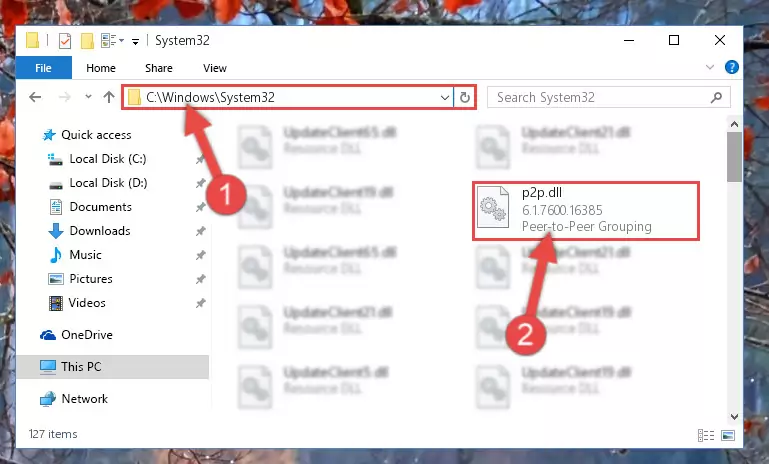
Step 2:Copying the P2p.dll library into the Windows/System32 directory - If your system is 64 Bit, copy the "P2p.dll" library and paste it into "C:\Windows\sysWOW64" directory.
NOTE! On 64 Bit systems, you must copy the dynamic link library to both the "sysWOW64" and "System32" directories. In other words, both directories need the "P2p.dll" library.
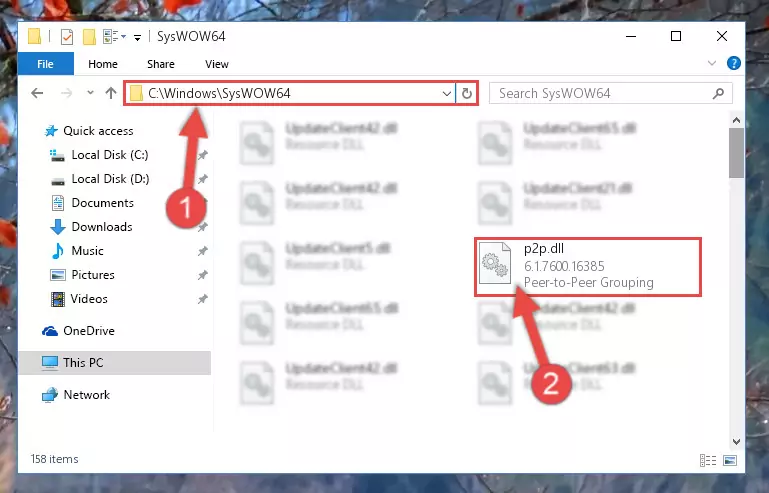
Step 3:Copying the P2p.dll library to the Windows/sysWOW64 directory - First, we must run the Windows Command Prompt as an administrator.
NOTE! We ran the Command Prompt on Windows 10. If you are using Windows 8.1, Windows 8, Windows 7, Windows Vista or Windows XP, you can use the same methods to run the Command Prompt as an administrator.
- Open the Start Menu and type in "cmd", but don't press Enter. Doing this, you will have run a search of your computer through the Start Menu. In other words, typing in "cmd" we did a search for the Command Prompt.
- When you see the "Command Prompt" option among the search results, push the "CTRL" + "SHIFT" + "ENTER " keys on your keyboard.
- A verification window will pop up asking, "Do you want to run the Command Prompt as with administrative permission?" Approve this action by saying, "Yes".

%windir%\System32\regsvr32.exe /u P2p.dll
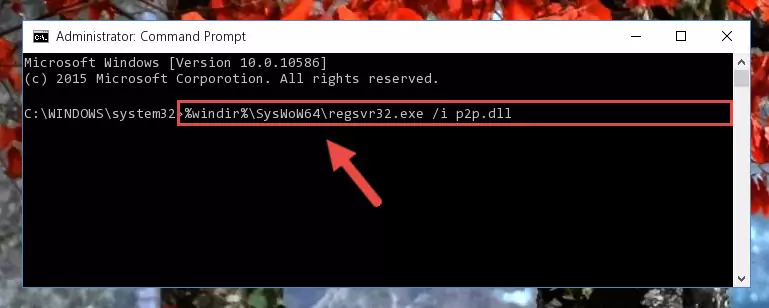
%windir%\SysWoW64\regsvr32.exe /u P2p.dll
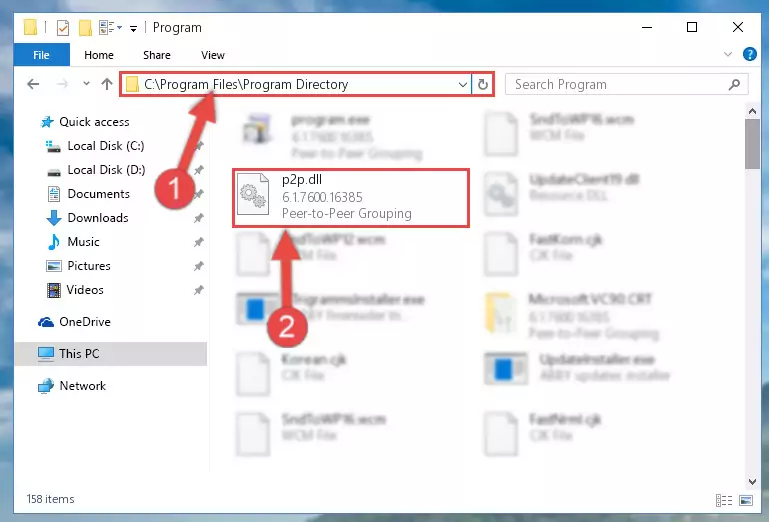
%windir%\System32\regsvr32.exe /i P2p.dll
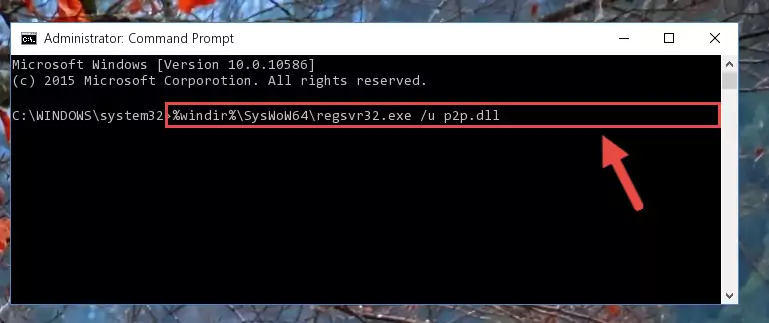
%windir%\SysWoW64\regsvr32.exe /i P2p.dll
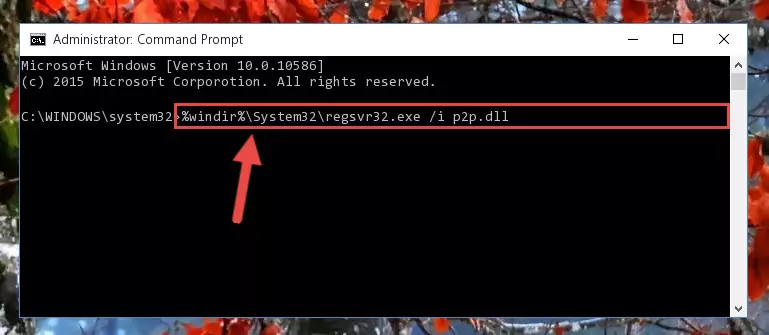
Method 2: Copying the P2p.dll Library to the Program Installation Directory
- First, you need to find the installation directory for the program you are receiving the "P2p.dll not found", "P2p.dll is missing" or other similar dll errors. In order to do this, right-click on the shortcut for the program and click the Properties option from the options that come up.

Step 1:Opening program properties - Open the program's installation directory by clicking on the Open File Location button in the Properties window that comes up.

Step 2:Opening the program's installation directory - Copy the P2p.dll library.
- Paste the dynamic link library you copied into the program's installation directory that we just opened.
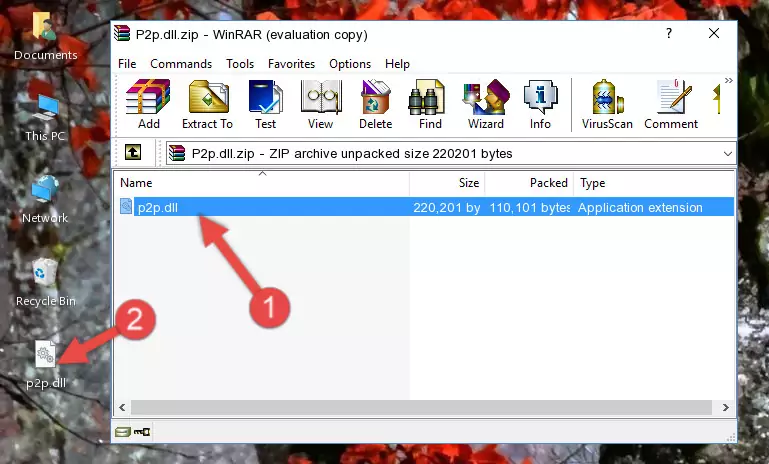
Step 3:Pasting the P2p.dll library into the program's installation directory - When the dynamic link library is moved to the program installation directory, it means that the process is completed. Check to see if the issue was fixed by running the program giving the error message again. If you are still receiving the error message, you can complete the 3rd Method as an alternative.
Method 3: Uninstalling and Reinstalling the Program That Is Giving the P2p.dll Error
- Open the Run window by pressing the "Windows" + "R" keys on your keyboard at the same time. Type in the command below into the Run window and push Enter to run it. This command will open the "Programs and Features" window.
appwiz.cpl

Step 1:Opening the Programs and Features window using the appwiz.cpl command - The programs listed in the Programs and Features window that opens up are the programs installed on your computer. Find the program that gives you the dll error and run the "Right-Click > Uninstall" command on this program.

Step 2:Uninstalling the program from your computer - Following the instructions that come up, uninstall the program from your computer and restart your computer.

Step 3:Following the verification and instructions for the program uninstall process - After restarting your computer, reinstall the program that was giving the error.
- This method may provide the solution to the dll error you're experiencing. If the dll error is continuing, the problem is most likely deriving from the Windows operating system. In order to fix dll errors deriving from the Windows operating system, complete the 4th Method and the 5th Method.
Method 4: Fixing the P2p.dll error with the Windows System File Checker
- First, we must run the Windows Command Prompt as an administrator.
NOTE! We ran the Command Prompt on Windows 10. If you are using Windows 8.1, Windows 8, Windows 7, Windows Vista or Windows XP, you can use the same methods to run the Command Prompt as an administrator.
- Open the Start Menu and type in "cmd", but don't press Enter. Doing this, you will have run a search of your computer through the Start Menu. In other words, typing in "cmd" we did a search for the Command Prompt.
- When you see the "Command Prompt" option among the search results, push the "CTRL" + "SHIFT" + "ENTER " keys on your keyboard.
- A verification window will pop up asking, "Do you want to run the Command Prompt as with administrative permission?" Approve this action by saying, "Yes".

sfc /scannow

Method 5: Getting Rid of P2p.dll Errors by Updating the Windows Operating System
Most of the time, programs have been programmed to use the most recent dynamic link libraries. If your operating system is not updated, these files cannot be provided and dll errors appear. So, we will try to fix the dll errors by updating the operating system.
Since the methods to update Windows versions are different from each other, we found it appropriate to prepare a separate article for each Windows version. You can get our update article that relates to your operating system version by using the links below.
Guides to Manually Update the Windows Operating System
Common P2p.dll Errors
The P2p.dll library being damaged or for any reason being deleted can cause programs or Windows system tools (Windows Media Player, Paint, etc.) that use this library to produce an error. Below you can find a list of errors that can be received when the P2p.dll library is missing.
If you have come across one of these errors, you can download the P2p.dll library by clicking on the "Download" button on the top-left of this page. We explained to you how to use the library you'll download in the above sections of this writing. You can see the suggestions we gave on how to solve your problem by scrolling up on the page.
- "P2p.dll not found." error
- "The file P2p.dll is missing." error
- "P2p.dll access violation." error
- "Cannot register P2p.dll." error
- "Cannot find P2p.dll." error
- "This application failed to start because P2p.dll was not found. Re-installing the application may fix this problem." error
