- Download Price:
- Free
- Dll Description:
- 3Dfx Interactive, Inc. OpenGL DLL
- Versions:
- Size:
- 0.15 MB
- Operating Systems:
- Developers:
- Directory:
- O
- Downloads:
- 1872 times.
About Opengl312.dll
Opengl312.dll, is a dynamic link library developed by 3Dfx Interactive Inc..
The Opengl312.dll library is 0.15 MB. The download links are current and no negative feedback has been received by users. It has been downloaded 1872 times since release.
Table of Contents
- About Opengl312.dll
- Operating Systems That Can Use the Opengl312.dll Library
- Other Versions of the Opengl312.dll Library
- Guide to Download Opengl312.dll
- How to Install Opengl312.dll? How to Fix Opengl312.dll Errors?
- Method 1: Installing the Opengl312.dll Library to the Windows System Directory
- Method 2: Copying the Opengl312.dll Library to the Program Installation Directory
- Method 3: Doing a Clean Install of the program That Is Giving the Opengl312.dll Error
- Method 4: Fixing the Opengl312.dll Error using the Windows System File Checker (sfc /scannow)
- Method 5: Getting Rid of Opengl312.dll Errors by Updating the Windows Operating System
- Common Opengl312.dll Errors
- Dynamic Link Libraries Similar to Opengl312.dll
Operating Systems That Can Use the Opengl312.dll Library
Other Versions of the Opengl312.dll Library
The newest version of the Opengl312.dll library is the 1.1.0.1 version. This dynamic link library only has one version. No other version has been released.
- 1.1.0.1 - 32 Bit (x86) Download this version
Guide to Download Opengl312.dll
- First, click the "Download" button with the green background (The button marked in the picture).

Step 1:Download the Opengl312.dll library - The downloading page will open after clicking the Download button. After the page opens, in order to download the Opengl312.dll library the best server will be found and the download process will begin within a few seconds. In the meantime, you shouldn't close the page.
How to Install Opengl312.dll? How to Fix Opengl312.dll Errors?
ATTENTION! Before beginning the installation of the Opengl312.dll library, you must download the library. If you don't know how to download the library or if you are having a problem while downloading, you can look at our download guide a few lines above.
Method 1: Installing the Opengl312.dll Library to the Windows System Directory
- The file you downloaded is a compressed file with the ".zip" extension. In order to install it, first, double-click the ".zip" file and open the file. You will see the library named "Opengl312.dll" in the window that opens up. This is the library you need to install. Drag this library to the desktop with your mouse's left button.
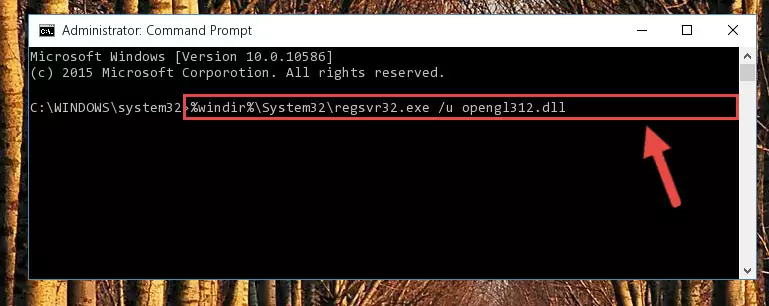
Step 1:Extracting the Opengl312.dll library - Copy the "Opengl312.dll" library and paste it into the "C:\Windows\System32" directory.
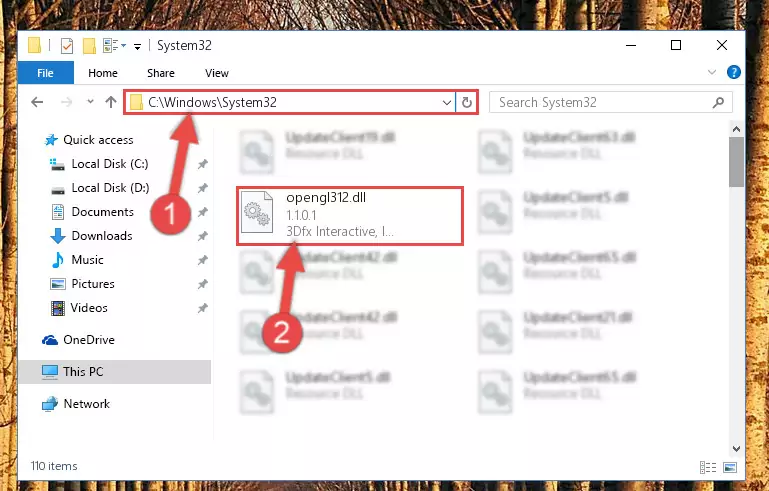
Step 2:Copying the Opengl312.dll library into the Windows/System32 directory - If your operating system has a 64 Bit architecture, copy the "Opengl312.dll" library and paste it also into the "C:\Windows\sysWOW64" directory.
NOTE! On 64 Bit systems, the dynamic link library must be in both the "sysWOW64" directory as well as the "System32" directory. In other words, you must copy the "Opengl312.dll" library into both directories.
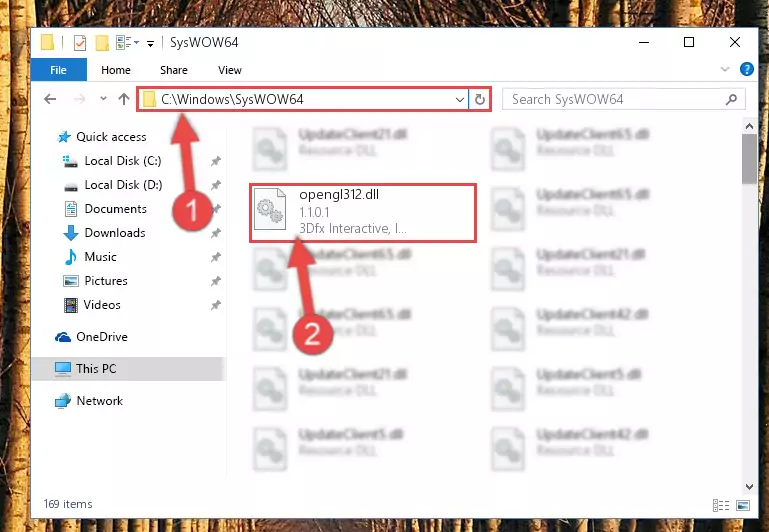
Step 3:Pasting the Opengl312.dll library into the Windows/sysWOW64 directory - In order to complete this step, you must run the Command Prompt as administrator. In order to do this, all you have to do is follow the steps below.
NOTE! We ran the Command Prompt using Windows 10. If you are using Windows 8.1, Windows 8, Windows 7, Windows Vista or Windows XP, you can use the same method to run the Command Prompt as administrator.
- Open the Start Menu and before clicking anywhere, type "cmd" on your keyboard. This process will enable you to run a search through the Start Menu. We also typed in "cmd" to bring up the Command Prompt.
- Right-click the "Command Prompt" search result that comes up and click the Run as administrator" option.

Step 4:Running the Command Prompt as administrator - Paste the command below into the Command Line window that opens up and press Enter key. This command will delete the problematic registry of the Opengl312.dll library (Nothing will happen to the library we pasted in the System32 directory, it just deletes the registry from the Windows Registry Editor. The library we pasted in the System32 directory will not be damaged).
%windir%\System32\regsvr32.exe /u Opengl312.dll
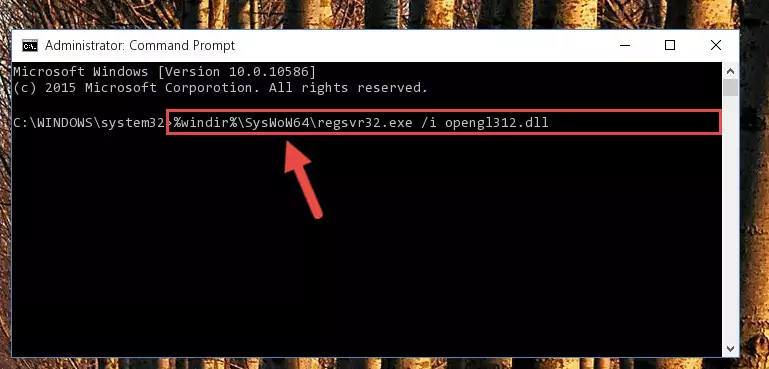
Step 5:Cleaning the problematic registry of the Opengl312.dll library from the Windows Registry Editor - If you have a 64 Bit operating system, after running the command above, you must run the command below. This command will clean the Opengl312.dll library's damaged registry in 64 Bit as well (The cleaning process will be in the registries in the Registry Editor< only. In other words, the dll file you paste into the SysWoW64 folder will stay as it).
%windir%\SysWoW64\regsvr32.exe /u Opengl312.dll
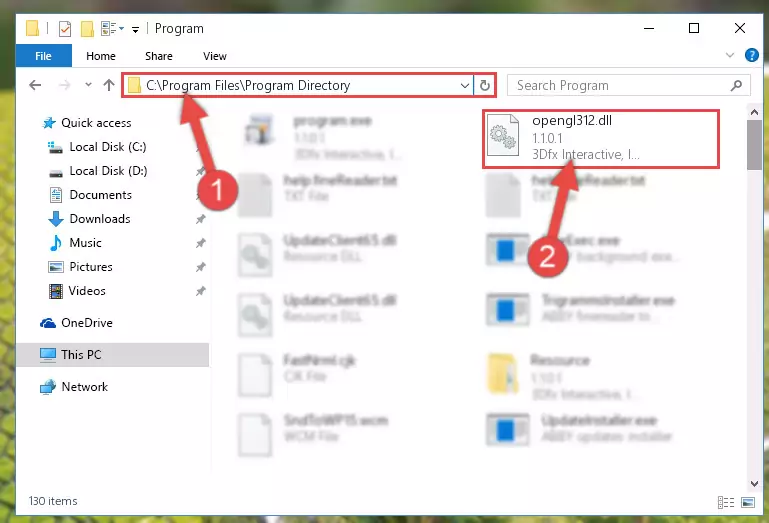
Step 6:Uninstalling the Opengl312.dll library's broken registry from the Registry Editor (for 64 Bit) - We need to make a clean registry for the dll library's registry that we deleted from Regedit (Windows Registry Editor). In order to accomplish this, copy and paste the command below into the Command Line and press Enter key.
%windir%\System32\regsvr32.exe /i Opengl312.dll
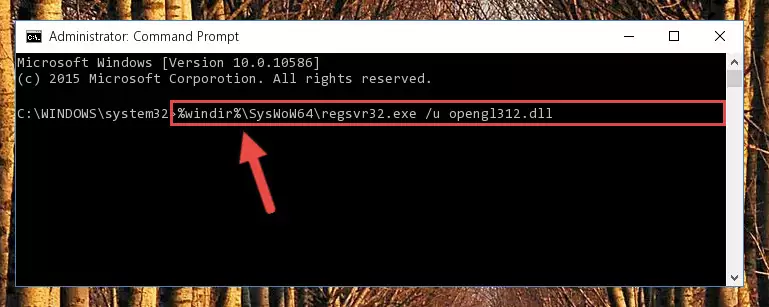
Step 7:Making a clean registry for the Opengl312.dll library in Regedit (Windows Registry Editor) - If the Windows version you use has 64 Bit architecture, after running the command above, you must run the command below. With this command, you will create a clean registry for the problematic registry of the Opengl312.dll library that we deleted.
%windir%\SysWoW64\regsvr32.exe /i Opengl312.dll
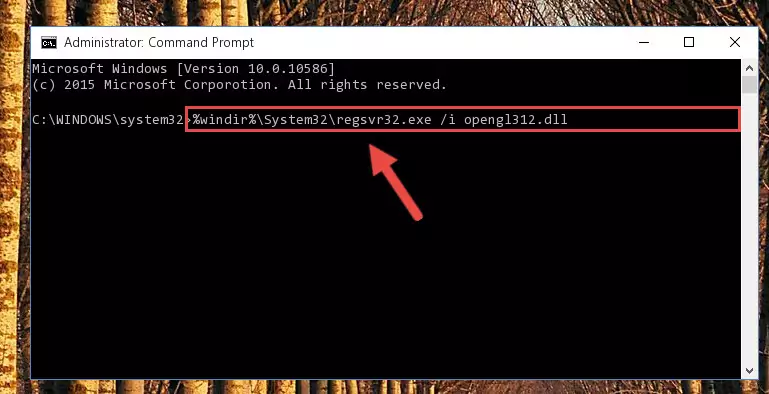
Step 8:Creating a clean registry for the Opengl312.dll library (for 64 Bit) - If you did the processes in full, the installation should have finished successfully. If you received an error from the command line, you don't need to be anxious. Even if the Opengl312.dll library was installed successfully, you can still receive error messages like these due to some incompatibilities. In order to test whether your dll issue was fixed or not, try running the program giving the error message again. If the error is continuing, try the 2nd Method to fix this issue.
Method 2: Copying the Opengl312.dll Library to the Program Installation Directory
- First, you need to find the installation directory for the program you are receiving the "Opengl312.dll not found", "Opengl312.dll is missing" or other similar dll errors. In order to do this, right-click on the shortcut for the program and click the Properties option from the options that come up.

Step 1:Opening program properties - Open the program's installation directory by clicking on the Open File Location button in the Properties window that comes up.

Step 2:Opening the program's installation directory - Copy the Opengl312.dll library into this directory that opens.
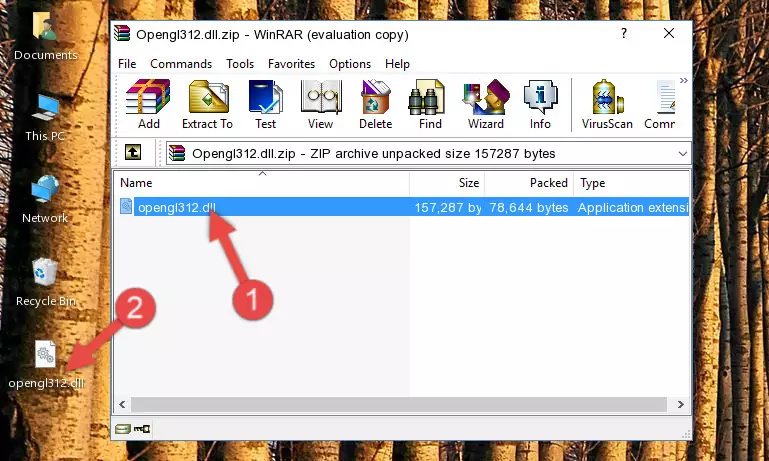
Step 3:Copying the Opengl312.dll library into the program's installation directory - This is all there is to the process. Now, try to run the program again. If the problem still is not solved, you can try the 3rd Method.
Method 3: Doing a Clean Install of the program That Is Giving the Opengl312.dll Error
- Press the "Windows" + "R" keys at the same time to open the Run tool. Paste the command below into the text field titled "Open" in the Run window that opens and press the Enter key on your keyboard. This command will open the "Programs and Features" tool.
appwiz.cpl

Step 1:Opening the Programs and Features tool with the Appwiz.cpl command - The programs listed in the Programs and Features window that opens up are the programs installed on your computer. Find the program that gives you the dll error and run the "Right-Click > Uninstall" command on this program.

Step 2:Uninstalling the program from your computer - Following the instructions that come up, uninstall the program from your computer and restart your computer.

Step 3:Following the verification and instructions for the program uninstall process - After restarting your computer, reinstall the program that was giving the error.
- You can fix the error you are expericing with this method. If the dll error is continuing in spite of the solution methods you are using, the source of the problem is the Windows operating system. In order to fix dll errors in Windows you will need to complete the 4th Method and the 5th Method in the list.
Method 4: Fixing the Opengl312.dll Error using the Windows System File Checker (sfc /scannow)
- In order to complete this step, you must run the Command Prompt as administrator. In order to do this, all you have to do is follow the steps below.
NOTE! We ran the Command Prompt using Windows 10. If you are using Windows 8.1, Windows 8, Windows 7, Windows Vista or Windows XP, you can use the same method to run the Command Prompt as administrator.
- Open the Start Menu and before clicking anywhere, type "cmd" on your keyboard. This process will enable you to run a search through the Start Menu. We also typed in "cmd" to bring up the Command Prompt.
- Right-click the "Command Prompt" search result that comes up and click the Run as administrator" option.

Step 1:Running the Command Prompt as administrator - Paste the command in the line below into the Command Line that opens up and press Enter key.
sfc /scannow

Step 2:fixing Windows system errors using the sfc /scannow command - The scan and repair process can take some time depending on your hardware and amount of system errors. Wait for the process to complete. After the repair process finishes, try running the program that is giving you're the error.
Method 5: Getting Rid of Opengl312.dll Errors by Updating the Windows Operating System
Most of the time, programs have been programmed to use the most recent dynamic link libraries. If your operating system is not updated, these files cannot be provided and dll errors appear. So, we will try to fix the dll errors by updating the operating system.
Since the methods to update Windows versions are different from each other, we found it appropriate to prepare a separate article for each Windows version. You can get our update article that relates to your operating system version by using the links below.
Guides to Manually Update for All Windows Versions
Common Opengl312.dll Errors
It's possible that during the programs' installation or while using them, the Opengl312.dll library was damaged or deleted. You can generally see error messages listed below or similar ones in situations like this.
These errors we see are not unsolvable. If you've also received an error message like this, first you must download the Opengl312.dll library by clicking the "Download" button in this page's top section. After downloading the library, you should install the library and complete the solution methods explained a little bit above on this page and mount it in Windows. If you do not have a hardware issue, one of the methods explained in this article will fix your issue.
- "Opengl312.dll not found." error
- "The file Opengl312.dll is missing." error
- "Opengl312.dll access violation." error
- "Cannot register Opengl312.dll." error
- "Cannot find Opengl312.dll." error
- "This application failed to start because Opengl312.dll was not found. Re-installing the application may fix this problem." error
