- Download Price:
- Free
- Dll Description:
- OpenAL32
- Versions:
- Size:
- 0.1 MB
- Operating Systems:
- Developers:
- Directory:
- O
- Downloads:
- 61052 times.
What is Openal32.dll?
The Openal32.dll library is a dynamic link library developed by Nvidia, Portions Creative Labs and Nvidia, Creative Labs. This library includes important functions that may be needed by programs, games or other basic Windows tools.
The Openal32.dll library is 0.1 MB. The download links are current and no negative feedback has been received by users. It has been downloaded 61052 times since release and it has received 4.3 out of 5 stars.
Table of Contents
- What is Openal32.dll?
- Operating Systems Compatible with the Openal32.dll Library
- Other Versions of the Openal32.dll Library
- How to Download Openal32.dll
- Methods for Fixing Openal32.dll
- Method 1: Fixing the DLL Error by Copying the Openal32.dll Library to the Windows System Directory
- Method 2: Copying the Openal32.dll Library to the Program Installation Directory
- Method 3: Doing a Clean Reinstall of the Program That Is Giving the Openal32.dll Error
- Method 4: Fixing the Openal32.dll Issue by Using the Windows System File Checker (scf scannow)
- Method 5: Fixing the Openal32.dll Errors by Manually Updating Windows
- Our Most Common Openal32.dll Error Messages
- Other Dynamic Link Libraries Used with Openal32.dll
Operating Systems Compatible with the Openal32.dll Library
Other Versions of the Openal32.dll Library
The latest version of the Openal32.dll library is 6.14.357.24 version released for use on 2012-08-31. Before this, there were 4 versions released. All versions released up till now are listed below from newest to oldest
- 6.14.357.24 - 32 Bit (x86) (2012-08-31) Download directly this version now
- 6.14.357.24 - 32 Bit (x86) Download directly this version now
- 6.14.357.22 - 32 Bit (x86) (2012-01-31) Download directly this version now
- 6.14.357.22 - 32 Bit (x86) Download directly this version now
- 0.9.5.1 - 32 Bit (x86) Download directly this version now
How to Download Openal32.dll
- First, click the "Download" button with the green background (The button marked in the picture).

Step 1:Download the Openal32.dll library - After clicking the "Download" button at the top of the page, the "Downloading" page will open up and the download process will begin. Definitely do not close this page until the download begins. Our site will connect you to the closest DLL Downloader.com download server in order to offer you the fastest downloading performance. Connecting you to the server can take a few seconds.
Methods for Fixing Openal32.dll
ATTENTION! Before beginning the installation of the Openal32.dll library, you must download the library. If you don't know how to download the library or if you are having a problem while downloading, you can look at our download guide a few lines above.
Method 1: Fixing the DLL Error by Copying the Openal32.dll Library to the Windows System Directory
- The file you will download is a compressed file with the ".zip" extension. You cannot directly install the ".zip" file. Because of this, first, double-click this file and open the file. You will see the library named "Openal32.dll" in the window that opens. Drag this library to the desktop with the left mouse button. This is the library you need.
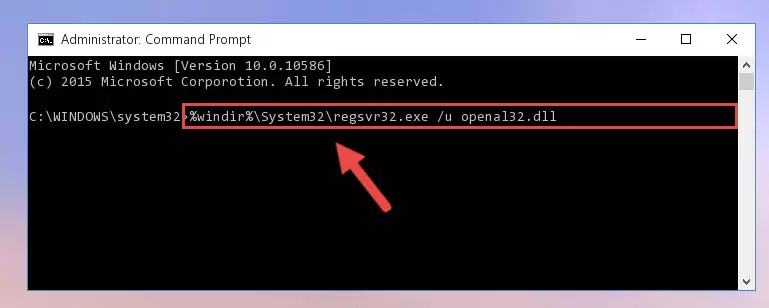
Step 1:Extracting the Openal32.dll library from the .zip file - Copy the "Openal32.dll" library and paste it into the "C:\Windows\System32" directory.
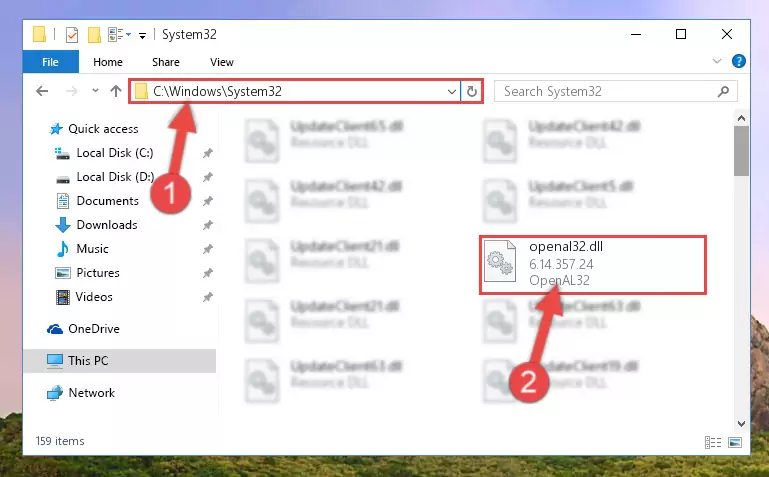
Step 2:Copying the Openal32.dll library into the Windows/System32 directory - If you are using a 64 Bit operating system, copy the "Openal32.dll" library and paste it into the "C:\Windows\sysWOW64" as well.
NOTE! On Windows operating systems with 64 Bit architecture, the dynamic link library must be in both the "sysWOW64" directory as well as the "System32" directory. In other words, you must copy the "Openal32.dll" library into both directories.
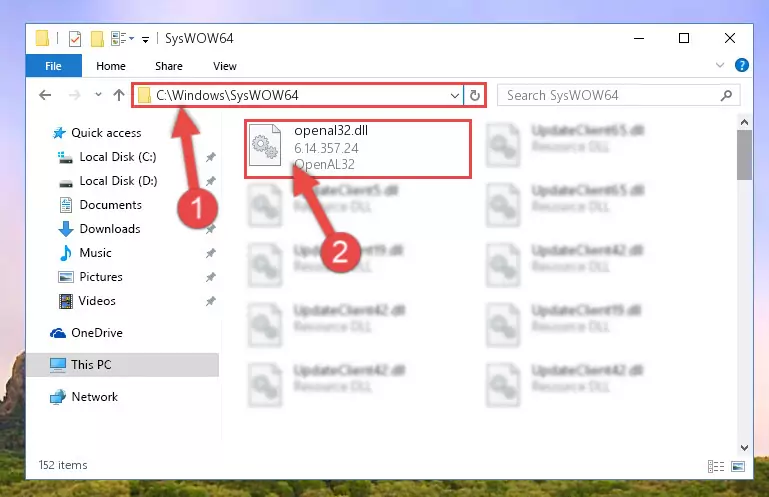
Step 3:Pasting the Openal32.dll library into the Windows/sysWOW64 directory - In order to complete this step, you must run the Command Prompt as administrator. In order to do this, all you have to do is follow the steps below.
NOTE! We ran the Command Prompt using Windows 10. If you are using Windows 8.1, Windows 8, Windows 7, Windows Vista or Windows XP, you can use the same method to run the Command Prompt as administrator.
- Open the Start Menu and before clicking anywhere, type "cmd" on your keyboard. This process will enable you to run a search through the Start Menu. We also typed in "cmd" to bring up the Command Prompt.
- Right-click the "Command Prompt" search result that comes up and click the Run as administrator" option.

Step 4:Running the Command Prompt as administrator - Paste the command below into the Command Line window that opens up and press Enter key. This command will delete the problematic registry of the Openal32.dll library (Nothing will happen to the library we pasted in the System32 directory, it just deletes the registry from the Windows Registry Editor. The library we pasted in the System32 directory will not be damaged).
%windir%\System32\regsvr32.exe /u Openal32.dll
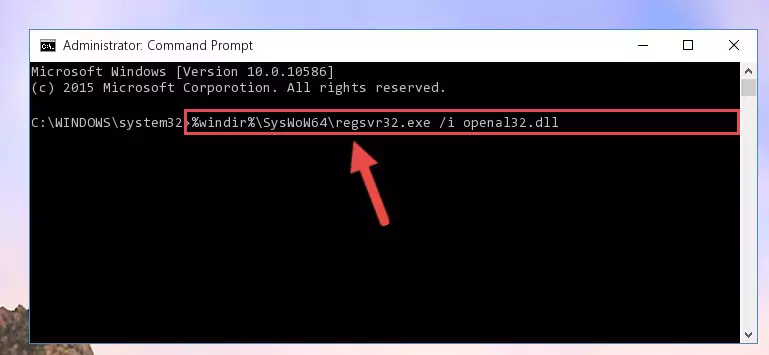
Step 5:Cleaning the problematic registry of the Openal32.dll library from the Windows Registry Editor - If you have a 64 Bit operating system, after running the command above, you must run the command below. This command will clean the Openal32.dll library's damaged registry in 64 Bit as well (The cleaning process will be in the registries in the Registry Editor< only. In other words, the dll file you paste into the SysWoW64 folder will stay as it).
%windir%\SysWoW64\regsvr32.exe /u Openal32.dll
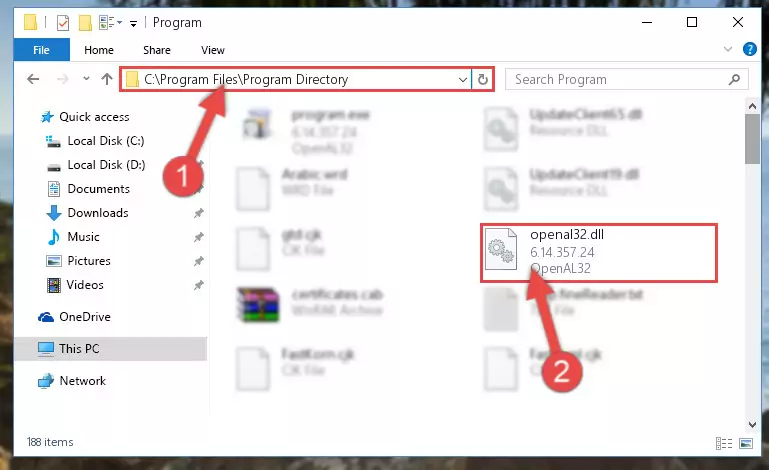
Step 6:Uninstalling the Openal32.dll library's broken registry from the Registry Editor (for 64 Bit) - You must create a new registry for the dynamic link library that you deleted from the registry editor. In order to do this, copy the command below and paste it into the Command Line and hit Enter.
%windir%\System32\regsvr32.exe /i Openal32.dll
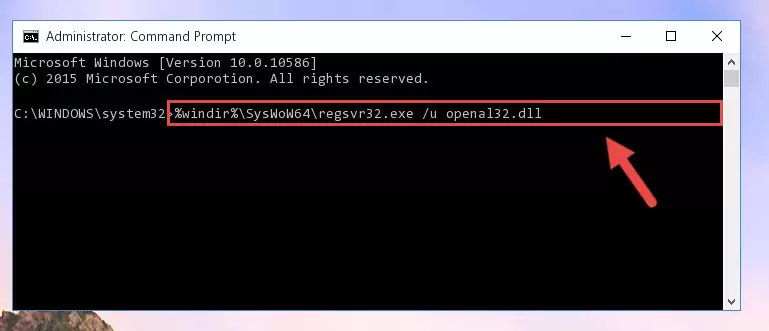
Step 7:Creating a new registry for the Openal32.dll library - If you are using a Windows with 64 Bit architecture, after running the previous command, you need to run the command below. By running this command, we will have created a clean registry for the Openal32.dll library (We deleted the damaged registry with the previous command).
%windir%\SysWoW64\regsvr32.exe /i Openal32.dll
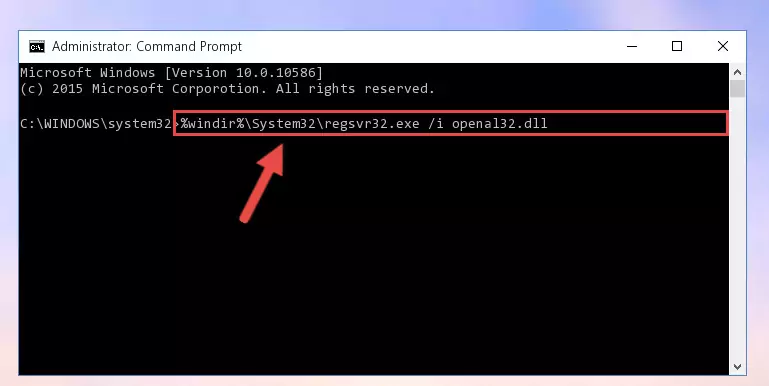
Step 8:Creating a clean registry for the Openal32.dll library (for 64 Bit) - If you did all the processes correctly, the missing dll file will have been installed. You may have made some mistakes when running the Command Line processes. Generally, these errors will not prevent the Openal32.dll library from being installed. In other words, the installation will be completed, but it may give an error due to some incompatibility issues. You can try running the program that was giving you this dll file error after restarting your computer. If you are still getting the dll file error when running the program, please try the 2nd method.
Method 2: Copying the Openal32.dll Library to the Program Installation Directory
- First, you need to find the installation directory for the program you are receiving the "Openal32.dll not found", "Openal32.dll is missing" or other similar dll errors. In order to do this, right-click on the shortcut for the program and click the Properties option from the options that come up.

Step 1:Opening program properties - Open the program's installation directory by clicking on the Open File Location button in the Properties window that comes up.

Step 2:Opening the program's installation directory - Copy the Openal32.dll library.
- Paste the dynamic link library you copied into the program's installation directory that we just opened.
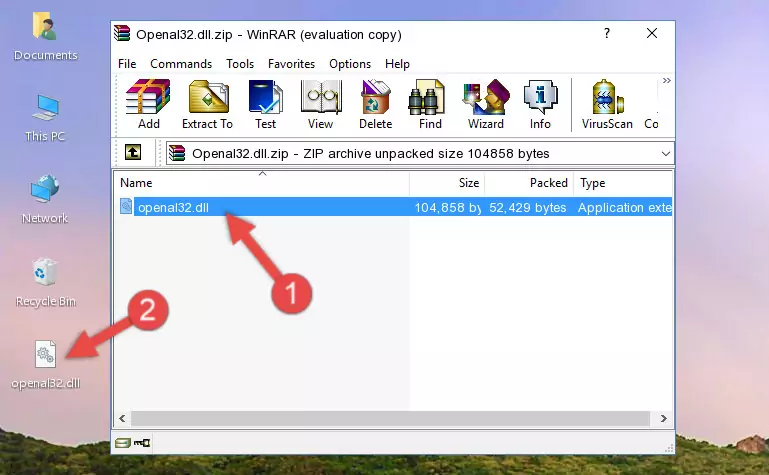
Step 3:Pasting the Openal32.dll library into the program's installation directory - When the dynamic link library is moved to the program installation directory, it means that the process is completed. Check to see if the issue was fixed by running the program giving the error message again. If you are still receiving the error message, you can complete the 3rd Method as an alternative.
Method 3: Doing a Clean Reinstall of the Program That Is Giving the Openal32.dll Error
- Push the "Windows" + "R" keys at the same time to open the Run window. Type the command below into the Run window that opens up and hit Enter. This process will open the "Programs and Features" window.
appwiz.cpl

Step 1:Opening the Programs and Features window using the appwiz.cpl command - The programs listed in the Programs and Features window that opens up are the programs installed on your computer. Find the program that gives you the dll error and run the "Right-Click > Uninstall" command on this program.

Step 2:Uninstalling the program from your computer - Following the instructions that come up, uninstall the program from your computer and restart your computer.

Step 3:Following the verification and instructions for the program uninstall process - After restarting your computer, reinstall the program that was giving the error.
- You can fix the error you are expericing with this method. If the dll error is continuing in spite of the solution methods you are using, the source of the problem is the Windows operating system. In order to fix dll errors in Windows you will need to complete the 4th Method and the 5th Method in the list.
Method 4: Fixing the Openal32.dll Issue by Using the Windows System File Checker (scf scannow)
- In order to complete this step, you must run the Command Prompt as administrator. In order to do this, all you have to do is follow the steps below.
NOTE! We ran the Command Prompt using Windows 10. If you are using Windows 8.1, Windows 8, Windows 7, Windows Vista or Windows XP, you can use the same method to run the Command Prompt as administrator.
- Open the Start Menu and before clicking anywhere, type "cmd" on your keyboard. This process will enable you to run a search through the Start Menu. We also typed in "cmd" to bring up the Command Prompt.
- Right-click the "Command Prompt" search result that comes up and click the Run as administrator" option.

Step 1:Running the Command Prompt as administrator - Paste the command in the line below into the Command Line that opens up and press Enter key.
sfc /scannow

Step 2:fixing Windows system errors using the sfc /scannow command - The scan and repair process can take some time depending on your hardware and amount of system errors. Wait for the process to complete. After the repair process finishes, try running the program that is giving you're the error.
Method 5: Fixing the Openal32.dll Errors by Manually Updating Windows
Some programs require updated dynamic link libraries from the operating system. If your operating system is not updated, this requirement is not met and you will receive dll errors. Because of this, updating your operating system may solve the dll errors you are experiencing.
Most of the time, operating systems are automatically updated. However, in some situations, the automatic updates may not work. For situations like this, you may need to check for updates manually.
For every Windows version, the process of manually checking for updates is different. Because of this, we prepared a special guide for each Windows version. You can get our guides to manually check for updates based on the Windows version you use through the links below.
Guides to Manually Update for All Windows Versions
Our Most Common Openal32.dll Error Messages
If the Openal32.dll library is missing or the program using this library has not been installed correctly, you can get errors related to the Openal32.dll library. Dynamic link libraries being missing can sometimes cause basic Windows programs to also give errors. You can even receive an error when Windows is loading. You can find the error messages that are caused by the Openal32.dll library.
If you don't know how to install the Openal32.dll library you will download from our site, you can browse the methods above. Above we explained all the processes you can do to fix the dll error you are receiving. If the error is continuing after you have completed all these methods, please use the comment form at the bottom of the page to contact us. Our editor will respond to your comment shortly.
- "Openal32.dll not found." error
- "The file Openal32.dll is missing." error
- "Openal32.dll access violation." error
- "Cannot register Openal32.dll." error
- "Cannot find Openal32.dll." error
- "This application failed to start because Openal32.dll was not found. Re-installing the application may fix this problem." error
