- Download Price:
- Free
- Dll Description:
- ODBC Driver Manager
- Versions:
-
- 6.3.9600.16384 (Latest) for 32 Bit (x86)
- 6.2.9200.16384 for 32 Bit (x86)
- 6.1.7601.17514 for 32 Bit (x86)
- 6.1.7601.17514 for 64 Bit (x64)
- 6.0.6001.18570 - for 32 Bit (x86)
- 6.0.6001.18570 for 32 Bit (x86)
- 6.0.6001.18570 for 64 Bit (x64)
- 3.526.4795.0 for 32 Bit (x86)
- 3.525.1132.0 - for 32 Bit (x86)
- 3.525.1132.0 for 32 Bit (x86)
- 3.525.1117.0 for 32 Bit (x86)
- 3.510.3711.0 - for 32 Bit (x86)
- 3.510.3711.0 for 32 Bit (x86)
- 6.1.7100.0 for 32 Bit (x86)
- Size:
- 0.61 MB for 32 Bit (x86)
- 0.69 MB for 64 Bit (x64)
- Operating Systems:
- Directory:
- O
- Downloads:
- 14371 times.
Odbc32.dll Explanation
The size of this dll file is 0.61 MB for 32 Bit and 0.69 MB for 64 Bit and its download links are healthy. It has been downloaded 14371 times already.
Table of Contents
- Odbc32.dll Explanation
- Operating Systems That Can Use the Odbc32.dll File
- All Versions of the Odbc32.dll File
- Guide to Download Odbc32.dll
- How to Install Odbc32.dll? How to Fix Odbc32.dll Errors?
- Method 1: Solving the DLL Error by Copying the Odbc32.dll File to the Windows System Folder
- Method 2: Copying the Odbc32.dll File to the Software File Folder
- Method 3: Doing a Clean Reinstall of the Software That Is Giving the Odbc32.dll Error
- Method 4: Solving the Odbc32.dll Problem by Using the Windows System File Checker (scf scannow)
- Method 5: Fixing the Odbc32.dll Error by Manually Updating Windows
- Our Most Common Odbc32.dll Error Messages
- Dll Files Similar to Odbc32.dll
Operating Systems That Can Use the Odbc32.dll File
- Windows 10
- Windows 10 64 Bit
- Windows 8.1
- Windows 8.1 64 Bit
- Windows 8
- Windows 8 64 Bit
- Windows 7
- Windows 7 64 Bit
- Windows Vista
- Windows Vista 64 Bit
- Windows XP
- Windows XP 64 Bit
All Versions of the Odbc32.dll File
The last version of the Odbc32.dll file is the 6.3.9600.16384 version for 32 Bit and the 6.1.7601.17514 version for 64 Bit. Before this version, there were 13 versions released. Downloadable Odbc32.dll file versions have been listed below from newest to oldest.
- 6.3.9600.16384 - 32 Bit (x86) Download directly this version
- 6.2.9200.16384 - 32 Bit (x86) Download directly this version
- 6.1.7601.17514 - 32 Bit (x86) Download directly this version
- 6.1.7601.17514 - 64 Bit (x64) Download directly this version
- 6.0.6001.18570 - 32 Bit (x86) (2014-02-28) Download directly this version
- 6.0.6001.18570 - 32 Bit (x86) Download directly this version
- 6.0.6001.18570 - 64 Bit (x64) Download directly this version
- 3.526.4795.0 - 32 Bit (x86) Download directly this version
- 3.525.1132.0 - 32 Bit (x86) (2014-02-28) Download directly this version
- 3.525.1132.0 - 32 Bit (x86) Download directly this version
- 3.525.1117.0 - 32 Bit (x86) Download directly this version
- 3.510.3711.0 - 32 Bit (x86) (2002-11-30) Download directly this version
- 3.510.3711.0 - 32 Bit (x86) Download directly this version
- 6.1.7100.0 - 32 Bit (x86) Download directly this version
Guide to Download Odbc32.dll
- Click on the green-colored "Download" button on the top left side of the page.

Step 1:Download process of the Odbc32.dll file's - After clicking the "Download" button at the top of the page, the "Downloading" page will open up and the download process will begin. Definitely do not close this page until the download begins. Our site will connect you to the closest DLL Downloader.com download server in order to offer you the fastest downloading performance. Connecting you to the server can take a few seconds.
How to Install Odbc32.dll? How to Fix Odbc32.dll Errors?
ATTENTION! Before starting the installation, the Odbc32.dll file needs to be downloaded. If you have not downloaded it, download the file before continuing with the installation steps. If you don't know how to download it, you can immediately browse the dll download guide above.
Method 1: Solving the DLL Error by Copying the Odbc32.dll File to the Windows System Folder
- The file you are going to download is a compressed file with the ".zip" extension. You cannot directly install the ".zip" file. First, you need to extract the dll file from inside it. So, double-click the file with the ".zip" extension that you downloaded and open the file.
- You will see the file named "Odbc32.dll" in the window that opens up. This is the file we are going to install. Click the file once with the left mouse button. By doing this you will have chosen the file.
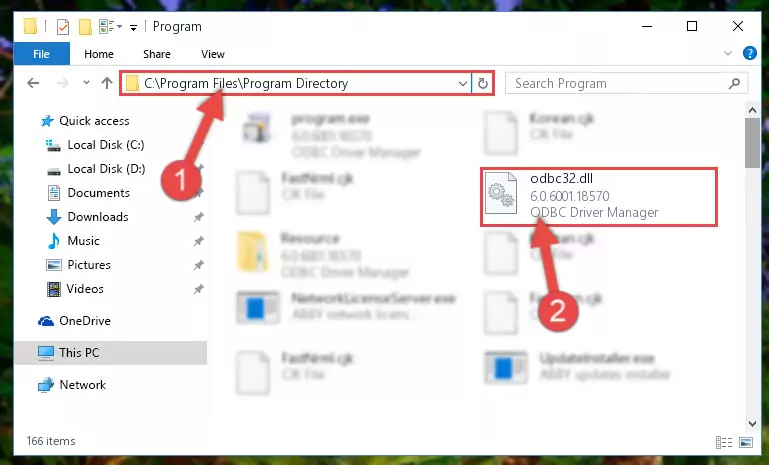
Step 2:Choosing the Odbc32.dll file - Click the "Extract To" symbol marked in the picture. To extract the dll file, it will want you to choose the desired location. Choose the "Desktop" location and click "OK" to extract the file to the desktop. In order to do this, you need to use the Winrar software. If you do not have this software, you can find and download it through a quick search on the Internet.
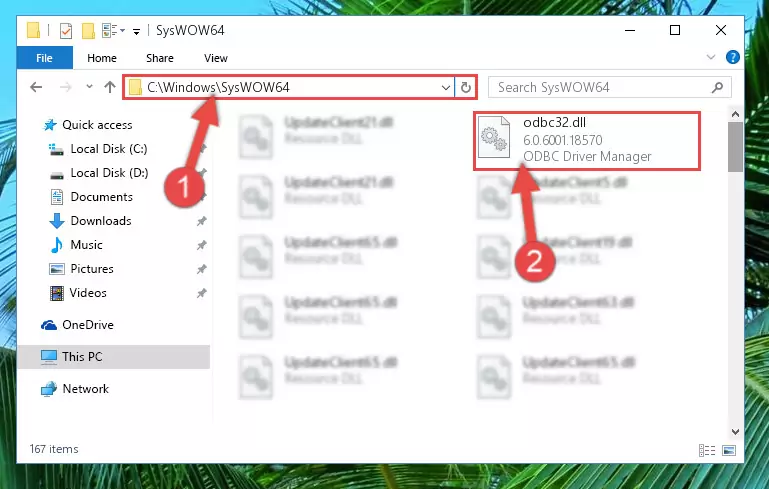
Step 3:Extracting the Odbc32.dll file to the desktop - Copy the "Odbc32.dll" file file you extracted.
- Paste the dll file you copied into the "C:\Windows\System32" folder.
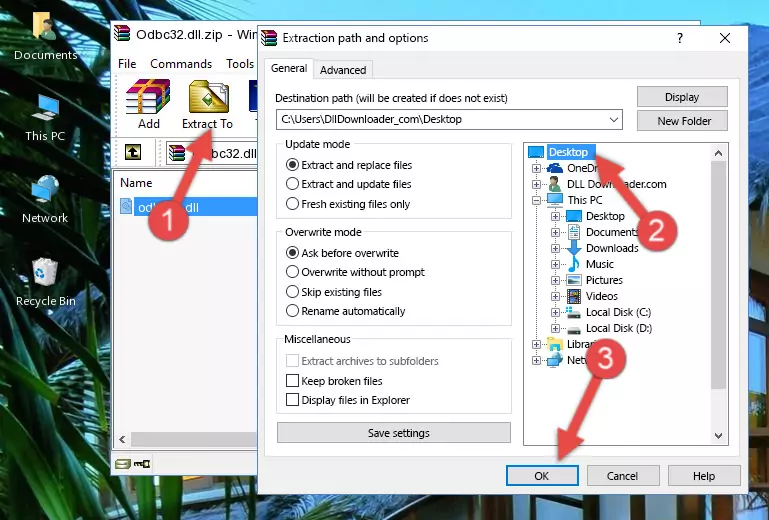
Step 5:Pasting the Odbc32.dll file into the Windows/System32 folder - If your system is 64 Bit, copy the "Odbc32.dll" file and paste it into "C:\Windows\sysWOW64" folder.
NOTE! On 64 Bit systems, you must copy the dll file to both the "sysWOW64" and "System32" folders. In other words, both folders need the "Odbc32.dll" file.
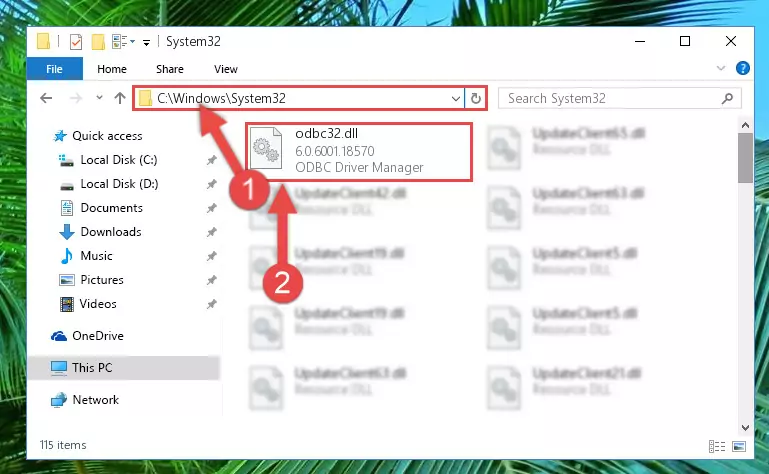
Step 6:Copying the Odbc32.dll file to the Windows/sysWOW64 folder - In order to complete this step, you must run the Command Prompt as administrator. In order to do this, all you have to do is follow the steps below.
NOTE! We ran the Command Prompt using Windows 10. If you are using Windows 8.1, Windows 8, Windows 7, Windows Vista or Windows XP, you can use the same method to run the Command Prompt as administrator.
- Open the Start Menu and before clicking anywhere, type "cmd" on your keyboard. This process will enable you to run a search through the Start Menu. We also typed in "cmd" to bring up the Command Prompt.
- Right-click the "Command Prompt" search result that comes up and click the Run as administrator" option.

Step 7:Running the Command Prompt as administrator - Paste the command below into the Command Line that will open up and hit Enter. This command will delete the damaged registry of the Odbc32.dll file (It will not delete the file we pasted into the System32 folder; it will delete the registry in Regedit. The file we pasted into the System32 folder will not be damaged).
%windir%\System32\regsvr32.exe /u Odbc32.dll
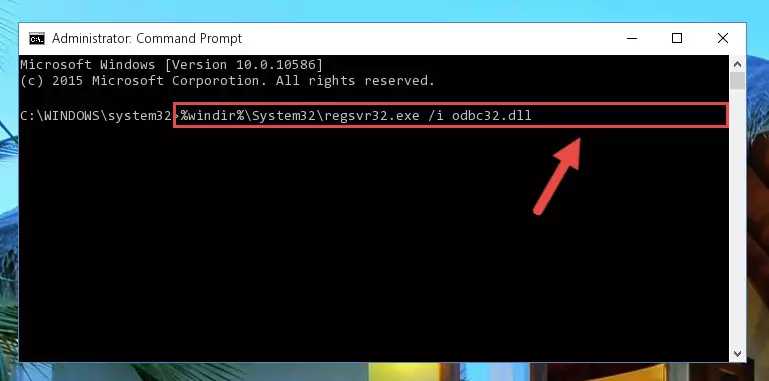
Step 8:Deleting the damaged registry of the Odbc32.dll - If the Windows you use has 64 Bit architecture, after running the command above, you must run the command below. This command will clean the broken registry of the Odbc32.dll file from the 64 Bit architecture (The Cleaning process is only with registries in the Windows Registry Editor. In other words, the dll file that we pasted into the SysWoW64 folder will stay as it is).
%windir%\SysWoW64\regsvr32.exe /u Odbc32.dll
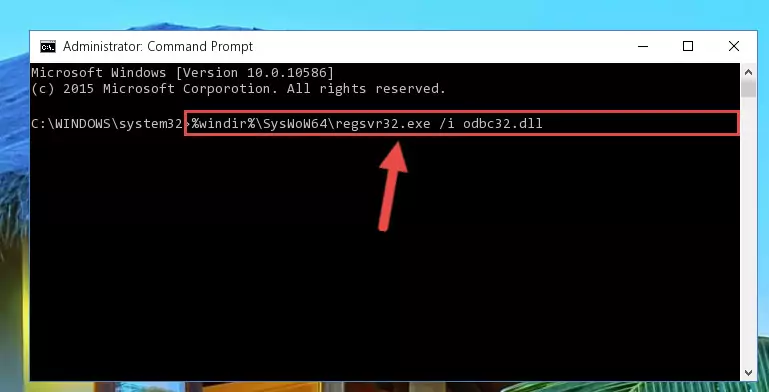
Step 9:Uninstalling the broken registry of the Odbc32.dll file from the Windows Registry Editor (for 64 Bit) - You must create a new registry for the dll file that you deleted from the registry editor. In order to do this, copy the command below and paste it into the Command Line and hit Enter.
%windir%\System32\regsvr32.exe /i Odbc32.dll
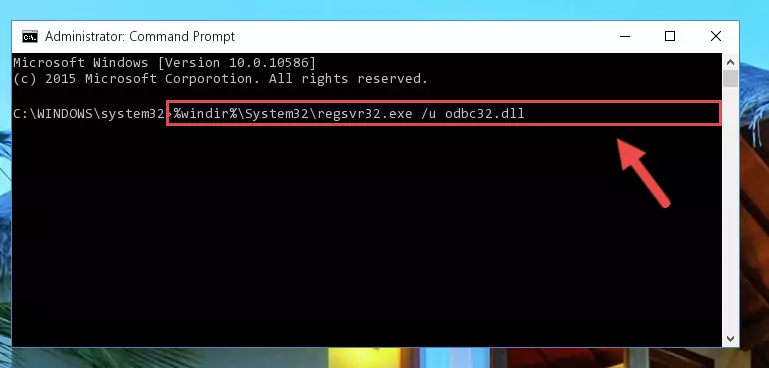
Step 10:Creating a new registry for the Odbc32.dll file - If you are using a Windows with 64 Bit architecture, after running the previous command, you need to run the command below. By running this command, we will have created a clean registry for the Odbc32.dll file (We deleted the damaged registry with the previous command).
%windir%\SysWoW64\regsvr32.exe /i Odbc32.dll

Step 11:Creating a clean registry for the Odbc32.dll file (for 64 Bit) - If you did the processes in full, the installation should have finished successfully. If you received an error from the command line, you don't need to be anxious. Even if the Odbc32.dll file was installed successfully, you can still receive error messages like these due to some incompatibilities. In order to test whether your dll problem was solved or not, try running the software giving the error message again. If the error is continuing, try the 2nd Method to solve this problem.
Method 2: Copying the Odbc32.dll File to the Software File Folder
- First, you must find the installation folder of the software (the software giving the dll error) you are going to install the dll file to. In order to find this folder, "Right-Click > Properties" on the software's shortcut.

Step 1:Opening the software's shortcut properties window - Open the software file folder by clicking the Open File Location button in the "Properties" window that comes up.

Step 2:Finding the software's file folder - Copy the Odbc32.dll file into the folder we opened up.
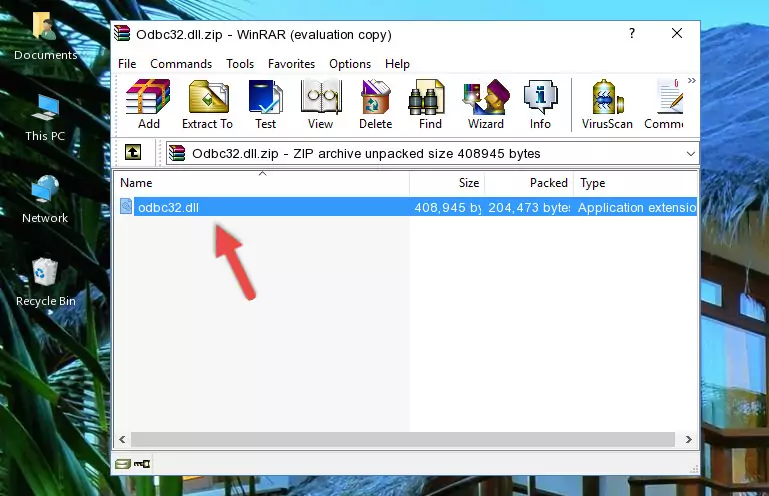
Step 3:Copying the Odbc32.dll file into the software's file folder - That's all there is to the installation process. Run the software giving the dll error again. If the dll error is still continuing, completing the 3rd Method may help solve your problem.
Method 3: Doing a Clean Reinstall of the Software That Is Giving the Odbc32.dll Error
- Press the "Windows" + "R" keys at the same time to open the Run tool. Paste the command below into the text field titled "Open" in the Run window that opens and press the Enter key on your keyboard. This command will open the "Programs and Features" tool.
appwiz.cpl

Step 1:Opening the Programs and Features tool with the Appwiz.cpl command - The softwares listed in the Programs and Features window that opens up are the softwares installed on your computer. Find the software that gives you the dll error and run the "Right-Click > Uninstall" command on this software.

Step 2:Uninstalling the software from your computer - Following the instructions that come up, uninstall the software from your computer and restart your computer.

Step 3:Following the verification and instructions for the software uninstall process - 4. After restarting your computer, reinstall the software that was giving you the error.
- This process may help the dll problem you are experiencing. If you are continuing to get the same dll error, the problem is most likely with Windows. In order to fix dll problems relating to Windows, complete the 4th Method and 5th Method.
Method 4: Solving the Odbc32.dll Problem by Using the Windows System File Checker (scf scannow)
- In order to complete this step, you must run the Command Prompt as administrator. In order to do this, all you have to do is follow the steps below.
NOTE! We ran the Command Prompt using Windows 10. If you are using Windows 8.1, Windows 8, Windows 7, Windows Vista or Windows XP, you can use the same method to run the Command Prompt as administrator.
- Open the Start Menu and before clicking anywhere, type "cmd" on your keyboard. This process will enable you to run a search through the Start Menu. We also typed in "cmd" to bring up the Command Prompt.
- Right-click the "Command Prompt" search result that comes up and click the Run as administrator" option.

Step 1:Running the Command Prompt as administrator - Paste the command below into the Command Line that opens up and hit the Enter key.
sfc /scannow

Step 2:Scanning and fixing system errors with the sfc /scannow command - This process can take some time. You can follow its progress from the screen. Wait for it to finish and after it is finished try to run the software that was giving the dll error again.
Method 5: Fixing the Odbc32.dll Error by Manually Updating Windows
Some softwares need updated dll files. When your operating system is not updated, it cannot fulfill this need. In some situations, updating your operating system can solve the dll errors you are experiencing.
In order to check the update status of your operating system and, if available, to install the latest update packs, we need to begin this process manually.
Depending on which Windows version you use, manual update processes are different. Because of this, we have prepared a special article for each Windows version. You can get our articles relating to the manual update of the Windows version you use from the links below.
Explanations on Updating Windows Manually
Our Most Common Odbc32.dll Error Messages
If the Odbc32.dll file is missing or the software using this file has not been installed correctly, you can get errors related to the Odbc32.dll file. Dll files being missing can sometimes cause basic Windows softwares to also give errors. You can even receive an error when Windows is loading. You can find the error messages that are caused by the Odbc32.dll file.
If you don't know how to install the Odbc32.dll file you will download from our site, you can browse the methods above. Above we explained all the processes you can do to solve the dll error you are receiving. If the error is continuing after you have completed all these methods, please use the comment form at the bottom of the page to contact us. Our editor will respond to your comment shortly.
- "Odbc32.dll not found." error
- "The file Odbc32.dll is missing." error
- "Odbc32.dll access violation." error
- "Cannot register Odbc32.dll." error
- "Cannot find Odbc32.dll." error
- "This application failed to start because Odbc32.dll was not found. Re-installing the application may fix this problem." error
