- Download Price:
- Free
- Dll Description:
- Novell IP Gateway NSP
- Versions:
- Size:
- 0.03 MB
- Operating Systems:
- Developers:
- Directory:
- N
- Downloads:
- 713 times.
About Nwws2gw.dll
The Nwws2gw.dll file is a dynamic link library developed by Novell. This library includes important functions that may be needed by softwares, games or other basic Windows tools.
The size of this dll file is 0.03 MB and its download links are healthy. It has been downloaded 713 times already.
Table of Contents
- About Nwws2gw.dll
- Operating Systems Compatible with the Nwws2gw.dll File
- Other Versions of the Nwws2gw.dll File
- Guide to Download Nwws2gw.dll
- Methods to Solve the Nwws2gw.dll Errors
- Method 1: Installing the Nwws2gw.dll File to the Windows System Folder
- Method 2: Copying The Nwws2gw.dll File Into The Software File Folder
- Method 3: Uninstalling and Reinstalling the Software that Gives You the Nwws2gw.dll Error
- Method 4: Solving the Nwws2gw.dll Problem by Using the Windows System File Checker (scf scannow)
- Method 5: Solving the Nwws2gw.dll Error by Updating Windows
- Our Most Common Nwws2gw.dll Error Messages
- Dll Files Related to Nwws2gw.dll
Operating Systems Compatible with the Nwws2gw.dll File
Other Versions of the Nwws2gw.dll File
The latest version of the Nwws2gw.dll file is 4.71.0.0 version. This dll file only has one version. There is no other version that can be downloaded.
- 4.71.0.0 - 32 Bit (x86) Download directly this version now
Guide to Download Nwws2gw.dll
- First, click the "Download" button with the green background (The button marked in the picture).

Step 1:Download the Nwws2gw.dll file - The downloading page will open after clicking the Download button. After the page opens, in order to download the Nwws2gw.dll file the best server will be found and the download process will begin within a few seconds. In the meantime, you shouldn't close the page.
Methods to Solve the Nwws2gw.dll Errors
ATTENTION! Before continuing on to install the Nwws2gw.dll file, you need to download the file. If you have not downloaded it yet, download it before continuing on to the installation steps. If you are having a problem while downloading the file, you can browse the download guide a few lines above.
Method 1: Installing the Nwws2gw.dll File to the Windows System Folder
- The file you will download is a compressed file with the ".zip" extension. You cannot directly install the ".zip" file. Because of this, first, double-click this file and open the file. You will see the file named "Nwws2gw.dll" in the window that opens. Drag this file to the desktop with the left mouse button. This is the file you need.
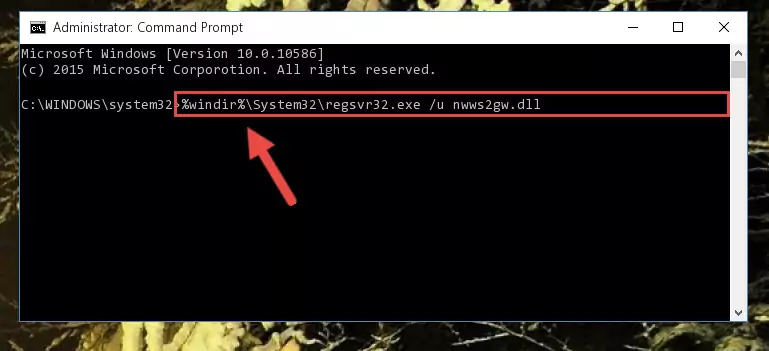
Step 1:Extracting the Nwws2gw.dll file from the .zip file - Copy the "Nwws2gw.dll" file and paste it into the "C:\Windows\System32" folder.
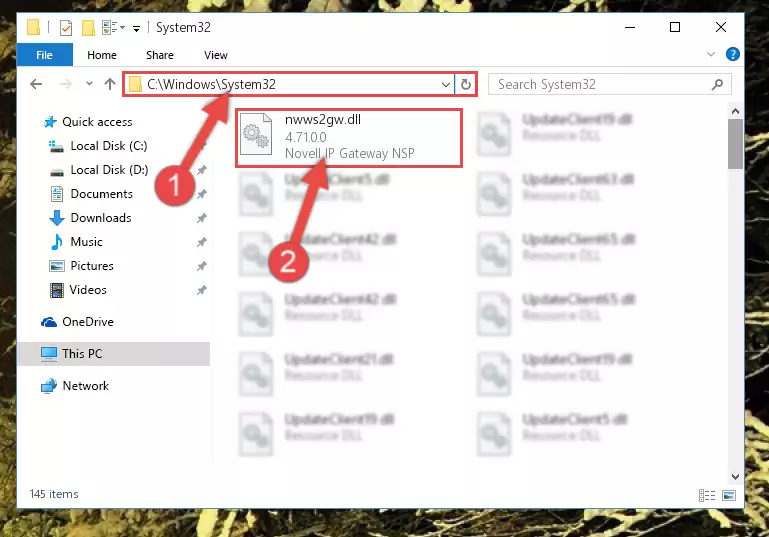
Step 2:Copying the Nwws2gw.dll file into the Windows/System32 folder - If your operating system has a 64 Bit architecture, copy the "Nwws2gw.dll" file and paste it also into the "C:\Windows\sysWOW64" folder.
NOTE! On 64 Bit systems, the dll file must be in both the "sysWOW64" folder as well as the "System32" folder. In other words, you must copy the "Nwws2gw.dll" file into both folders.
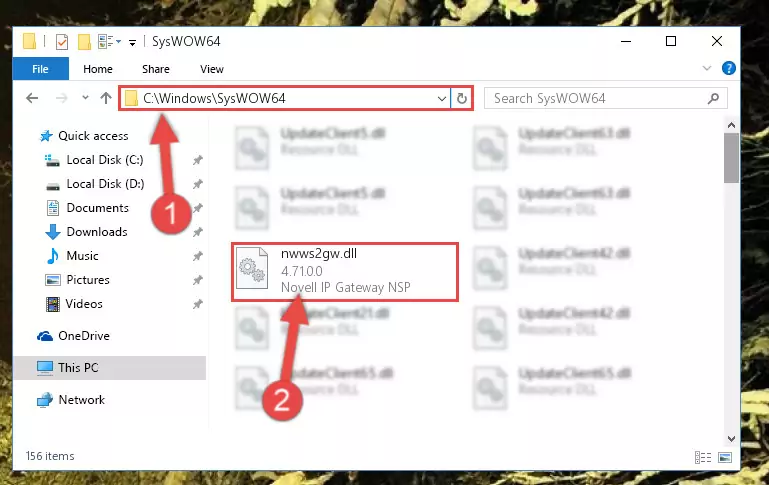
Step 3:Pasting the Nwws2gw.dll file into the Windows/sysWOW64 folder - First, we must run the Windows Command Prompt as an administrator.
NOTE! We ran the Command Prompt on Windows 10. If you are using Windows 8.1, Windows 8, Windows 7, Windows Vista or Windows XP, you can use the same methods to run the Command Prompt as an administrator.
- Open the Start Menu and type in "cmd", but don't press Enter. Doing this, you will have run a search of your computer through the Start Menu. In other words, typing in "cmd" we did a search for the Command Prompt.
- When you see the "Command Prompt" option among the search results, push the "CTRL" + "SHIFT" + "ENTER " keys on your keyboard.
- A verification window will pop up asking, "Do you want to run the Command Prompt as with administrative permission?" Approve this action by saying, "Yes".

%windir%\System32\regsvr32.exe /u Nwws2gw.dll
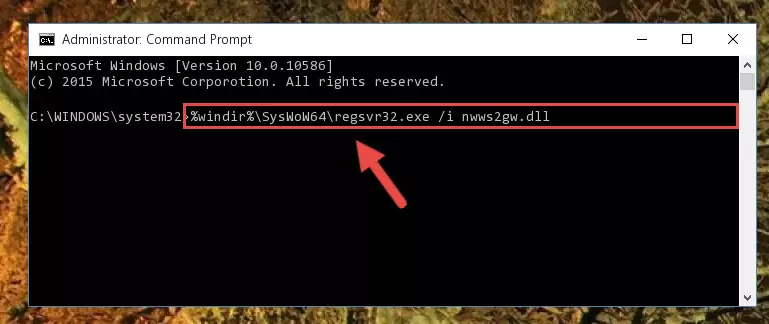
%windir%\SysWoW64\regsvr32.exe /u Nwws2gw.dll
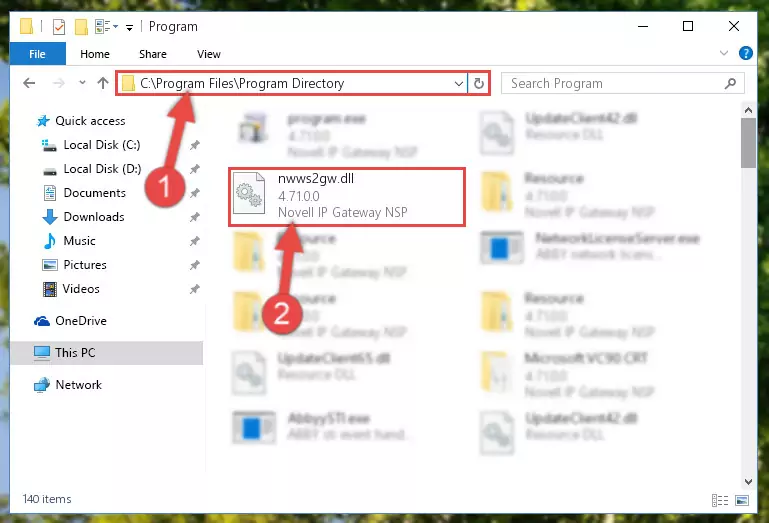
%windir%\System32\regsvr32.exe /i Nwws2gw.dll
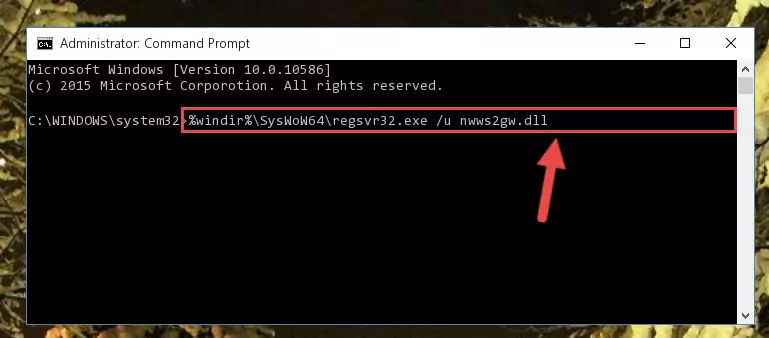
%windir%\SysWoW64\regsvr32.exe /i Nwws2gw.dll
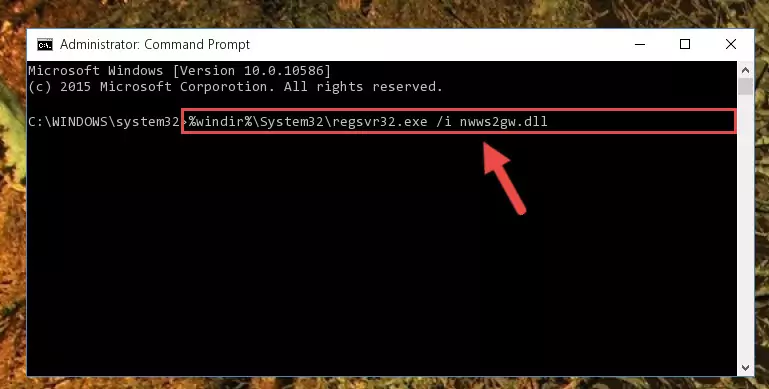
Method 2: Copying The Nwws2gw.dll File Into The Software File Folder
- First, you must find the installation folder of the software (the software giving the dll error) you are going to install the dll file to. In order to find this folder, "Right-Click > Properties" on the software's shortcut.

Step 1:Opening the software's shortcut properties window - Open the software file folder by clicking the Open File Location button in the "Properties" window that comes up.

Step 2:Finding the software's file folder - Copy the Nwws2gw.dll file.
- Paste the dll file you copied into the software's file folder that we just opened.
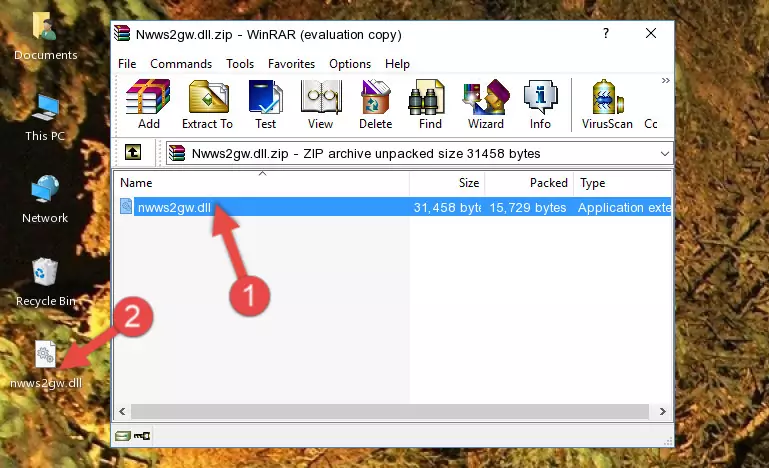
Step 3:Pasting the Nwws2gw.dll file into the software's file folder - When the dll file is moved to the software file folder, it means that the process is completed. Check to see if the problem was solved by running the software giving the error message again. If you are still receiving the error message, you can complete the 3rd Method as an alternative.
Method 3: Uninstalling and Reinstalling the Software that Gives You the Nwws2gw.dll Error
- Open the Run window by pressing the "Windows" + "R" keys on your keyboard at the same time. Type in the command below into the Run window and push Enter to run it. This command will open the "Programs and Features" window.
appwiz.cpl

Step 1:Opening the Programs and Features window using the appwiz.cpl command - The Programs and Features window will open up. Find the software that is giving you the dll error in this window that lists all the softwares on your computer and "Right-Click > Uninstall" on this software.

Step 2:Uninstalling the software that is giving you the error message from your computer. - Uninstall the software from your computer by following the steps that come up and restart your computer.

Step 3:Following the confirmation and steps of the software uninstall process - After restarting your computer, reinstall the software that was giving the error.
- This method may provide the solution to the dll error you're experiencing. If the dll error is continuing, the problem is most likely deriving from the Windows operating system. In order to fix dll errors deriving from the Windows operating system, complete the 4th Method and the 5th Method.
Method 4: Solving the Nwws2gw.dll Problem by Using the Windows System File Checker (scf scannow)
- First, we must run the Windows Command Prompt as an administrator.
NOTE! We ran the Command Prompt on Windows 10. If you are using Windows 8.1, Windows 8, Windows 7, Windows Vista or Windows XP, you can use the same methods to run the Command Prompt as an administrator.
- Open the Start Menu and type in "cmd", but don't press Enter. Doing this, you will have run a search of your computer through the Start Menu. In other words, typing in "cmd" we did a search for the Command Prompt.
- When you see the "Command Prompt" option among the search results, push the "CTRL" + "SHIFT" + "ENTER " keys on your keyboard.
- A verification window will pop up asking, "Do you want to run the Command Prompt as with administrative permission?" Approve this action by saying, "Yes".

sfc /scannow

Method 5: Solving the Nwws2gw.dll Error by Updating Windows
Some softwares need updated dll files. When your operating system is not updated, it cannot fulfill this need. In some situations, updating your operating system can solve the dll errors you are experiencing.
In order to check the update status of your operating system and, if available, to install the latest update packs, we need to begin this process manually.
Depending on which Windows version you use, manual update processes are different. Because of this, we have prepared a special article for each Windows version. You can get our articles relating to the manual update of the Windows version you use from the links below.
Guides to Manually Update the Windows Operating System
Our Most Common Nwws2gw.dll Error Messages
The Nwws2gw.dll file being damaged or for any reason being deleted can cause softwares or Windows system tools (Windows Media Player, Paint, etc.) that use this file to produce an error. Below you can find a list of errors that can be received when the Nwws2gw.dll file is missing.
If you have come across one of these errors, you can download the Nwws2gw.dll file by clicking on the "Download" button on the top-left of this page. We explained to you how to use the file you'll download in the above sections of this writing. You can see the suggestions we gave on how to solve your problem by scrolling up on the page.
- "Nwws2gw.dll not found." error
- "The file Nwws2gw.dll is missing." error
- "Nwws2gw.dll access violation." error
- "Cannot register Nwws2gw.dll." error
- "Cannot find Nwws2gw.dll." error
- "This application failed to start because Nwws2gw.dll was not found. Re-installing the application may fix this problem." error
