- Download Price:
- Free
- Dll Description:
- nsppx.dll is SPLib dynamic library
- Versions:
- Size:
- 1.09 MB
- Operating Systems:
- Developers:
- Directory:
- N
- Downloads:
- 1176 times.
Nsppx.dll Explanation
Nsppx.dll, is a dynamic link library developed by Intel.
The Nsppx.dll library is 1.09 MB. The download links for this library are clean and no user has given any negative feedback. From the time it was offered for download, it has been downloaded 1176 times.
Table of Contents
- Nsppx.dll Explanation
- Operating Systems Compatible with the Nsppx.dll Library
- All Versions of the Nsppx.dll Library
- How to Download Nsppx.dll Library?
- How to Install Nsppx.dll? How to Fix Nsppx.dll Errors?
- Method 1: Fixing the DLL Error by Copying the Nsppx.dll Library to the Windows System Directory
- Method 2: Copying the Nsppx.dll Library to the Program Installation Directory
- Method 3: Uninstalling and Reinstalling the Program that Gives You the Nsppx.dll Error
- Method 4: Fixing the Nsppx.dll Error using the Windows System File Checker (sfc /scannow)
- Method 5: Fixing the Nsppx.dll Error by Manually Updating Windows
- Common Nsppx.dll Errors
- Dynamic Link Libraries Related to Nsppx.dll
Operating Systems Compatible with the Nsppx.dll Library
All Versions of the Nsppx.dll Library
The last version of the Nsppx.dll library is the 1.0.0.1 version that was released on 2012-07-31. Before this version, there were 1 versions released. Downloadable Nsppx.dll library versions have been listed below from newest to oldest.
- 1.0.0.1 - 32 Bit (x86) (2012-07-31) Download directly this version
- 1.0.0.1 - 32 Bit (x86) Download directly this version
How to Download Nsppx.dll Library?
- Click on the green-colored "Download" button (The button marked in the picture below).

Step 1:Starting the download process for Nsppx.dll - The downloading page will open after clicking the Download button. After the page opens, in order to download the Nsppx.dll library the best server will be found and the download process will begin within a few seconds. In the meantime, you shouldn't close the page.
How to Install Nsppx.dll? How to Fix Nsppx.dll Errors?
ATTENTION! Before starting the installation, the Nsppx.dll library needs to be downloaded. If you have not downloaded it, download the library before continuing with the installation steps. If you don't know how to download it, you can immediately browse the dll download guide above.
Method 1: Fixing the DLL Error by Copying the Nsppx.dll Library to the Windows System Directory
- The file you downloaded is a compressed file with the extension ".zip". This file cannot be installed. To be able to install it, first you need to extract the dynamic link library from within it. So, first double-click the file with the ".zip" extension and open the file.
- You will see the library named "Nsppx.dll" in the window that opens. This is the library you need to install. Click on the dynamic link library with the left button of the mouse. By doing this, you select the library.
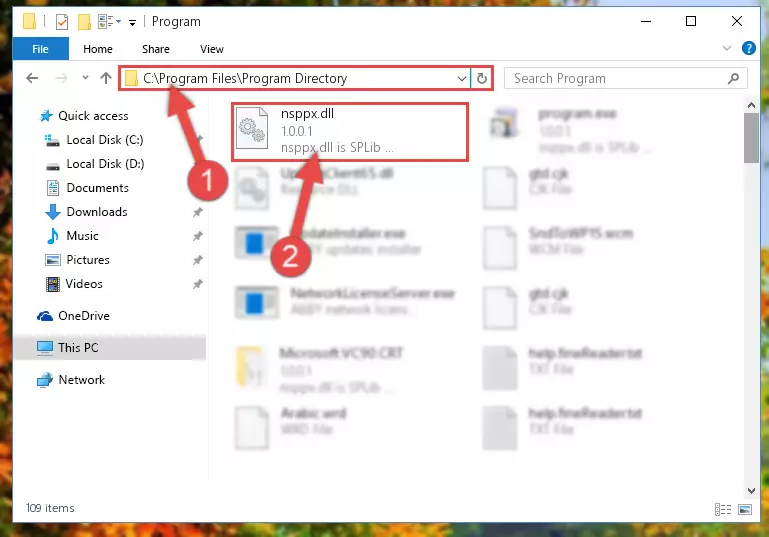
Step 2:Choosing the Nsppx.dll library - Click on the "Extract To" button, which is marked in the picture. In order to do this, you will need the Winrar program. If you don't have the program, it can be found doing a quick search on the Internet and you can download it (The Winrar program is free).
- After clicking the "Extract to" button, a window where you can choose the location you want will open. Choose the "Desktop" location in this window and extract the dynamic link library to the desktop by clicking the "Ok" button.
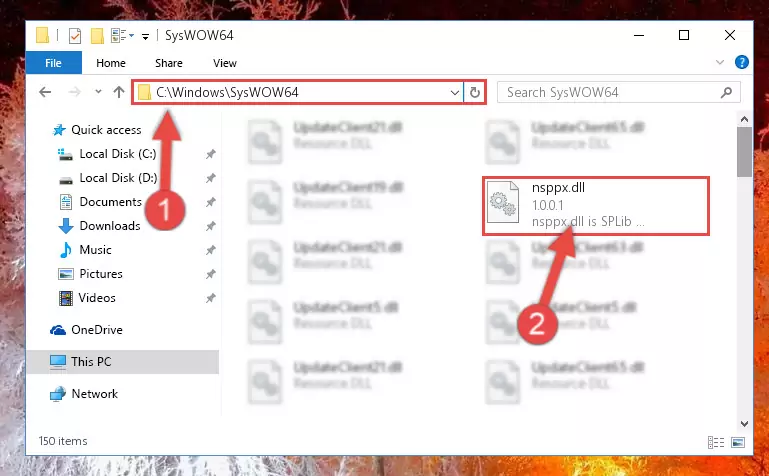
Step 3:Extracting the Nsppx.dll library to the desktop - Copy the "Nsppx.dll" library you extracted and paste it into the "C:\Windows\System32" directory.
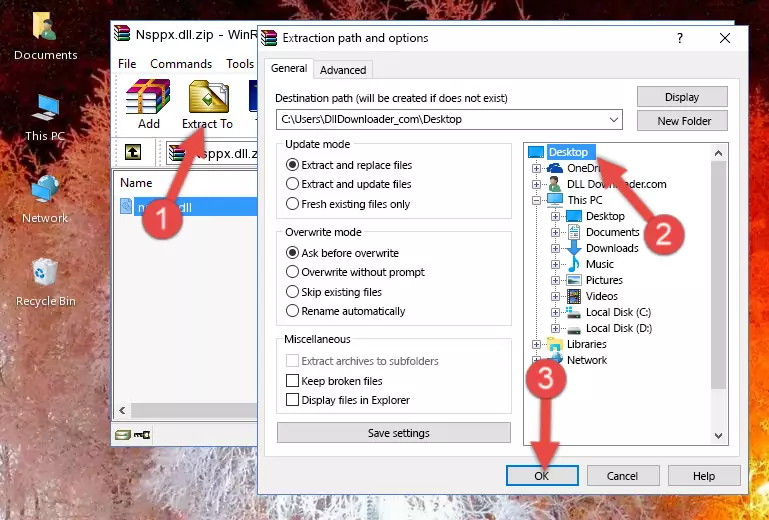
Step 3:Copying the Nsppx.dll library into the Windows/System32 directory - If you are using a 64 Bit operating system, copy the "Nsppx.dll" library and paste it into the "C:\Windows\sysWOW64" as well.
NOTE! On Windows operating systems with 64 Bit architecture, the dynamic link library must be in both the "sysWOW64" directory as well as the "System32" directory. In other words, you must copy the "Nsppx.dll" library into both directories.
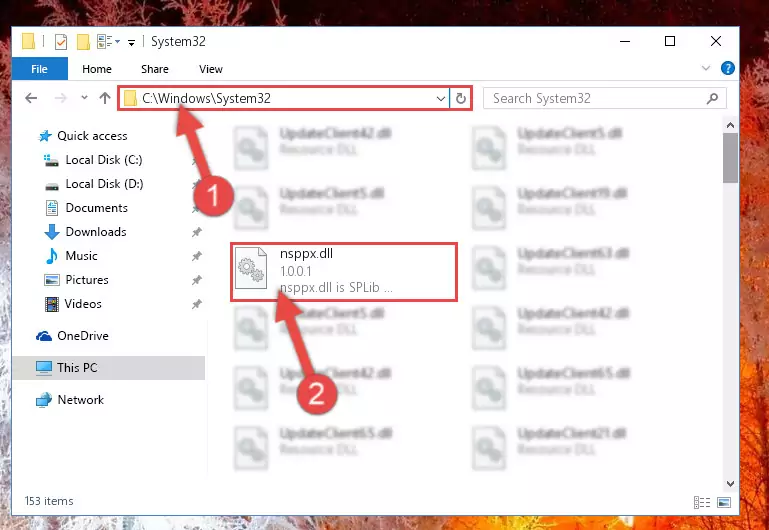
Step 4:Pasting the Nsppx.dll library into the Windows/sysWOW64 directory - In order to complete this step, you must run the Command Prompt as administrator. In order to do this, all you have to do is follow the steps below.
NOTE! We ran the Command Prompt using Windows 10. If you are using Windows 8.1, Windows 8, Windows 7, Windows Vista or Windows XP, you can use the same method to run the Command Prompt as administrator.
- Open the Start Menu and before clicking anywhere, type "cmd" on your keyboard. This process will enable you to run a search through the Start Menu. We also typed in "cmd" to bring up the Command Prompt.
- Right-click the "Command Prompt" search result that comes up and click the Run as administrator" option.

Step 5:Running the Command Prompt as administrator - Let's copy the command below and paste it in the Command Line that comes up, then let's press Enter. This command deletes the Nsppx.dll library's problematic registry in the Windows Registry Editor (The library that we copied to the System32 directory does not perform any action with the library, it just deletes the registry in the Windows Registry Editor. The library that we pasted into the System32 directory will not be damaged).
%windir%\System32\regsvr32.exe /u Nsppx.dll
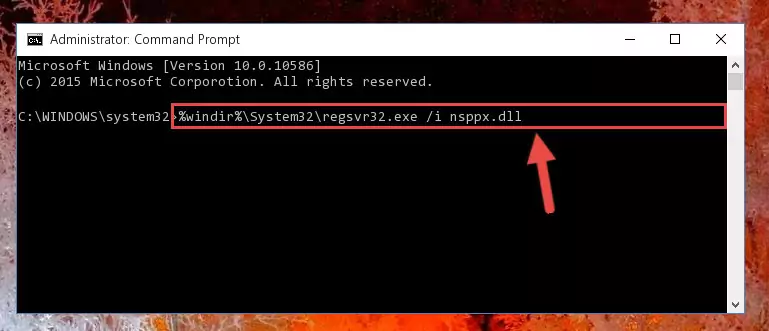
Step 6:Deleting the Nsppx.dll library's problematic registry in the Windows Registry Editor - If you have a 64 Bit operating system, after running the command above, you must run the command below. This command will clean the Nsppx.dll library's damaged registry in 64 Bit as well (The cleaning process will be in the registries in the Registry Editor< only. In other words, the dll file you paste into the SysWoW64 folder will stay as it).
%windir%\SysWoW64\regsvr32.exe /u Nsppx.dll
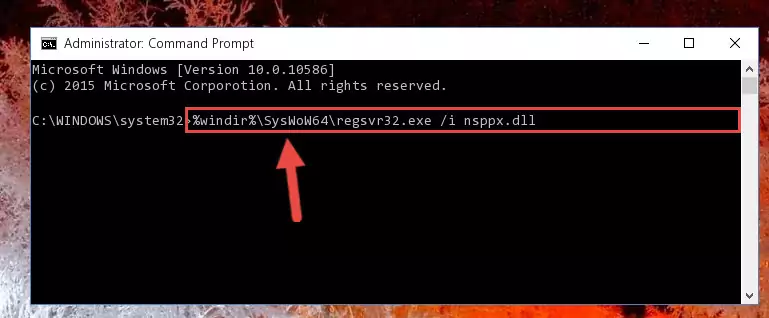
Step 7:Uninstalling the Nsppx.dll library's broken registry from the Registry Editor (for 64 Bit) - We need to make a new registry for the dynamic link library in place of the one we deleted from the Windows Registry Editor. In order to do this process, copy the command below and after pasting it in the Command Line, press Enter.
%windir%\System32\regsvr32.exe /i Nsppx.dll
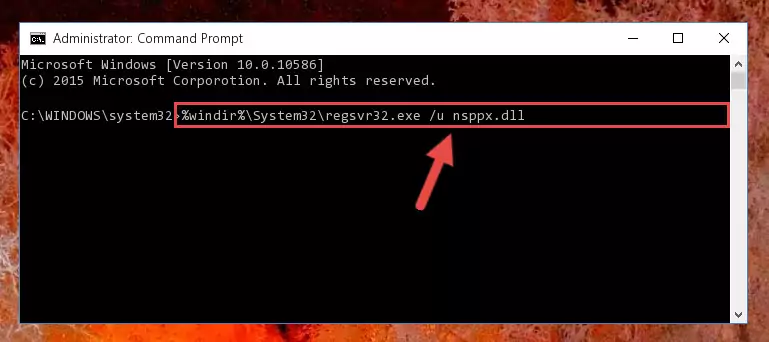
Step 8:Creating a new registry for the Nsppx.dll library in the Windows Registry Editor - If the Windows version you use has 64 Bit architecture, after running the command above, you must run the command below. With this command, you will create a clean registry for the problematic registry of the Nsppx.dll library that we deleted.
%windir%\SysWoW64\regsvr32.exe /i Nsppx.dll
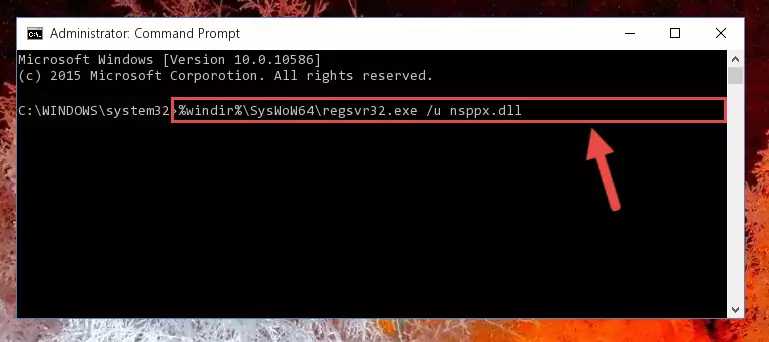
Step 9:Creating a clean registry for the Nsppx.dll library (for 64 Bit) - If you did all the processes correctly, the missing dll file will have been installed. You may have made some mistakes when running the Command Line processes. Generally, these errors will not prevent the Nsppx.dll library from being installed. In other words, the installation will be completed, but it may give an error due to some incompatibility issues. You can try running the program that was giving you this dll file error after restarting your computer. If you are still getting the dll file error when running the program, please try the 2nd method.
Method 2: Copying the Nsppx.dll Library to the Program Installation Directory
- First, you need to find the installation directory for the program you are receiving the "Nsppx.dll not found", "Nsppx.dll is missing" or other similar dll errors. In order to do this, right-click on the shortcut for the program and click the Properties option from the options that come up.

Step 1:Opening program properties - Open the program's installation directory by clicking on the Open File Location button in the Properties window that comes up.

Step 2:Opening the program's installation directory - Copy the Nsppx.dll library into the directory we opened up.
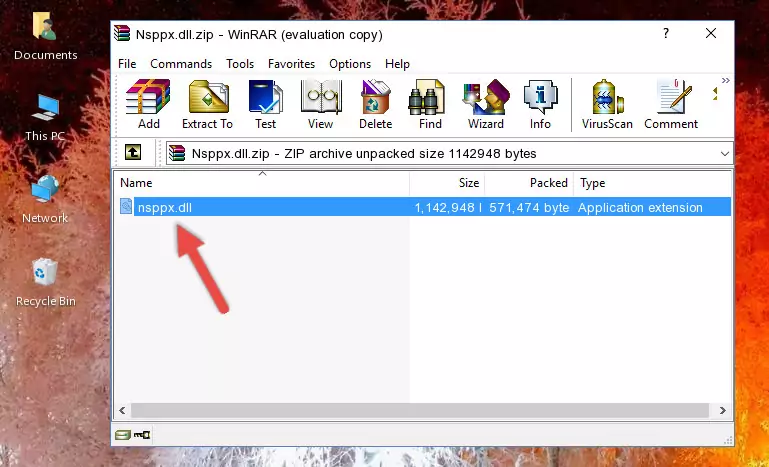
Step 3:Copying the Nsppx.dll library into the program's installation directory - That's all there is to the installation process. Run the program giving the dll error again. If the dll error is still continuing, completing the 3rd Method may help fix your issue.
Method 3: Uninstalling and Reinstalling the Program that Gives You the Nsppx.dll Error
- Open the Run window by pressing the "Windows" + "R" keys on your keyboard at the same time. Type in the command below into the Run window and push Enter to run it. This command will open the "Programs and Features" window.
appwiz.cpl

Step 1:Opening the Programs and Features window using the appwiz.cpl command - The Programs and Features screen will come up. You can see all the programs installed on your computer in the list on this screen. Find the program giving you the dll error in the list and right-click it. Click the "Uninstall" item in the right-click menu that appears and begin the uninstall process.

Step 2:Starting the uninstall process for the program that is giving the error - A window will open up asking whether to confirm or deny the uninstall process for the program. Confirm the process and wait for the uninstall process to finish. Restart your computer after the program has been uninstalled from your computer.

Step 3:Confirming the removal of the program - After restarting your computer, reinstall the program that was giving the error.
- This method may provide the solution to the dll error you're experiencing. If the dll error is continuing, the problem is most likely deriving from the Windows operating system. In order to fix dll errors deriving from the Windows operating system, complete the 4th Method and the 5th Method.
Method 4: Fixing the Nsppx.dll Error using the Windows System File Checker (sfc /scannow)
- In order to complete this step, you must run the Command Prompt as administrator. In order to do this, all you have to do is follow the steps below.
NOTE! We ran the Command Prompt using Windows 10. If you are using Windows 8.1, Windows 8, Windows 7, Windows Vista or Windows XP, you can use the same method to run the Command Prompt as administrator.
- Open the Start Menu and before clicking anywhere, type "cmd" on your keyboard. This process will enable you to run a search through the Start Menu. We also typed in "cmd" to bring up the Command Prompt.
- Right-click the "Command Prompt" search result that comes up and click the Run as administrator" option.

Step 1:Running the Command Prompt as administrator - Paste the command below into the Command Line that opens up and hit the Enter key.
sfc /scannow

Step 2:Scanning and fixing system errors with the sfc /scannow command - This process can take some time. You can follow its progress from the screen. Wait for it to finish and after it is finished try to run the program that was giving the dll error again.
Method 5: Fixing the Nsppx.dll Error by Manually Updating Windows
Some programs require updated dynamic link libraries from the operating system. If your operating system is not updated, this requirement is not met and you will receive dll errors. Because of this, updating your operating system may solve the dll errors you are experiencing.
Most of the time, operating systems are automatically updated. However, in some situations, the automatic updates may not work. For situations like this, you may need to check for updates manually.
For every Windows version, the process of manually checking for updates is different. Because of this, we prepared a special guide for each Windows version. You can get our guides to manually check for updates based on the Windows version you use through the links below.
Windows Update Guides
Common Nsppx.dll Errors
If the Nsppx.dll library is missing or the program using this library has not been installed correctly, you can get errors related to the Nsppx.dll library. Dynamic link libraries being missing can sometimes cause basic Windows programs to also give errors. You can even receive an error when Windows is loading. You can find the error messages that are caused by the Nsppx.dll library.
If you don't know how to install the Nsppx.dll library you will download from our site, you can browse the methods above. Above we explained all the processes you can do to fix the dll error you are receiving. If the error is continuing after you have completed all these methods, please use the comment form at the bottom of the page to contact us. Our editor will respond to your comment shortly.
- "Nsppx.dll not found." error
- "The file Nsppx.dll is missing." error
- "Nsppx.dll access violation." error
- "Cannot register Nsppx.dll." error
- "Cannot find Nsppx.dll." error
- "This application failed to start because Nsppx.dll was not found. Re-installing the application may fix this problem." error
