- Download Price:
- Free
- Dll Description:
- NT LM UI Common Code - Networking classes
- Versions:
- Size:
- 0.23 MB
- Operating Systems:
- Directory:
- N
- Downloads:
- 5156 times.
Netui1.dll Explanation
The Netui1.dll library is 0.23 MB. The download links for this library are clean and no user has given any negative feedback. From the time it was offered for download, it has been downloaded 5156 times and it has received 1.0 out of 5 stars.
Table of Contents
- Netui1.dll Explanation
- Operating Systems Compatible with the Netui1.dll Library
- Other Versions of the Netui1.dll Library
- Guide to Download Netui1.dll
- Methods for Fixing Netui1.dll
- Method 1: Copying the Netui1.dll Library to the Windows System Directory
- Method 2: Copying the Netui1.dll Library to the Program Installation Directory
- Method 3: Doing a Clean Reinstall of the Program That Is Giving the Netui1.dll Error
- Method 4: Fixing the Netui1.dll Issue by Using the Windows System File Checker (scf scannow)
- Method 5: Fixing the Netui1.dll Error by Updating Windows
- Common Netui1.dll Errors
- Dynamic Link Libraries Related to Netui1.dll
Operating Systems Compatible with the Netui1.dll Library
Other Versions of the Netui1.dll Library
The latest version of the Netui1.dll library is 5.1.2600.5512 version. Before this, there were 4 versions released. All versions released up till now are listed below from newest to oldest
- 5.1.2600.5512 - 32 Bit (x86) Download directly this version now
- 5.1.2600.2180 - 32 Bit (x86) (2012-07-31) Download directly this version now
- 5.1.2600.2180 - 32 Bit (x86) Download directly this version now
- 5.2.3790.0 - 32 Bit (x86) Download directly this version now
- 5.1.2600.0 - 32 Bit (x86) Download directly this version now
Guide to Download Netui1.dll
- Click on the green-colored "Download" button (The button marked in the picture below).

Step 1:Starting the download process for Netui1.dll - "After clicking the Download" button, wait for the download process to begin in the "Downloading" page that opens up. Depending on your Internet speed, the download process will begin in approximately 4 -5 seconds.
Methods for Fixing Netui1.dll
ATTENTION! Before starting the installation, the Netui1.dll library needs to be downloaded. If you have not downloaded it, download the library before continuing with the installation steps. If you don't know how to download it, you can immediately browse the dll download guide above.
Method 1: Copying the Netui1.dll Library to the Windows System Directory
- The file you downloaded is a compressed file with the ".zip" extension. In order to install it, first, double-click the ".zip" file and open the file. You will see the library named "Netui1.dll" in the window that opens up. This is the library you need to install. Drag this library to the desktop with your mouse's left button.
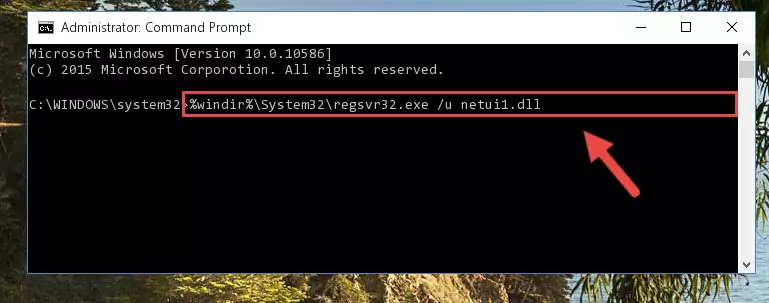
Step 1:Extracting the Netui1.dll library - Copy the "Netui1.dll" library and paste it into the "C:\Windows\System32" directory.
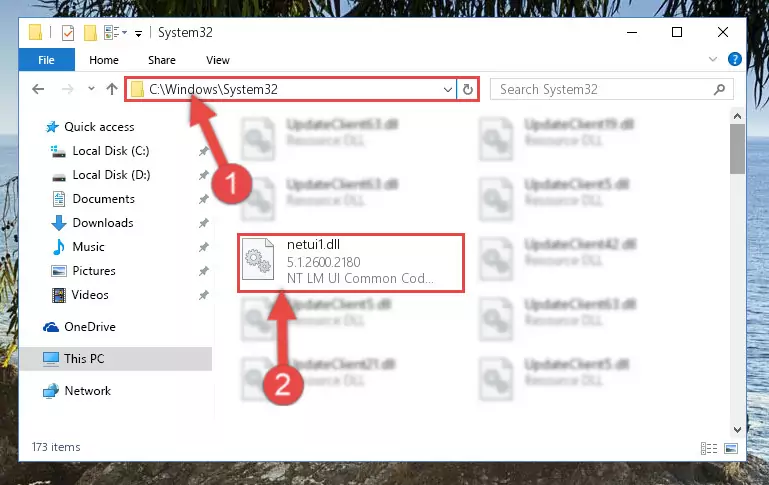
Step 2:Copying the Netui1.dll library into the Windows/System32 directory - If you are using a 64 Bit operating system, copy the "Netui1.dll" library and paste it into the "C:\Windows\sysWOW64" as well.
NOTE! On Windows operating systems with 64 Bit architecture, the dynamic link library must be in both the "sysWOW64" directory as well as the "System32" directory. In other words, you must copy the "Netui1.dll" library into both directories.
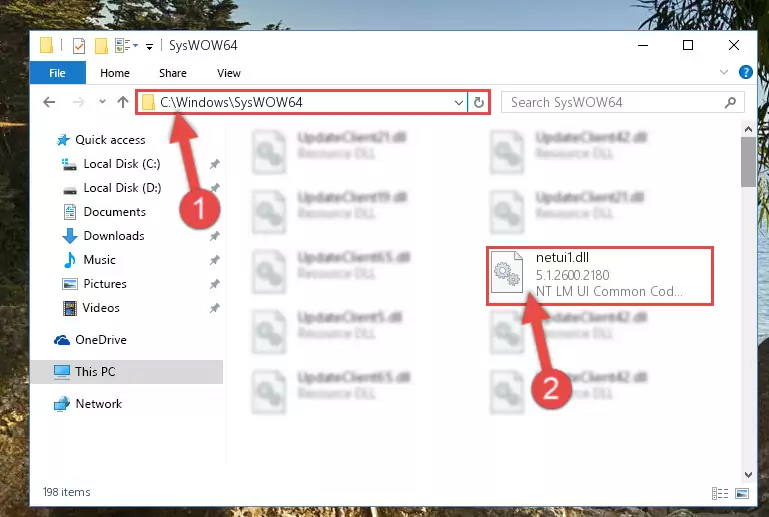
Step 3:Pasting the Netui1.dll library into the Windows/sysWOW64 directory - First, we must run the Windows Command Prompt as an administrator.
NOTE! We ran the Command Prompt on Windows 10. If you are using Windows 8.1, Windows 8, Windows 7, Windows Vista or Windows XP, you can use the same methods to run the Command Prompt as an administrator.
- Open the Start Menu and type in "cmd", but don't press Enter. Doing this, you will have run a search of your computer through the Start Menu. In other words, typing in "cmd" we did a search for the Command Prompt.
- When you see the "Command Prompt" option among the search results, push the "CTRL" + "SHIFT" + "ENTER " keys on your keyboard.
- A verification window will pop up asking, "Do you want to run the Command Prompt as with administrative permission?" Approve this action by saying, "Yes".

%windir%\System32\regsvr32.exe /u Netui1.dll
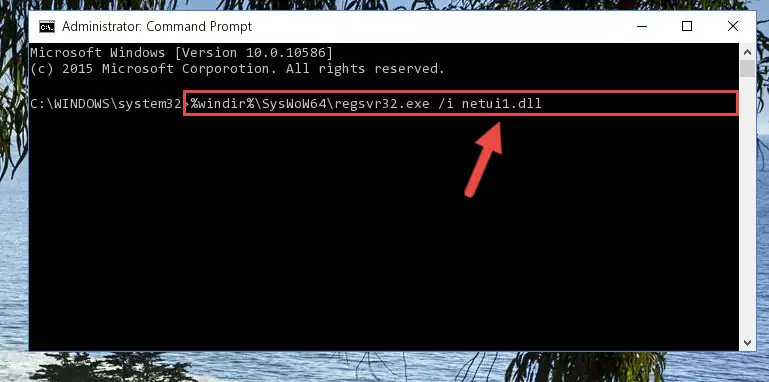
%windir%\SysWoW64\regsvr32.exe /u Netui1.dll
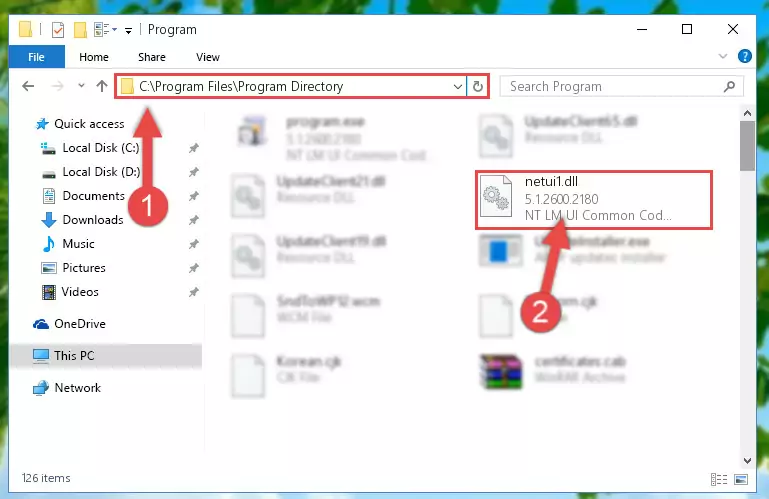
%windir%\System32\regsvr32.exe /i Netui1.dll
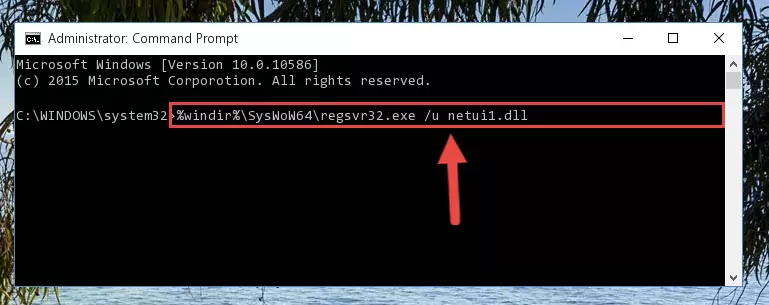
%windir%\SysWoW64\regsvr32.exe /i Netui1.dll
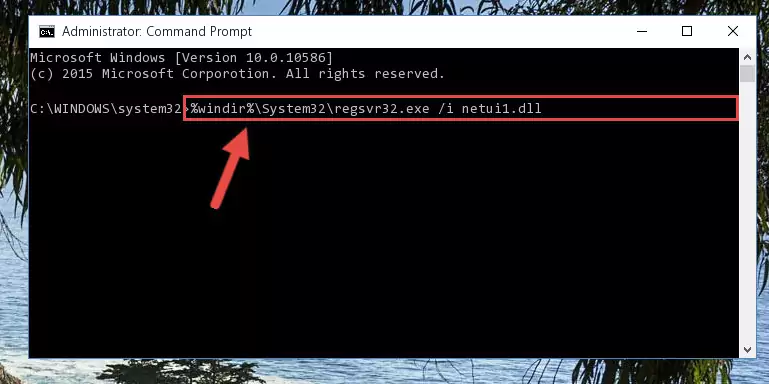
Method 2: Copying the Netui1.dll Library to the Program Installation Directory
- First, you must find the installation directory of the program (the program giving the dll error) you are going to install the dynamic link library to. In order to find this directory, "Right-Click > Properties" on the program's shortcut.

Step 1:Opening the program's shortcut properties window - Open the program installation directory by clicking the Open File Location button in the "Properties" window that comes up.

Step 2:Finding the program's installation directory - Copy the Netui1.dll library.
- Paste the dynamic link library you copied into the program's installation directory that we just opened.
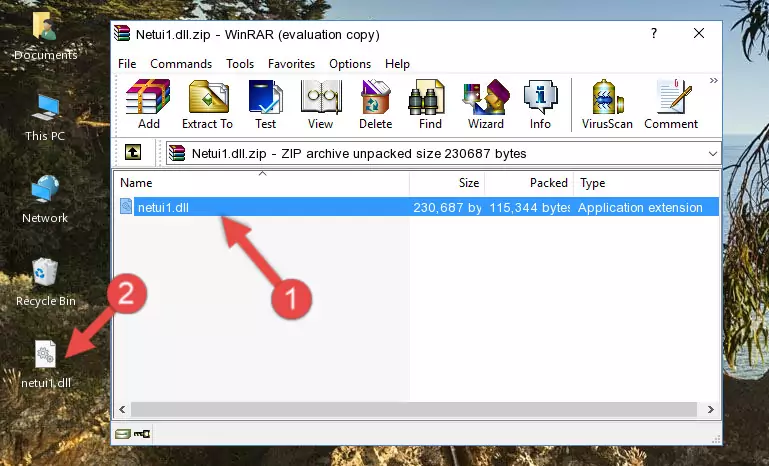
Step 3:Pasting the Netui1.dll library into the program's installation directory - When the dynamic link library is moved to the program installation directory, it means that the process is completed. Check to see if the issue was fixed by running the program giving the error message again. If you are still receiving the error message, you can complete the 3rd Method as an alternative.
Method 3: Doing a Clean Reinstall of the Program That Is Giving the Netui1.dll Error
- Open the Run tool by pushing the "Windows" + "R" keys found on your keyboard. Type the command below into the "Open" field of the Run window that opens up and press Enter. This command will open the "Programs and Features" tool.
appwiz.cpl

Step 1:Opening the Programs and Features tool with the appwiz.cpl command - The Programs and Features screen will come up. You can see all the programs installed on your computer in the list on this screen. Find the program giving you the dll error in the list and right-click it. Click the "Uninstall" item in the right-click menu that appears and begin the uninstall process.

Step 2:Starting the uninstall process for the program that is giving the error - A window will open up asking whether to confirm or deny the uninstall process for the program. Confirm the process and wait for the uninstall process to finish. Restart your computer after the program has been uninstalled from your computer.

Step 3:Confirming the removal of the program - After restarting your computer, reinstall the program that was giving the error.
- This method may provide the solution to the dll error you're experiencing. If the dll error is continuing, the problem is most likely deriving from the Windows operating system. In order to fix dll errors deriving from the Windows operating system, complete the 4th Method and the 5th Method.
Method 4: Fixing the Netui1.dll Issue by Using the Windows System File Checker (scf scannow)
- First, we must run the Windows Command Prompt as an administrator.
NOTE! We ran the Command Prompt on Windows 10. If you are using Windows 8.1, Windows 8, Windows 7, Windows Vista or Windows XP, you can use the same methods to run the Command Prompt as an administrator.
- Open the Start Menu and type in "cmd", but don't press Enter. Doing this, you will have run a search of your computer through the Start Menu. In other words, typing in "cmd" we did a search for the Command Prompt.
- When you see the "Command Prompt" option among the search results, push the "CTRL" + "SHIFT" + "ENTER " keys on your keyboard.
- A verification window will pop up asking, "Do you want to run the Command Prompt as with administrative permission?" Approve this action by saying, "Yes".

sfc /scannow

Method 5: Fixing the Netui1.dll Error by Updating Windows
Some programs need updated dynamic link libraries. When your operating system is not updated, it cannot fulfill this need. In some situations, updating your operating system can solve the dll errors you are experiencing.
In order to check the update status of your operating system and, if available, to install the latest update packs, we need to begin this process manually.
Depending on which Windows version you use, manual update processes are different. Because of this, we have prepared a special article for each Windows version. You can get our articles relating to the manual update of the Windows version you use from the links below.
Explanations on Updating Windows Manually
Common Netui1.dll Errors
If the Netui1.dll library is missing or the program using this library has not been installed correctly, you can get errors related to the Netui1.dll library. Dynamic link libraries being missing can sometimes cause basic Windows programs to also give errors. You can even receive an error when Windows is loading. You can find the error messages that are caused by the Netui1.dll library.
If you don't know how to install the Netui1.dll library you will download from our site, you can browse the methods above. Above we explained all the processes you can do to fix the dll error you are receiving. If the error is continuing after you have completed all these methods, please use the comment form at the bottom of the page to contact us. Our editor will respond to your comment shortly.
- "Netui1.dll not found." error
- "The file Netui1.dll is missing." error
- "Netui1.dll access violation." error
- "Cannot register Netui1.dll." error
- "Cannot find Netui1.dll." error
- "This application failed to start because Netui1.dll was not found. Re-installing the application may fix this problem." error
