- Download Price:
- Free
- Dll Description:
- Novell NetWare Client NDSZIP
- Versions:
- Size:
- 0.01 MB
- Operating Systems:
- Developers:
- Directory:
- N
- Downloads:
- 715 times.
What is Ndszip.dll?
Ndszip.dll, is a dynamic link library developed by Novell.
The size of this dynamic link library is 0.01 MB and its download links are healthy. It has been downloaded 715 times already.
Table of Contents
- What is Ndszip.dll?
- Operating Systems That Can Use the Ndszip.dll Library
- All Versions of the Ndszip.dll Library
- Guide to Download Ndszip.dll
- Methods to Fix the Ndszip.dll Errors
- Method 1: Installing the Ndszip.dll Library to the Windows System Directory
- Method 2: Copying the Ndszip.dll Library to the Program Installation Directory
- Method 3: Doing a Clean Reinstall of the Program That Is Giving the Ndszip.dll Error
- Method 4: Fixing the Ndszip.dll Error using the Windows System File Checker (sfc /scannow)
- Method 5: Fixing the Ndszip.dll Error by Manually Updating Windows
- Common Ndszip.dll Errors
- Other Dynamic Link Libraries Used with Ndszip.dll
Operating Systems That Can Use the Ndszip.dll Library
All Versions of the Ndszip.dll Library
The last version of the Ndszip.dll library is the 4.83.0.0 version. Outside of this version, there is no other version released
- 4.83.0.0 - 32 Bit (x86) Download directly this version
Guide to Download Ndszip.dll
- Click on the green-colored "Download" button on the top left side of the page.

Step 1:Download process of the Ndszip.dll library's - When you click the "Download" button, the "Downloading" window will open. Don't close this window until the download process begins. The download process will begin in a few seconds based on your Internet speed and computer.
Methods to Fix the Ndszip.dll Errors
ATTENTION! Before continuing on to install the Ndszip.dll library, you need to download the library. If you have not downloaded it yet, download it before continuing on to the installation steps. If you are having a problem while downloading the library, you can browse the download guide a few lines above.
Method 1: Installing the Ndszip.dll Library to the Windows System Directory
- The file you will download is a compressed file with the ".zip" extension. You cannot directly install the ".zip" file. Because of this, first, double-click this file and open the file. You will see the library named "Ndszip.dll" in the window that opens. Drag this library to the desktop with the left mouse button. This is the library you need.
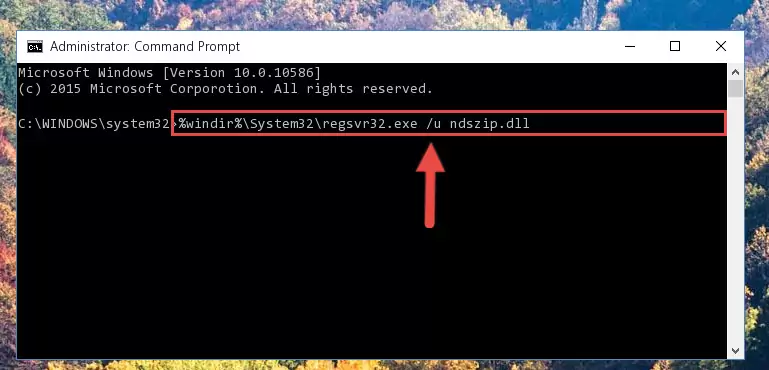
Step 1:Extracting the Ndszip.dll library from the .zip file - Copy the "Ndszip.dll" library and paste it into the "C:\Windows\System32" directory.
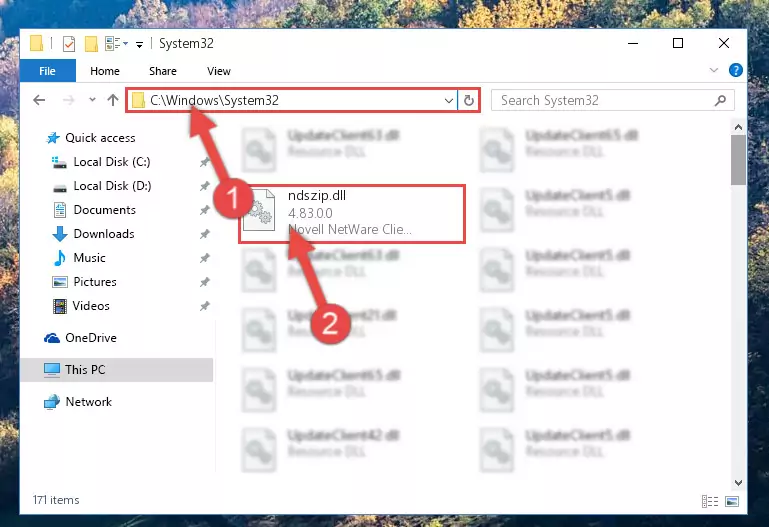
Step 2:Copying the Ndszip.dll library into the Windows/System32 directory - If your operating system has a 64 Bit architecture, copy the "Ndszip.dll" library and paste it also into the "C:\Windows\sysWOW64" directory.
NOTE! On 64 Bit systems, the dynamic link library must be in both the "sysWOW64" directory as well as the "System32" directory. In other words, you must copy the "Ndszip.dll" library into both directories.
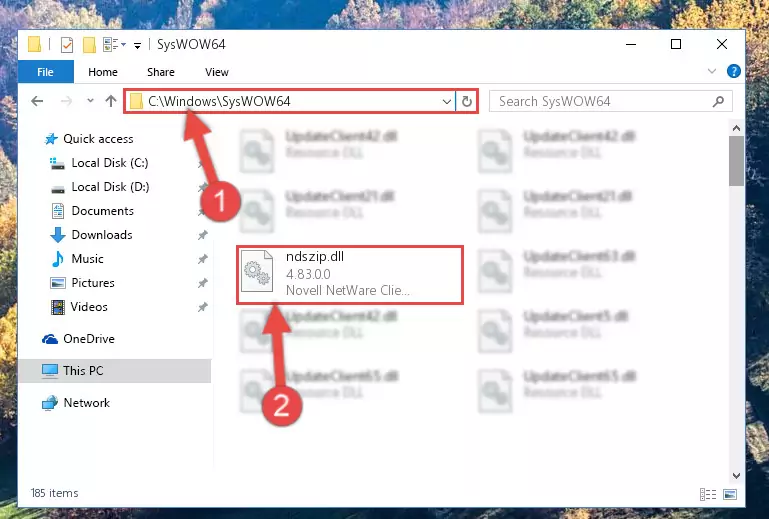
Step 3:Pasting the Ndszip.dll library into the Windows/sysWOW64 directory - First, we must run the Windows Command Prompt as an administrator.
NOTE! We ran the Command Prompt on Windows 10. If you are using Windows 8.1, Windows 8, Windows 7, Windows Vista or Windows XP, you can use the same methods to run the Command Prompt as an administrator.
- Open the Start Menu and type in "cmd", but don't press Enter. Doing this, you will have run a search of your computer through the Start Menu. In other words, typing in "cmd" we did a search for the Command Prompt.
- When you see the "Command Prompt" option among the search results, push the "CTRL" + "SHIFT" + "ENTER " keys on your keyboard.
- A verification window will pop up asking, "Do you want to run the Command Prompt as with administrative permission?" Approve this action by saying, "Yes".

%windir%\System32\regsvr32.exe /u Ndszip.dll
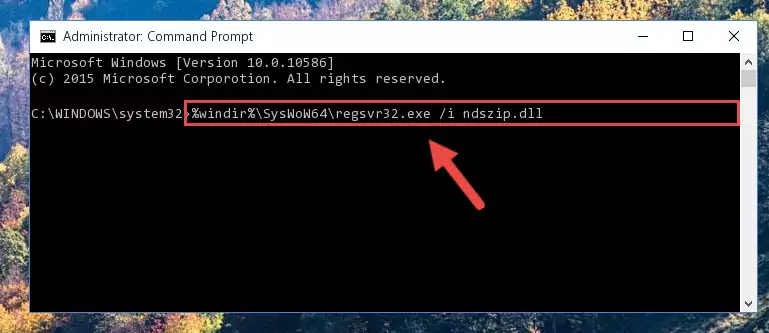
%windir%\SysWoW64\regsvr32.exe /u Ndszip.dll
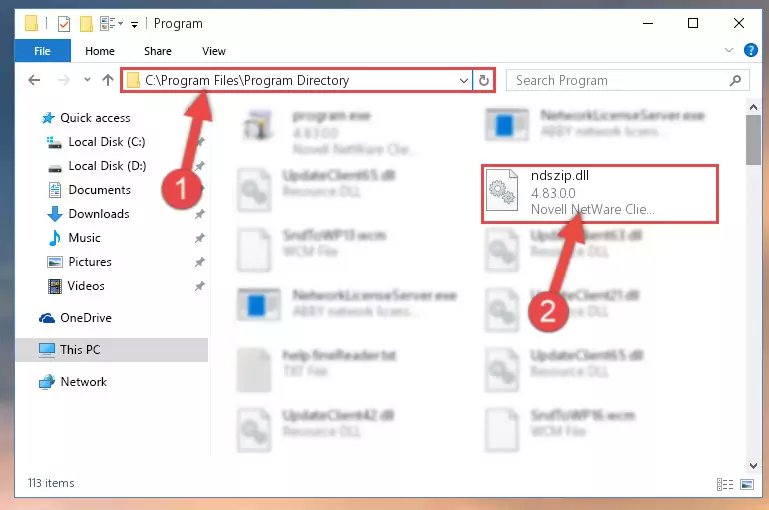
%windir%\System32\regsvr32.exe /i Ndszip.dll
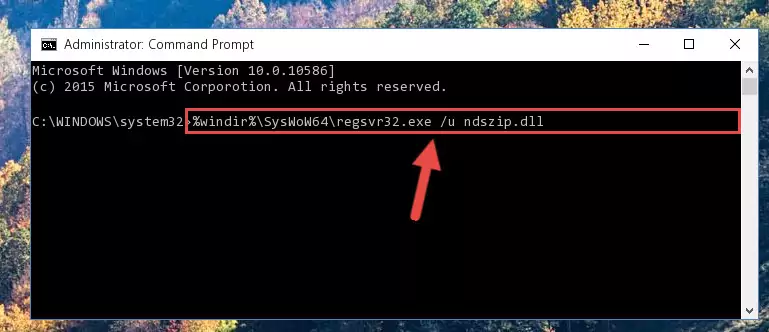
%windir%\SysWoW64\regsvr32.exe /i Ndszip.dll
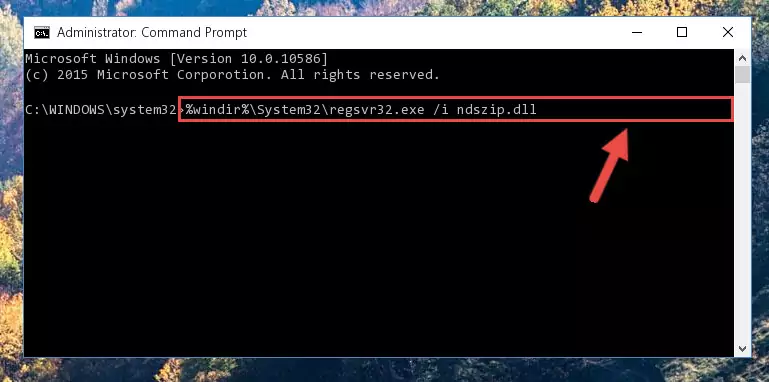
Method 2: Copying the Ndszip.dll Library to the Program Installation Directory
- First, you need to find the installation directory for the program you are receiving the "Ndszip.dll not found", "Ndszip.dll is missing" or other similar dll errors. In order to do this, right-click on the shortcut for the program and click the Properties option from the options that come up.

Step 1:Opening program properties - Open the program's installation directory by clicking on the Open File Location button in the Properties window that comes up.

Step 2:Opening the program's installation directory - Copy the Ndszip.dll library.
- Paste the dynamic link library you copied into the program's installation directory that we just opened.
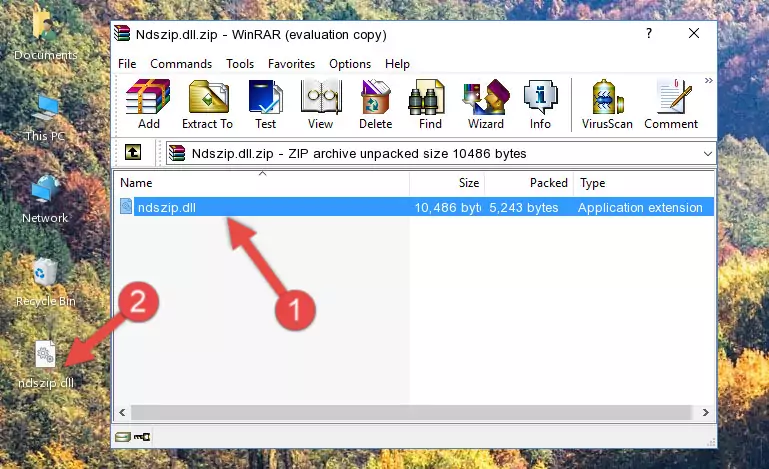
Step 3:Pasting the Ndszip.dll library into the program's installation directory - When the dynamic link library is moved to the program installation directory, it means that the process is completed. Check to see if the issue was fixed by running the program giving the error message again. If you are still receiving the error message, you can complete the 3rd Method as an alternative.
Method 3: Doing a Clean Reinstall of the Program That Is Giving the Ndszip.dll Error
- Open the Run window by pressing the "Windows" + "R" keys on your keyboard at the same time. Type in the command below into the Run window and push Enter to run it. This command will open the "Programs and Features" window.
appwiz.cpl

Step 1:Opening the Programs and Features window using the appwiz.cpl command - The programs listed in the Programs and Features window that opens up are the programs installed on your computer. Find the program that gives you the dll error and run the "Right-Click > Uninstall" command on this program.

Step 2:Uninstalling the program from your computer - Following the instructions that come up, uninstall the program from your computer and restart your computer.

Step 3:Following the verification and instructions for the program uninstall process - After restarting your computer, reinstall the program.
- This method may provide the solution to the dll error you're experiencing. If the dll error is continuing, the problem is most likely deriving from the Windows operating system. In order to fix dll errors deriving from the Windows operating system, complete the 4th Method and the 5th Method.
Method 4: Fixing the Ndszip.dll Error using the Windows System File Checker (sfc /scannow)
- First, we must run the Windows Command Prompt as an administrator.
NOTE! We ran the Command Prompt on Windows 10. If you are using Windows 8.1, Windows 8, Windows 7, Windows Vista or Windows XP, you can use the same methods to run the Command Prompt as an administrator.
- Open the Start Menu and type in "cmd", but don't press Enter. Doing this, you will have run a search of your computer through the Start Menu. In other words, typing in "cmd" we did a search for the Command Prompt.
- When you see the "Command Prompt" option among the search results, push the "CTRL" + "SHIFT" + "ENTER " keys on your keyboard.
- A verification window will pop up asking, "Do you want to run the Command Prompt as with administrative permission?" Approve this action by saying, "Yes".

sfc /scannow

Method 5: Fixing the Ndszip.dll Error by Manually Updating Windows
Some programs need updated dynamic link libraries. When your operating system is not updated, it cannot fulfill this need. In some situations, updating your operating system can solve the dll errors you are experiencing.
In order to check the update status of your operating system and, if available, to install the latest update packs, we need to begin this process manually.
Depending on which Windows version you use, manual update processes are different. Because of this, we have prepared a special article for each Windows version. You can get our articles relating to the manual update of the Windows version you use from the links below.
Guides to Manually Update the Windows Operating System
Common Ndszip.dll Errors
It's possible that during the programs' installation or while using them, the Ndszip.dll library was damaged or deleted. You can generally see error messages listed below or similar ones in situations like this.
These errors we see are not unsolvable. If you've also received an error message like this, first you must download the Ndszip.dll library by clicking the "Download" button in this page's top section. After downloading the library, you should install the library and complete the solution methods explained a little bit above on this page and mount it in Windows. If you do not have a hardware issue, one of the methods explained in this article will fix your issue.
- "Ndszip.dll not found." error
- "The file Ndszip.dll is missing." error
- "Ndszip.dll access violation." error
- "Cannot register Ndszip.dll." error
- "Cannot find Ndszip.dll." error
- "This application failed to start because Ndszip.dll was not found. Re-installing the application may fix this problem." error
