- Download Price:
- Free
- Dll Description:
- Microsoft (R) Visual Studio Native Debug Engine
- Versions:
- Size:
- 1.35 MB
- Operating Systems:
- Directory:
- N
- Downloads:
- 1759 times.
About Natdbgde.dll
The Natdbgde.dll file is 1.35 MB. The download links are current and no negative feedback has been received by users. It has been downloaded 1759 times since release.
Table of Contents
- About Natdbgde.dll
- Operating Systems Compatible with the Natdbgde.dll File
- Other Versions of the Natdbgde.dll File
- How to Download Natdbgde.dll File?
- How to Fix Natdbgde.dll Errors?
- Method 1: Solving the DLL Error by Copying the Natdbgde.dll File to the Windows System Folder
- Method 2: Copying The Natdbgde.dll File Into The Software File Folder
- Method 3: Uninstalling and Reinstalling the Software that Gives You the Natdbgde.dll Error
- Method 4: Solving the Natdbgde.dll Error using the Windows System File Checker (sfc /scannow)
- Method 5: Solving the Natdbgde.dll Error by Updating Windows
- The Most Seen Natdbgde.dll Errors
- Dll Files Similar to Natdbgde.dll
Operating Systems Compatible with the Natdbgde.dll File
Other Versions of the Natdbgde.dll File
The newest version of the Natdbgde.dll file is the 10.0.40219.1 version. There have been 2 versions released before this version. All versions of the Dll file have been listed below from most recent to oldest.
- 10.0.40219.1 - 32 Bit (x86) Download this version
- 7.0.9466.0 - 32 Bit (x86) (2012-07-31) Download this version
- 7.0.9466.0 - 32 Bit (x86) Download this version
How to Download Natdbgde.dll File?
- Click on the green-colored "Download" button (The button marked in the picture below).

Step 1:Starting the download process for Natdbgde.dll - After clicking the "Download" button at the top of the page, the "Downloading" page will open up and the download process will begin. Definitely do not close this page until the download begins. Our site will connect you to the closest DLL Downloader.com download server in order to offer you the fastest downloading performance. Connecting you to the server can take a few seconds.
How to Fix Natdbgde.dll Errors?
ATTENTION! Before starting the installation, the Natdbgde.dll file needs to be downloaded. If you have not downloaded it, download the file before continuing with the installation steps. If you don't know how to download it, you can immediately browse the dll download guide above.
Method 1: Solving the DLL Error by Copying the Natdbgde.dll File to the Windows System Folder
- The file you are going to download is a compressed file with the ".zip" extension. You cannot directly install the ".zip" file. First, you need to extract the dll file from inside it. So, double-click the file with the ".zip" extension that you downloaded and open the file.
- You will see the file named "Natdbgde.dll" in the window that opens up. This is the file we are going to install. Click the file once with the left mouse button. By doing this you will have chosen the file.
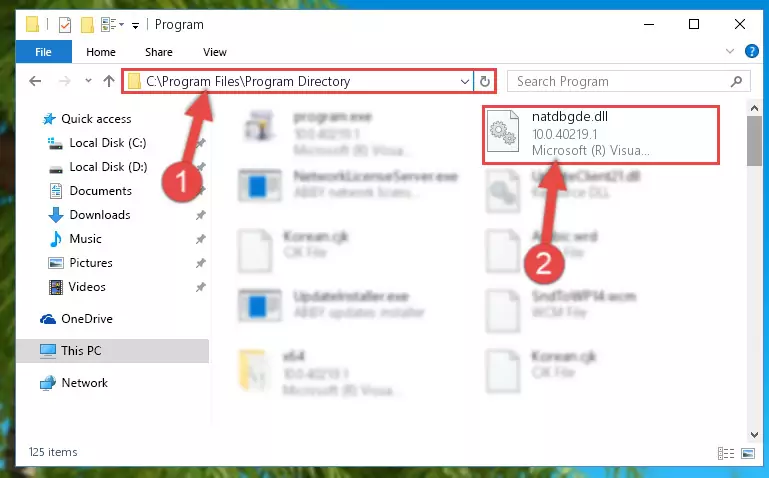
Step 2:Choosing the Natdbgde.dll file - Click the "Extract To" symbol marked in the picture. To extract the dll file, it will want you to choose the desired location. Choose the "Desktop" location and click "OK" to extract the file to the desktop. In order to do this, you need to use the Winrar software. If you do not have this software, you can find and download it through a quick search on the Internet.
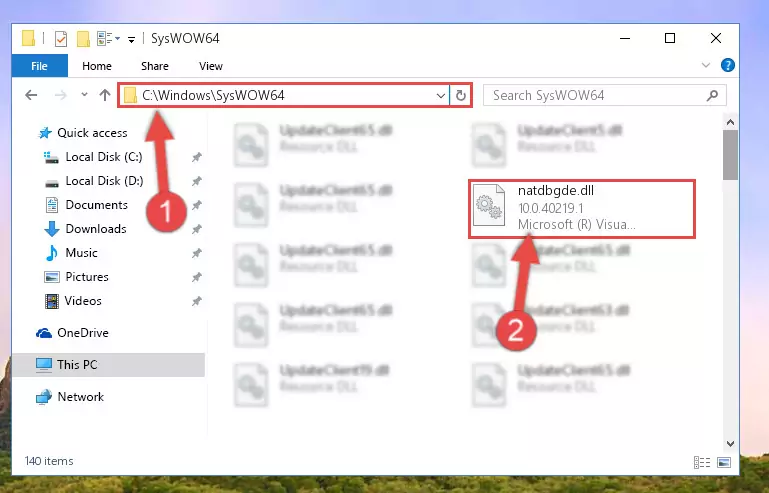
Step 3:Extracting the Natdbgde.dll file to the desktop - Copy the "Natdbgde.dll" file and paste it into the "C:\Windows\System32" folder.
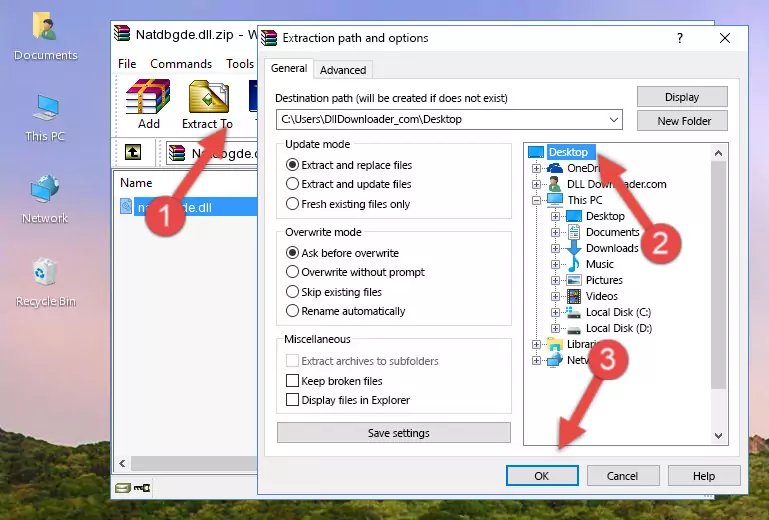
Step 4:Copying the Natdbgde.dll file into the Windows/System32 folder - If your system is 64 Bit, copy the "Natdbgde.dll" file and paste it into "C:\Windows\sysWOW64" folder.
NOTE! On 64 Bit systems, you must copy the dll file to both the "sysWOW64" and "System32" folders. In other words, both folders need the "Natdbgde.dll" file.
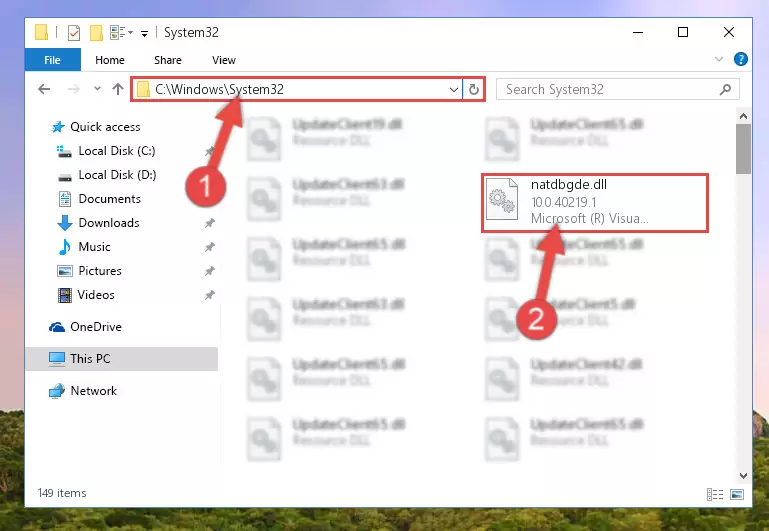
Step 5:Copying the Natdbgde.dll file to the Windows/sysWOW64 folder - First, we must run the Windows Command Prompt as an administrator.
NOTE! We ran the Command Prompt on Windows 10. If you are using Windows 8.1, Windows 8, Windows 7, Windows Vista or Windows XP, you can use the same methods to run the Command Prompt as an administrator.
- Open the Start Menu and type in "cmd", but don't press Enter. Doing this, you will have run a search of your computer through the Start Menu. In other words, typing in "cmd" we did a search for the Command Prompt.
- When you see the "Command Prompt" option among the search results, push the "CTRL" + "SHIFT" + "ENTER " keys on your keyboard.
- A verification window will pop up asking, "Do you want to run the Command Prompt as with administrative permission?" Approve this action by saying, "Yes".

%windir%\System32\regsvr32.exe /u Natdbgde.dll
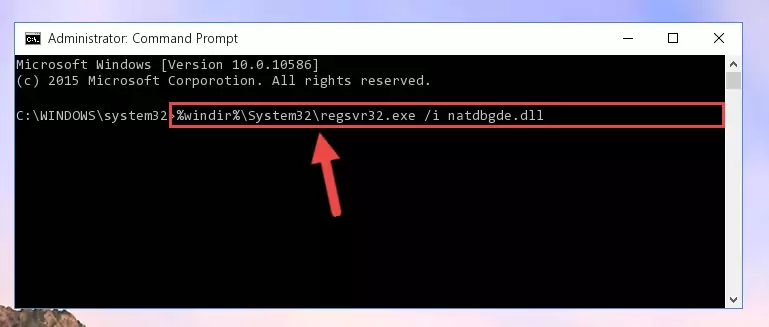
%windir%\SysWoW64\regsvr32.exe /u Natdbgde.dll
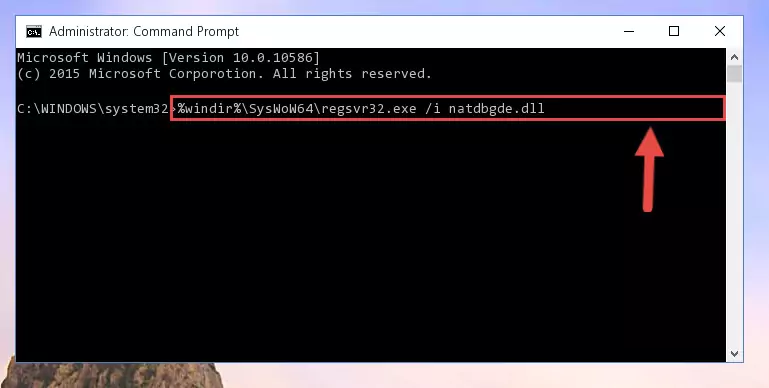
%windir%\System32\regsvr32.exe /i Natdbgde.dll
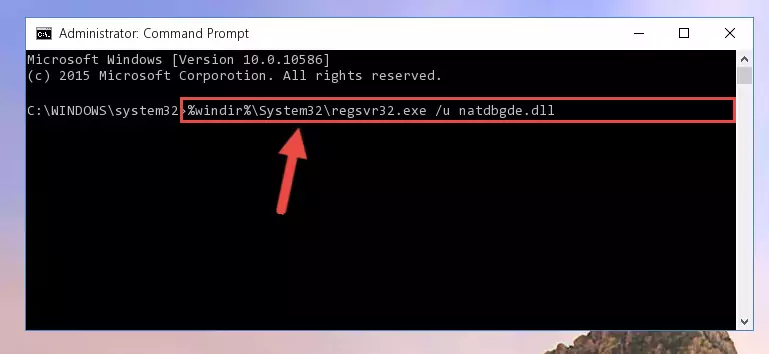
%windir%\SysWoW64\regsvr32.exe /i Natdbgde.dll
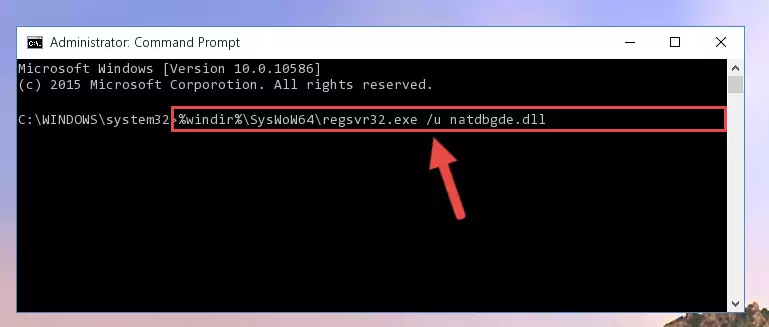
Method 2: Copying The Natdbgde.dll File Into The Software File Folder
- First, you need to find the file folder for the software you are receiving the "Natdbgde.dll not found", "Natdbgde.dll is missing" or other similar dll errors. In order to do this, right-click on the shortcut for the software and click the Properties option from the options that come up.

Step 1:Opening software properties - Open the software's file folder by clicking on the Open File Location button in the Properties window that comes up.

Step 2:Opening the software's file folder - Copy the Natdbgde.dll file.
- Paste the dll file you copied into the software's file folder that we just opened.
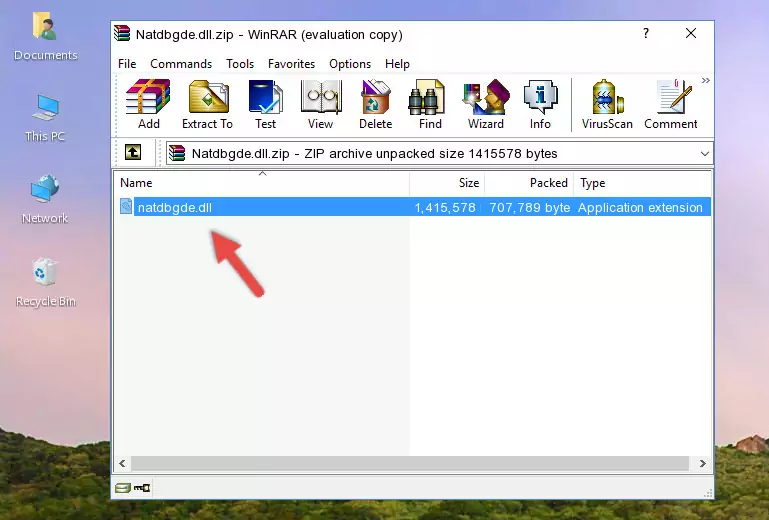
Step 3:Pasting the Natdbgde.dll file into the software's file folder - When the dll file is moved to the software file folder, it means that the process is completed. Check to see if the problem was solved by running the software giving the error message again. If you are still receiving the error message, you can complete the 3rd Method as an alternative.
Method 3: Uninstalling and Reinstalling the Software that Gives You the Natdbgde.dll Error
- Push the "Windows" + "R" keys at the same time to open the Run window. Type the command below into the Run window that opens up and hit Enter. This process will open the "Programs and Features" window.
appwiz.cpl

Step 1:Opening the Programs and Features window using the appwiz.cpl command - On the Programs and Features screen that will come up, you will see the list of softwares on your computer. Find the software that gives you the dll error and with your mouse right-click it. The right-click menu will open. Click the "Uninstall" option in this menu to start the uninstall process.

Step 2:Uninstalling the software that gives you the dll error - You will see a "Do you want to uninstall this software?" confirmation window. Confirm the process and wait for the software to be completely uninstalled. The uninstall process can take some time. This time will change according to your computer's performance and the size of the software. After the software is uninstalled, restart your computer.

Step 3:Confirming the uninstall process - After restarting your computer, reinstall the software that was giving the error.
- This method may provide the solution to the dll error you're experiencing. If the dll error is continuing, the problem is most likely deriving from the Windows operating system. In order to fix dll errors deriving from the Windows operating system, complete the 4th Method and the 5th Method.
Method 4: Solving the Natdbgde.dll Error using the Windows System File Checker (sfc /scannow)
- First, we must run the Windows Command Prompt as an administrator.
NOTE! We ran the Command Prompt on Windows 10. If you are using Windows 8.1, Windows 8, Windows 7, Windows Vista or Windows XP, you can use the same methods to run the Command Prompt as an administrator.
- Open the Start Menu and type in "cmd", but don't press Enter. Doing this, you will have run a search of your computer through the Start Menu. In other words, typing in "cmd" we did a search for the Command Prompt.
- When you see the "Command Prompt" option among the search results, push the "CTRL" + "SHIFT" + "ENTER " keys on your keyboard.
- A verification window will pop up asking, "Do you want to run the Command Prompt as with administrative permission?" Approve this action by saying, "Yes".

sfc /scannow

Method 5: Solving the Natdbgde.dll Error by Updating Windows
Some softwares require updated dll files from the operating system. If your operating system is not updated, this requirement is not met and you will receive dll errors. Because of this, updating your operating system may solve the dll errors you are experiencing.
Most of the time, operating systems are automatically updated. However, in some situations, the automatic updates may not work. For situations like this, you may need to check for updates manually.
For every Windows version, the process of manually checking for updates is different. Because of this, we prepared a special guide for each Windows version. You can get our guides to manually check for updates based on the Windows version you use through the links below.
Windows Update Guides
The Most Seen Natdbgde.dll Errors
It's possible that during the softwares' installation or while using them, the Natdbgde.dll file was damaged or deleted. You can generally see error messages listed below or similar ones in situations like this.
These errors we see are not unsolvable. If you've also received an error message like this, first you must download the Natdbgde.dll file by clicking the "Download" button in this page's top section. After downloading the file, you should install the file and complete the solution methods explained a little bit above on this page and mount it in Windows. If you do not have a hardware problem, one of the methods explained in this article will solve your problem.
- "Natdbgde.dll not found." error
- "The file Natdbgde.dll is missing." error
- "Natdbgde.dll access violation." error
- "Cannot register Natdbgde.dll." error
- "Cannot find Natdbgde.dll." error
- "This application failed to start because Natdbgde.dll was not found. Re-installing the application may fix this problem." error
