- Download Price:
- Free
- Dll Description:
- Microsoft (R) C++ Runtime Library
- Versions:
- Size:
- 0.46 MB
- Operating Systems:
- Directory:
- M
- Downloads:
- 5277 times.
What is Msvcp70.dll?
The size of this dll file is 0.46 MB and its download links are healthy. It has been downloaded 5277 times already.
Table of Contents
- What is Msvcp70.dll?
- Operating Systems Compatible with the Msvcp70.dll File
- Other Versions of the Msvcp70.dll File
- Guide to Download Msvcp70.dll
- Methods for Solving Msvcp70.dll
- Method 1: Copying the Msvcp70.dll File to the Windows System Folder
- Method 2: Copying the Msvcp70.dll File to the Software File Folder
- Method 3: Doing a Clean Install of the software That Is Giving the Msvcp70.dll Error
- Method 4: Solving the Msvcp70.dll Error Using the Windows System File Checker
- Method 5: Fixing the Msvcp70.dll Errors by Manually Updating Windows
- Most Seen Msvcp70.dll Errors
- Dll Files Related to Msvcp70.dll
Operating Systems Compatible with the Msvcp70.dll File
Other Versions of the Msvcp70.dll File
The latest version of the Msvcp70.dll file is 7.0.9466.0 version. Before this, there were 2 versions released. All versions released up till now are listed below from newest to oldest
- 7.0.9466.0 - 32 Bit (x86) Download directly this version now
- 7.0.9064.0 - 32 Bit (x86) (2002-10-31) Download directly this version now
- 7.0.9064.0 - 32 Bit (x86) Download directly this version now
Guide to Download Msvcp70.dll
- First, click the "Download" button with the green background (The button marked in the picture).

Step 1:Download the Msvcp70.dll file - "After clicking the Download" button, wait for the download process to begin in the "Downloading" page that opens up. Depending on your Internet speed, the download process will begin in approximately 4 -5 seconds.
Methods for Solving Msvcp70.dll
ATTENTION! Before beginning the installation of the Msvcp70.dll file, you must download the file. If you don't know how to download the file or if you are having a problem while downloading, you can look at our download guide a few lines above.
Method 1: Copying the Msvcp70.dll File to the Windows System Folder
- The file you downloaded is a compressed file with the ".zip" extension. In order to install it, first, double-click the ".zip" file and open the file. You will see the file named "Msvcp70.dll" in the window that opens up. This is the file you need to install. Drag this file to the desktop with your mouse's left button.
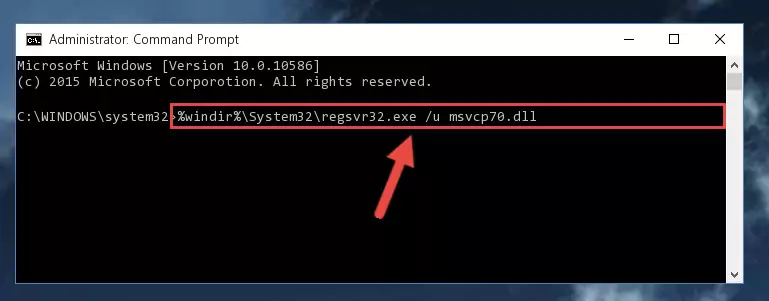
Step 1:Extracting the Msvcp70.dll file - Copy the "Msvcp70.dll" file you extracted and paste it into the "C:\Windows\System32" folder.
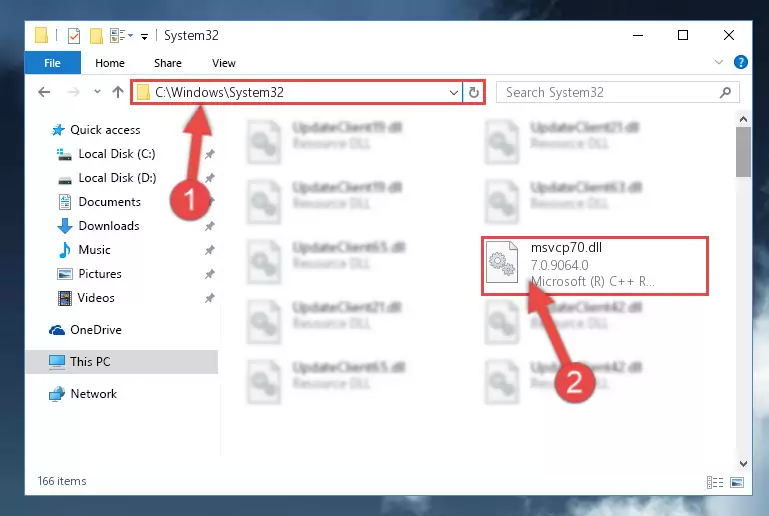
Step 2:Copying the Msvcp70.dll file into the Windows/System32 folder - If your operating system has a 64 Bit architecture, copy the "Msvcp70.dll" file and paste it also into the "C:\Windows\sysWOW64" folder.
NOTE! On 64 Bit systems, the dll file must be in both the "sysWOW64" folder as well as the "System32" folder. In other words, you must copy the "Msvcp70.dll" file into both folders.
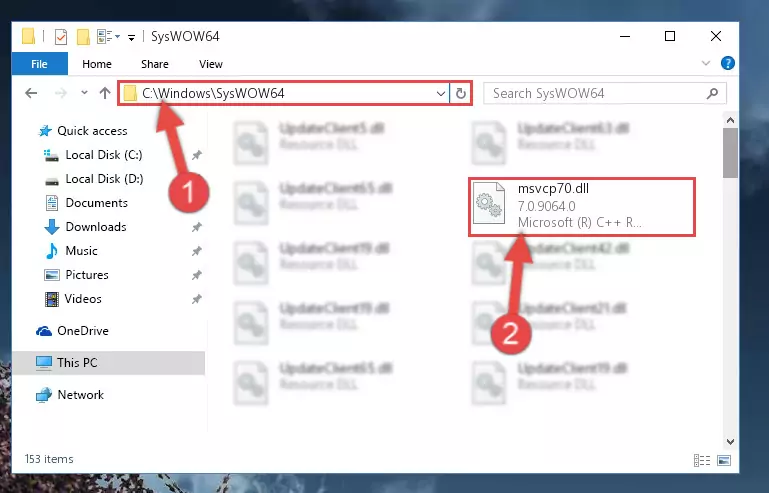
Step 3:Pasting the Msvcp70.dll file into the Windows/sysWOW64 folder - In order to complete this step, you must run the Command Prompt as administrator. In order to do this, all you have to do is follow the steps below.
NOTE! We ran the Command Prompt using Windows 10. If you are using Windows 8.1, Windows 8, Windows 7, Windows Vista or Windows XP, you can use the same method to run the Command Prompt as administrator.
- Open the Start Menu and before clicking anywhere, type "cmd" on your keyboard. This process will enable you to run a search through the Start Menu. We also typed in "cmd" to bring up the Command Prompt.
- Right-click the "Command Prompt" search result that comes up and click the Run as administrator" option.

Step 4:Running the Command Prompt as administrator - Paste the command below into the Command Line window that opens up and press Enter key. This command will delete the problematic registry of the Msvcp70.dll file (Nothing will happen to the file we pasted in the System32 folder, it just deletes the registry from the Windows Registry Editor. The file we pasted in the System32 folder will not be damaged).
%windir%\System32\regsvr32.exe /u Msvcp70.dll
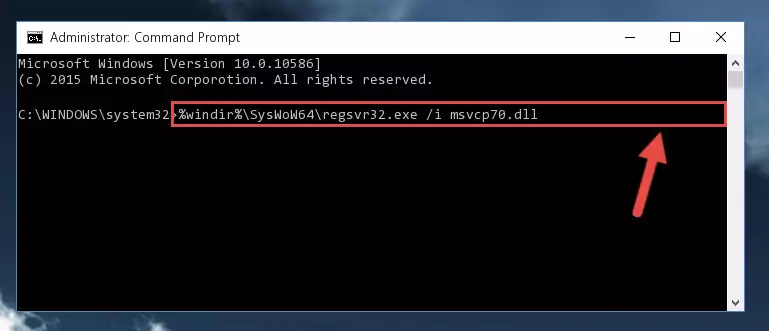
Step 5:Cleaning the problematic registry of the Msvcp70.dll file from the Windows Registry Editor - If you are using a Windows version that has 64 Bit architecture, after running the above command, you need to run the command below. With this command, we will clean the problematic Msvcp70.dll registry for 64 Bit (The cleaning process only involves the registries in Regedit. In other words, the dll file you pasted into the SysWoW64 will not be damaged).
%windir%\SysWoW64\regsvr32.exe /u Msvcp70.dll
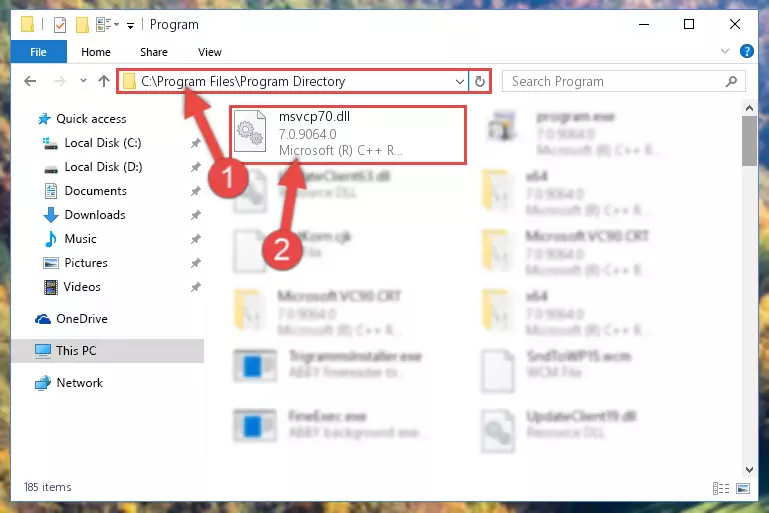
Step 6:Uninstalling the Msvcp70.dll file's problematic registry from Regedit (for 64 Bit) - We need to make a clean registry for the dll file's registry that we deleted from Regedit (Windows Registry Editor). In order to accomplish this, copy and paste the command below into the Command Line and press Enter key.
%windir%\System32\regsvr32.exe /i Msvcp70.dll
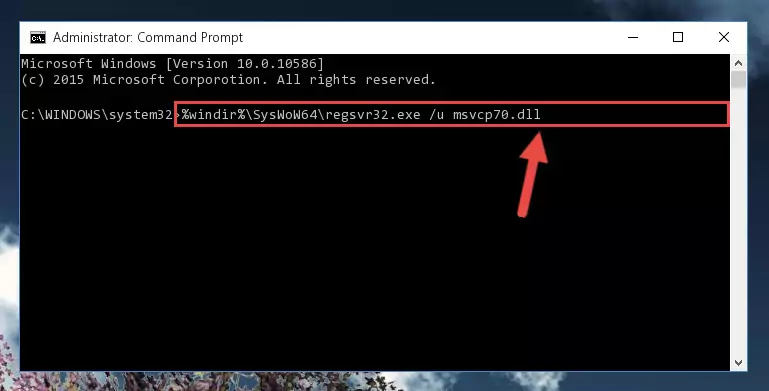
Step 7:Making a clean registry for the Msvcp70.dll file in Regedit (Windows Registry Editor) - If you are using a 64 Bit operating system, after running the command above, you also need to run the command below. With this command, we will have added a new file in place of the damaged Msvcp70.dll file that we deleted.
%windir%\SysWoW64\regsvr32.exe /i Msvcp70.dll
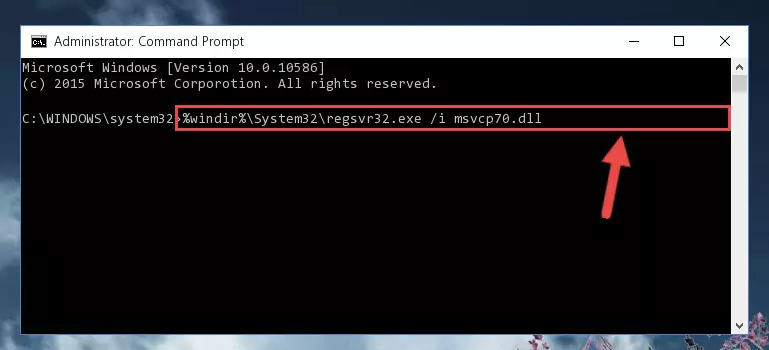
Step 8:Reregistering the Msvcp70.dll file in the system (for 64 Bit) - If you did the processes in full, the installation should have finished successfully. If you received an error from the command line, you don't need to be anxious. Even if the Msvcp70.dll file was installed successfully, you can still receive error messages like these due to some incompatibilities. In order to test whether your dll problem was solved or not, try running the software giving the error message again. If the error is continuing, try the 2nd Method to solve this problem.
Method 2: Copying the Msvcp70.dll File to the Software File Folder
- First, you need to find the file folder for the software you are receiving the "Msvcp70.dll not found", "Msvcp70.dll is missing" or other similar dll errors. In order to do this, right-click on the shortcut for the software and click the Properties option from the options that come up.

Step 1:Opening software properties - Open the software's file folder by clicking on the Open File Location button in the Properties window that comes up.

Step 2:Opening the software's file folder - Copy the Msvcp70.dll file into the folder we opened up.
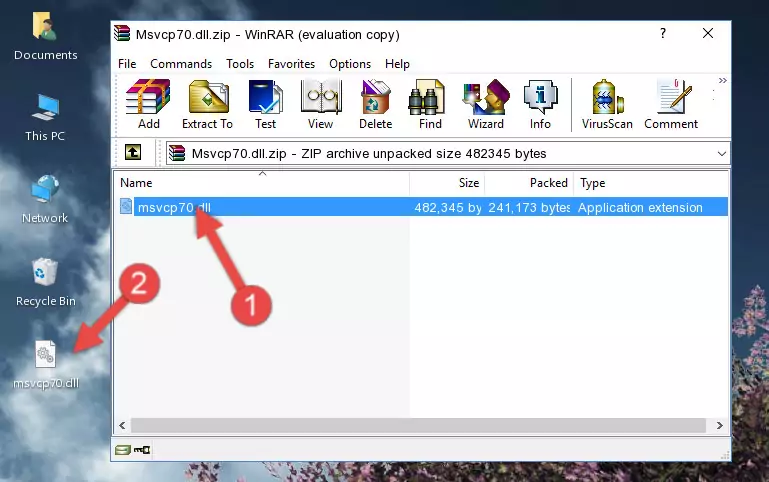
Step 3:Copying the Msvcp70.dll file into the software's file folder - That's all there is to the installation process. Run the software giving the dll error again. If the dll error is still continuing, completing the 3rd Method may help solve your problem.
Method 3: Doing a Clean Install of the software That Is Giving the Msvcp70.dll Error
- Open the Run window by pressing the "Windows" + "R" keys on your keyboard at the same time. Type in the command below into the Run window and push Enter to run it. This command will open the "Programs and Features" window.
appwiz.cpl

Step 1:Opening the Programs and Features window using the appwiz.cpl command - The Programs and Features window will open up. Find the software that is giving you the dll error in this window that lists all the softwares on your computer and "Right-Click > Uninstall" on this software.

Step 2:Uninstalling the software that is giving you the error message from your computer. - Uninstall the software from your computer by following the steps that come up and restart your computer.

Step 3:Following the confirmation and steps of the software uninstall process - After restarting your computer, reinstall the software.
- This method may provide the solution to the dll error you're experiencing. If the dll error is continuing, the problem is most likely deriving from the Windows operating system. In order to fix dll errors deriving from the Windows operating system, complete the 4th Method and the 5th Method.
Method 4: Solving the Msvcp70.dll Error Using the Windows System File Checker
- In order to complete this step, you must run the Command Prompt as administrator. In order to do this, all you have to do is follow the steps below.
NOTE! We ran the Command Prompt using Windows 10. If you are using Windows 8.1, Windows 8, Windows 7, Windows Vista or Windows XP, you can use the same method to run the Command Prompt as administrator.
- Open the Start Menu and before clicking anywhere, type "cmd" on your keyboard. This process will enable you to run a search through the Start Menu. We also typed in "cmd" to bring up the Command Prompt.
- Right-click the "Command Prompt" search result that comes up and click the Run as administrator" option.

Step 1:Running the Command Prompt as administrator - After typing the command below into the Command Line, push Enter.
sfc /scannow

Step 2:Getting rid of dll errors using Windows's sfc /scannow command - Depending on your computer's performance and the amount of errors on your system, this process can take some time. You can see the progress on the Command Line. Wait for this process to end. After the scan and repair processes are finished, try running the software giving you errors again.
Method 5: Fixing the Msvcp70.dll Errors by Manually Updating Windows
Most of the time, softwares have been programmed to use the most recent dll files. If your operating system is not updated, these files cannot be provided and dll errors appear. So, we will try to solve the dll errors by updating the operating system.
Since the methods to update Windows versions are different from each other, we found it appropriate to prepare a separate article for each Windows version. You can get our update article that relates to your operating system version by using the links below.
Guides to Manually Update the Windows Operating System
Most Seen Msvcp70.dll Errors
It's possible that during the softwares' installation or while using them, the Msvcp70.dll file was damaged or deleted. You can generally see error messages listed below or similar ones in situations like this.
These errors we see are not unsolvable. If you've also received an error message like this, first you must download the Msvcp70.dll file by clicking the "Download" button in this page's top section. After downloading the file, you should install the file and complete the solution methods explained a little bit above on this page and mount it in Windows. If you do not have a hardware problem, one of the methods explained in this article will solve your problem.
- "Msvcp70.dll not found." error
- "The file Msvcp70.dll is missing." error
- "Msvcp70.dll access violation." error
- "Cannot register Msvcp70.dll." error
- "Cannot find Msvcp70.dll." error
- "This application failed to start because Msvcp70.dll was not found. Re-installing the application may fix this problem." error
