- Download Price:
- Free
- Dll Description:
- Windows NT IOStreams DLL
- Versions:
-
- 7.0.9600.16384 (Latest) for 32 Bit (x86)
- 7.0.9200.16384 for 32 Bit (x86)
- 7.0.7600.16385 for 32 Bit (x86)
- 7.0.7600.16385 for 64 Bit (x64)
- 7.0.6000.16386 - for 32 Bit (x86)
- 7.0.6000.16386 for 32 Bit (x86)
- 7.0.6000.16386 for 64 Bit (x64)
- 7.0.2600.5512 - for 32 Bit (x86)
- 7.0.2600.5512 for 32 Bit (x86)
- 7.0.2600.2180 for 32 Bit (x86)
- 7.0.7100.0 for 32 Bit (x86)
- 7.0.3790.0 for 32 Bit (x86)
- 6.0.8168.0 - for 32 Bit (x86)
- 6.0.8168.0 for 32 Bit (x86)
- 5.0.0.7022 - for 32 Bit (x86)
- 5.0.0.7022 for 32 Bit (x86)
- Size:
- 0.06 MB for 32 Bit (x86)
- 0.07 MB for 64 Bit (x64)
- Operating Systems:
- Directory:
- M
- Downloads:
- 12680 times.
What is Msvcirt.dll? What Does It Do?
The Msvcirt.dll file is 0.06 MB for 32 Bit, 0.07 MB for 64 Bit. The download links are current and no negative feedback has been received by users. It has been downloaded 12680 times since release and it has received 5.0 out of 5 stars.
Table of Contents
- What is Msvcirt.dll? What Does It Do?
- Operating Systems That Can Use the Msvcirt.dll File
- Other Versions of the Msvcirt.dll File
- Guide to Download Msvcirt.dll
- How to Install Msvcirt.dll? How to Fix Msvcirt.dll Errors?
- Method 1: Installing the Msvcirt.dll File to the Windows System Folder
- Method 2: Copying the Msvcirt.dll File to the Software File Folder
- Method 3: Doing a Clean Reinstall of the Software That Is Giving the Msvcirt.dll Error
- Method 4: Solving the Msvcirt.dll error with the Windows System File Checker
- Method 5: Solving the Msvcirt.dll Error by Updating Windows
- Common Msvcirt.dll Errors
- Other Dll Files Used with Msvcirt.dll
Operating Systems That Can Use the Msvcirt.dll File
- Windows 10
- Windows 10 64 Bit
- Windows 8.1
- Windows 8.1 64 Bit
- Windows 8
- Windows 8 64 Bit
- Windows 7
- Windows 7 64 Bit
- Windows Vista
- Windows Vista 64 Bit
- Windows XP
- Windows XP 64 Bit
Other Versions of the Msvcirt.dll File
The latest version of the Msvcirt.dll file is 7.0.9600.16384 version for 32 Bit and 7.0.7600.16385 version for 64 Bit. Before this, there were 15 versions released. All versions released up till now are listed below from newest to oldest
- 7.0.9600.16384 - 32 Bit (x86) Download directly this version now
- 7.0.9200.16384 - 32 Bit (x86) Download directly this version now
- 7.0.7600.16385 - 32 Bit (x86) Download directly this version now
- 7.0.7600.16385 - 64 Bit (x64) Download directly this version now
- 7.0.6000.16386 - 32 Bit (x86) (2014-02-28) Download directly this version now
- 7.0.6000.16386 - 32 Bit (x86) Download directly this version now
- 7.0.6000.16386 - 64 Bit (x64) Download directly this version now
- 7.0.2600.5512 - 32 Bit (x86) (2014-02-28) Download directly this version now
- 7.0.2600.5512 - 32 Bit (x86) Download directly this version now
- 7.0.2600.2180 - 32 Bit (x86) Download directly this version now
- 7.0.7100.0 - 32 Bit (x86) Download directly this version now
- 7.0.3790.0 - 32 Bit (x86) Download directly this version now
- 6.0.8168.0 - 32 Bit (x86) (2012-01-31) Download directly this version now
- 6.0.8168.0 - 32 Bit (x86) Download directly this version now
- 5.0.0.7022 - 32 Bit (x86) (2002-04-30) Download directly this version now
- 5.0.0.7022 - 32 Bit (x86) Download directly this version now
Guide to Download Msvcirt.dll
- First, click the "Download" button with the green background (The button marked in the picture).

Step 1:Download the Msvcirt.dll file - After clicking the "Download" button at the top of the page, the "Downloading" page will open up and the download process will begin. Definitely do not close this page until the download begins. Our site will connect you to the closest DLL Downloader.com download server in order to offer you the fastest downloading performance. Connecting you to the server can take a few seconds.
How to Install Msvcirt.dll? How to Fix Msvcirt.dll Errors?
ATTENTION! Before beginning the installation of the Msvcirt.dll file, you must download the file. If you don't know how to download the file or if you are having a problem while downloading, you can look at our download guide a few lines above.
Method 1: Installing the Msvcirt.dll File to the Windows System Folder
- The file you downloaded is a compressed file with the ".zip" extension. In order to install it, first, double-click the ".zip" file and open the file. You will see the file named "Msvcirt.dll" in the window that opens up. This is the file you need to install. Drag this file to the desktop with your mouse's left button.
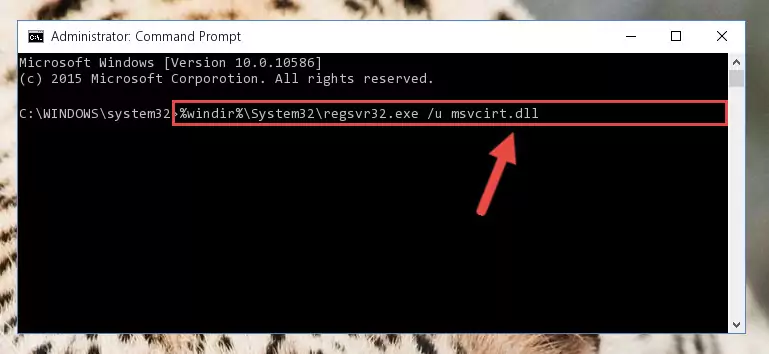
Step 1:Extracting the Msvcirt.dll file - Copy the "Msvcirt.dll" file file you extracted.
- Paste the dll file you copied into the "C:\Windows\System32" folder.
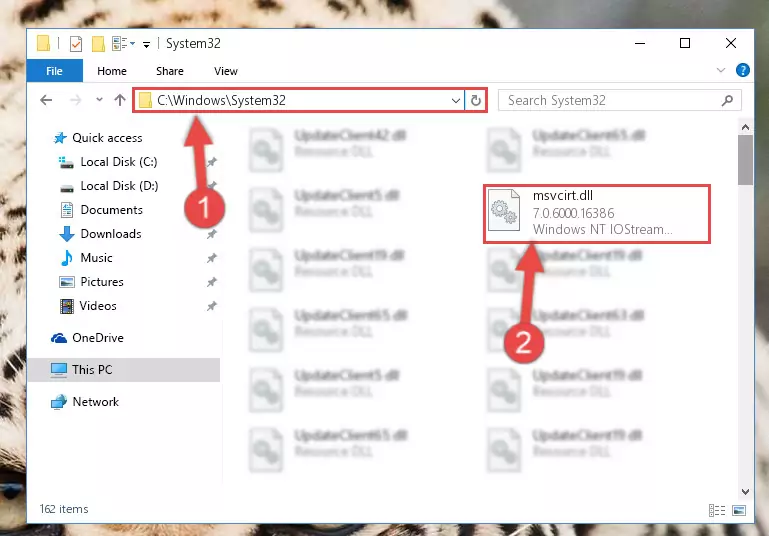
Step 3:Pasting the Msvcirt.dll file into the Windows/System32 folder - If you are using a 64 Bit operating system, copy the "Msvcirt.dll" file and paste it into the "C:\Windows\sysWOW64" as well.
NOTE! On Windows operating systems with 64 Bit architecture, the dll file must be in both the "sysWOW64" folder as well as the "System32" folder. In other words, you must copy the "Msvcirt.dll" file into both folders.
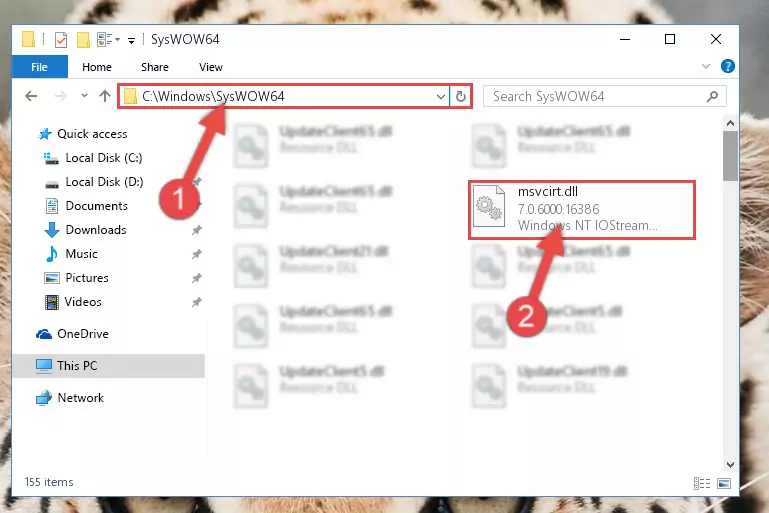
Step 4:Pasting the Msvcirt.dll file into the Windows/sysWOW64 folder - In order to complete this step, you must run the Command Prompt as administrator. In order to do this, all you have to do is follow the steps below.
NOTE! We ran the Command Prompt using Windows 10. If you are using Windows 8.1, Windows 8, Windows 7, Windows Vista or Windows XP, you can use the same method to run the Command Prompt as administrator.
- Open the Start Menu and before clicking anywhere, type "cmd" on your keyboard. This process will enable you to run a search through the Start Menu. We also typed in "cmd" to bring up the Command Prompt.
- Right-click the "Command Prompt" search result that comes up and click the Run as administrator" option.

Step 5:Running the Command Prompt as administrator - Paste the command below into the Command Line window that opens and hit the Enter key on your keyboard. This command will delete the Msvcirt.dll file's damaged registry (It will not delete the file you pasted into the System32 folder, but will delete the registry in Regedit. The file you pasted in the System32 folder will not be damaged in any way).
%windir%\System32\regsvr32.exe /u Msvcirt.dll
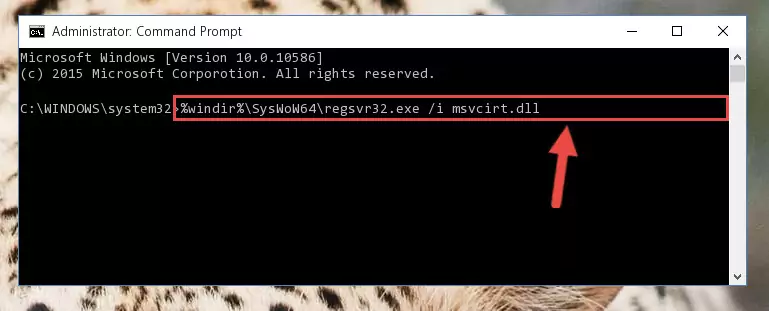
Step 6:Uninstalling the Msvcirt.dll file from the system registry - If you have a 64 Bit operating system, after running the command above, you must run the command below. This command will clean the Msvcirt.dll file's damaged registry in 64 Bit as well (The cleaning process will be in the registries in the Registry Editor< only. In other words, the dll file you paste into the SysWoW64 folder will stay as it).
%windir%\SysWoW64\regsvr32.exe /u Msvcirt.dll
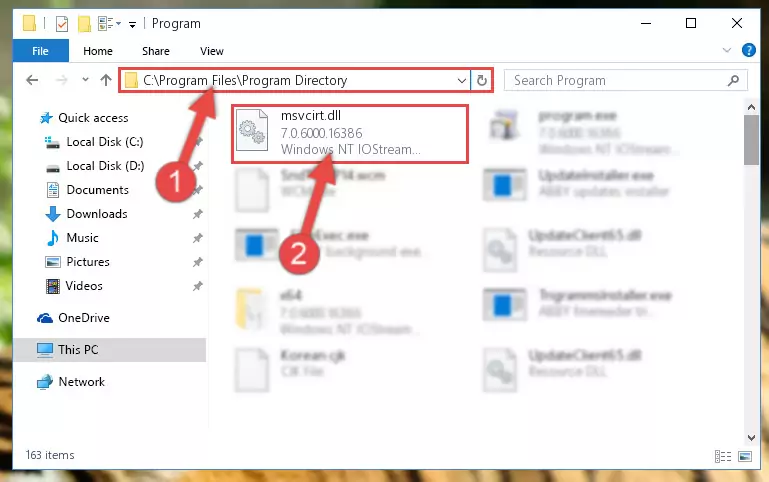
Step 7:Uninstalling the Msvcirt.dll file's broken registry from the Registry Editor (for 64 Bit) - You must create a new registry for the dll file that you deleted from the registry editor. In order to do this, copy the command below and paste it into the Command Line and hit Enter.
%windir%\System32\regsvr32.exe /i Msvcirt.dll
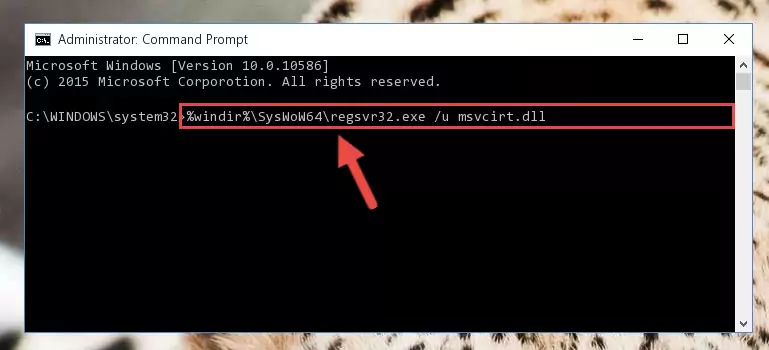
Step 8:Creating a new registry for the Msvcirt.dll file - Windows 64 Bit users must run the command below after running the previous command. With this command, we will create a clean and good registry for the Msvcirt.dll file we deleted.
%windir%\SysWoW64\regsvr32.exe /i Msvcirt.dll
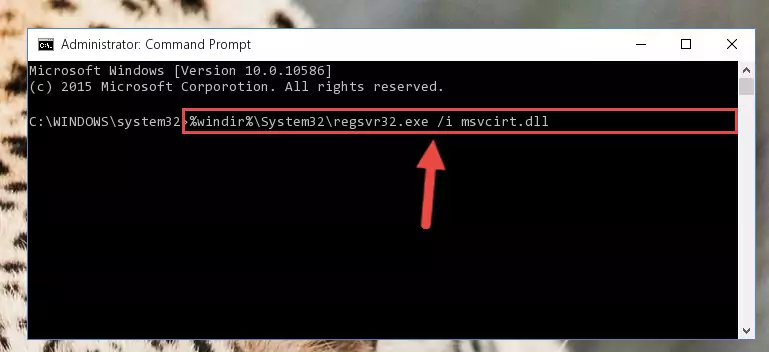
Step 9:Creating a clean and good registry for the Msvcirt.dll file (64 Bit için) - If you did all the processes correctly, the missing dll file will have been installed. You may have made some mistakes when running the Command Line processes. Generally, these errors will not prevent the Msvcirt.dll file from being installed. In other words, the installation will be completed, but it may give an error due to some incompatibility issues. You can try running the program that was giving you this dll file error after restarting your computer. If you are still getting the dll file error when running the program, please try the 2nd method.
Method 2: Copying the Msvcirt.dll File to the Software File Folder
- In order to install the dll file, you need to find the file folder for the software that was giving you errors such as "Msvcirt.dll is missing", "Msvcirt.dll not found" or similar error messages. In order to do that, Right-click the software's shortcut and click the Properties item in the right-click menu that appears.

Step 1:Opening the software shortcut properties window - Click on the Open File Location button that is found in the Properties window that opens up and choose the folder where the application is installed.

Step 2:Opening the file folder of the software - Copy the Msvcirt.dll file into the folder we opened.
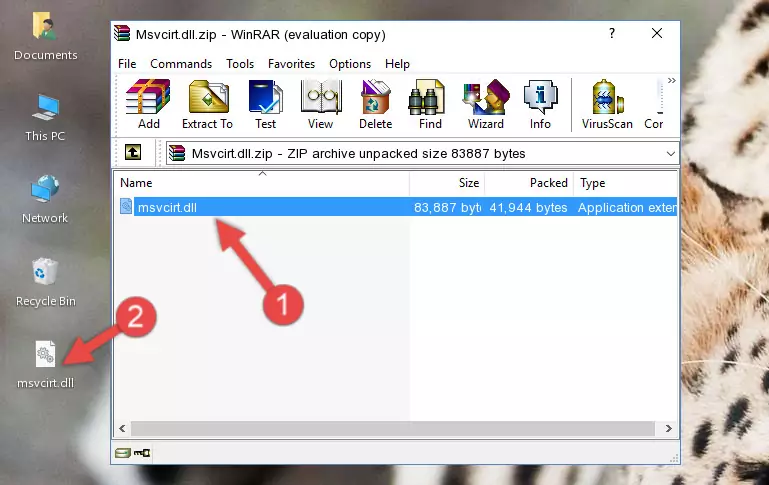
Step 3:Copying the Msvcirt.dll file into the file folder of the software. - The installation is complete. Run the software that is giving you the error. If the error is continuing, you may benefit from trying the 3rd Method as an alternative.
Method 3: Doing a Clean Reinstall of the Software That Is Giving the Msvcirt.dll Error
- Press the "Windows" + "R" keys at the same time to open the Run tool. Paste the command below into the text field titled "Open" in the Run window that opens and press the Enter key on your keyboard. This command will open the "Programs and Features" tool.
appwiz.cpl

Step 1:Opening the Programs and Features tool with the Appwiz.cpl command - The Programs and Features window will open up. Find the software that is giving you the dll error in this window that lists all the softwares on your computer and "Right-Click > Uninstall" on this software.

Step 2:Uninstalling the software that is giving you the error message from your computer. - Uninstall the software from your computer by following the steps that come up and restart your computer.

Step 3:Following the confirmation and steps of the software uninstall process - After restarting your computer, reinstall the software that was giving the error.
- This process may help the dll problem you are experiencing. If you are continuing to get the same dll error, the problem is most likely with Windows. In order to fix dll problems relating to Windows, complete the 4th Method and 5th Method.
Method 4: Solving the Msvcirt.dll error with the Windows System File Checker
- In order to complete this step, you must run the Command Prompt as administrator. In order to do this, all you have to do is follow the steps below.
NOTE! We ran the Command Prompt using Windows 10. If you are using Windows 8.1, Windows 8, Windows 7, Windows Vista or Windows XP, you can use the same method to run the Command Prompt as administrator.
- Open the Start Menu and before clicking anywhere, type "cmd" on your keyboard. This process will enable you to run a search through the Start Menu. We also typed in "cmd" to bring up the Command Prompt.
- Right-click the "Command Prompt" search result that comes up and click the Run as administrator" option.

Step 1:Running the Command Prompt as administrator - Paste the command below into the Command Line that opens up and hit the Enter key.
sfc /scannow

Step 2:Scanning and fixing system errors with the sfc /scannow command - This process can take some time. You can follow its progress from the screen. Wait for it to finish and after it is finished try to run the software that was giving the dll error again.
Method 5: Solving the Msvcirt.dll Error by Updating Windows
Some softwares need updated dll files. When your operating system is not updated, it cannot fulfill this need. In some situations, updating your operating system can solve the dll errors you are experiencing.
In order to check the update status of your operating system and, if available, to install the latest update packs, we need to begin this process manually.
Depending on which Windows version you use, manual update processes are different. Because of this, we have prepared a special article for each Windows version. You can get our articles relating to the manual update of the Windows version you use from the links below.
Guides to Manually Update the Windows Operating System
Common Msvcirt.dll Errors
The Msvcirt.dll file being damaged or for any reason being deleted can cause softwares or Windows system tools (Windows Media Player, Paint, etc.) that use this file to produce an error. Below you can find a list of errors that can be received when the Msvcirt.dll file is missing.
If you have come across one of these errors, you can download the Msvcirt.dll file by clicking on the "Download" button on the top-left of this page. We explained to you how to use the file you'll download in the above sections of this writing. You can see the suggestions we gave on how to solve your problem by scrolling up on the page.
- "Msvcirt.dll not found." error
- "The file Msvcirt.dll is missing." error
- "Msvcirt.dll access violation." error
- "Cannot register Msvcirt.dll." error
- "Cannot find Msvcirt.dll." error
- "This application failed to start because Msvcirt.dll was not found. Re-installing the application may fix this problem." error
