- Download Price:
- Free
- Dll Description:
- Miles Sound System
- Versions:
- Size:
- 0.43 MB
- Operating Systems:
- Developers:
- Directory:
- M
- Downloads:
- 153003 times.
What is Mss32.dll?
The Mss32.dll library is a system file including functions needed by many programs, games, and system tools. This dynamic link library is produced by the RAD Game Tools.
The Mss32.dll library is 0.43 MB. The download links are current and no negative feedback has been received by users. It has been downloaded 153003 times since release and it has received 3.8 out of 5 stars.
Table of Contents
- What is Mss32.dll?
- Operating Systems Compatible with the Mss32.dll Library
- All Versions of the Mss32.dll Library
- Steps to Download the Mss32.dll Library
- How to Fix Mss32.dll Errors?
- Method 1: Installing the Mss32.dll Library to the Windows System Directory
- Method 2: Copying The Mss32.dll Library Into The Program Installation Directory
- Method 3: Doing a Clean Reinstall of the Program That Is Giving the Mss32.dll Error
- Method 4: Fixing the Mss32.dll Issue by Using the Windows System File Checker (scf scannow)
- Method 5: Getting Rid of Mss32.dll Errors by Updating the Windows Operating System
- Common Mss32.dll Errors
- Dynamic Link Libraries Similar to Mss32.dll
Operating Systems Compatible with the Mss32.dll Library
All Versions of the Mss32.dll Library
The last version of the Mss32.dll library is the 9.3a version. Before this version, there were 17 versions released. Downloadable Mss32.dll library versions have been listed below from newest to oldest.
- 9.3a - 32 Bit (x86) Download directly this version
- 9.3e - 32 Bit (x86) Download directly this version
- 9.3L - 32 Bit (x86) Download directly this version
- 7.2g - 32 Bit (x86) Download directly this version
- 7.1a - 32 Bit (x86) Download directly this version
- 7.0w - 32 Bit (x86) (2011-12-31) Download directly this version
- 7.0v - 32 Bit (x86) Download directly this version
- 7.0w - 32 Bit (x86) Download directly this version
- 6.6g - 32 Bit (x86) (2010-12-31) Download directly this version
- 6.6g - 32 Bit (x86) Download directly this version
- 6.5e - 32 Bit (x86) (2011-12-31) Download directly this version
- 6.5e - 32 Bit (x86) Download directly this version
- 6.1a - 32 Bit (x86) Download directly this version
- 6.0k - 32 Bit (x86) Download directly this version
- 6.0a - 32 Bit (x86) Download directly this version
- 6.0m - 32 Bit (x86) Download directly this version
- 5.0p - 32 Bit (x86) (2011-12-31) Download directly this version
- 5.0p - 32 Bit (x86) Download directly this version
Steps to Download the Mss32.dll Library
- First, click on the green-colored "Download" button in the top left section of this page (The button that is marked in the picture).

Step 1:Start downloading the Mss32.dll library - When you click the "Download" button, the "Downloading" window will open. Don't close this window until the download process begins. The download process will begin in a few seconds based on your Internet speed and computer.
How to Fix Mss32.dll Errors?
ATTENTION! In order to install the Mss32.dll library, you must first download it. If you haven't downloaded it, before continuing on with the installation, download the library. If you don't know how to download it, all you need to do is look at the dll download guide found on the top line.
Method 1: Installing the Mss32.dll Library to the Windows System Directory
- The file you are going to download is a compressed file with the ".zip" extension. You cannot directly install the ".zip" file. First, you need to extract the dynamic link library from inside it. So, double-click the file with the ".zip" extension that you downloaded and open the file.
- You will see the library named "Mss32.dll" in the window that opens up. This is the library we are going to install. Click the library once with the left mouse button. By doing this you will have chosen the library.
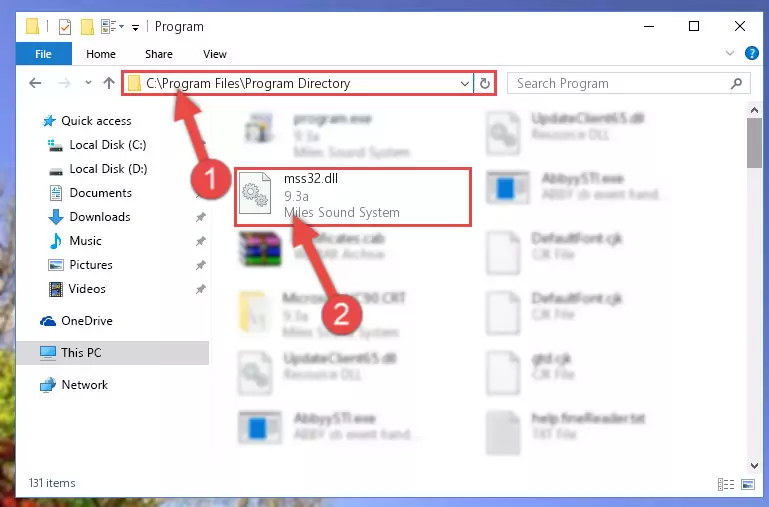
Step 2:Choosing the Mss32.dll library - Click the "Extract To" symbol marked in the picture. To extract the dynamic link library, it will want you to choose the desired location. Choose the "Desktop" location and click "OK" to extract the library to the desktop. In order to do this, you need to use the Winrar program. If you do not have this program, you can find and download it through a quick search on the Internet.
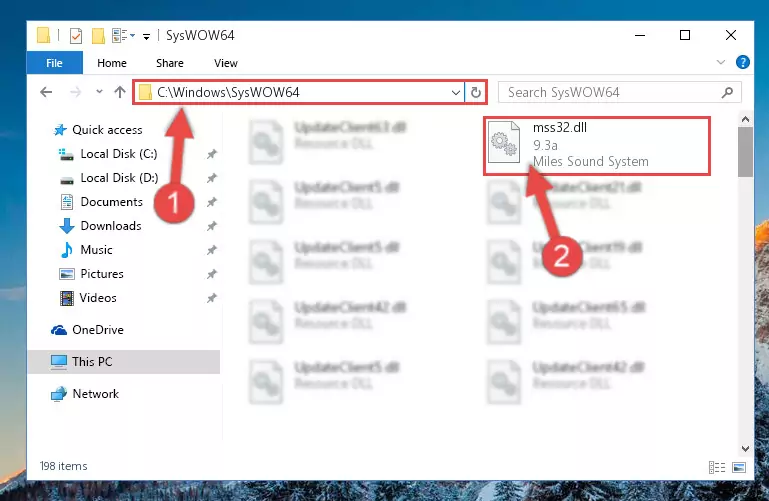
Step 3:Extracting the Mss32.dll library to the desktop - Copy the "Mss32.dll" library file you extracted.
- Paste the dynamic link library you copied into the "C:\Windows\System32" directory.
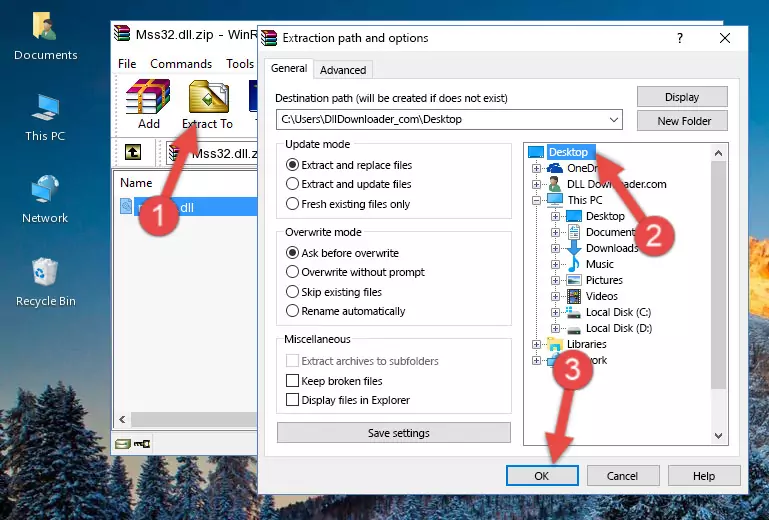
Step 5:Pasting the Mss32.dll library into the Windows/System32 directory - If you are using a 64 Bit operating system, copy the "Mss32.dll" library and paste it into the "C:\Windows\sysWOW64" as well.
NOTE! On Windows operating systems with 64 Bit architecture, the dynamic link library must be in both the "sysWOW64" directory as well as the "System32" directory. In other words, you must copy the "Mss32.dll" library into both directories.
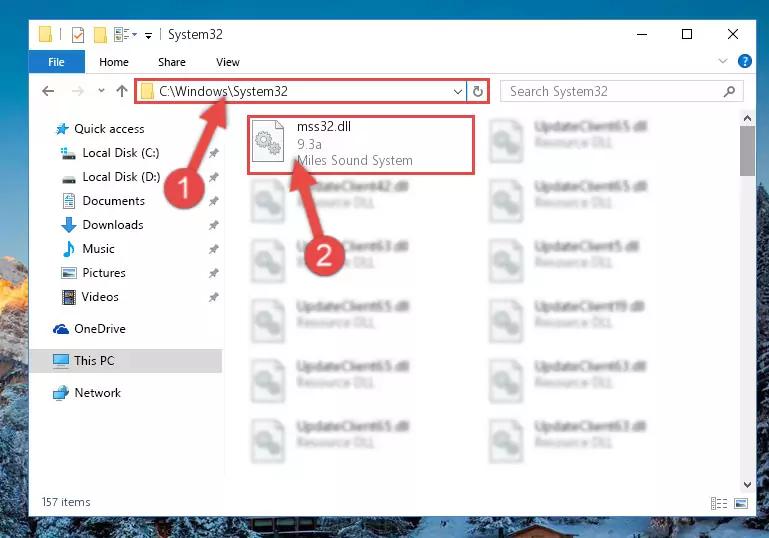
Step 6:Pasting the Mss32.dll library into the Windows/sysWOW64 directory - In order to complete this step, you must run the Command Prompt as administrator. In order to do this, all you have to do is follow the steps below.
NOTE! We ran the Command Prompt using Windows 10. If you are using Windows 8.1, Windows 8, Windows 7, Windows Vista or Windows XP, you can use the same method to run the Command Prompt as administrator.
- Open the Start Menu and before clicking anywhere, type "cmd" on your keyboard. This process will enable you to run a search through the Start Menu. We also typed in "cmd" to bring up the Command Prompt.
- Right-click the "Command Prompt" search result that comes up and click the Run as administrator" option.

Step 7:Running the Command Prompt as administrator - Let's copy the command below and paste it in the Command Line that comes up, then let's press Enter. This command deletes the Mss32.dll library's problematic registry in the Windows Registry Editor (The library that we copied to the System32 directory does not perform any action with the library, it just deletes the registry in the Windows Registry Editor. The library that we pasted into the System32 directory will not be damaged).
%windir%\System32\regsvr32.exe /u Mss32.dll
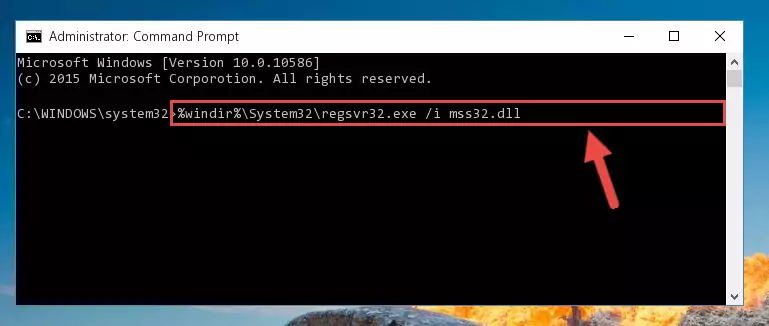
Step 8:Deleting the Mss32.dll library's problematic registry in the Windows Registry Editor - If you have a 64 Bit operating system, after running the command above, you must run the command below. This command will clean the Mss32.dll library's damaged registry in 64 Bit as well (The cleaning process will be in the registries in the Registry Editor< only. In other words, the dll file you paste into the SysWoW64 folder will stay as it).
%windir%\SysWoW64\regsvr32.exe /u Mss32.dll
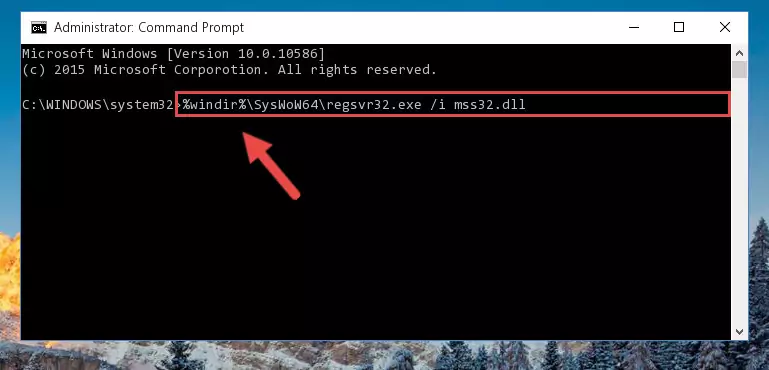
Step 9:Uninstalling the Mss32.dll library's broken registry from the Registry Editor (for 64 Bit) - We need to make a clean registry for the dll library's registry that we deleted from Regedit (Windows Registry Editor). In order to accomplish this, copy and paste the command below into the Command Line and press Enter key.
%windir%\System32\regsvr32.exe /i Mss32.dll
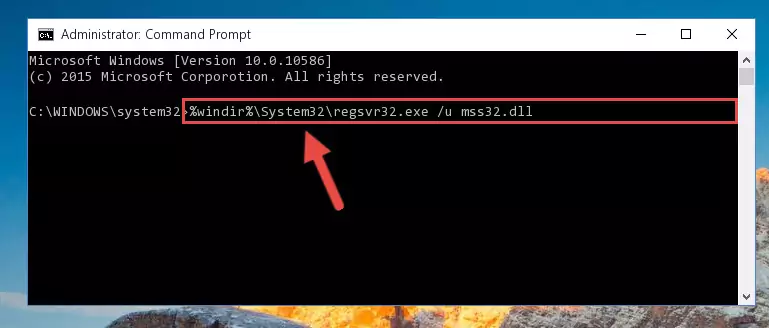
Step 10:Making a clean registry for the Mss32.dll library in Regedit (Windows Registry Editor) - If the Windows version you use has 64 Bit architecture, after running the command above, you must run the command below. With this command, you will create a clean registry for the problematic registry of the Mss32.dll library that we deleted.
%windir%\SysWoW64\regsvr32.exe /i Mss32.dll
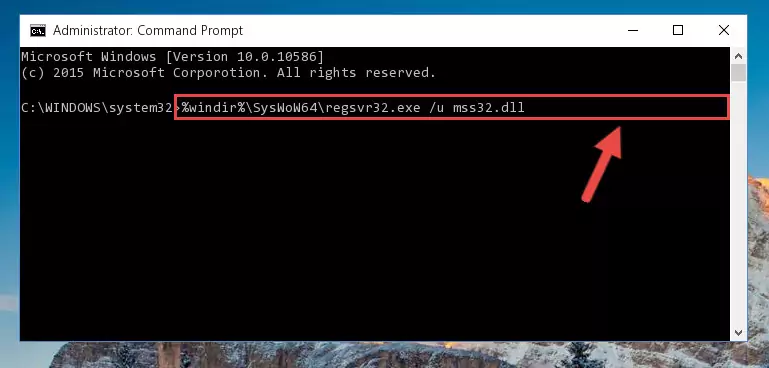
Step 11:Creating a clean registry for the Mss32.dll library (for 64 Bit) - You may see certain error messages when running the commands from the command line. These errors will not prevent the installation of the Mss32.dll library. In other words, the installation will finish, but it may give some errors because of certain incompatibilities. After restarting your computer, to see if the installation was successful or not, try running the program that was giving the dll error again. If you continue to get the errors when running the program after the installation, you can try the 2nd Method as an alternative.
Method 2: Copying The Mss32.dll Library Into The Program Installation Directory
- First, you need to find the installation directory for the program you are receiving the "Mss32.dll not found", "Mss32.dll is missing" or other similar dll errors. In order to do this, right-click on the shortcut for the program and click the Properties option from the options that come up.

Step 1:Opening program properties - Open the program's installation directory by clicking on the Open File Location button in the Properties window that comes up.

Step 2:Opening the program's installation directory - Copy the Mss32.dll library into the directory we opened.
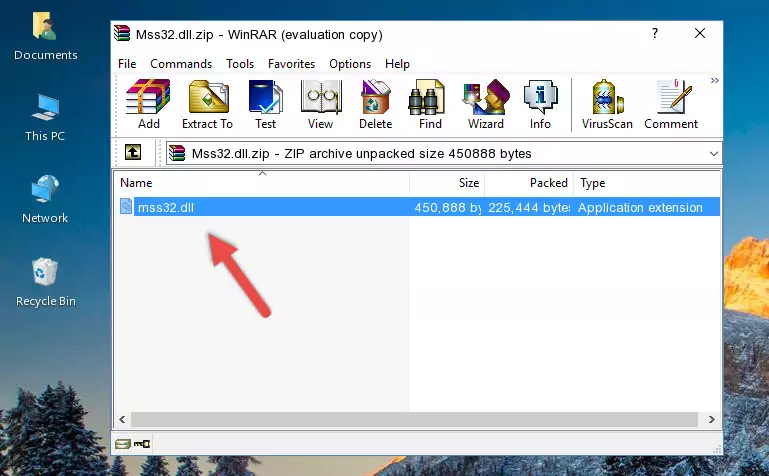
Step 3:Copying the Mss32.dll library into the installation directory of the program. - The installation is complete. Run the program that is giving you the error. If the error is continuing, you may benefit from trying the 3rd Method as an alternative.
Method 3: Doing a Clean Reinstall of the Program That Is Giving the Mss32.dll Error
- Press the "Windows" + "R" keys at the same time to open the Run tool. Paste the command below into the text field titled "Open" in the Run window that opens and press the Enter key on your keyboard. This command will open the "Programs and Features" tool.
appwiz.cpl

Step 1:Opening the Programs and Features tool with the Appwiz.cpl command - The Programs and Features screen will come up. You can see all the programs installed on your computer in the list on this screen. Find the program giving you the dll error in the list and right-click it. Click the "Uninstall" item in the right-click menu that appears and begin the uninstall process.

Step 2:Starting the uninstall process for the program that is giving the error - A window will open up asking whether to confirm or deny the uninstall process for the program. Confirm the process and wait for the uninstall process to finish. Restart your computer after the program has been uninstalled from your computer.

Step 3:Confirming the removal of the program - After restarting your computer, reinstall the program.
- This process may help the dll problem you are experiencing. If you are continuing to get the same dll error, the problem is most likely with Windows. In order to fix dll problems relating to Windows, complete the 4th Method and 5th Method.
Method 4: Fixing the Mss32.dll Issue by Using the Windows System File Checker (scf scannow)
- In order to complete this step, you must run the Command Prompt as administrator. In order to do this, all you have to do is follow the steps below.
NOTE! We ran the Command Prompt using Windows 10. If you are using Windows 8.1, Windows 8, Windows 7, Windows Vista or Windows XP, you can use the same method to run the Command Prompt as administrator.
- Open the Start Menu and before clicking anywhere, type "cmd" on your keyboard. This process will enable you to run a search through the Start Menu. We also typed in "cmd" to bring up the Command Prompt.
- Right-click the "Command Prompt" search result that comes up and click the Run as administrator" option.

Step 1:Running the Command Prompt as administrator - After typing the command below into the Command Line, push Enter.
sfc /scannow

Step 2:Getting rid of dll errors using Windows's sfc /scannow command - Depending on your computer's performance and the amount of errors on your system, this process can take some time. You can see the progress on the Command Line. Wait for this process to end. After the scan and repair processes are finished, try running the program giving you errors again.
Method 5: Getting Rid of Mss32.dll Errors by Updating the Windows Operating System
Some programs need updated dynamic link libraries. When your operating system is not updated, it cannot fulfill this need. In some situations, updating your operating system can solve the dll errors you are experiencing.
In order to check the update status of your operating system and, if available, to install the latest update packs, we need to begin this process manually.
Depending on which Windows version you use, manual update processes are different. Because of this, we have prepared a special article for each Windows version. You can get our articles relating to the manual update of the Windows version you use from the links below.
Guides to Manually Update the Windows Operating System
Common Mss32.dll Errors
If the Mss32.dll library is missing or the program using this library has not been installed correctly, you can get errors related to the Mss32.dll library. Dynamic link libraries being missing can sometimes cause basic Windows programs to also give errors. You can even receive an error when Windows is loading. You can find the error messages that are caused by the Mss32.dll library.
If you don't know how to install the Mss32.dll library you will download from our site, you can browse the methods above. Above we explained all the processes you can do to fix the dll error you are receiving. If the error is continuing after you have completed all these methods, please use the comment form at the bottom of the page to contact us. Our editor will respond to your comment shortly.
- "Mss32.dll not found." error
- "The file Mss32.dll is missing." error
- "Mss32.dll access violation." error
- "Cannot register Mss32.dll." error
- "Cannot find Mss32.dll." error
- "This application failed to start because Mss32.dll was not found. Re-installing the application may fix this problem." error
