- Download Price:
- Free
- Dll Description:
- Microsoft® Office Document Imaging Object Library
- Versions:
- Size:
- 0.99 MB
- Operating Systems:
- Directory:
- M
- Downloads:
- 2295 times.
Mspcore.dll Explanation
The Mspcore.dll file is 0.99 MB. The download links for this file are clean and no user has given any negative feedback. From the time it was offered for download, it has been downloaded 2295 times and it has received 2.5 out of 5 stars.
Table of Contents
- Mspcore.dll Explanation
- Operating Systems Compatible with the Mspcore.dll File
- All Versions of the Mspcore.dll File
- How to Download Mspcore.dll File?
- How to Fix Mspcore.dll Errors?
- Method 1: Installing the Mspcore.dll File to the Windows System Folder
- Method 2: Copying The Mspcore.dll File Into The Software File Folder
- Method 3: Uninstalling and Reinstalling the Software that Gives You the Mspcore.dll Error
- Method 4: Solving the Mspcore.dll Error Using the Windows System File Checker
- Method 5: Fixing the Mspcore.dll Error by Manually Updating Windows
- Our Most Common Mspcore.dll Error Messages
- Dll Files Similar to the Mspcore.dll File
Operating Systems Compatible with the Mspcore.dll File
All Versions of the Mspcore.dll File
The last version of the Mspcore.dll file is the 11.0.1897.0 version released on 2003-06-30. There have been 1 versions previously released. All versions of the Dll file are listed below from newest to oldest.
- 11.0.1897.0 - 32 Bit (x86) (2003-06-30) Download directly this version
- 11.0.1897.0 - 32 Bit (x86) Download directly this version
How to Download Mspcore.dll File?
- Click on the green-colored "Download" button (The button marked in the picture below).

Step 1:Starting the download process for Mspcore.dll - The downloading page will open after clicking the Download button. After the page opens, in order to download the Mspcore.dll file the best server will be found and the download process will begin within a few seconds. In the meantime, you shouldn't close the page.
How to Fix Mspcore.dll Errors?
ATTENTION! In order to install the Mspcore.dll file, you must first download it. If you haven't downloaded it, before continuing on with the installation, download the file. If you don't know how to download it, all you need to do is look at the dll download guide found on the top line.
Method 1: Installing the Mspcore.dll File to the Windows System Folder
- The file you are going to download is a compressed file with the ".zip" extension. You cannot directly install the ".zip" file. First, you need to extract the dll file from inside it. So, double-click the file with the ".zip" extension that you downloaded and open the file.
- You will see the file named "Mspcore.dll" in the window that opens up. This is the file we are going to install. Click the file once with the left mouse button. By doing this you will have chosen the file.
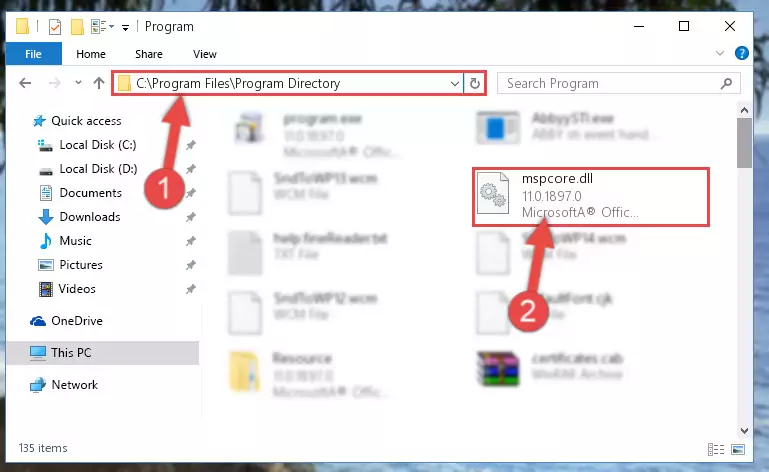
Step 2:Choosing the Mspcore.dll file - Click the "Extract To" symbol marked in the picture. To extract the dll file, it will want you to choose the desired location. Choose the "Desktop" location and click "OK" to extract the file to the desktop. In order to do this, you need to use the Winrar software. If you do not have this software, you can find and download it through a quick search on the Internet.
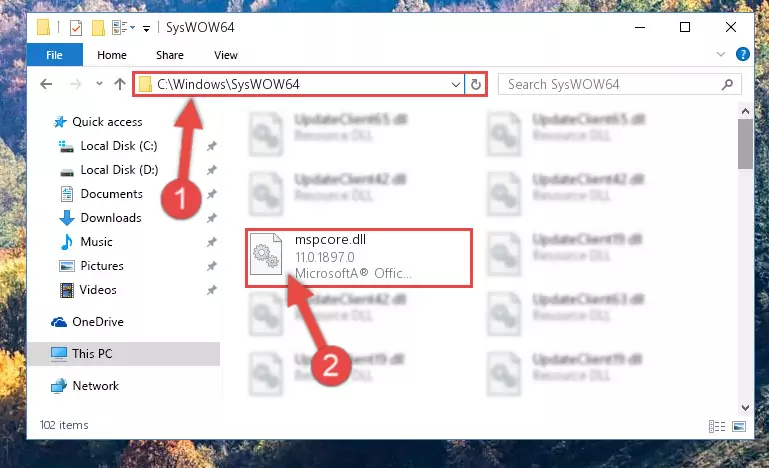
Step 3:Extracting the Mspcore.dll file to the desktop - Copy the "Mspcore.dll" file file you extracted.
- Paste the dll file you copied into the "C:\Windows\System32" folder.
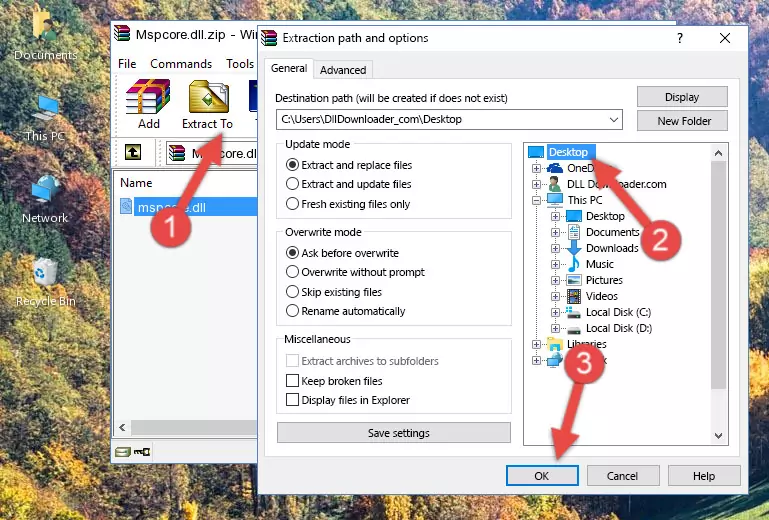
Step 5:Pasting the Mspcore.dll file into the Windows/System32 folder - If you are using a 64 Bit operating system, copy the "Mspcore.dll" file and paste it into the "C:\Windows\sysWOW64" as well.
NOTE! On Windows operating systems with 64 Bit architecture, the dll file must be in both the "sysWOW64" folder as well as the "System32" folder. In other words, you must copy the "Mspcore.dll" file into both folders.
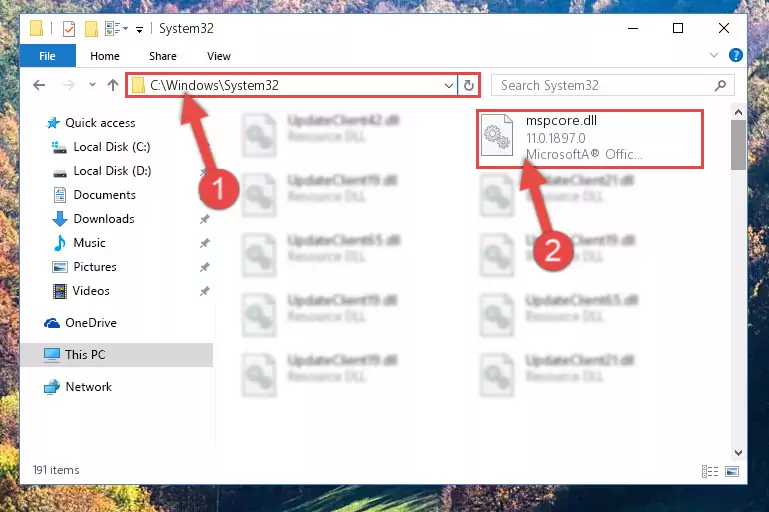
Step 6:Pasting the Mspcore.dll file into the Windows/sysWOW64 folder - First, we must run the Windows Command Prompt as an administrator.
NOTE! We ran the Command Prompt on Windows 10. If you are using Windows 8.1, Windows 8, Windows 7, Windows Vista or Windows XP, you can use the same methods to run the Command Prompt as an administrator.
- Open the Start Menu and type in "cmd", but don't press Enter. Doing this, you will have run a search of your computer through the Start Menu. In other words, typing in "cmd" we did a search for the Command Prompt.
- When you see the "Command Prompt" option among the search results, push the "CTRL" + "SHIFT" + "ENTER " keys on your keyboard.
- A verification window will pop up asking, "Do you want to run the Command Prompt as with administrative permission?" Approve this action by saying, "Yes".

%windir%\System32\regsvr32.exe /u Mspcore.dll
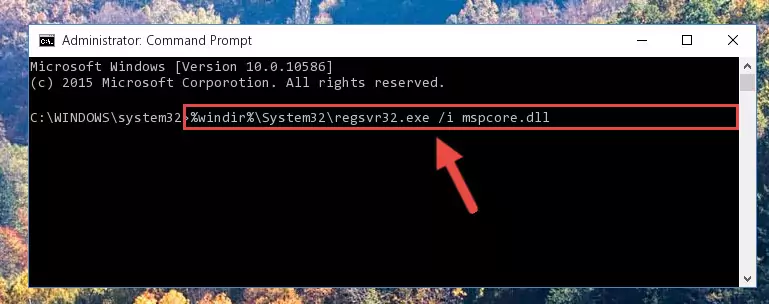
%windir%\SysWoW64\regsvr32.exe /u Mspcore.dll
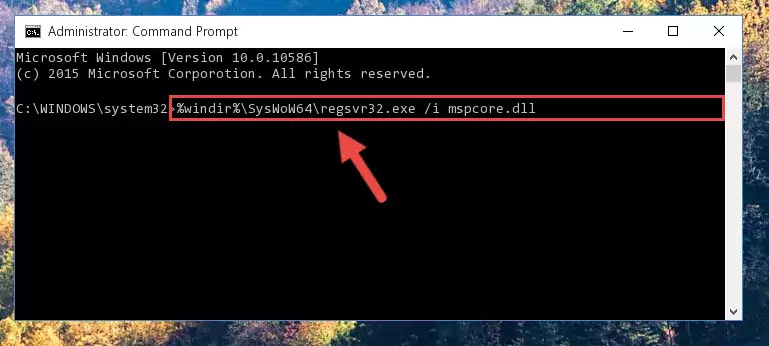
%windir%\System32\regsvr32.exe /i Mspcore.dll
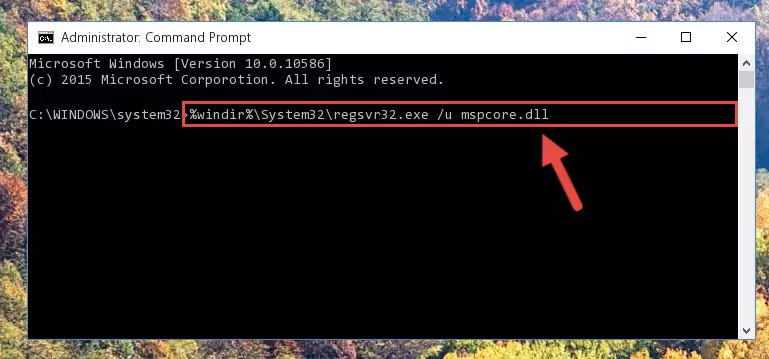
%windir%\SysWoW64\regsvr32.exe /i Mspcore.dll
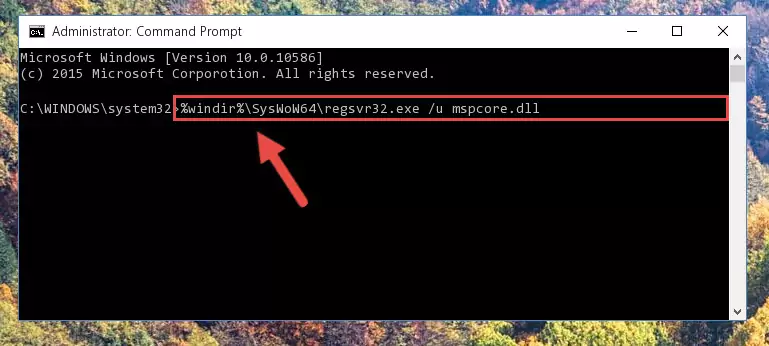
Method 2: Copying The Mspcore.dll File Into The Software File Folder
- First, you must find the installation folder of the software (the software giving the dll error) you are going to install the dll file to. In order to find this folder, "Right-Click > Properties" on the software's shortcut.

Step 1:Opening the software's shortcut properties window - Open the software file folder by clicking the Open File Location button in the "Properties" window that comes up.

Step 2:Finding the software's file folder - Copy the Mspcore.dll file into the folder we opened.
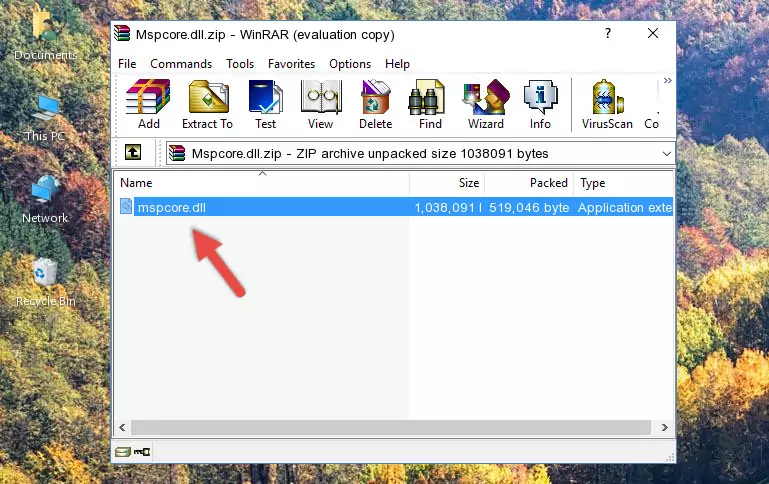
Step 3:Copying the Mspcore.dll file into the file folder of the software. - The installation is complete. Run the software that is giving you the error. If the error is continuing, you may benefit from trying the 3rd Method as an alternative.
Method 3: Uninstalling and Reinstalling the Software that Gives You the Mspcore.dll Error
- Press the "Windows" + "R" keys at the same time to open the Run tool. Paste the command below into the text field titled "Open" in the Run window that opens and press the Enter key on your keyboard. This command will open the "Programs and Features" tool.
appwiz.cpl

Step 1:Opening the Programs and Features tool with the Appwiz.cpl command - The Programs and Features window will open up. Find the software that is giving you the dll error in this window that lists all the softwares on your computer and "Right-Click > Uninstall" on this software.

Step 2:Uninstalling the software that is giving you the error message from your computer. - Uninstall the software from your computer by following the steps that come up and restart your computer.

Step 3:Following the confirmation and steps of the software uninstall process - After restarting your computer, reinstall the software that was giving the error.
- This method may provide the solution to the dll error you're experiencing. If the dll error is continuing, the problem is most likely deriving from the Windows operating system. In order to fix dll errors deriving from the Windows operating system, complete the 4th Method and the 5th Method.
Method 4: Solving the Mspcore.dll Error Using the Windows System File Checker
- First, we must run the Windows Command Prompt as an administrator.
NOTE! We ran the Command Prompt on Windows 10. If you are using Windows 8.1, Windows 8, Windows 7, Windows Vista or Windows XP, you can use the same methods to run the Command Prompt as an administrator.
- Open the Start Menu and type in "cmd", but don't press Enter. Doing this, you will have run a search of your computer through the Start Menu. In other words, typing in "cmd" we did a search for the Command Prompt.
- When you see the "Command Prompt" option among the search results, push the "CTRL" + "SHIFT" + "ENTER " keys on your keyboard.
- A verification window will pop up asking, "Do you want to run the Command Prompt as with administrative permission?" Approve this action by saying, "Yes".

sfc /scannow

Method 5: Fixing the Mspcore.dll Error by Manually Updating Windows
Most of the time, softwares have been programmed to use the most recent dll files. If your operating system is not updated, these files cannot be provided and dll errors appear. So, we will try to solve the dll errors by updating the operating system.
Since the methods to update Windows versions are different from each other, we found it appropriate to prepare a separate article for each Windows version. You can get our update article that relates to your operating system version by using the links below.
Windows Update Guides
Our Most Common Mspcore.dll Error Messages
It's possible that during the softwares' installation or while using them, the Mspcore.dll file was damaged or deleted. You can generally see error messages listed below or similar ones in situations like this.
These errors we see are not unsolvable. If you've also received an error message like this, first you must download the Mspcore.dll file by clicking the "Download" button in this page's top section. After downloading the file, you should install the file and complete the solution methods explained a little bit above on this page and mount it in Windows. If you do not have a hardware problem, one of the methods explained in this article will solve your problem.
- "Mspcore.dll not found." error
- "The file Mspcore.dll is missing." error
- "Mspcore.dll access violation." error
- "Cannot register Mspcore.dll." error
- "Cannot find Mspcore.dll." error
- "This application failed to start because Mspcore.dll was not found. Re-installing the application may fix this problem." error
