- Download Price:
- Free
- Dll Description:
- Microsoft Line Services library file
- Versions:
-
- 3.10.349.0 - (Latest) for 32 Bit (x86)
- 3.10.349.0 for 32 Bit (x86)
- 3.10.349.0 for 32 Bit (x86)
- 3.10.349.0 for 32 Bit (x86)
- 3.10.349.0 for 32 Bit (x86)
- 3.10.349.0 for 32 Bit (x86)
- 3.10.349.0 for 32 Bit (x86)
- 3.10.349.0 for 32 Bit (x86)
- 3.10.349.0 for 64 Bit (x64)
- 3.10.349.0 for 64 Bit (x64)
- 3.10.349.0 for 64 Bit (x64)
- 3.10.337.0 for 32 Bit (x86)
- Size:
- 0.14 MB for 32 Bit (x86)
- 0.21 MB for 64 Bit (x64)
- Operating Systems:
- Directory:
- M
- Downloads:
- 8793 times.
Msls31.dll Explanation
The Msls31.dll file is 0.14 MB for 32 Bit and 0.21 MB for 64 Bit. The download links for this file are clean and no user has given any negative feedback. From the time it was offered for download, it has been downloaded 8793 times.
Table of Contents
- Msls31.dll Explanation
- Operating Systems Compatible with the Msls31.dll File
- All Versions of the Msls31.dll File
- How to Download Msls31.dll
- Methods to Solve the Msls31.dll Errors
- Method 1: Copying the Msls31.dll File to the Windows System Folder
- Method 2: Copying the Msls31.dll File to the Software File Folder
- Method 3: Uninstalling and Reinstalling the Software that Gives You the Msls31.dll Error
- Method 4: Solving the Msls31.dll error with the Windows System File Checker
- Method 5: Fixing the Msls31.dll Error by Manually Updating Windows
- Common Msls31.dll Errors
- Dll Files Similar to Msls31.dll
Operating Systems Compatible with the Msls31.dll File
- Windows 10
- Windows 10 64 Bit
- Windows 8.1
- Windows 8.1 64 Bit
- Windows 8
- Windows 8 64 Bit
- Windows 7
- Windows 7 64 Bit
- Windows Vista
- Windows Vista 64 Bit
- Windows XP
- Windows XP 64 Bit
All Versions of the Msls31.dll File
The last version of the Msls31.dll file is the 3.10.349.0 version that was released on 2014-02-28 for 32 Bit and the 3.10.349.0 version for 64 Bit. Before this version, there were 11 versions released. Downloadable Msls31.dll file versions have been listed below from newest to oldest.
- 3.10.349.0 - 32 Bit (x86) (2014-02-28) Download directly this version
- 3.10.349.0 - 32 Bit (x86) Download directly this version
- 3.10.349.0 - 32 Bit (x86) Download directly this version
- 3.10.349.0 - 32 Bit (x86) Download directly this version
- 3.10.349.0 - 32 Bit (x86) Download directly this version
- 3.10.349.0 - 32 Bit (x86) Download directly this version
- 3.10.349.0 - 32 Bit (x86) Download directly this version
- 3.10.349.0 - 32 Bit (x86) Download directly this version
- 3.10.349.0 - 64 Bit (x64) Download directly this version
- 3.10.349.0 - 64 Bit (x64) Download directly this version
- 3.10.349.0 - 64 Bit (x64) Download directly this version
- 3.10.337.0 - 32 Bit (x86) Download directly this version
How to Download Msls31.dll
- First, click on the green-colored "Download" button in the top left section of this page (The button that is marked in the picture).

Step 1:Start downloading the Msls31.dll file - After clicking the "Download" button at the top of the page, the "Downloading" page will open up and the download process will begin. Definitely do not close this page until the download begins. Our site will connect you to the closest DLL Downloader.com download server in order to offer you the fastest downloading performance. Connecting you to the server can take a few seconds.
Methods to Solve the Msls31.dll Errors
ATTENTION! In order to install the Msls31.dll file, you must first download it. If you haven't downloaded it, before continuing on with the installation, download the file. If you don't know how to download it, all you need to do is look at the dll download guide found on the top line.
Method 1: Copying the Msls31.dll File to the Windows System Folder
- The file you downloaded is a compressed file with the extension ".zip". This file cannot be installed. To be able to install it, first you need to extract the dll file from within it. So, first double-click the file with the ".zip" extension and open the file.
- You will see the file named "Msls31.dll" in the window that opens. This is the file you need to install. Click on the dll file with the left button of the mouse. By doing this, you select the file.
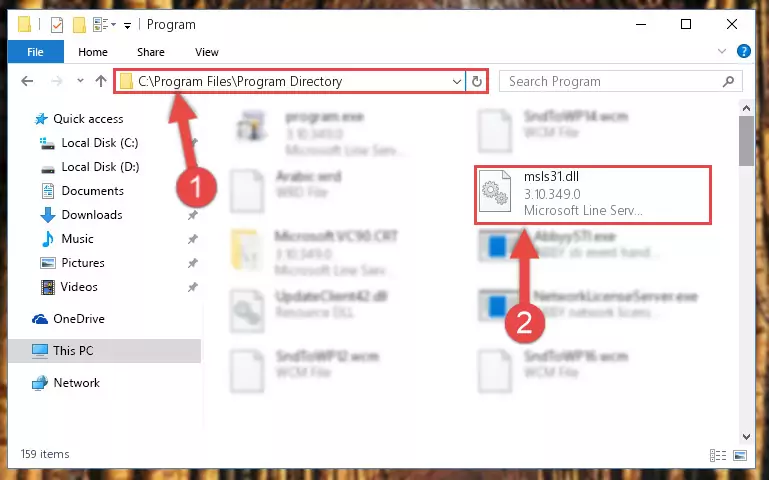
Step 2:Choosing the Msls31.dll file - Click on the "Extract To" button, which is marked in the picture. In order to do this, you will need the Winrar software. If you don't have the software, it can be found doing a quick search on the Internet and you can download it (The Winrar software is free).
- After clicking the "Extract to" button, a window where you can choose the location you want will open. Choose the "Desktop" location in this window and extract the dll file to the desktop by clicking the "Ok" button.
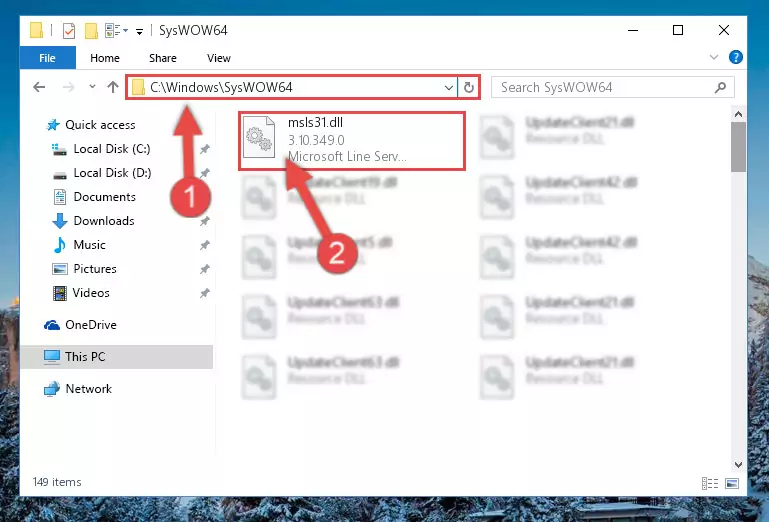
Step 3:Extracting the Msls31.dll file to the desktop - Copy the "Msls31.dll" file you extracted and paste it into the "C:\Windows\System32" folder.
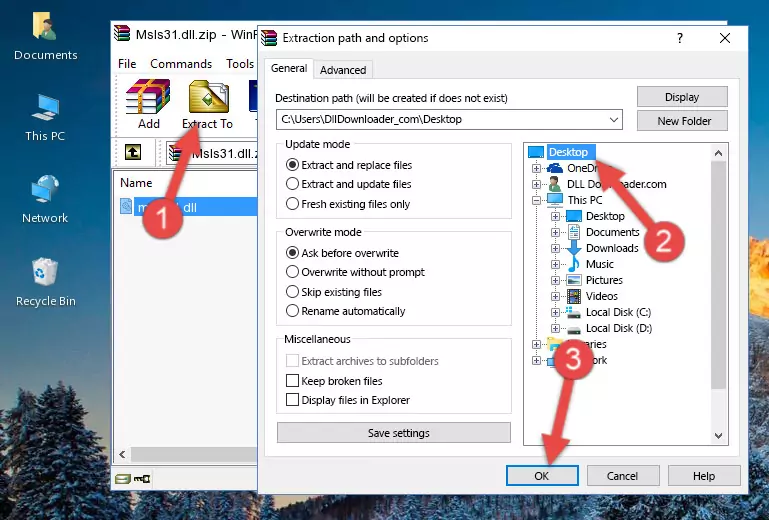
Step 3:Copying the Msls31.dll file into the Windows/System32 folder - If you are using a 64 Bit operating system, copy the "Msls31.dll" file and paste it into the "C:\Windows\sysWOW64" as well.
NOTE! On Windows operating systems with 64 Bit architecture, the dll file must be in both the "sysWOW64" folder as well as the "System32" folder. In other words, you must copy the "Msls31.dll" file into both folders.
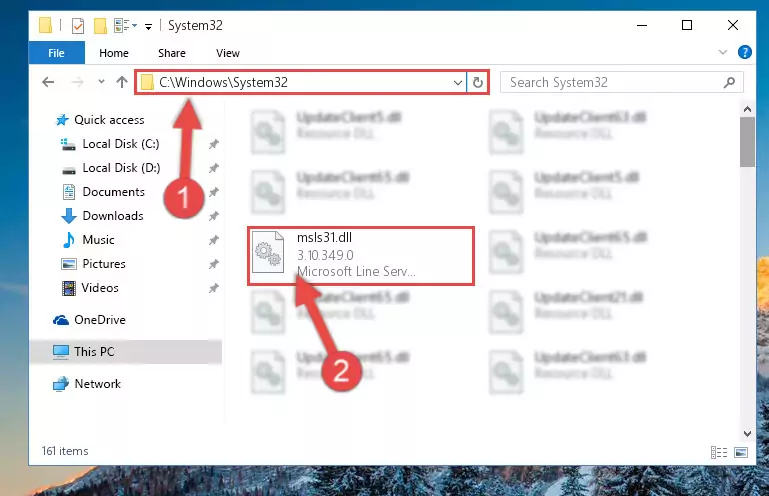
Step 4:Pasting the Msls31.dll file into the Windows/sysWOW64 folder - In order to complete this step, you must run the Command Prompt as administrator. In order to do this, all you have to do is follow the steps below.
NOTE! We ran the Command Prompt using Windows 10. If you are using Windows 8.1, Windows 8, Windows 7, Windows Vista or Windows XP, you can use the same method to run the Command Prompt as administrator.
- Open the Start Menu and before clicking anywhere, type "cmd" on your keyboard. This process will enable you to run a search through the Start Menu. We also typed in "cmd" to bring up the Command Prompt.
- Right-click the "Command Prompt" search result that comes up and click the Run as administrator" option.

Step 5:Running the Command Prompt as administrator - Paste the command below into the Command Line that will open up and hit Enter. This command will delete the damaged registry of the Msls31.dll file (It will not delete the file we pasted into the System32 folder; it will delete the registry in Regedit. The file we pasted into the System32 folder will not be damaged).
%windir%\System32\regsvr32.exe /u Msls31.dll
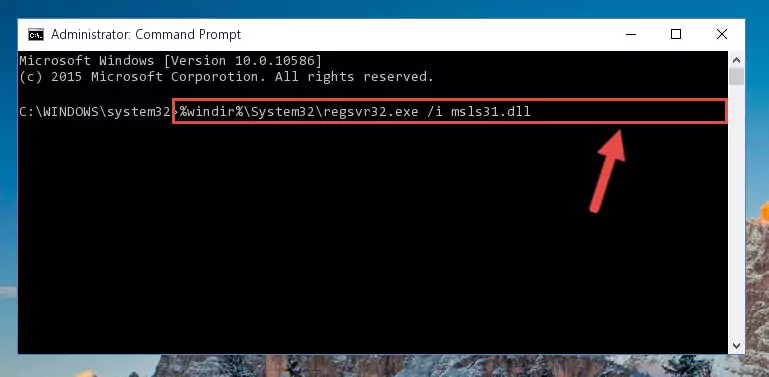
Step 6:Deleting the damaged registry of the Msls31.dll - If you are using a 64 Bit operating system, after doing the commands above, you also need to run the command below. With this command, we will also delete the Msls31.dll file's damaged registry for 64 Bit (The deleting process will be only for the registries in Regedit. In other words, the dll file you pasted into the SysWoW64 folder will not be damaged at all).
%windir%\SysWoW64\regsvr32.exe /u Msls31.dll
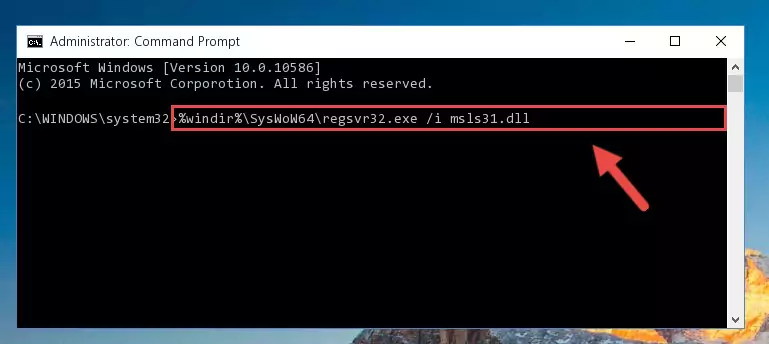
Step 7:Uninstalling the damaged Msls31.dll file's registry from the system (for 64 Bit) - You must create a new registry for the dll file that you deleted from the registry editor. In order to do this, copy the command below and paste it into the Command Line and hit Enter.
%windir%\System32\regsvr32.exe /i Msls31.dll

Step 8:Creating a new registry for the Msls31.dll file - If you are using a Windows with 64 Bit architecture, after running the previous command, you need to run the command below. By running this command, we will have created a clean registry for the Msls31.dll file (We deleted the damaged registry with the previous command).
%windir%\SysWoW64\regsvr32.exe /i Msls31.dll
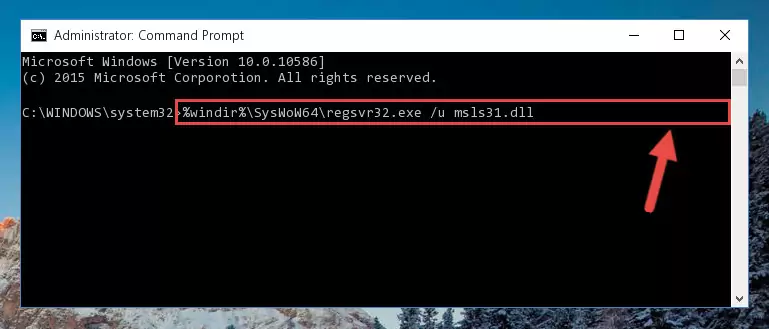
Step 9:Creating a clean registry for the Msls31.dll file (for 64 Bit) - If you did the processes in full, the installation should have finished successfully. If you received an error from the command line, you don't need to be anxious. Even if the Msls31.dll file was installed successfully, you can still receive error messages like these due to some incompatibilities. In order to test whether your dll problem was solved or not, try running the software giving the error message again. If the error is continuing, try the 2nd Method to solve this problem.
Method 2: Copying the Msls31.dll File to the Software File Folder
- In order to install the dll file, you need to find the file folder for the software that was giving you errors such as "Msls31.dll is missing", "Msls31.dll not found" or similar error messages. In order to do that, Right-click the software's shortcut and click the Properties item in the right-click menu that appears.

Step 1:Opening the software shortcut properties window - Click on the Open File Location button that is found in the Properties window that opens up and choose the folder where the application is installed.

Step 2:Opening the file folder of the software - Copy the Msls31.dll file.
- Paste the dll file you copied into the software's file folder that we just opened.
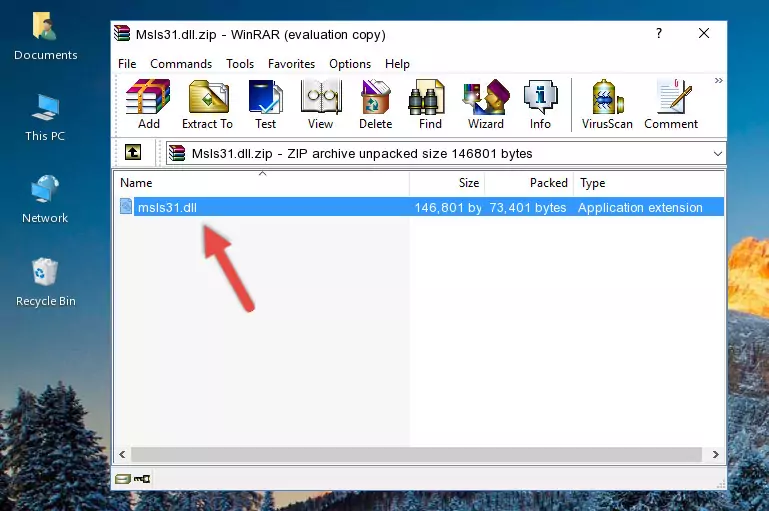
Step 3:Pasting the Msls31.dll file into the software's file folder - When the dll file is moved to the software file folder, it means that the process is completed. Check to see if the problem was solved by running the software giving the error message again. If you are still receiving the error message, you can complete the 3rd Method as an alternative.
Method 3: Uninstalling and Reinstalling the Software that Gives You the Msls31.dll Error
- Press the "Windows" + "R" keys at the same time to open the Run tool. Paste the command below into the text field titled "Open" in the Run window that opens and press the Enter key on your keyboard. This command will open the "Programs and Features" tool.
appwiz.cpl

Step 1:Opening the Programs and Features tool with the Appwiz.cpl command - The Programs and Features screen will come up. You can see all the softwares installed on your computer in the list on this screen. Find the software giving you the dll error in the list and right-click it. Click the "Uninstall" item in the right-click menu that appears and begin the uninstall process.

Step 2:Starting the uninstall process for the software that is giving the error - A window will open up asking whether to confirm or deny the uninstall process for the software. Confirm the process and wait for the uninstall process to finish. Restart your computer after the software has been uninstalled from your computer.

Step 3:Confirming the removal of the software - 4. After restarting your computer, reinstall the software that was giving you the error.
- You may be able to solve the dll error you are experiencing by using this method. If the error messages are continuing despite all these processes, we may have a problem deriving from Windows. To solve dll errors deriving from Windows, you need to complete the 4th Method and the 5th Method in the list.
Method 4: Solving the Msls31.dll error with the Windows System File Checker
- In order to complete this step, you must run the Command Prompt as administrator. In order to do this, all you have to do is follow the steps below.
NOTE! We ran the Command Prompt using Windows 10. If you are using Windows 8.1, Windows 8, Windows 7, Windows Vista or Windows XP, you can use the same method to run the Command Prompt as administrator.
- Open the Start Menu and before clicking anywhere, type "cmd" on your keyboard. This process will enable you to run a search through the Start Menu. We also typed in "cmd" to bring up the Command Prompt.
- Right-click the "Command Prompt" search result that comes up and click the Run as administrator" option.

Step 1:Running the Command Prompt as administrator - Type the command below into the Command Line page that comes up and run it by pressing Enter on your keyboard.
sfc /scannow

Step 2:Getting rid of Windows Dll errors by running the sfc /scannow command - The process can take some time depending on your computer and the condition of the errors in the system. Before the process is finished, don't close the command line! When the process is finished, try restarting the software that you are experiencing the errors in after closing the command line.
Method 5: Fixing the Msls31.dll Error by Manually Updating Windows
Most of the time, softwares have been programmed to use the most recent dll files. If your operating system is not updated, these files cannot be provided and dll errors appear. So, we will try to solve the dll errors by updating the operating system.
Since the methods to update Windows versions are different from each other, we found it appropriate to prepare a separate article for each Windows version. You can get our update article that relates to your operating system version by using the links below.
Windows Update Guides
Common Msls31.dll Errors
It's possible that during the softwares' installation or while using them, the Msls31.dll file was damaged or deleted. You can generally see error messages listed below or similar ones in situations like this.
These errors we see are not unsolvable. If you've also received an error message like this, first you must download the Msls31.dll file by clicking the "Download" button in this page's top section. After downloading the file, you should install the file and complete the solution methods explained a little bit above on this page and mount it in Windows. If you do not have a hardware problem, one of the methods explained in this article will solve your problem.
- "Msls31.dll not found." error
- "The file Msls31.dll is missing." error
- "Msls31.dll access violation." error
- "Cannot register Msls31.dll." error
- "Cannot find Msls31.dll." error
- "This application failed to start because Msls31.dll was not found. Re-installing the application may fix this problem." error
