- Download Price:
- Free
- Dll Description:
- Active IMM Server DLL
- Versions:
-
- 6.3.9600.16384 - (Latest) for 32 Bit (x86)
- 6.3.9600.16384 for 32 Bit (x86)
- 6.2.9200.16384 for 32 Bit (x86)
- 6.1.7600.16385 for 32 Bit (x86)
- 6.1.7600.16385 for 64 Bit (x64)
- 6.0.6001.18000 - for 32 Bit (x86)
- 6.0.6001.18000 for 32 Bit (x86)
- 6.0.6001.18000 for 64 Bit (x64)
- 5.2.3790.3959 for 32 Bit (x86)
- 5.1.2600.5512 - for 32 Bit (x86)
- 5.1.2600.5512 for 32 Bit (x86)
- 5.1.2600.5512 for 32 Bit (x86)
- 5.1.2600.2180 for 32 Bit (x86)
- 6.1.7100.0 for 32 Bit (x86)
- Size:
- 0.03 MB for 32 Bit (x86)
- 0.04 MB for 64 Bit (x64)
- Operating Systems:
- Directory:
- M
- Downloads:
- 6286 times.
About Msimtf.dll
The size of this dll file is 0.03 MB for 32 Bit and 0.04 MB for 64 Bit and its download links are healthy. It has been downloaded 6286 times already.
Table of Contents
- About Msimtf.dll
- Operating Systems That Can Use the Msimtf.dll File
- Other Versions of the Msimtf.dll File
- Guide to Download Msimtf.dll
- Methods to Solve the Msimtf.dll Errors
- Method 1: Copying the Msimtf.dll File to the Windows System Folder
- Method 2: Copying the Msimtf.dll File to the Software File Folder
- Method 3: Doing a Clean Install of the software That Is Giving the Msimtf.dll Error
- Method 4: Solving the Msimtf.dll Error using the Windows System File Checker (sfc /scannow)
- Method 5: Fixing the Msimtf.dll Errors by Manually Updating Windows
- Our Most Common Msimtf.dll Error Messages
- Dll Files Related to Msimtf.dll
Operating Systems That Can Use the Msimtf.dll File
- Windows 10
- Windows 10 64 Bit
- Windows 8.1
- Windows 8.1 64 Bit
- Windows 8
- Windows 8 64 Bit
- Windows 7
- Windows 7 64 Bit
- Windows Vista
- Windows Vista 64 Bit
- Windows XP
- Windows XP 64 Bit
Other Versions of the Msimtf.dll File
The latest version of the Msimtf.dll file is 6.3.9600.16384 version released for use on 2014-05-31 for 32 Bit and 6.1.7600.16385 version for 64 Bit. Before this, there were 13 versions released. All versions released up till now are listed below from newest to oldest
- 6.3.9600.16384 - 32 Bit (x86) (2014-05-31) Download directly this version now
- 6.3.9600.16384 - 32 Bit (x86) Download directly this version now
- 6.2.9200.16384 - 32 Bit (x86) Download directly this version now
- 6.1.7600.16385 - 32 Bit (x86) Download directly this version now
- 6.1.7600.16385 - 64 Bit (x64) Download directly this version now
- 6.0.6001.18000 - 32 Bit (x86) (2014-02-28) Download directly this version now
- 6.0.6001.18000 - 32 Bit (x86) Download directly this version now
- 6.0.6001.18000 - 64 Bit (x64) Download directly this version now
- 5.2.3790.3959 - 32 Bit (x86) Download directly this version now
- 5.1.2600.5512 - 32 Bit (x86) (2014-02-28) Download directly this version now
- 5.1.2600.5512 - 32 Bit (x86) Download directly this version now
- 5.1.2600.5512 - 32 Bit (x86) Download directly this version now
- 5.1.2600.2180 - 32 Bit (x86) Download directly this version now
- 6.1.7100.0 - 32 Bit (x86) Download directly this version now
Guide to Download Msimtf.dll
- Click on the green-colored "Download" button on the top left side of the page.

Step 1:Download process of the Msimtf.dll file's - "After clicking the Download" button, wait for the download process to begin in the "Downloading" page that opens up. Depending on your Internet speed, the download process will begin in approximately 4 -5 seconds.
Methods to Solve the Msimtf.dll Errors
ATTENTION! In order to install the Msimtf.dll file, you must first download it. If you haven't downloaded it, before continuing on with the installation, download the file. If you don't know how to download it, all you need to do is look at the dll download guide found on the top line.
Method 1: Copying the Msimtf.dll File to the Windows System Folder
- The file you downloaded is a compressed file with the extension ".zip". This file cannot be installed. To be able to install it, first you need to extract the dll file from within it. So, first double-click the file with the ".zip" extension and open the file.
- You will see the file named "Msimtf.dll" in the window that opens. This is the file you need to install. Click on the dll file with the left button of the mouse. By doing this, you select the file.
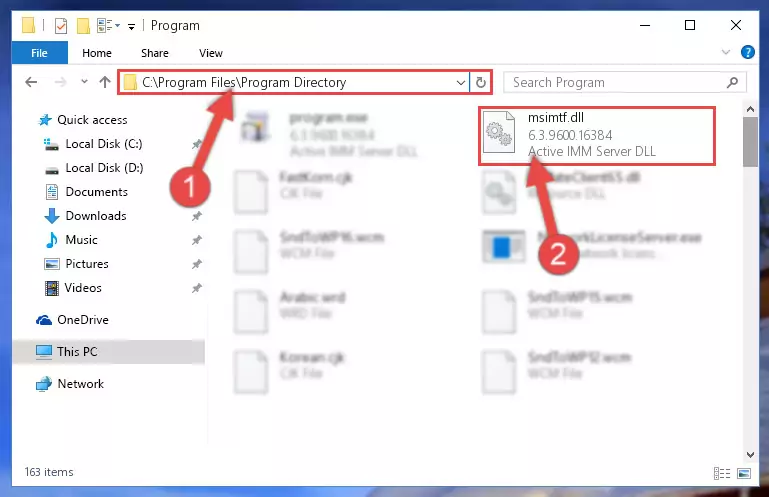
Step 2:Choosing the Msimtf.dll file - Click on the "Extract To" button, which is marked in the picture. In order to do this, you will need the Winrar software. If you don't have the software, it can be found doing a quick search on the Internet and you can download it (The Winrar software is free).
- After clicking the "Extract to" button, a window where you can choose the location you want will open. Choose the "Desktop" location in this window and extract the dll file to the desktop by clicking the "Ok" button.
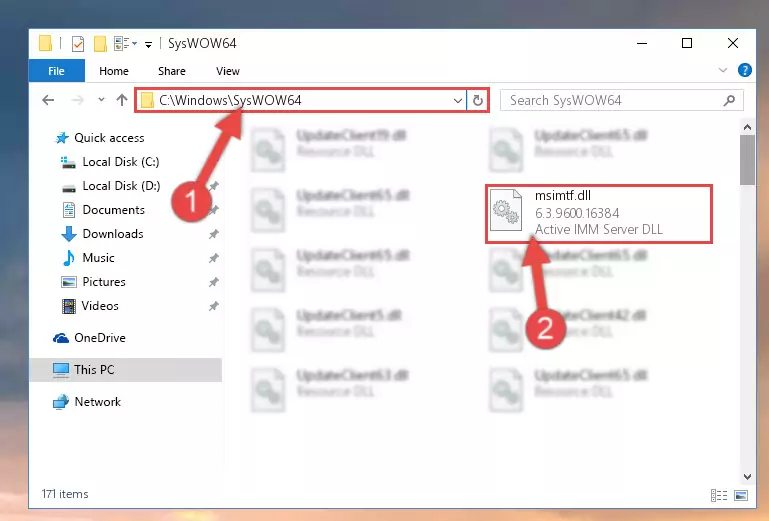
Step 3:Extracting the Msimtf.dll file to the desktop - Copy the "Msimtf.dll" file you extracted and paste it into the "C:\Windows\System32" folder.
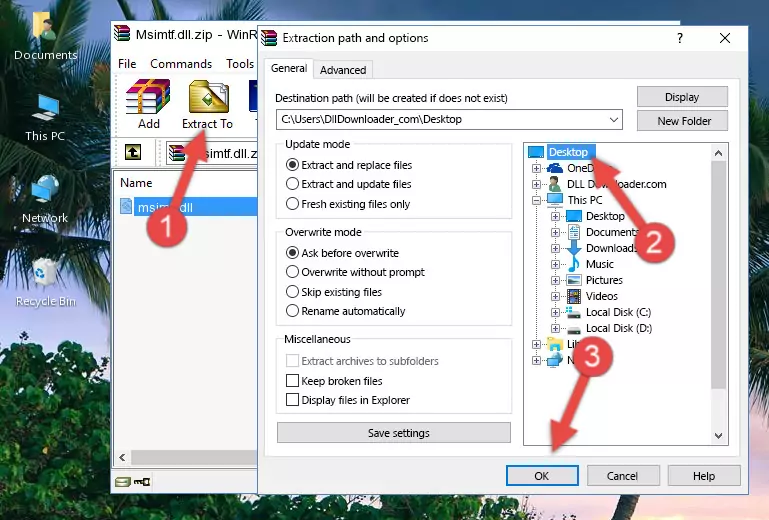
Step 3:Copying the Msimtf.dll file into the Windows/System32 folder - If your operating system has a 64 Bit architecture, copy the "Msimtf.dll" file and paste it also into the "C:\Windows\sysWOW64" folder.
NOTE! On 64 Bit systems, the dll file must be in both the "sysWOW64" folder as well as the "System32" folder. In other words, you must copy the "Msimtf.dll" file into both folders.
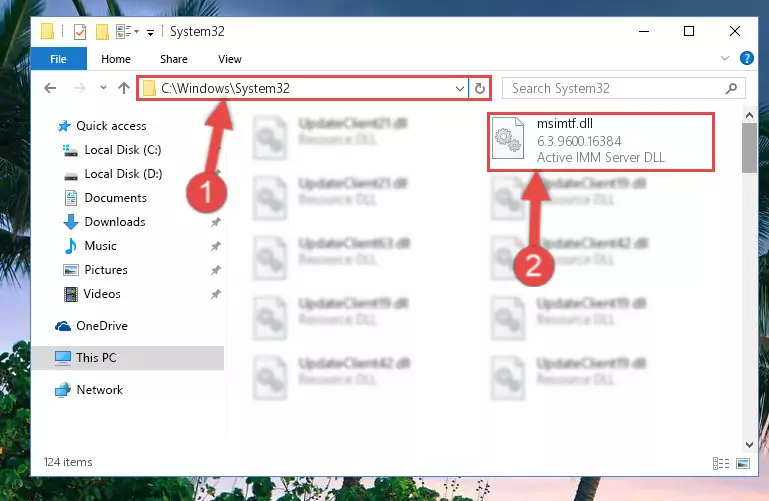
Step 4:Pasting the Msimtf.dll file into the Windows/sysWOW64 folder - In order to complete this step, you must run the Command Prompt as administrator. In order to do this, all you have to do is follow the steps below.
NOTE! We ran the Command Prompt using Windows 10. If you are using Windows 8.1, Windows 8, Windows 7, Windows Vista or Windows XP, you can use the same method to run the Command Prompt as administrator.
- Open the Start Menu and before clicking anywhere, type "cmd" on your keyboard. This process will enable you to run a search through the Start Menu. We also typed in "cmd" to bring up the Command Prompt.
- Right-click the "Command Prompt" search result that comes up and click the Run as administrator" option.

Step 5:Running the Command Prompt as administrator - Paste the command below into the Command Line that will open up and hit Enter. This command will delete the damaged registry of the Msimtf.dll file (It will not delete the file we pasted into the System32 folder; it will delete the registry in Regedit. The file we pasted into the System32 folder will not be damaged).
%windir%\System32\regsvr32.exe /u Msimtf.dll
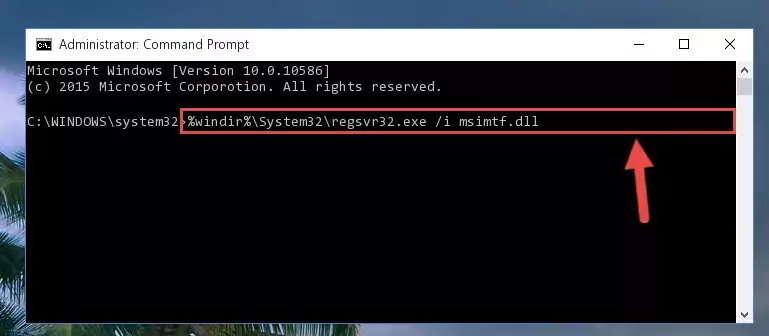
Step 6:Deleting the damaged registry of the Msimtf.dll - If you are using a Windows version that has 64 Bit architecture, after running the above command, you need to run the command below. With this command, we will clean the problematic Msimtf.dll registry for 64 Bit (The cleaning process only involves the registries in Regedit. In other words, the dll file you pasted into the SysWoW64 will not be damaged).
%windir%\SysWoW64\regsvr32.exe /u Msimtf.dll
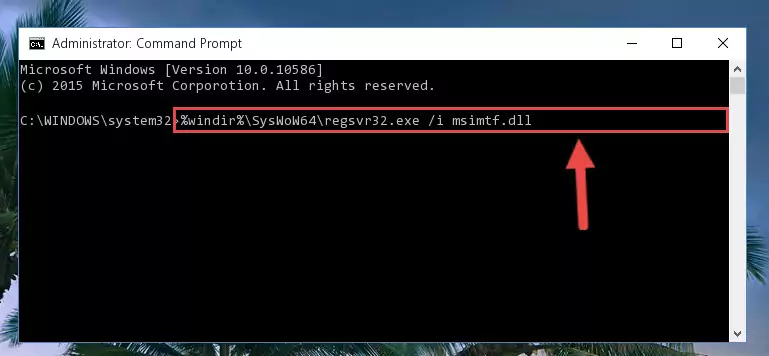
Step 7:Uninstalling the Msimtf.dll file's problematic registry from Regedit (for 64 Bit) - You must create a new registry for the dll file that you deleted from the registry editor. In order to do this, copy the command below and paste it into the Command Line and hit Enter.
%windir%\System32\regsvr32.exe /i Msimtf.dll
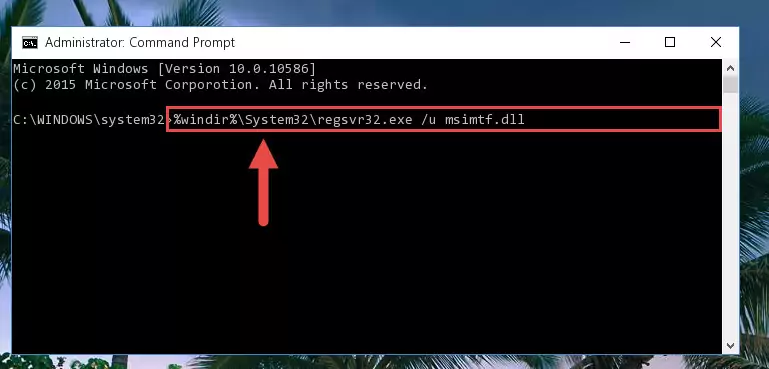
Step 8:Creating a new registry for the Msimtf.dll file - If you are using a Windows with 64 Bit architecture, after running the previous command, you need to run the command below. By running this command, we will have created a clean registry for the Msimtf.dll file (We deleted the damaged registry with the previous command).
%windir%\SysWoW64\regsvr32.exe /i Msimtf.dll
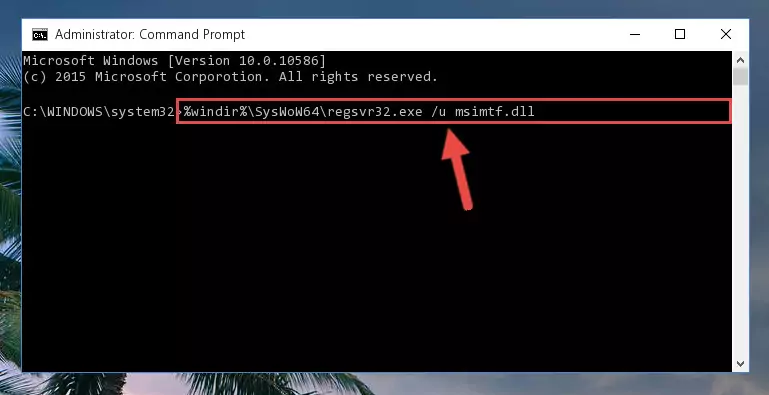
Step 9:Creating a clean registry for the Msimtf.dll file (for 64 Bit) - You may see certain error messages when running the commands from the command line. These errors will not prevent the installation of the Msimtf.dll file. In other words, the installation will finish, but it may give some errors because of certain incompatibilities. After restarting your computer, to see if the installation was successful or not, try running the software that was giving the dll error again. If you continue to get the errors when running the software after the installation, you can try the 2nd Method as an alternative.
Method 2: Copying the Msimtf.dll File to the Software File Folder
- First, you need to find the file folder for the software you are receiving the "Msimtf.dll not found", "Msimtf.dll is missing" or other similar dll errors. In order to do this, right-click on the shortcut for the software and click the Properties option from the options that come up.

Step 1:Opening software properties - Open the software's file folder by clicking on the Open File Location button in the Properties window that comes up.

Step 2:Opening the software's file folder - Copy the Msimtf.dll file into the folder we opened.
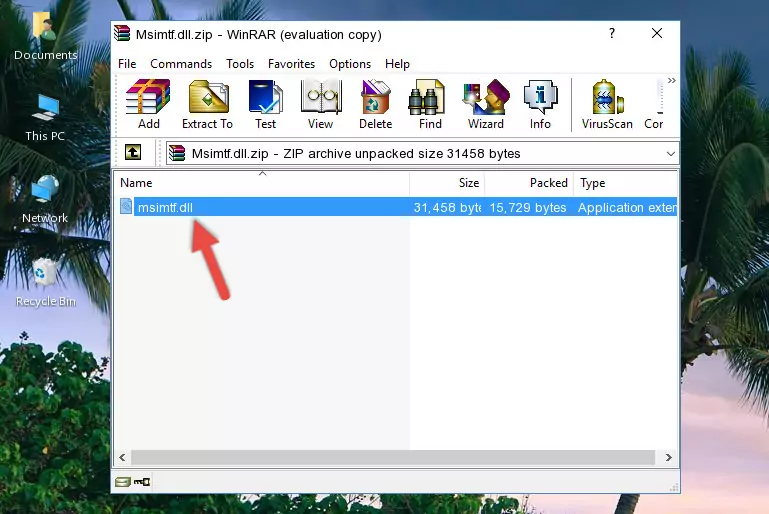
Step 3:Copying the Msimtf.dll file into the file folder of the software. - The installation is complete. Run the software that is giving you the error. If the error is continuing, you may benefit from trying the 3rd Method as an alternative.
Method 3: Doing a Clean Install of the software That Is Giving the Msimtf.dll Error
- Open the Run tool by pushing the "Windows" + "R" keys found on your keyboard. Type the command below into the "Open" field of the Run window that opens up and press Enter. This command will open the "Programs and Features" tool.
appwiz.cpl

Step 1:Opening the Programs and Features tool with the appwiz.cpl command - The Programs and Features window will open up. Find the software that is giving you the dll error in this window that lists all the softwares on your computer and "Right-Click > Uninstall" on this software.

Step 2:Uninstalling the software that is giving you the error message from your computer. - Uninstall the software from your computer by following the steps that come up and restart your computer.

Step 3:Following the confirmation and steps of the software uninstall process - After restarting your computer, reinstall the software that was giving the error.
- You can solve the error you are expericing with this method. If the dll error is continuing in spite of the solution methods you are using, the source of the problem is the Windows operating system. In order to solve dll errors in Windows you will need to complete the 4th Method and the 5th Method in the list.
Method 4: Solving the Msimtf.dll Error using the Windows System File Checker (sfc /scannow)
- In order to complete this step, you must run the Command Prompt as administrator. In order to do this, all you have to do is follow the steps below.
NOTE! We ran the Command Prompt using Windows 10. If you are using Windows 8.1, Windows 8, Windows 7, Windows Vista or Windows XP, you can use the same method to run the Command Prompt as administrator.
- Open the Start Menu and before clicking anywhere, type "cmd" on your keyboard. This process will enable you to run a search through the Start Menu. We also typed in "cmd" to bring up the Command Prompt.
- Right-click the "Command Prompt" search result that comes up and click the Run as administrator" option.

Step 1:Running the Command Prompt as administrator - Paste the command in the line below into the Command Line that opens up and press Enter key.
sfc /scannow

Step 2:solving Windows system errors using the sfc /scannow command - The scan and repair process can take some time depending on your hardware and amount of system errors. Wait for the process to complete. After the repair process finishes, try running the software that is giving you're the error.
Method 5: Fixing the Msimtf.dll Errors by Manually Updating Windows
Some softwares require updated dll files from the operating system. If your operating system is not updated, this requirement is not met and you will receive dll errors. Because of this, updating your operating system may solve the dll errors you are experiencing.
Most of the time, operating systems are automatically updated. However, in some situations, the automatic updates may not work. For situations like this, you may need to check for updates manually.
For every Windows version, the process of manually checking for updates is different. Because of this, we prepared a special guide for each Windows version. You can get our guides to manually check for updates based on the Windows version you use through the links below.
Guides to Manually Update the Windows Operating System
Our Most Common Msimtf.dll Error Messages
It's possible that during the softwares' installation or while using them, the Msimtf.dll file was damaged or deleted. You can generally see error messages listed below or similar ones in situations like this.
These errors we see are not unsolvable. If you've also received an error message like this, first you must download the Msimtf.dll file by clicking the "Download" button in this page's top section. After downloading the file, you should install the file and complete the solution methods explained a little bit above on this page and mount it in Windows. If you do not have a hardware problem, one of the methods explained in this article will solve your problem.
- "Msimtf.dll not found." error
- "The file Msimtf.dll is missing." error
- "Msimtf.dll access violation." error
- "Cannot register Msimtf.dll." error
- "Cannot find Msimtf.dll." error
- "This application failed to start because Msimtf.dll was not found. Re-installing the application may fix this problem." error
