- Download Price:
- Free
- Dll Description:
- Game Voice Chat Services
- Versions:
- Size:
- 0.06 MB
- Operating Systems:
- Directory:
- M
- Downloads:
- 648 times.
About Mshvchat.dll
The Mshvchat.dll library is 0.06 MB. The download links are current and no negative feedback has been received by users. It has been downloaded 648 times since release.
Table of Contents
- About Mshvchat.dll
- Operating Systems Compatible with the Mshvchat.dll Library
- All Versions of the Mshvchat.dll Library
- Guide to Download Mshvchat.dll
- Methods for Fixing Mshvchat.dll
- Method 1: Copying the Mshvchat.dll Library to the Windows System Directory
- Method 2: Copying the Mshvchat.dll Library to the Program Installation Directory
- Method 3: Doing a Clean Reinstall of the Program That Is Giving the Mshvchat.dll Error
- Method 4: Fixing the Mshvchat.dll Error Using the Windows System File Checker
- Method 5: Fixing the Mshvchat.dll Errors by Manually Updating Windows
- Most Seen Mshvchat.dll Errors
- Dynamic Link Libraries Related to Mshvchat.dll
Operating Systems Compatible with the Mshvchat.dll Library
All Versions of the Mshvchat.dll Library
The last version of the Mshvchat.dll library is the 0.1.0.214 version. Outside of this version, there is no other version released
- 0.1.0.214 - 32 Bit (x86) Download directly this version
Guide to Download Mshvchat.dll
- Click on the green-colored "Download" button (The button marked in the picture below).

Step 1:Starting the download process for Mshvchat.dll - When you click the "Download" button, the "Downloading" window will open. Don't close this window until the download process begins. The download process will begin in a few seconds based on your Internet speed and computer.
Methods for Fixing Mshvchat.dll
ATTENTION! Before continuing on to install the Mshvchat.dll library, you need to download the library. If you have not downloaded it yet, download it before continuing on to the installation steps. If you are having a problem while downloading the library, you can browse the download guide a few lines above.
Method 1: Copying the Mshvchat.dll Library to the Windows System Directory
- The file you downloaded is a compressed file with the ".zip" extension. In order to install it, first, double-click the ".zip" file and open the file. You will see the library named "Mshvchat.dll" in the window that opens up. This is the library you need to install. Drag this library to the desktop with your mouse's left button.
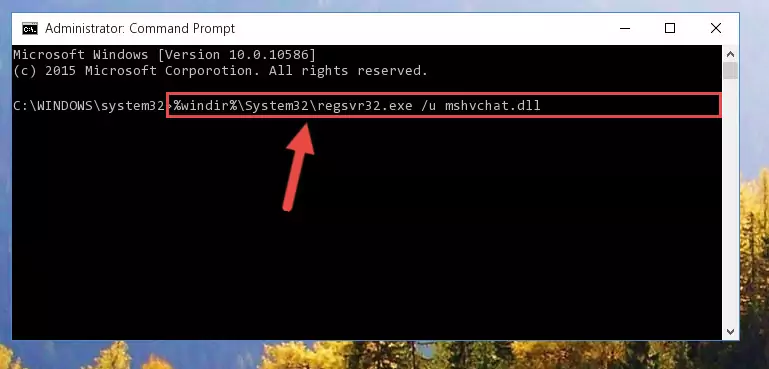
Step 1:Extracting the Mshvchat.dll library - Copy the "Mshvchat.dll" library and paste it into the "C:\Windows\System32" directory.
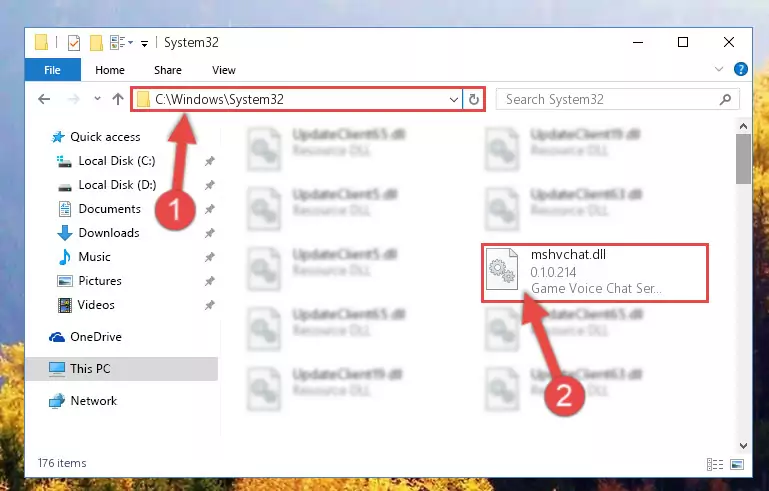
Step 2:Copying the Mshvchat.dll library into the Windows/System32 directory - If your operating system has a 64 Bit architecture, copy the "Mshvchat.dll" library and paste it also into the "C:\Windows\sysWOW64" directory.
NOTE! On 64 Bit systems, the dynamic link library must be in both the "sysWOW64" directory as well as the "System32" directory. In other words, you must copy the "Mshvchat.dll" library into both directories.
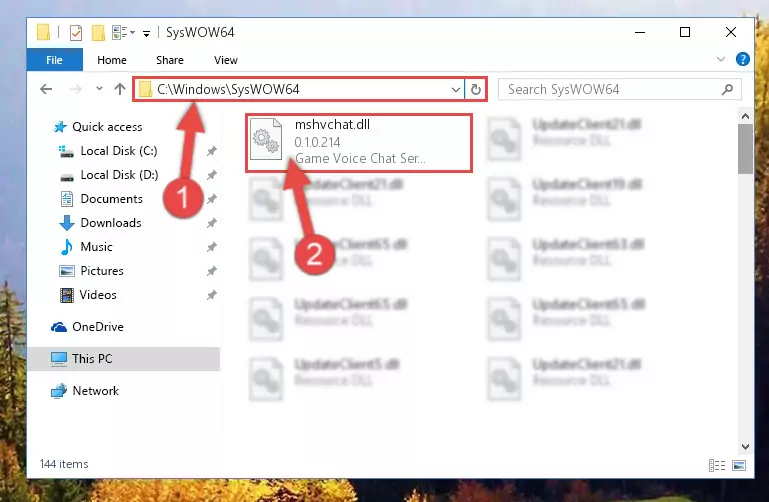
Step 3:Pasting the Mshvchat.dll library into the Windows/sysWOW64 directory - In order to run the Command Line as an administrator, complete the following steps.
NOTE! In this explanation, we ran the Command Line on Windows 10. If you are using one of the Windows 8.1, Windows 8, Windows 7, Windows Vista or Windows XP operating systems, you can use the same methods to run the Command Line as an administrator. Even though the pictures are taken from Windows 10, the processes are similar.
- First, open the Start Menu and before clicking anywhere, type "cmd" but do not press Enter.
- When you see the "Command Line" option among the search results, hit the "CTRL" + "SHIFT" + "ENTER" keys on your keyboard.
- A window will pop up asking, "Do you want to run this process?". Confirm it by clicking to "Yes" button.

Step 4:Running the Command Line as an administrator - Paste the command below into the Command Line window that opens and hit the Enter key on your keyboard. This command will delete the Mshvchat.dll library's damaged registry (It will not delete the file you pasted into the System32 directory, but will delete the registry in Regedit. The file you pasted in the System32 directory will not be damaged in any way).
%windir%\System32\regsvr32.exe /u Mshvchat.dll
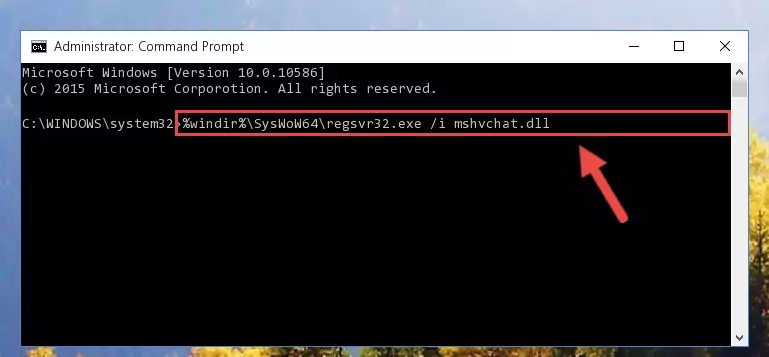
Step 5:Uninstalling the Mshvchat.dll library from the system registry - If you have a 64 Bit operating system, after running the command above, you must run the command below. This command will clean the Mshvchat.dll library's damaged registry in 64 Bit as well (The cleaning process will be in the registries in the Registry Editor< only. In other words, the dll file you paste into the SysWoW64 folder will stay as it).
%windir%\SysWoW64\regsvr32.exe /u Mshvchat.dll
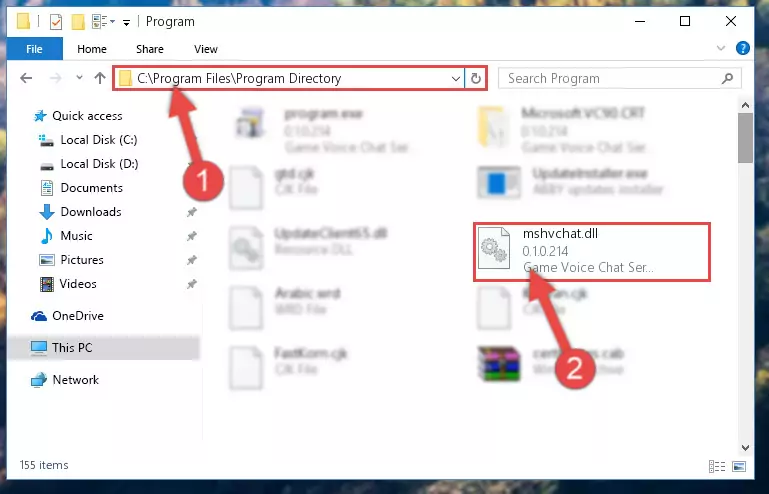
Step 6:Uninstalling the Mshvchat.dll library's broken registry from the Registry Editor (for 64 Bit) - In order to cleanly recreate the dll library's registry that we deleted, copy the command below and paste it into the Command Line and hit Enter.
%windir%\System32\regsvr32.exe /i Mshvchat.dll

Step 7:Reregistering the Mshvchat.dll library in the system - Windows 64 Bit users must run the command below after running the previous command. With this command, we will create a clean and good registry for the Mshvchat.dll library we deleted.
%windir%\SysWoW64\regsvr32.exe /i Mshvchat.dll
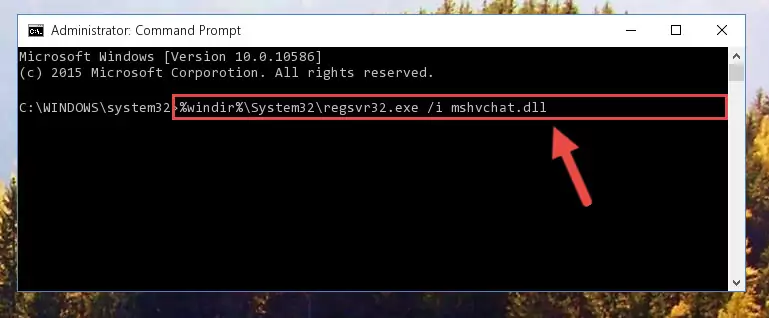
Step 8:Creating a clean and good registry for the Mshvchat.dll library (64 Bit için) - If you did all the processes correctly, the missing dll file will have been installed. You may have made some mistakes when running the Command Line processes. Generally, these errors will not prevent the Mshvchat.dll library from being installed. In other words, the installation will be completed, but it may give an error due to some incompatibility issues. You can try running the program that was giving you this dll file error after restarting your computer. If you are still getting the dll file error when running the program, please try the 2nd method.
Method 2: Copying the Mshvchat.dll Library to the Program Installation Directory
- First, you need to find the installation directory for the program you are receiving the "Mshvchat.dll not found", "Mshvchat.dll is missing" or other similar dll errors. In order to do this, right-click on the shortcut for the program and click the Properties option from the options that come up.

Step 1:Opening program properties - Open the program's installation directory by clicking on the Open File Location button in the Properties window that comes up.

Step 2:Opening the program's installation directory - Copy the Mshvchat.dll library into this directory that opens.
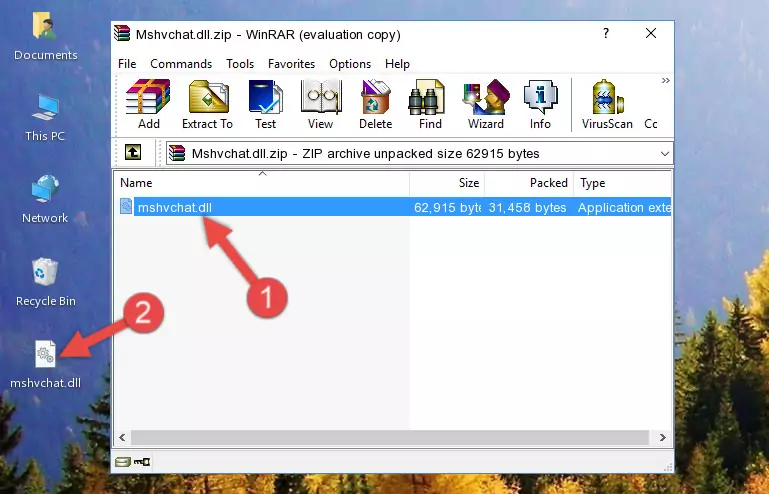
Step 3:Copying the Mshvchat.dll library into the program's installation directory - This is all there is to the process. Now, try to run the program again. If the problem still is not solved, you can try the 3rd Method.
Method 3: Doing a Clean Reinstall of the Program That Is Giving the Mshvchat.dll Error
- Push the "Windows" + "R" keys at the same time to open the Run window. Type the command below into the Run window that opens up and hit Enter. This process will open the "Programs and Features" window.
appwiz.cpl

Step 1:Opening the Programs and Features window using the appwiz.cpl command - The Programs and Features screen will come up. You can see all the programs installed on your computer in the list on this screen. Find the program giving you the dll error in the list and right-click it. Click the "Uninstall" item in the right-click menu that appears and begin the uninstall process.

Step 2:Starting the uninstall process for the program that is giving the error - A window will open up asking whether to confirm or deny the uninstall process for the program. Confirm the process and wait for the uninstall process to finish. Restart your computer after the program has been uninstalled from your computer.

Step 3:Confirming the removal of the program - After restarting your computer, reinstall the program that was giving the error.
- This method may provide the solution to the dll error you're experiencing. If the dll error is continuing, the problem is most likely deriving from the Windows operating system. In order to fix dll errors deriving from the Windows operating system, complete the 4th Method and the 5th Method.
Method 4: Fixing the Mshvchat.dll Error Using the Windows System File Checker
- In order to run the Command Line as an administrator, complete the following steps.
NOTE! In this explanation, we ran the Command Line on Windows 10. If you are using one of the Windows 8.1, Windows 8, Windows 7, Windows Vista or Windows XP operating systems, you can use the same methods to run the Command Line as an administrator. Even though the pictures are taken from Windows 10, the processes are similar.
- First, open the Start Menu and before clicking anywhere, type "cmd" but do not press Enter.
- When you see the "Command Line" option among the search results, hit the "CTRL" + "SHIFT" + "ENTER" keys on your keyboard.
- A window will pop up asking, "Do you want to run this process?". Confirm it by clicking to "Yes" button.

Step 1:Running the Command Line as an administrator - Paste the command in the line below into the Command Line that opens up and press Enter key.
sfc /scannow

Step 2:fixing Windows system errors using the sfc /scannow command - The scan and repair process can take some time depending on your hardware and amount of system errors. Wait for the process to complete. After the repair process finishes, try running the program that is giving you're the error.
Method 5: Fixing the Mshvchat.dll Errors by Manually Updating Windows
Some programs need updated dynamic link libraries. When your operating system is not updated, it cannot fulfill this need. In some situations, updating your operating system can solve the dll errors you are experiencing.
In order to check the update status of your operating system and, if available, to install the latest update packs, we need to begin this process manually.
Depending on which Windows version you use, manual update processes are different. Because of this, we have prepared a special article for each Windows version. You can get our articles relating to the manual update of the Windows version you use from the links below.
Windows Update Guides
Most Seen Mshvchat.dll Errors
If the Mshvchat.dll library is missing or the program using this library has not been installed correctly, you can get errors related to the Mshvchat.dll library. Dynamic link libraries being missing can sometimes cause basic Windows programs to also give errors. You can even receive an error when Windows is loading. You can find the error messages that are caused by the Mshvchat.dll library.
If you don't know how to install the Mshvchat.dll library you will download from our site, you can browse the methods above. Above we explained all the processes you can do to fix the dll error you are receiving. If the error is continuing after you have completed all these methods, please use the comment form at the bottom of the page to contact us. Our editor will respond to your comment shortly.
- "Mshvchat.dll not found." error
- "The file Mshvchat.dll is missing." error
- "Mshvchat.dll access violation." error
- "Cannot register Mshvchat.dll." error
- "Cannot find Mshvchat.dll." error
- "This application failed to start because Mshvchat.dll was not found. Re-installing the application may fix this problem." error
