- Download Price:
- Free
- Dll Description:
- Microsoft Jet Excel Isam
- Versions:
- Size:
- 0.3 MB
- Operating Systems:
- Directory:
- M
- Downloads:
- 5492 times.
What is Msexcl40.dll?
The Msexcl40.dll library is 0.3 MB. The download links are current and no negative feedback has been received by users. It has been downloaded 5492 times since release and it has received 5.0 out of 5 stars.
Table of Contents
- What is Msexcl40.dll?
- Operating Systems Compatible with the Msexcl40.dll Library
- Other Versions of the Msexcl40.dll Library
- How to Download Msexcl40.dll Library?
- How to Fix Msexcl40.dll Errors?
- Method 1: Fixing the DLL Error by Copying the Msexcl40.dll Library to the Windows System Directory
- Method 2: Copying The Msexcl40.dll Library Into The Program Installation Directory
- Method 3: Uninstalling and Reinstalling the Program that Gives You the Msexcl40.dll Error
- Method 4: Fixing the Msexcl40.dll Error using the Windows System File Checker (sfc /scannow)
- Method 5: Getting Rid of Msexcl40.dll Errors by Updating the Windows Operating System
- Most Seen Msexcl40.dll Errors
- Other Dynamic Link Libraries Used with Msexcl40.dll
Operating Systems Compatible with the Msexcl40.dll Library
Other Versions of the Msexcl40.dll Library
The latest version of the Msexcl40.dll library is 4.00.8618.02 version released for use on 2012-06-30. Before this, there were 6 versions released. All versions released up till now are listed below from newest to oldest
- 4.00.8618.02 - 32 Bit (x86) (2012-06-30) Download directly this version now
- 4.0.9756.0 - 32 Bit (x86) Download directly this version now
- 4.0.9756.0 - 32 Bit (x86) Download directly this version now
- 4.0.9756.0 - 32 Bit (x86) Download directly this version now
- 4.0.9702.0 - 32 Bit (x86) Download directly this version now
- 4.0.9502.0 - 32 Bit (x86) Download directly this version now
- 4.0.8618.0 - 32 Bit (x86) Download directly this version now
How to Download Msexcl40.dll Library?
- First, click on the green-colored "Download" button in the top left section of this page (The button that is marked in the picture).

Step 1:Start downloading the Msexcl40.dll library - "After clicking the Download" button, wait for the download process to begin in the "Downloading" page that opens up. Depending on your Internet speed, the download process will begin in approximately 4 -5 seconds.
How to Fix Msexcl40.dll Errors?
ATTENTION! Before continuing on to install the Msexcl40.dll library, you need to download the library. If you have not downloaded it yet, download it before continuing on to the installation steps. If you are having a problem while downloading the library, you can browse the download guide a few lines above.
Method 1: Fixing the DLL Error by Copying the Msexcl40.dll Library to the Windows System Directory
- The file you downloaded is a compressed file with the ".zip" extension. In order to install it, first, double-click the ".zip" file and open the file. You will see the library named "Msexcl40.dll" in the window that opens up. This is the library you need to install. Drag this library to the desktop with your mouse's left button.
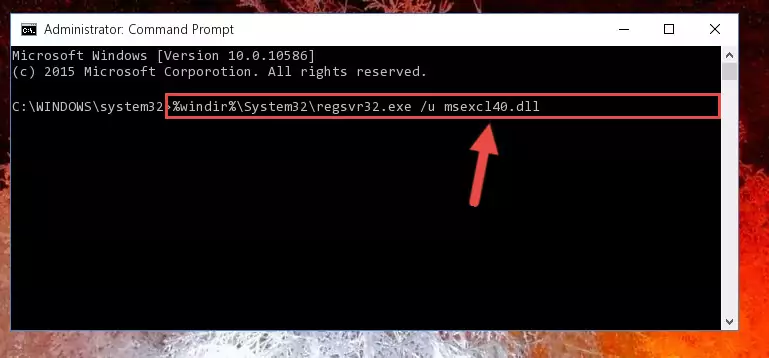
Step 1:Extracting the Msexcl40.dll library - Copy the "Msexcl40.dll" library you extracted and paste it into the "C:\Windows\System32" directory.
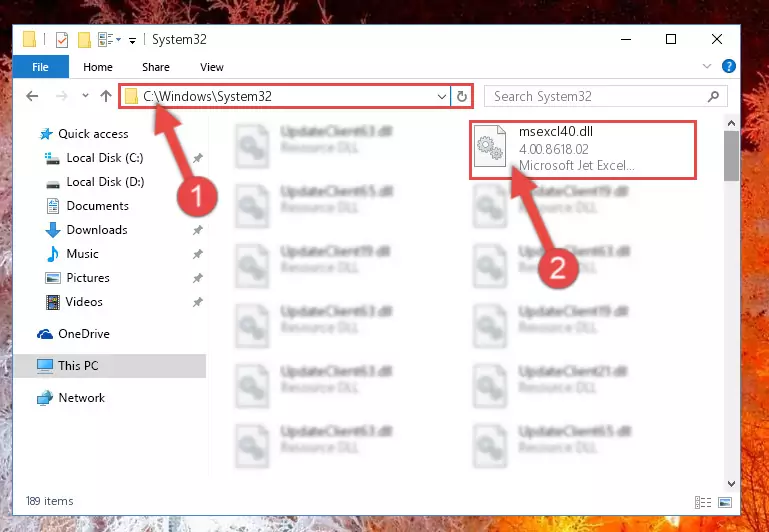
Step 2:Copying the Msexcl40.dll library into the Windows/System32 directory - If your operating system has a 64 Bit architecture, copy the "Msexcl40.dll" library and paste it also into the "C:\Windows\sysWOW64" directory.
NOTE! On 64 Bit systems, the dynamic link library must be in both the "sysWOW64" directory as well as the "System32" directory. In other words, you must copy the "Msexcl40.dll" library into both directories.
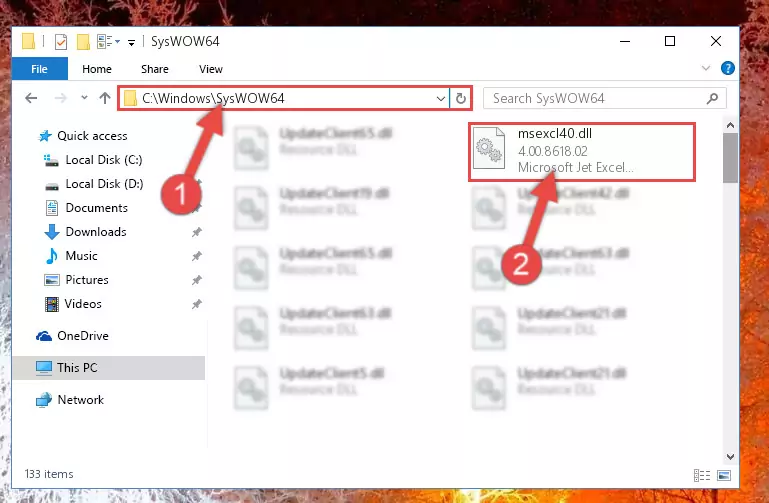
Step 3:Pasting the Msexcl40.dll library into the Windows/sysWOW64 directory - In order to complete this step, you must run the Command Prompt as administrator. In order to do this, all you have to do is follow the steps below.
NOTE! We ran the Command Prompt using Windows 10. If you are using Windows 8.1, Windows 8, Windows 7, Windows Vista or Windows XP, you can use the same method to run the Command Prompt as administrator.
- Open the Start Menu and before clicking anywhere, type "cmd" on your keyboard. This process will enable you to run a search through the Start Menu. We also typed in "cmd" to bring up the Command Prompt.
- Right-click the "Command Prompt" search result that comes up and click the Run as administrator" option.

Step 4:Running the Command Prompt as administrator - Paste the command below into the Command Line window that opens up and press Enter key. This command will delete the problematic registry of the Msexcl40.dll library (Nothing will happen to the library we pasted in the System32 directory, it just deletes the registry from the Windows Registry Editor. The library we pasted in the System32 directory will not be damaged).
%windir%\System32\regsvr32.exe /u Msexcl40.dll
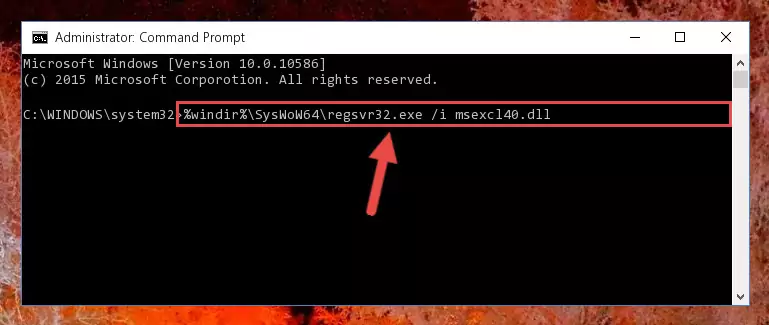
Step 5:Cleaning the problematic registry of the Msexcl40.dll library from the Windows Registry Editor - If you are using a 64 Bit operating system, after doing the commands above, you also need to run the command below. With this command, we will also delete the Msexcl40.dll library's damaged registry for 64 Bit (The deleting process will be only for the registries in Regedit. In other words, the dll file you pasted into the SysWoW64 folder will not be damaged at all).
%windir%\SysWoW64\regsvr32.exe /u Msexcl40.dll
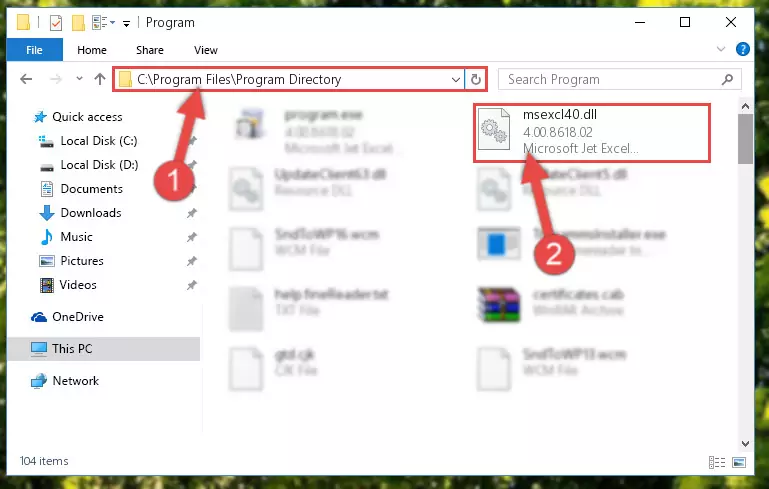
Step 6:Uninstalling the damaged Msexcl40.dll library's registry from the system (for 64 Bit) - We need to make a clean registry for the dll library's registry that we deleted from Regedit (Windows Registry Editor). In order to accomplish this, copy and paste the command below into the Command Line and press Enter key.
%windir%\System32\regsvr32.exe /i Msexcl40.dll
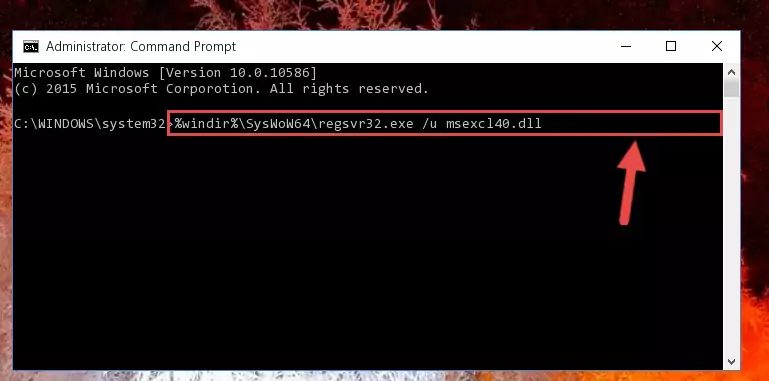
Step 7:Making a clean registry for the Msexcl40.dll library in Regedit (Windows Registry Editor) - If you are using a Windows with 64 Bit architecture, after running the previous command, you need to run the command below. By running this command, we will have created a clean registry for the Msexcl40.dll library (We deleted the damaged registry with the previous command).
%windir%\SysWoW64\regsvr32.exe /i Msexcl40.dll
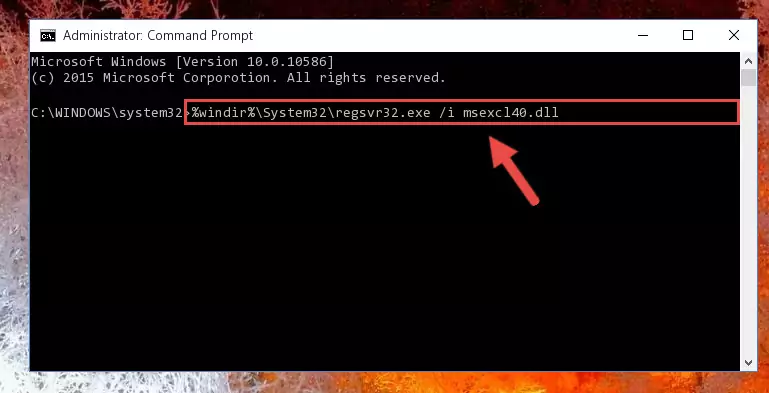
Step 8:Creating a clean registry for the Msexcl40.dll library (for 64 Bit) - You may see certain error messages when running the commands from the command line. These errors will not prevent the installation of the Msexcl40.dll library. In other words, the installation will finish, but it may give some errors because of certain incompatibilities. After restarting your computer, to see if the installation was successful or not, try running the program that was giving the dll error again. If you continue to get the errors when running the program after the installation, you can try the 2nd Method as an alternative.
Method 2: Copying The Msexcl40.dll Library Into The Program Installation Directory
- First, you must find the installation directory of the program (the program giving the dll error) you are going to install the dynamic link library to. In order to find this directory, "Right-Click > Properties" on the program's shortcut.

Step 1:Opening the program's shortcut properties window - Open the program installation directory by clicking the Open File Location button in the "Properties" window that comes up.

Step 2:Finding the program's installation directory - Copy the Msexcl40.dll library into this directory that opens.
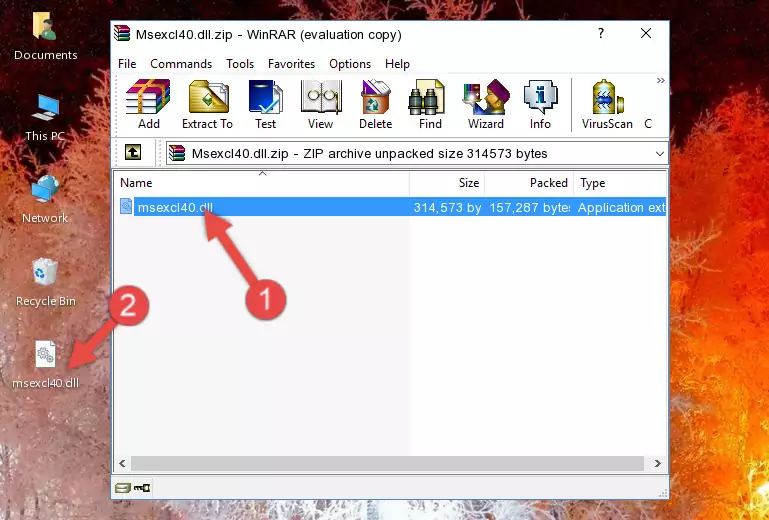
Step 3:Copying the Msexcl40.dll library into the program's installation directory - This is all there is to the process. Now, try to run the program again. If the problem still is not solved, you can try the 3rd Method.
Method 3: Uninstalling and Reinstalling the Program that Gives You the Msexcl40.dll Error
- Open the Run tool by pushing the "Windows" + "R" keys found on your keyboard. Type the command below into the "Open" field of the Run window that opens up and press Enter. This command will open the "Programs and Features" tool.
appwiz.cpl

Step 1:Opening the Programs and Features tool with the appwiz.cpl command - The programs listed in the Programs and Features window that opens up are the programs installed on your computer. Find the program that gives you the dll error and run the "Right-Click > Uninstall" command on this program.

Step 2:Uninstalling the program from your computer - Following the instructions that come up, uninstall the program from your computer and restart your computer.

Step 3:Following the verification and instructions for the program uninstall process - After restarting your computer, reinstall the program.
- This process may help the dll problem you are experiencing. If you are continuing to get the same dll error, the problem is most likely with Windows. In order to fix dll problems relating to Windows, complete the 4th Method and 5th Method.
Method 4: Fixing the Msexcl40.dll Error using the Windows System File Checker (sfc /scannow)
- In order to complete this step, you must run the Command Prompt as administrator. In order to do this, all you have to do is follow the steps below.
NOTE! We ran the Command Prompt using Windows 10. If you are using Windows 8.1, Windows 8, Windows 7, Windows Vista or Windows XP, you can use the same method to run the Command Prompt as administrator.
- Open the Start Menu and before clicking anywhere, type "cmd" on your keyboard. This process will enable you to run a search through the Start Menu. We also typed in "cmd" to bring up the Command Prompt.
- Right-click the "Command Prompt" search result that comes up and click the Run as administrator" option.

Step 1:Running the Command Prompt as administrator - Paste the command in the line below into the Command Line that opens up and press Enter key.
sfc /scannow

Step 2:fixing Windows system errors using the sfc /scannow command - The scan and repair process can take some time depending on your hardware and amount of system errors. Wait for the process to complete. After the repair process finishes, try running the program that is giving you're the error.
Method 5: Getting Rid of Msexcl40.dll Errors by Updating the Windows Operating System
Most of the time, programs have been programmed to use the most recent dynamic link libraries. If your operating system is not updated, these files cannot be provided and dll errors appear. So, we will try to fix the dll errors by updating the operating system.
Since the methods to update Windows versions are different from each other, we found it appropriate to prepare a separate article for each Windows version. You can get our update article that relates to your operating system version by using the links below.
Explanations on Updating Windows Manually
Most Seen Msexcl40.dll Errors
When the Msexcl40.dll library is damaged or missing, the programs that use this dynamic link library will give an error. Not only external programs, but also basic Windows programs and tools use dynamic link libraries. Because of this, when you try to use basic Windows programs and tools (For example, when you open Internet Explorer or Windows Media Player), you may come across errors. We have listed the most common Msexcl40.dll errors below.
You will get rid of the errors listed below when you download the Msexcl40.dll library from DLL Downloader.com and follow the steps we explained above.
- "Msexcl40.dll not found." error
- "The file Msexcl40.dll is missing." error
- "Msexcl40.dll access violation." error
- "Cannot register Msexcl40.dll." error
- "Cannot find Msexcl40.dll." error
- "This application failed to start because Msexcl40.dll was not found. Re-installing the application may fix this problem." error
