- Download Price:
- Free
- Dll Description:
- Microsoft Commerce Server Directory DSO Provider
- Versions:
- Size:
- 0.07 MB
- Operating Systems:
- Directory:
- M
- Downloads:
- 697 times.
What is Mscsdp.dll?
The Mscsdp.dll file is 0.07 MB. The download links for this file are clean and no user has given any negative feedback. From the time it was offered for download, it has been downloaded 697 times.
Table of Contents
- What is Mscsdp.dll?
- Operating Systems Compatible with the Mscsdp.dll File
- Other Versions of the Mscsdp.dll File
- Steps to Download the Mscsdp.dll File
- How to Fix Mscsdp.dll Errors?
- Method 1: Installing the Mscsdp.dll File to the Windows System Folder
- Method 2: Copying the Mscsdp.dll File to the Software File Folder
- Method 3: Uninstalling and Reinstalling the Software that Gives You the Mscsdp.dll Error
- Method 4: Solving the Mscsdp.dll Error using the Windows System File Checker (sfc /scannow)
- Method 5: Getting Rid of Mscsdp.dll Errors by Updating the Windows Operating System
- Our Most Common Mscsdp.dll Error Messages
- Other Dll Files Used with Mscsdp.dll
Operating Systems Compatible with the Mscsdp.dll File
Other Versions of the Mscsdp.dll File
The latest version of the Mscsdp.dll file is 4.0.1655.0 version. This dll file only has one version. There is no other version that can be downloaded.
- 4.0.1655.0 - 32 Bit (x86) Download directly this version now
Steps to Download the Mscsdp.dll File
- First, click on the green-colored "Download" button in the top left section of this page (The button that is marked in the picture).

Step 1:Start downloading the Mscsdp.dll file - After clicking the "Download" button at the top of the page, the "Downloading" page will open up and the download process will begin. Definitely do not close this page until the download begins. Our site will connect you to the closest DLL Downloader.com download server in order to offer you the fastest downloading performance. Connecting you to the server can take a few seconds.
How to Fix Mscsdp.dll Errors?
ATTENTION! Before starting the installation, the Mscsdp.dll file needs to be downloaded. If you have not downloaded it, download the file before continuing with the installation steps. If you don't know how to download it, you can immediately browse the dll download guide above.
Method 1: Installing the Mscsdp.dll File to the Windows System Folder
- The file you will download is a compressed file with the ".zip" extension. You cannot directly install the ".zip" file. Because of this, first, double-click this file and open the file. You will see the file named "Mscsdp.dll" in the window that opens. Drag this file to the desktop with the left mouse button. This is the file you need.
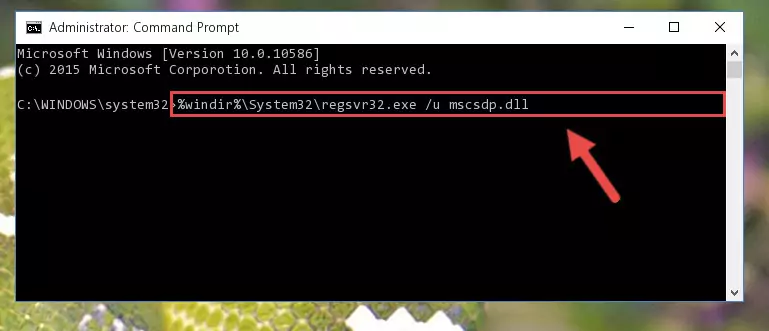
Step 1:Extracting the Mscsdp.dll file from the .zip file - Copy the "Mscsdp.dll" file and paste it into the "C:\Windows\System32" folder.
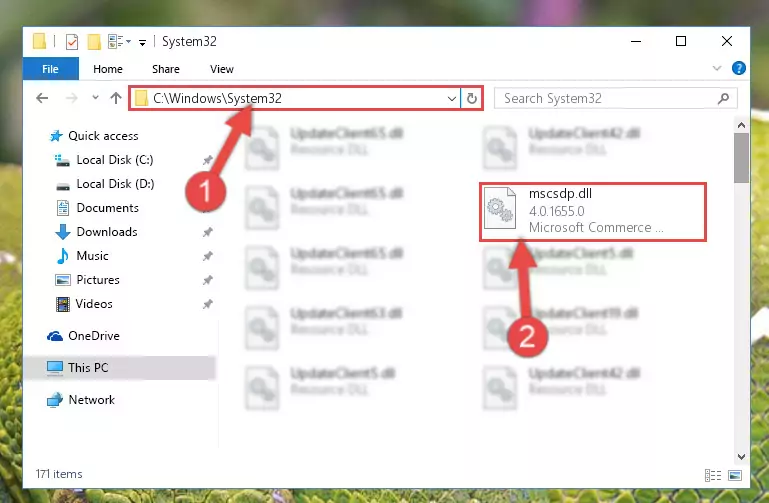
Step 2:Copying the Mscsdp.dll file into the Windows/System32 folder - If your operating system has a 64 Bit architecture, copy the "Mscsdp.dll" file and paste it also into the "C:\Windows\sysWOW64" folder.
NOTE! On 64 Bit systems, the dll file must be in both the "sysWOW64" folder as well as the "System32" folder. In other words, you must copy the "Mscsdp.dll" file into both folders.

Step 3:Pasting the Mscsdp.dll file into the Windows/sysWOW64 folder - In order to complete this step, you must run the Command Prompt as administrator. In order to do this, all you have to do is follow the steps below.
NOTE! We ran the Command Prompt using Windows 10. If you are using Windows 8.1, Windows 8, Windows 7, Windows Vista or Windows XP, you can use the same method to run the Command Prompt as administrator.
- Open the Start Menu and before clicking anywhere, type "cmd" on your keyboard. This process will enable you to run a search through the Start Menu. We also typed in "cmd" to bring up the Command Prompt.
- Right-click the "Command Prompt" search result that comes up and click the Run as administrator" option.

Step 4:Running the Command Prompt as administrator - Paste the command below into the Command Line window that opens and hit the Enter key on your keyboard. This command will delete the Mscsdp.dll file's damaged registry (It will not delete the file you pasted into the System32 folder, but will delete the registry in Regedit. The file you pasted in the System32 folder will not be damaged in any way).
%windir%\System32\regsvr32.exe /u Mscsdp.dll
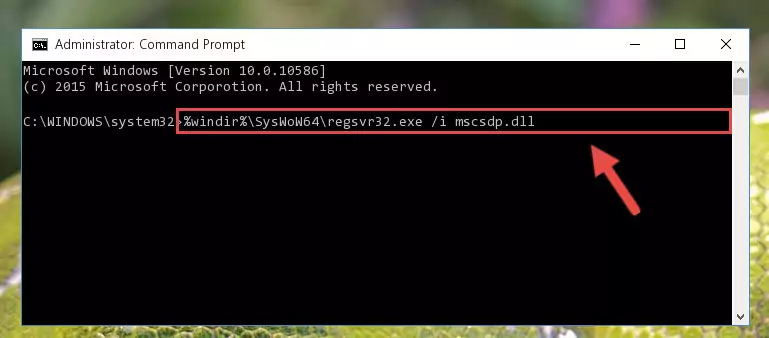
Step 5:Uninstalling the Mscsdp.dll file from the system registry - If the Windows you use has 64 Bit architecture, after running the command above, you must run the command below. This command will clean the broken registry of the Mscsdp.dll file from the 64 Bit architecture (The Cleaning process is only with registries in the Windows Registry Editor. In other words, the dll file that we pasted into the SysWoW64 folder will stay as it is).
%windir%\SysWoW64\regsvr32.exe /u Mscsdp.dll
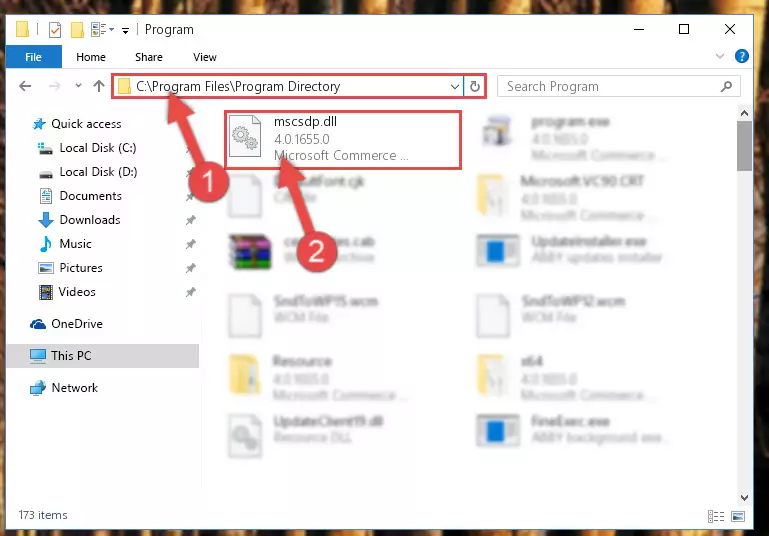
Step 6:Uninstalling the broken registry of the Mscsdp.dll file from the Windows Registry Editor (for 64 Bit) - In order to cleanly recreate the dll file's registry that we deleted, copy the command below and paste it into the Command Line and hit Enter.
%windir%\System32\regsvr32.exe /i Mscsdp.dll
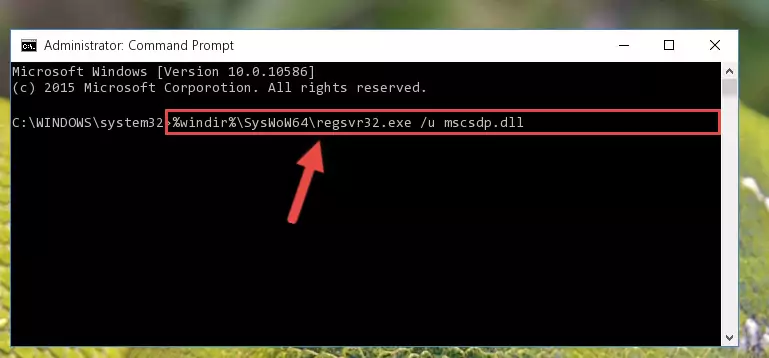
Step 7:Reregistering the Mscsdp.dll file in the system - If you are using a Windows with 64 Bit architecture, after running the previous command, you need to run the command below. By running this command, we will have created a clean registry for the Mscsdp.dll file (We deleted the damaged registry with the previous command).
%windir%\SysWoW64\regsvr32.exe /i Mscsdp.dll
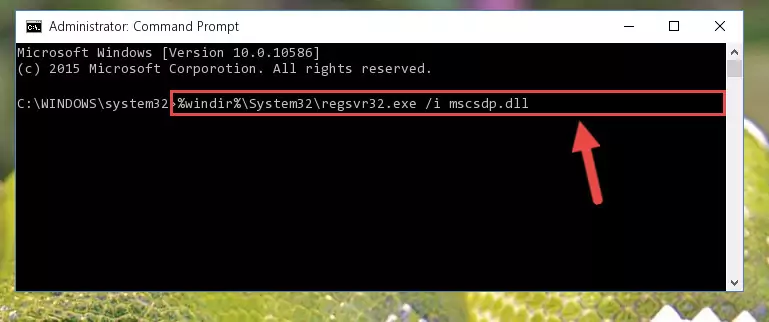
Step 8:Creating a clean registry for the Mscsdp.dll file (for 64 Bit) - If you did all the processes correctly, the missing dll file will have been installed. You may have made some mistakes when running the Command Line processes. Generally, these errors will not prevent the Mscsdp.dll file from being installed. In other words, the installation will be completed, but it may give an error due to some incompatibility issues. You can try running the program that was giving you this dll file error after restarting your computer. If you are still getting the dll file error when running the program, please try the 2nd method.
Method 2: Copying the Mscsdp.dll File to the Software File Folder
- First, you need to find the file folder for the software you are receiving the "Mscsdp.dll not found", "Mscsdp.dll is missing" or other similar dll errors. In order to do this, right-click on the shortcut for the software and click the Properties option from the options that come up.

Step 1:Opening software properties - Open the software's file folder by clicking on the Open File Location button in the Properties window that comes up.

Step 2:Opening the software's file folder - Copy the Mscsdp.dll file into the folder we opened.
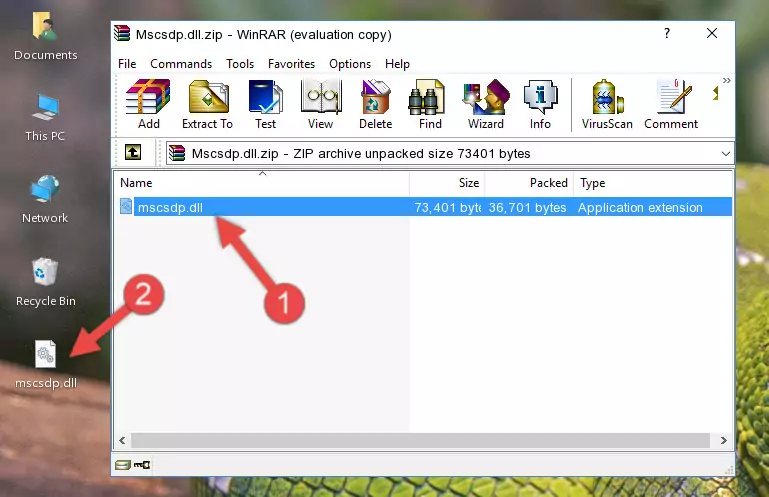
Step 3:Copying the Mscsdp.dll file into the file folder of the software. - The installation is complete. Run the software that is giving you the error. If the error is continuing, you may benefit from trying the 3rd Method as an alternative.
Method 3: Uninstalling and Reinstalling the Software that Gives You the Mscsdp.dll Error
- Push the "Windows" + "R" keys at the same time to open the Run window. Type the command below into the Run window that opens up and hit Enter. This process will open the "Programs and Features" window.
appwiz.cpl

Step 1:Opening the Programs and Features window using the appwiz.cpl command - The Programs and Features window will open up. Find the software that is giving you the dll error in this window that lists all the softwares on your computer and "Right-Click > Uninstall" on this software.

Step 2:Uninstalling the software that is giving you the error message from your computer. - Uninstall the software from your computer by following the steps that come up and restart your computer.

Step 3:Following the confirmation and steps of the software uninstall process - After restarting your computer, reinstall the software.
- This process may help the dll problem you are experiencing. If you are continuing to get the same dll error, the problem is most likely with Windows. In order to fix dll problems relating to Windows, complete the 4th Method and 5th Method.
Method 4: Solving the Mscsdp.dll Error using the Windows System File Checker (sfc /scannow)
- In order to complete this step, you must run the Command Prompt as administrator. In order to do this, all you have to do is follow the steps below.
NOTE! We ran the Command Prompt using Windows 10. If you are using Windows 8.1, Windows 8, Windows 7, Windows Vista or Windows XP, you can use the same method to run the Command Prompt as administrator.
- Open the Start Menu and before clicking anywhere, type "cmd" on your keyboard. This process will enable you to run a search through the Start Menu. We also typed in "cmd" to bring up the Command Prompt.
- Right-click the "Command Prompt" search result that comes up and click the Run as administrator" option.

Step 1:Running the Command Prompt as administrator - After typing the command below into the Command Line, push Enter.
sfc /scannow

Step 2:Getting rid of dll errors using Windows's sfc /scannow command - Depending on your computer's performance and the amount of errors on your system, this process can take some time. You can see the progress on the Command Line. Wait for this process to end. After the scan and repair processes are finished, try running the software giving you errors again.
Method 5: Getting Rid of Mscsdp.dll Errors by Updating the Windows Operating System
Some softwares need updated dll files. When your operating system is not updated, it cannot fulfill this need. In some situations, updating your operating system can solve the dll errors you are experiencing.
In order to check the update status of your operating system and, if available, to install the latest update packs, we need to begin this process manually.
Depending on which Windows version you use, manual update processes are different. Because of this, we have prepared a special article for each Windows version. You can get our articles relating to the manual update of the Windows version you use from the links below.
Explanations on Updating Windows Manually
Our Most Common Mscsdp.dll Error Messages
If the Mscsdp.dll file is missing or the software using this file has not been installed correctly, you can get errors related to the Mscsdp.dll file. Dll files being missing can sometimes cause basic Windows softwares to also give errors. You can even receive an error when Windows is loading. You can find the error messages that are caused by the Mscsdp.dll file.
If you don't know how to install the Mscsdp.dll file you will download from our site, you can browse the methods above. Above we explained all the processes you can do to solve the dll error you are receiving. If the error is continuing after you have completed all these methods, please use the comment form at the bottom of the page to contact us. Our editor will respond to your comment shortly.
- "Mscsdp.dll not found." error
- "The file Mscsdp.dll is missing." error
- "Mscsdp.dll access violation." error
- "Cannot register Mscsdp.dll." error
- "Cannot find Mscsdp.dll." error
- "This application failed to start because Mscsdp.dll was not found. Re-installing the application may fix this problem." error
