- Download Price:
- Free
- Dll Description:
- Microsoft Commerce Server Core Components DLL
- Versions:
- Size:
- 0.11 MB
- Operating Systems:
- Directory:
- M
- Downloads:
- 872 times.
About Mscscore.dll
The Mscscore.dll file is 0.11 MB. The download links for this file are clean and no user has given any negative feedback. From the time it was offered for download, it has been downloaded 872 times.
Table of Contents
- About Mscscore.dll
- Operating Systems That Can Use the Mscscore.dll File
- Other Versions of the Mscscore.dll File
- Guide to Download Mscscore.dll
- Methods to Solve the Mscscore.dll Errors
- Method 1: Solving the DLL Error by Copying the Mscscore.dll File to the Windows System Folder
- Method 2: Copying The Mscscore.dll File Into The Software File Folder
- Method 3: Uninstalling and Reinstalling the Software That Is Giving the Mscscore.dll Error
- Method 4: Solving the Mscscore.dll Problem by Using the Windows System File Checker (scf scannow)
- Method 5: Fixing the Mscscore.dll Error by Manually Updating Windows
- Most Seen Mscscore.dll Errors
- Dll Files Related to Mscscore.dll
Operating Systems That Can Use the Mscscore.dll File
Other Versions of the Mscscore.dll File
The latest version of the Mscscore.dll file is 4.0.1655.0 version. This dll file only has one version. There is no other version that can be downloaded.
- 4.0.1655.0 - 32 Bit (x86) Download directly this version now
Guide to Download Mscscore.dll
- Click on the green-colored "Download" button (The button marked in the picture below).

Step 1:Starting the download process for Mscscore.dll - "After clicking the Download" button, wait for the download process to begin in the "Downloading" page that opens up. Depending on your Internet speed, the download process will begin in approximately 4 -5 seconds.
Methods to Solve the Mscscore.dll Errors
ATTENTION! Before starting the installation, the Mscscore.dll file needs to be downloaded. If you have not downloaded it, download the file before continuing with the installation steps. If you don't know how to download it, you can immediately browse the dll download guide above.
Method 1: Solving the DLL Error by Copying the Mscscore.dll File to the Windows System Folder
- The file you are going to download is a compressed file with the ".zip" extension. You cannot directly install the ".zip" file. First, you need to extract the dll file from inside it. So, double-click the file with the ".zip" extension that you downloaded and open the file.
- You will see the file named "Mscscore.dll" in the window that opens up. This is the file we are going to install. Click the file once with the left mouse button. By doing this you will have chosen the file.
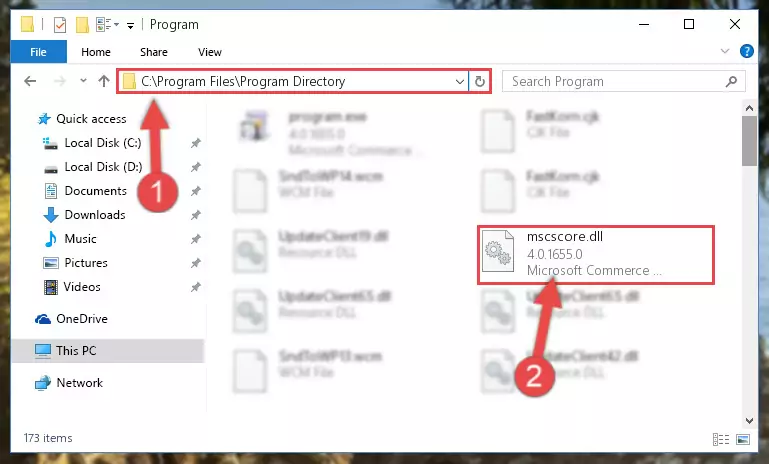
Step 2:Choosing the Mscscore.dll file - Click the "Extract To" symbol marked in the picture. To extract the dll file, it will want you to choose the desired location. Choose the "Desktop" location and click "OK" to extract the file to the desktop. In order to do this, you need to use the Winrar software. If you do not have this software, you can find and download it through a quick search on the Internet.
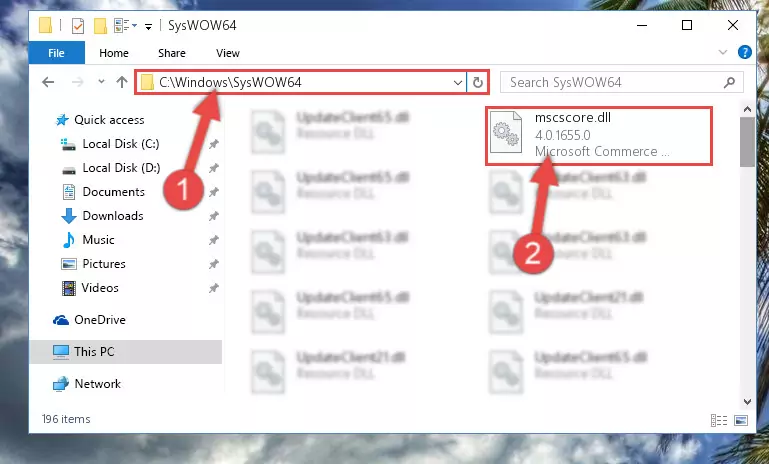
Step 3:Extracting the Mscscore.dll file to the desktop - Copy the "Mscscore.dll" file and paste it into the "C:\Windows\System32" folder.
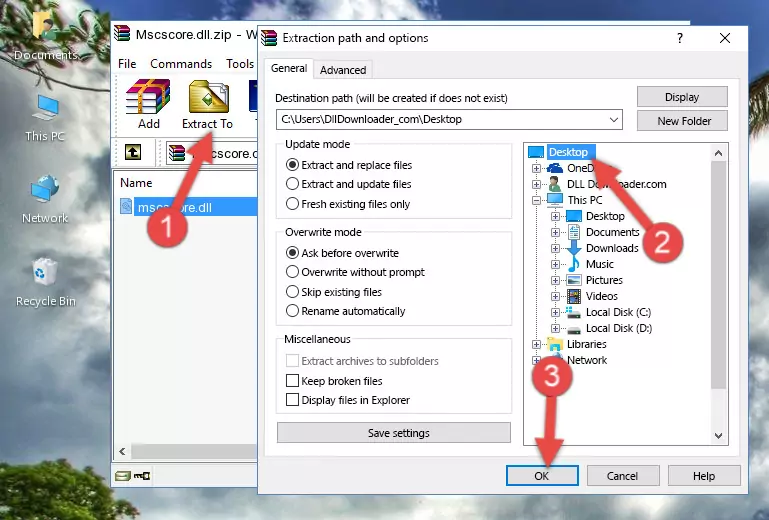
Step 4:Copying the Mscscore.dll file into the Windows/System32 folder - If your system is 64 Bit, copy the "Mscscore.dll" file and paste it into "C:\Windows\sysWOW64" folder.
NOTE! On 64 Bit systems, you must copy the dll file to both the "sysWOW64" and "System32" folders. In other words, both folders need the "Mscscore.dll" file.
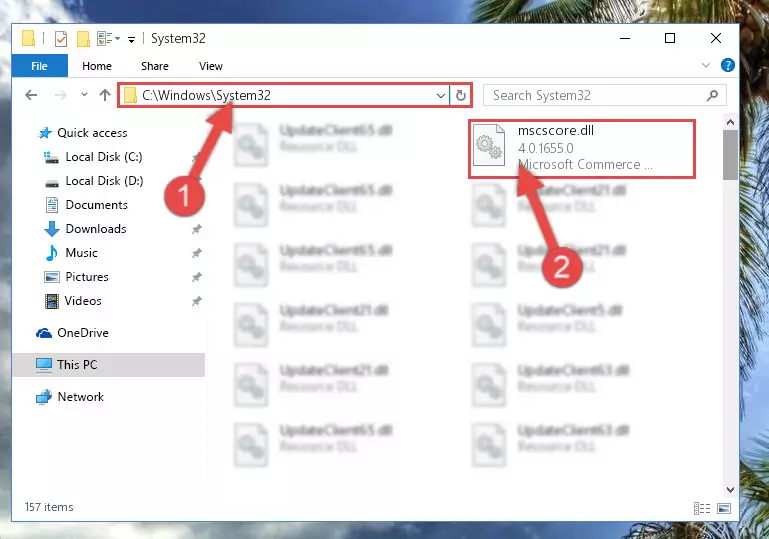
Step 5:Copying the Mscscore.dll file to the Windows/sysWOW64 folder - In order to complete this step, you must run the Command Prompt as administrator. In order to do this, all you have to do is follow the steps below.
NOTE! We ran the Command Prompt using Windows 10. If you are using Windows 8.1, Windows 8, Windows 7, Windows Vista or Windows XP, you can use the same method to run the Command Prompt as administrator.
- Open the Start Menu and before clicking anywhere, type "cmd" on your keyboard. This process will enable you to run a search through the Start Menu. We also typed in "cmd" to bring up the Command Prompt.
- Right-click the "Command Prompt" search result that comes up and click the Run as administrator" option.

Step 6:Running the Command Prompt as administrator - Paste the command below into the Command Line window that opens up and press Enter key. This command will delete the problematic registry of the Mscscore.dll file (Nothing will happen to the file we pasted in the System32 folder, it just deletes the registry from the Windows Registry Editor. The file we pasted in the System32 folder will not be damaged).
%windir%\System32\regsvr32.exe /u Mscscore.dll
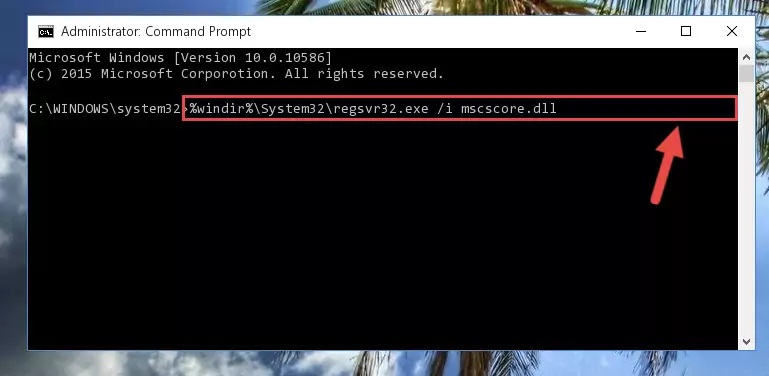
Step 7:Cleaning the problematic registry of the Mscscore.dll file from the Windows Registry Editor - If the Windows you use has 64 Bit architecture, after running the command above, you must run the command below. This command will clean the broken registry of the Mscscore.dll file from the 64 Bit architecture (The Cleaning process is only with registries in the Windows Registry Editor. In other words, the dll file that we pasted into the SysWoW64 folder will stay as it is).
%windir%\SysWoW64\regsvr32.exe /u Mscscore.dll
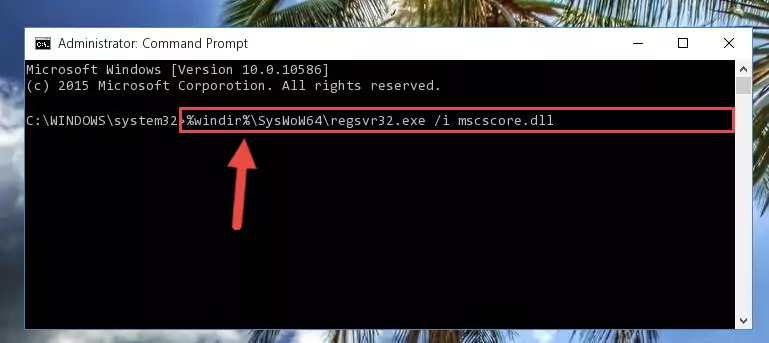
Step 8:Uninstalling the broken registry of the Mscscore.dll file from the Windows Registry Editor (for 64 Bit) - We need to make a clean registry for the dll file's registry that we deleted from Regedit (Windows Registry Editor). In order to accomplish this, copy and paste the command below into the Command Line and press Enter key.
%windir%\System32\regsvr32.exe /i Mscscore.dll
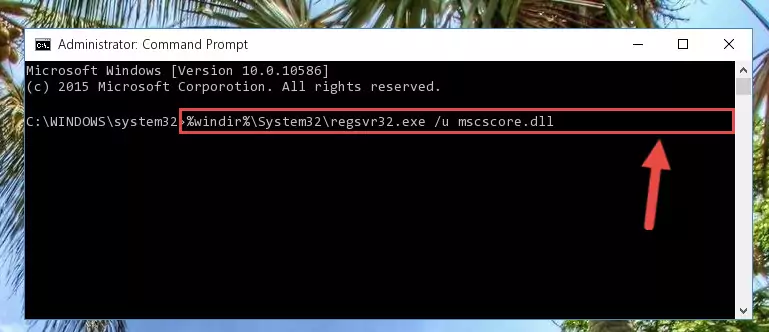
Step 9:Making a clean registry for the Mscscore.dll file in Regedit (Windows Registry Editor) - If you are using a Windows with 64 Bit architecture, after running the previous command, you need to run the command below. By running this command, we will have created a clean registry for the Mscscore.dll file (We deleted the damaged registry with the previous command).
%windir%\SysWoW64\regsvr32.exe /i Mscscore.dll
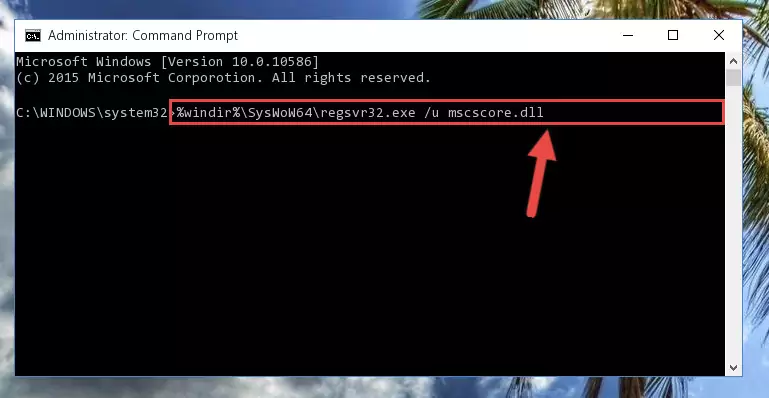
Step 10:Creating a clean registry for the Mscscore.dll file (for 64 Bit) - You may see certain error messages when running the commands from the command line. These errors will not prevent the installation of the Mscscore.dll file. In other words, the installation will finish, but it may give some errors because of certain incompatibilities. After restarting your computer, to see if the installation was successful or not, try running the software that was giving the dll error again. If you continue to get the errors when running the software after the installation, you can try the 2nd Method as an alternative.
Method 2: Copying The Mscscore.dll File Into The Software File Folder
- First, you need to find the file folder for the software you are receiving the "Mscscore.dll not found", "Mscscore.dll is missing" or other similar dll errors. In order to do this, right-click on the shortcut for the software and click the Properties option from the options that come up.

Step 1:Opening software properties - Open the software's file folder by clicking on the Open File Location button in the Properties window that comes up.

Step 2:Opening the software's file folder - Copy the Mscscore.dll file into the folder we opened.
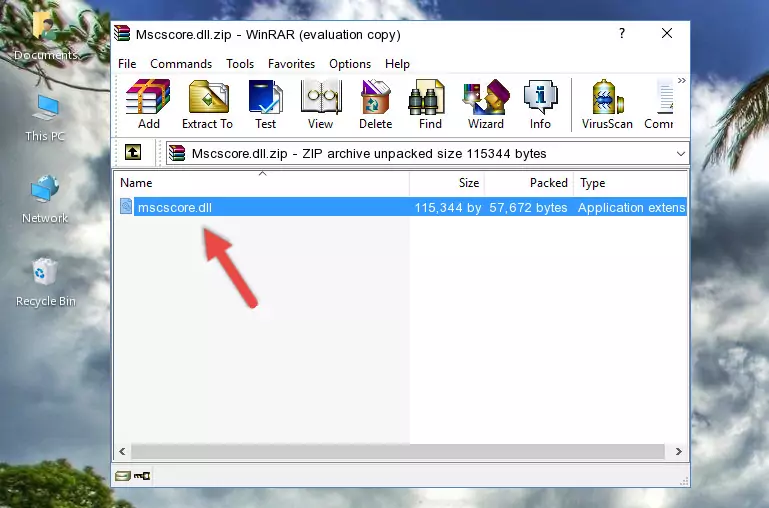
Step 3:Copying the Mscscore.dll file into the file folder of the software. - The installation is complete. Run the software that is giving you the error. If the error is continuing, you may benefit from trying the 3rd Method as an alternative.
Method 3: Uninstalling and Reinstalling the Software That Is Giving the Mscscore.dll Error
- Push the "Windows" + "R" keys at the same time to open the Run window. Type the command below into the Run window that opens up and hit Enter. This process will open the "Programs and Features" window.
appwiz.cpl

Step 1:Opening the Programs and Features window using the appwiz.cpl command - The softwares listed in the Programs and Features window that opens up are the softwares installed on your computer. Find the software that gives you the dll error and run the "Right-Click > Uninstall" command on this software.

Step 2:Uninstalling the software from your computer - Following the instructions that come up, uninstall the software from your computer and restart your computer.

Step 3:Following the verification and instructions for the software uninstall process - After restarting your computer, reinstall the software that was giving the error.
- This method may provide the solution to the dll error you're experiencing. If the dll error is continuing, the problem is most likely deriving from the Windows operating system. In order to fix dll errors deriving from the Windows operating system, complete the 4th Method and the 5th Method.
Method 4: Solving the Mscscore.dll Problem by Using the Windows System File Checker (scf scannow)
- In order to complete this step, you must run the Command Prompt as administrator. In order to do this, all you have to do is follow the steps below.
NOTE! We ran the Command Prompt using Windows 10. If you are using Windows 8.1, Windows 8, Windows 7, Windows Vista or Windows XP, you can use the same method to run the Command Prompt as administrator.
- Open the Start Menu and before clicking anywhere, type "cmd" on your keyboard. This process will enable you to run a search through the Start Menu. We also typed in "cmd" to bring up the Command Prompt.
- Right-click the "Command Prompt" search result that comes up and click the Run as administrator" option.

Step 1:Running the Command Prompt as administrator - Type the command below into the Command Line page that comes up and run it by pressing Enter on your keyboard.
sfc /scannow

Step 2:Getting rid of Windows Dll errors by running the sfc /scannow command - The process can take some time depending on your computer and the condition of the errors in the system. Before the process is finished, don't close the command line! When the process is finished, try restarting the software that you are experiencing the errors in after closing the command line.
Method 5: Fixing the Mscscore.dll Error by Manually Updating Windows
Some softwares need updated dll files. When your operating system is not updated, it cannot fulfill this need. In some situations, updating your operating system can solve the dll errors you are experiencing.
In order to check the update status of your operating system and, if available, to install the latest update packs, we need to begin this process manually.
Depending on which Windows version you use, manual update processes are different. Because of this, we have prepared a special article for each Windows version. You can get our articles relating to the manual update of the Windows version you use from the links below.
Guides to Manually Update for All Windows Versions
Most Seen Mscscore.dll Errors
When the Mscscore.dll file is damaged or missing, the softwares that use this dll file will give an error. Not only external softwares, but also basic Windows softwares and tools use dll files. Because of this, when you try to use basic Windows softwares and tools (For example, when you open Internet Explorer or Windows Media Player), you may come across errors. We have listed the most common Mscscore.dll errors below.
You will get rid of the errors listed below when you download the Mscscore.dll file from DLL Downloader.com and follow the steps we explained above.
- "Mscscore.dll not found." error
- "The file Mscscore.dll is missing." error
- "Mscscore.dll access violation." error
- "Cannot register Mscscore.dll." error
- "Cannot find Mscscore.dll." error
- "This application failed to start because Mscscore.dll was not found. Re-installing the application may fix this problem." error
